Master Image Editing Skills with Canva: A Complete Guide
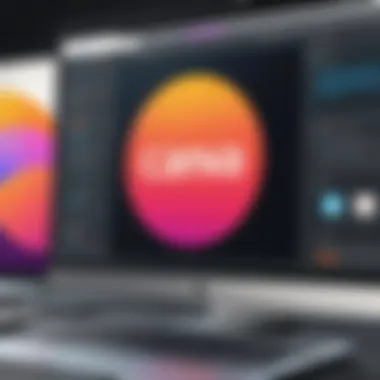

Intro
In today’s visual-centric world, the need for striking imagery cannot be overstated. As someone navigating the realm of design, you may find yourself wondering how to transform ordinary pictures into captivating works of art—this is where Canva comes into play. With its user-friendly interface and potent tools, Canva offers a robust platform for image editing that caters to both beginners and seasoned designers alike.
But what exactly makes Canva stand out in the crowded field of graphic design software? This guide aims to dissect the platform’s features, explore its functionalities, and provide insights that will empower you to elevate your creative projects.
Whether you're an entrepreneur, an IT professional, or a decision-maker looking to enhance your brand's visual identity, this resource contains valuable information to bridge the gaps in your design strategy. Let’s dive deeper into the essential features that Canva has on offer.
Key Software Features
Essential functionalities
Canva has carved a niche for itself, particularly because of its accessibility. Gone are the days when you had to be a design guru to produce stunning visuals. The platform includes a myriad of templates and drag-and-drop features that simplify the creation process.
- Intuitive Interface: The layout is clean, making it easy for anyone to navigate. You don’t need an art degree to figure out where to find elements or how to manipulate them.
- Templates Galore: With thousands of customizable templates available for social media posts, flyers, infographics, and more, just about anyone can find something to suit their needs.
- Variety of Media: Users can incorporate stock photos, icons, and illustrations, allowing for limitless creativity. You can even upload your own images to tailor designs specifically to your brand.
- Collaboration Tools: Engage your team seamlessly by sharing designs for real-time feedback. This fosters creativity and streamlines workflows.
Advanced capabilities
Beyond basic functions, Canva also arms you with advanced capabilities that many other platforms lack. Here are some noteworthy features:
- Animation Effects: With a click of a button, you can add animations that bring your designs to life, making them more engaging and dynamic.
- Brand Kit: This is where professional branding comes into play. You can set specific colors, logo placements, and fonts that maintain consistency across projects.
- Data Visualization: Create charts and graphs directly within Canva to represent data clearly and capture your audience’s attention.
From simple edits to intricate designs, Canva provides the tools to help your ideas materialize.
"An image is worth a thousand words, and with Canva, every pixel can tell your story."
Comparison Metrics
Cost analysis
When considering any tool, the cost is always a factor. Canva operates on a freemium model, allowing users to access a robust selection of tools at no cost, while offering premium features for a monthly fee.
- Free Plan: Ideal for individuals or small businesses looking to dip their toes in the water without financial commitment.
- Pro Plan: At $12.99 per month, this plan unlocks advanced features, including premium images and unlimited folders.
- Enterprise Plan: This is for larger teams needing advanced collaboration and administrative features, and its pricing is negotiable based on your needs.
Performance benchmarks
Users often wonder if Canva holds up against more traditional software like Adobe Photoshop or Illustrator. While it may not pack the same punch in terms of advanced features, its ease of use and speed deliver a level of productivity that some seasoned users find refreshing.
- Load Times: Canva's cloud-based model ensures quick load times, even when accessing heavy projects.
- User Support: The platform offers extensive help resources and customer support, which is vital for troubleshooting or learning new techniques.
By evaluating these metrics, you can make an informed decision on whether Canva aligns with your image editing needs.
Intro to Canva and Its Capabilities
Canva stands out as a pivotal tool in the realm of image editing and design. Its user-friendly approach allows even those with minimal graphic design experience to produce appealing visuals. This section highlights the significance of utilizing Canva, discussing its versatile functionalities that cater to a broad spectrum of users, from small business owners to seasoned marketers.
Not only does Canva offer a vast library of templates, but it also empowers users with tools that simplify complex design tasks, making them accessible to anyone with a creative spark. Understanding the foundational capabilities of Canva is crucial in navigating its extensive features effectively.
Understanding the Canva Interface
Navigating Canva's interface is akin to stepping into a well-organized art studio. The layout is straightforward, designed to help users find the required tools without sifting through piles of options. On the left-hand side, you will find the toolbar, which houses various elements such as templates, uploads, text options, and images. Each section is intuitively categorized, making it easier to locate specific tools relevant to your project.
Moreover, the design area occupies the central stage. This canvas is where the magic happens. Users can see their design evolve in real-time, providing an immediate sense of accomplishment. Canva also incorporates drag-and-drop functionality, enhancing the design experience. You can simply drag elements onto the canvas and position them as desired, eliminating the frustration often associated with traditional design software. By familiarizing yourself with these components, you're solidifying a foundation that will enhance your productivity and creativity.
Overview of Image Editing Features
Canva's image editing suite isn't just a collection of random tools; it’s a thoughtfully curated set designed to tackle various editing tasks efficiently.
- Basic Adjustments: At its core, Canva allows for essential edits such as cropping, rotating, and resizing. These tasks are easy to execute and crucial for tailoring an image to fit the designed context.
- Filters and Effects: With a plethora of filters available, users can give their images a completely new look with the click of a button. Whether you want a vintage feel or a sleek modern vibe, there's a filter for that.
- Text Integration: Beyond adjusting images, Canva integrates text options smoothly. You can layer text over images, choose from diverse fonts, and customize color, size, and alignment to harmonize with the visual narrative.
- Professional Finishes: Advanced features like transparency adjustments and layering allow users to craft compositions that resemble professional-grade designs.
In summary, the image editing features Canva provides set a solid groundwork for creating stunning visuals that can effectively engage audiences. It invites not just editing but creativity, encouraging users to experiment without the fear of messing up their projects.
Getting Started with Image Uploads
Understanding how to upload images effectively is a cornerstone of utilizing Canva. It’s not just about placing a picture in your design; it’s about ensuring that the images you bring in fit seamlessly with your creative vision. Being aware of the supported file formats allows you to dodge any potential hiccups that might arise due to unsupported types. Moreover, mastering the steps of uploading will set you on a solid path to creating striking visuals efficiently.
Supported File Formats for Uploads
When you’re getting set up, knowing which file types work with Canva can save you a lot of headaches. Mainly, Canva supports a range of formats that cover most typical use cases:
- JPEG/JPG: Ideal for photographs or images with gradients. It’s widely used and generally compresses nicely without losing much quality.
- PNG: This format supports transparency, making it perfect for logos or any image that needs to overlay on a background without a square edge.
- SVG: Recommended for vector graphics. This format scales beautifully without losing definition, which is quite handy for logos or illustrations.
- GIF: While typically used for animations, single-frame GIFs can also work for simpler graphics.
Understanding these formats can make or break your project, especially if you're hoping to maintain quality while keeping your file sizes manageable. Always check your images before uploading to avoid unnecessary redesigns later on.
Steps to Uploading Images in Canva
So, how do you actually get these files into Canva? The process is pretty straightforward, but knowing the exact steps ensures you don’t end up in a quagmire of confusion:
- Log Into Your Canva Account: Start by accessing your Canva dashboard.
- Open Your Project: Select the project where you want to upload the images.
- Click on 'Uploads': On the left side of the screen, you will see an option labeled 'Uploads.' Click on it.
- Upload an Image: You have a couple of different methods here:
- Wait for the Upload to Complete: Depending on the file size and your internet speed, this could take a few seconds.
- Add the Image to Your Design: Once uploaded, your image will appear in the 'Uploads' section. Click on it to add it to your current project.


- Drag and Drop: Simply drag your image file from your file explorer into the upload area.
- Select Files: Click on the “Upload an image or video” button to browse for your files manually.
Following these steps allows for a smooth integration of images into your Canva designs. Pay attention to the file names and locations, as they can greatly impact your workflow later on.
"The right image can speak a thousand words, but the wrong format will lead to silence."
By approaching your uploads with this knowledge, you’re better equipped to manage and curate images that elevate your designs. Keep these insights handy to streamline your process and enhance your creative output.
Basic Image Editing Techniques
In the realm of image editing, getting a grasp on the basic techniques is like learning the ABCs of design. These foundational skills not only enhance the aesthetic appeal of your visuals but also significantly improve how effectively you communicate your message. From cropping excess background space to adjusting colors for better visibility, these techniques help portray your ideas more vividly, ensuring that they resonate with your audience. With Canva's user-friendly interface, even those who might not consider themselves tech-savvy can master these skills in no time.
Cropping and Resizing Images
Cropping and resizing images are among the first steps one takes when fine-tuning visuals. Cropping eliminates unnecessary portions of an image, focusing attention on the core subject. For instance, if you're working on a promotional banner, you might want to get rid of distracting elements in the background to emphasize the product itself.
Resizing, on the other hand, is essential for ensuring that images fit within the required dimensions for various platforms. Take note that each social media platform has its own preferred image size. A striking image can fall flat if it's pixelated due to resizing it poorly.
Here are a few simple steps to crop and resize in Canva:
- Click on the image you wish to edit.
- Select the crop function from the toolbar.
- Adjust the corners of the box to select which part of the image to keep.
- Resize by dragging the corners of the image box itself to get the desired dimensions.
Keep an eye on the resolution while making these adjustments. A high-resolution image ensures your visuals look sharp and professional.
Adjusting Brightness and Contrast
Once you've cropped your images to perfection, the next logical step is adjusting brightness and contrast. These elements play a pivotal role in the overall mood and clarity of the visual. For instance, an overly dark image might conceal essential details, while a bright picture can wash out colors, making them appear flat.
In Canva, modifying brightness and contrast is straightforward:
Just select the image, click on the adjustment icon, and slide the brightness and contrast bars until you achieve the ideal look for your project.
- Brightness: Adjusting brightness increases or decreases the overall lightness of the image. Think of it as turning up or down the dimmer switch in a room.
- Contrast: This makes dark areas darker and light areas lighter, adding depth. A balance here can make colors pop, crucial for grabbing attention.
It's important to remember that subtle shifts often yield the best results. Overdoing either can lead to an unnatural appearance.
"Creativity thrives on balance; be it colors or contrasts, harmony is key."
Applying Filters and Effects
Now that you have a solid base with cropping, resizing, and adjusting brightness and contrast, you might wonder how to add that extra flair. This is where applying filters and effects comes into play. Filters can change the mood of an image almost instantaneously. For instance, a vintage filter can evoke nostalgia, while a high-contrast effect can provide a modern twist.
Canva offers a variety of filters, so here's how to experiment with them effectively:
- Select the image you want to modify.
- Navigate to the filter options in the toolbar.
- Preview different filters and effects to see how they alter the image.
When applying filters, consider the context of your image. A playful filter might be perfect for social media posts but inappropriate for formal presentations.
Moreover, some adjustments can be done within the filters to tailor them further to your liking, giving you an original touch. This level of customization can set your work apart from others who might opt for the pre-set options without tweaking.
As you dabble in these basic editing techniques, remember to experiment and trust your instincts. Each step further hones your ability to create engaging visuals that captivate audiences.
Mastering the fundamentals lays the groundwork for tackling more advanced techniques down the line.
Advanced Editing Features
In today’s fast-paced digital world, the ability to create standout visuals is more crucial than ever. This is where the advanced editing features of Canva come into play. They empower users to go beyond basic adjustments, allowing for a more nuanced and sophisticated approach to image editing. Mastering these features can significantly elevate the quality of your graphics, making your projects not only visually appealing but also effective in communicating your intended message. Understanding these tools can really set apart average designs from exceptional ones, and helps in tailoring visuals that resonate with a target audience.
Using Layering Techniques
Layering can be likened to building a sandwich. Each layer adds depth and flavor to your creation. In Canva, layering involves stacking images, graphics, and effects to create a more complex and engaging visual narrative. By manipulating layers, you can highlight certain elements while providing context through subtle background details. This technique allows for endless creativity. Here are some considerations when working with layers:
- Depth Perception: By overlapping elements, the viewer's eye is drawn to particular components. It’s like directing focus in a bustling room full of chatter.
- Organized Workflow: Maintaining clear layers aids in managing your design effectively. You can lock, hide, or group layers to streamline the workflow without losing track of your elements.
- Visual Contrast: Adjusting opacity can create fascinating contrasts among elements, emphasizing the subject while maintaining cohesiveness within the overall design.
Incorporating Text and Graphics
Combining text with images is an art in its own right. The synergy of visuals and written content creates a powerful storytelling tool. Canva offers a plethora of options for incorporating text into your designs. Here are some strategic pointers:
- Font Choices: Different fonts evoke different feelings. A playful font might suit a children’s event, while a sleek sans-serif would fit a corporate presentation more aptly. Select fonts that align with your brand identity.
- Hierarchy of Information: Ensure that your message is conveyed clearly. Use varying sizes and styles to guide the viewer's attention and convey the importance of each piece of information.
- Graphic Elements: Use shapes and icons to support your text. They act as visual signposts, breaking up space and enhancing readability.
Creating Transparent Backgrounds
Transparency can be a game-changer for your designs. Whether you’re crafting a logo or creating social media graphics, having a background that allows other visual elements to shine is invaluable. Here’s why creating transparent backgrounds should be in your toolkit:
- Versatility: Transparent images can easily fit into various design contexts without clashing with different backgrounds. It gives you the flexibility to use the same graphics across multiple platforms.
- Cleaner Aesthetic: A transparent background offers a sleek look, making it easier for viewers to focus on the main subject of your design.
- Easy Integration: When you incorporate transparent elements, you open up design options, like layering over photos or colored backgrounds without altering the overall colors of the image.
"Transparency allows for creativity without constraints, enabling you to mold your images to fit your vision perfectly."
By diving into these advanced editing features, users not only enhance their design capabilities but also discover that there’s no limit to creativity in the realm of Canva. Familiarizing oneself with these techniques is akin to gaining an arsenal of tools that can continuously be tapped into, ensuring that every project reaches its full potential.
Design Principles for Effective Image Editing
Effective image editing hinges on fundamental design principles that can elevate a simple graphic into a compelling visual narrative. Understanding these principles can make a world of difference, especially in a competitive landscape where first impressions often rely heavily on visual appeal. The foundation of productive image editing starts with a few core elements: color theory, typography, and the balance of visual elements. Each of these facets plays a vital role, working together to create images that not only attract attention but also communicate messages clearly and effectively.
Understanding Color Theory
Color theory is more than just a creative decision; it’s a psychological strategy. Different colors evoke different feelings and reactions. For instance, shades of blue often instill a sense of calmness, while reds may create urgency or passion. When editing images in Canva, it is crucial to pick colors that resonate with the desired emotion or message of your design.


An effective application of color theory can include:
- Color Harmony: Combining colors that complement or contrast well to create visual interest.
- Color Context: Considering how colors interact with each other in your design layout.
- Color Trends: Staying updated on current design trends can ensure the chosen palette feels fresh.
Integrating a method like the color wheel can help visualize relationships between colors, aiding in creating more impactful designs. The goal is to harmonize the palette in a way that not only beautifies designs but also aligns them with brand or communication objectives.
"Colors are the smiles of nature." — Leigh Hunt
Typography Considerations
Typography in image editing is not merely about choosing a pretty font. It’s about conveying the right tone and ensuring legibility. Different fonts carry different connotations. A bold, sans-serif font can express strength and clarity, while a script font may invoke a sense of elegance and creativity.
When selecting typography in Canva, considerations should include:
- Readability: Ensure your text can be read from a distance, especially for social media graphics or banners.
- Font Pairing: Combine fonts that complement each other to create hierarchy but maintain faultlessness.
- Alignment and Spacing: Proper alignment and spacing help to increase clarity and professionalism in the design.
Balancing these aspects will guide the viewer's eye through the message you want to convey, ensuring clarity while beautifying your image.
Balancing Visual Elements
What often separates great images from mediocre ones is the balance of visual elements within the design. It’s about placing your components in a manner that feels intentional and pleasing to the eye. There are two types of balance to consider:
- Symmetrical Balance: This involves arranging elements evenly around a central axis, fostering a sense of order and stability.
- Asymmetrical Balance: Utilizing diverse elements that contrast yet still maintain a certain equilibrium gives a more dynamic look.
Visual weight should also be taken into account. Heavier elements may draw attention, while lighter ones can lead the eye on a journey around the piece. A successful balance is often achieved through evaluation of:
- Focal Points: Determine where you want your viewer's attention to go first.
- Whitespace: Sometimes less is more; don’t overcrowd your designs.
Ultimately, mastering these principles enables editors to create visuals that are not just good-looking but also effectively communicate the intended message. Through a keen understanding of color, typography, and balance, anyone can enhance their image editing proficiency in Canva, producing work that stands out in today's busy digital landscape.
User-Created Content and Collaboration Features
In today’s digital world, the ability to collaborate on design projects is crucial, especially for teams spread across various locations. This section focuses on the user-created content and collaboration features in Canva, highlighting how these functionalities empower users to work more efficiently and effectively.
One significant aspect of Canva is its user-friendly interface, which facilitates collaboration among multiple individuals. Whether you are part of a marketing team or simply working with friends on an art project, Canva enables seamless sharing of designs. This not only fosters creativity but also enhances productivity. By harnessing these collaborative tools, users can communicate ideas in real-time, making adjustments on the fly.
There’s strength in numbers. Sharing a design with teammates allows for feedback to be incorporated instantly. Comments can be added directly on the design for clarity, saving time that might otherwise be spent on endless email threads. This immediate feedback loop helps in maintaining a clear vision of the project, ensuring alignment among team members.
Sharing and Collaborating with Teams
When it comes to teamwork, Canva shines through its sharing features. You can easily invite colleagues, clients, or collaborators to edit your designs. Simply using the 'Share' button can allow you to specify whether team members can view or make changes. This flexibility ensures that only those who need to contribute can do so, preserving the integrity of the original design.
- Share Links: Anyone with the link can access the design according to permissions set by the creator. This makes it easy to involve stakeholders who may not be direct team members, like clients or business partners.
- Commenting Feature: Users can leave comments directly on the design. This is useful for suggesting changes without making alterations, leading to more structured feedback.
- Version History: This allows teams to track changes and revert to previous versions if necessary. It’s a comforting safety net for creatives who might worry about losing their work.
Utilizing these sharing features can not only save time but also enhance the quality of output, as input from various perspectives can lead to more refined designs.
Creating Custom Templates
One standout feature of Canva is its ability to create custom templates. Templates allow users to establish a consistent look and feel across various projects, which is particularly beneficial for businesses looking to maintain brand identity.
Creating a custom template is straightforward. Start with a design that you like; you can utilize Canva’s myriad templates or whip up something original. Once satisfied with your design, save it as a template. This template can then be shared with your teammates, allowing them to customize it with their own content while keeping the original design elements intact.
- Benefits of Custom Templates:
- Brand Consistency: Templates help ensure all designs reflect the brand's style, colors, and fonts. This is especially essential in marketing where brand identity plays a key role.
- Time-Saving: With a template ready to go, team members can quickly produce graphics without starting from scratch.
- User-Friendly: Even less experienced designers can contribute effectively when using a well-crafted template.
Creating custom templates can unleash creativity while promoting efficiency, allowing teams to focus less on design basics and more on presenting great concepts.
"Design is not just what it looks like and feels like. Design is how it works." — Steve Jobs.
With Canva's user-created content and collaboration features, your team can bring ideas to life more dynamically. These tools not only enhance creativity but also ensure that every member has a voice in the design process, ultimately leading to a polished and well-rounded final product.
Integrating Canva with Other Software
In today’s digital landscape, the ability to connect tools and platforms can make or break a designer’s workflow. That’s where integrating Canva with other software comes into play. It streamlines the creative process, allowing you to reach new heights in your visual content. By allowing designs and assets to flow between applications, you can maximize efficiency and minimize redundancy. This section clarifies the importance of these integrations and what to consider to gain maximum benefit from them.
Connecting to Social Media Platforms
Canva provides seamless connections to popular social media platforms like Facebook, Instagram, and Twitter. This connectivity allows users to share finished graphics directly from the Canva interface without the hassle of downloading files and uploading them again. For IT professionals and entrepreneurs, it’s a game-changer.
Benefits of Connection:
- Instant Sharing: Once your design is ready, you can publish it right away to keep your audience engaged without hindrance.
- Consistent Branding: You can set specific templates that align with the branding of your social media, ensuring a polished look across all channels.
- Access to Insights: Some platforms offer analytics that can help refine future designs based on what content performs well.
To connect social media accounts, follow these steps:
- Log into your Canva account.
- Go to the option on your design.
- Select the specific social media platform to connect.
- Follow the prompts to authorize access.
"Integrating with social media isn’t just about sharing; it’s about harnessing the technology to craft an engaging narrative across platforms."
Exporting Images in Various Formats
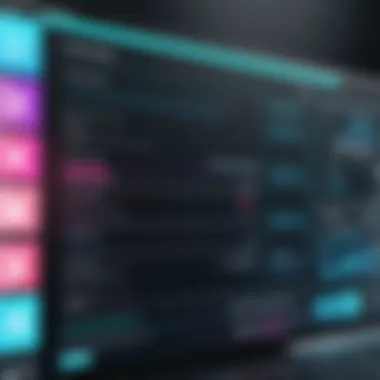

Canva shines brightest with its ability to export images in a range of formats, which is crucial for effective image editing. Depending on the applications you plan to use for your visuals, you may need different formats like JPEG, PNG, or PDF. Each has its own strengths, whether it’s for high-quality prints or optimized web graphics.
Key Formats Explained:
- JPEG: Best suited for photographs and images with gradients, as it offers a good balance between image quality and file size.
- PNG: Ideal for logos and graphics with transparent backgrounds, making it a go-to for web use.
- PDF: Perfect for documents that need to maintain formatting across different systems.
To export your images in Canva:
- Click on the button on the top right corner of the screen.
- Choose your preferred file format from the dropdown menu.
- Customize your export settings based on your needs.
- Hit the download button to save the file.
By leveraging the tools Canva offers, including the integration with various software solutions, you can significantly enhance your design process. Utilizing social media connections and export capabilities ensures your content not only reaches its intended audience but also does so in the best possible manner.
Troubleshooting Common Issues
In the realm of image editing, even the most seasoned professionals encounter bumps along the road. That’s why troubleshooting common issues is a crucial aspect of mastering Canva. If you're not prepared for hiccups like upload errors or image quality snafus, your creative flow can suffer. The goal here is to equip users with knowledge for swift problem-solving, allowing them to jump back into their projects without unnecessary delays.
Resolving Upload Errors
Upload errors in Canva are something that can leave even the most patient user scratching their head. Often, these problems stem from incorrect file formats or size limitations that can rear their ugly heads right when you don’t need them to. Here are a few nuggets of wisdom to help navigate through these choppy waters:
- Check File Types: Canva supports various formats like .JPEG, .PNG, and .GIF. However, it doesn't tolerate certain formats well, such as .TIFF or .RAW. If you try to upload one of these, you'll just end up hitting a wall.
- Size Matters: Images that are supersized might not upload easily. Always keep an eye on the file size. Ideally, files should be no larger than 25 MB.
- Internet Connection: It might seem trivial, but a flakey internet connection can cause uploads to stall. Ensure your connection is stable before attempting to upload large files.
- Browser Issues: Not all browsers play nice with Canva. If errors persist, switch it up; try Google Chrome or Firefox, where Canva works exceptionally well.
Still running into issues? Doing a little digging into the Canva help center can reveal if there's an ongoing service disruption that you're not aware of. Always better to know than to wonder!
Dealing with Image Quality Problems
After you’ve battled through upload errors and finally got your image into Canva, the last thing you want is to be disappointed by its quality. Image quality issues can tarnish even the most beautiful designs, so addressing these problems head-on is key.
- Source Quality: Start with a good foundation—ensure the image you're uploading is high resolution. Otherwise, trying to upscale a low-res image is like trying to make a silk purse out of a sow's ear—it just won't work.
- Editing Effects: When applying filters or effects to your images, be mindful. Some filters may worsen an image's quality if overdone or misapplied. Always preview changes before saving them.
- Exporting Settings: After your masterpiece is done, the final export could lead to a dip in quality if the settings are off. Use the recommended settings for the best outcomes depending on where you plan to share your design—be it web or print.
"A design is only as good as the image it uses. Watch out for the quality from start to finish." - Unknown
Tackling these image quality problems promptly allows you to maintain the integrity of your work and impress stakeholders, clients, or anyone viewing your designs.
With these troubleshooting tips under your belt, you'll transform frustrating moments into learning experiences, paving the way for a smoother image editing journey in Canva.
Best Practices for Image Editing in Canva
When it comes to image editing with Canva, understanding best practices can be the difference between a visually striking design and one that falls flat. These guidelines not only help in creating aesthetically pleasing images but also ensure that the final product effectively communicates its intended message. Whether you’re a small business owner refining your brand presence or an entrepreneur working on marketing materials, keeping these practices in mind will serve you well. Here’s why adopting best practices is crucial:
- Guides Your Design Choices: Best practices steer your decisions regarding style, format, and color palette. This kind of guidance can save time and avoid confusion.
- Enhances Professionalism: Consistent quality elevates your content. It signals credibility, reassuring viewers that you pay attention to detail.
- Optimizes Workflow: Adopting efficient practices helps streamline your editing process, reducing the back-and-forth involved in design revisions.
This section will delve into two key facets of best practices: maintaining consistency across designs and adapting them for different platforms.
Maintaining Consistency Across Designs
Maintaining consistency across your designs is like having a signature style; it creates a cohesive brand identity that audiences can recognize at a glance. Here are some vital considerations to achieve this:
- Establish Brand Guidelines: Develop a clear set of guidelines that includes fonts, colors, image styles, and overall tone. Tools in Canva allow you to create brand kits where you can save these elements.
- Use Templates: Canva offers numerous templates that can be modified to align with your brand's visual theme. These are especially helpful for recurring projects like newsletters or social media posts.
- Color Harmony: Stick to a specific color palette. You can easily create contrast to highlight important elements, but overusing colors can distract instead of attract.
"A well-defined color scheme can transform an ordinary image into a captivating visual experience."
- Typography Consistency: Choose one or two primary fonts and use them across all designs. This reduces visual clutter and promotes readability.
Adapting Designs for Different Platforms
With an increasing number of platforms available for sharing visuals, adapting your designs for various settings is crucial for effective communication. Each platform has specific requirements and user expectations, and navigating this landscape can be simple with the right approach:
- Understand Dimensions: Familiarize yourself with the optimal image dimensions for platforms like Facebook, Twitter, or Instagram. Canva provides preset formats tailored for various social media channels, making resizing straightforward.
- Consider Audience Behavior: Users interact differently on each platform. For instance, Instagram is more visually driven, while LinkedIn might prefer a more professional tone. Tailor your imagery accordingly.
- Mobile Optimization: As more users browse on mobile devices, ensure your designs look good on screens of all sizes. Canva’s preview option lets you see how your design will appear on different devices.
Future Trends in Online Image Editing
In today's fast-paced digital landscape, staying ahead of the curve in image editing is crucial. The realm of online image editing is evolving rapidly and understanding these trends can empower decision-makers, IT professionals, and entrepreneurs to remain competitive. As tools like Canva continually upgrade their capabilities, recognizing these shifts can translate into better designs and more effective communication through visuals.
Emerging Technologies in Design
The emergence of new technologies profoundly influences online image editing. Among the notable advancements is the integration of artificial intelligence (AI) for smart image recognition and enhancement. With AI, tools can analyze images to suggest automatic adjustments, optimizing quality without requiring extensive knowledge from the user.
For instance, AI-driven features can detect elements in a photo—like recognizing a face—to apply specific enhancements that improve clarity or tone. Another technology revolutionizing design is the use of augmented reality (AR). Users can visualize how an edited image will appear in a real-world scenario, aiding in making well-informed decisions.
Key Technologies Shaping the Future:
- AI-powered editing features for automatic adjustments
- Augmented reality for real-world visualization
- 360-degree image editing capabilities
- Collaborative tools that leverage cloud computing.
As these technologies progress, they open up new avenues for creativity and streamline the overall design process.
The Growing Importance of User-Centered Design
User-centered design is becoming increasingly paramount in the world of online image editing. This approach focuses on understanding the users' needs and preferences to develop tools that are not only functional but also intuitive and enjoyable to use. It means prioritizing usability, accessibility, and personal customization.
For professionals and decision-makers, investing time in understanding user behavior provides insight into creating designs that resonate with their target market. Key points to consider include:
- User feedback: Regularly soliciting input from users can guide future updates and enhancements.
- Simplified workflows: Streamlining processes helps users feel less overwhelmed, improving overall satisfaction.
- Accessibility features: Incorporating options for users with disabilities can widen your audience base and inclusivity.
Adopting a user-centered design approach not only benefits the end-users but also fosters greater loyalty and trust. It allows companies to build stronger relationships with their audience, enhancing brand image and driving success in the competitive landscape of online design.
"Embracing emerging technologies while focusing on user-centered design can create an unrivalled experience in the world of image editing."



