Mastering XSplit Recording: Complete User Guide
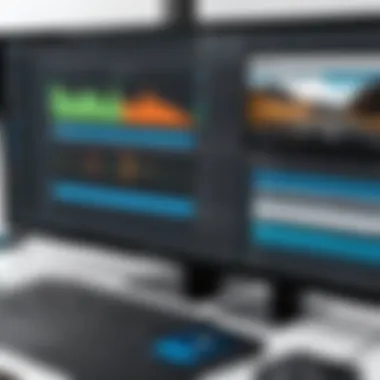
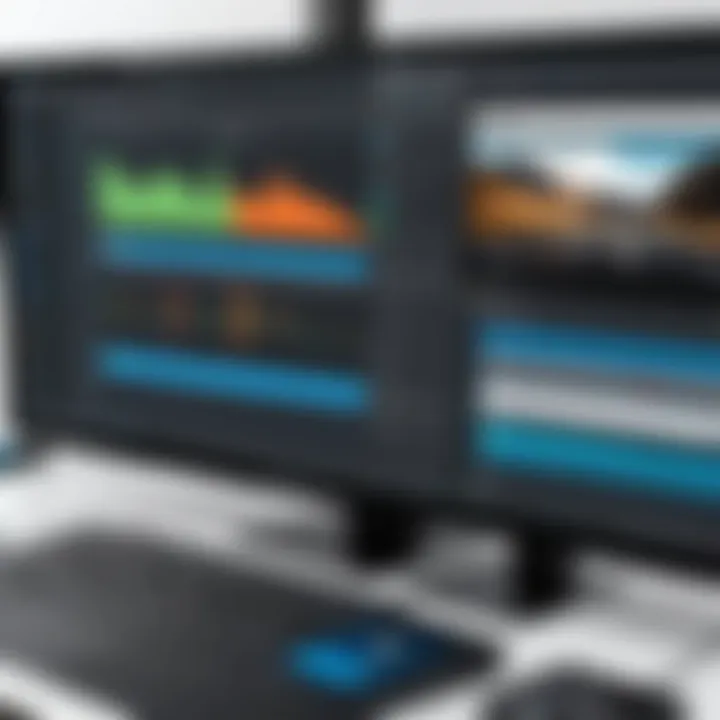
Intro
XSplit has emerged as a robust tool for recording and streaming across various platforms. It offers a blend of simplicity and functionality that appeals to users ranging from gamers to educators. Understanding the capabilities of XSplit can enhance the recording experience, whether for creating engaging content or delivering professional presentations.
This guide aims to dissect the core aspects of XSplit, highlighting distinct features, installation instructions, and practical tips. By familiarizing oneself with the software, users can make informed decisions about their recording endeavors.
Key Software Features
Essential functionalities
XSplit provides a user-friendly interface suitable for both novices and experienced users. The primary functionalities include:
- Scene Composition: Users can create multiple scenes with different sources. This feature is crucial for transitioning smoothly between various visual elements during a recording.
- Audio Control: Built-in audio mixing tools allow users to manage multiple audio sources, ensuring that voiceovers and background music are balanced effectively.
- Streaming Integration: XSplit supports integration with popular streaming platforms such as Twitch and YouTube. This seamless connection allows users to broadcast content live while recording.
Advanced capabilities
Beyond basic functions, XSplit also boasts advanced features that enhance its appeal:
- Customizable Hotkeys: Users can assign hotkeys for various actions like switching scenes or starting/stopping recordings. This improves efficiency and workflow during live sessions.
- Virtual Camera: This feature allows users to use XSplit as a virtual webcam. It can be particularly useful in video conferencing, offering enhanced presentation options.
- Game Capture Mode: The game capture mode is optimized for recording video games, minimizing performance impact while maximizing visual quality.
Comparison Metrics
Cost analysis
When evaluating XSplit, it is essential to consider its pricing structure. Users can choose between a monthly subscription or a one-time purchase. This flexibility can cater to different budgeting needs, but potential buyers should weigh the long-term financial implications.
Performance benchmarks
The performance of XSplit varies depending on the hardware setup. Users with powerful systems will experience better rendering times and smoother operation. Benchmark tests indicate that XSplit maintains stable performance under various load conditions, making it reliable for extended recording sessions.
"The combination of user-friendly design and powerful features makes XSplit a top choice for content creation."
By exploring XSplit in depth, users can unlock its potential and use it effectively across multiple contexts. This guide will further expand on installation process, configuration options, and best practices, ensuring that users can optimize their use of the software.
Preamble to XSplit Recording
The advent of digital media has transformed the way content is created and consumed. Recording software plays a vital role in documenting experiences, sharing knowledge, and engaging audiences. Among the various tools available, XSplit stands out for its versatility and robust feature set.
XSplit is not simply another recording tool; it serves as a platform that enhances the user’s ability to capture high-quality video and audio. For professionals and content creators, understanding XSplit is crucial. This article aims to explore XSplit recording in depth, laying out its core functionalities, installation processes, and optimization strategies.
What is XSplit?
XSplit is a comprehensive broadcasting and recording tool designed primarily for gamers and content creators. It allows users to record their screens, stream live content, and incorporate multiple media sources with ease. With features like scene transitions, audio mixing, and support for various formats, XSplit seamlessly fits into a multitude of workflows. Its user-friendly interface is equipped for beginners while remaining powerful enough for seasoned professionals.
XSplit comes in two main versions: XSplit Broadcaster and XSplit Gamecaster. The former caters to broader broadcasting needs while the latter is tailored specifically for gaming. Each version provides distinct features that enable users to take advantage of the functionality most relevant to their work.
Importance of Recording Software
In the increasingly digital landscape, recording software serves several key functions.
- Content Preservation: Recording enables users to save moments that can be referenced later. This is invaluable for tutorials, training sessions, or even game highlights.
- Audience Engagement: Actual recordings allow content creators to share their experiences with an audience, fostering a deeper connection.
- Quality Control: The capability to review recorded material improves the overall quality of content. Users can refine their presentations and identify areas of improvement.
- Flexibility: Whether for business, education, or entertainment, recording software adapts to different needs. With XSplit, this flexibility is heightened, making it suitable for diverse applications.
"Choosing the right recording software can mean the difference between engaging your audience effectively and missing the mark entirely."
Overall, the understanding and use of XSplit as a recording tool offer significant advantages for individuals and organizations alike. This guide aims to provide a solid ground for users to maximize their experience.
Installation Process
The installation process of XSplit is a fundamental step that sets the foundation for effective recording experiences. Understanding the requirements and the installation steps is vital for ensuring smooth performance and functionality. A correct installation can prevent common issues that users might encounter, thus enhancing productivity and satisfaction throughout the use of the software.
System Requirements for XSplit
Before proceeding with the installation, it is crucial to verify that your system meets the necessary requirements for optimal performance of XSplit. Below are the key specifications to consider:
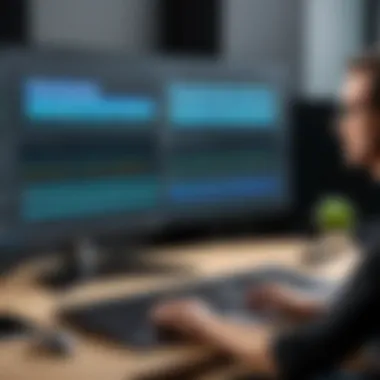

- Operating System: XSplit supports Windows 10, 8, and 7. Ensure you are using a compatible version.
- Processor: A multi-core processor (i5 or better) is recommended for smooth performance, especially during high-demand activities such as live streaming.
- RAM: A minimum of 4GB of RAM is required; however, 8GB or more is preferable for improved multitasking capabilities.
- Graphics Card: A DirectX 10 compatible video card or newer is essential for video processing.
- Storage Space: Ensure you have at least 500MB of free disk space, considering potential increases as recorded footage accumulates.
Verifying these system requirements before installation can save you time and prevent frustration later.
Step-by-Step Installation Guide
To install XSplit properly, follow these outlined steps:
- Download XSplit: Visit the official XSplit website. Look for the ‘Download’ button prominently displayed. Click it to begin downloading the software package.
- Run the Installer: Once the download is complete, locate the installer in your downloads folder. Double-click to run it. This will start the installation wizard for XSplit.
- Accept Terms and Conditions: The installer will prompt you to read and accept the terms and conditions. Ensure you review them, then click ‘Accept’ to proceed.
- Choose Installation Location: You will be asked to select the installation directory. The default location is usually fine, but you can choose another folder if desired. Click ‘Next’.
- Select Installation Type: If provided, select whether you want a full installation or a custom installation. A full installation is recommended for typical users as it includes all necessary components.
- Complete the Installation: The installer will then copy the required files to your system. This process may take a few minutes.
- Launch XSplit: After the installation is complete, a prompt will appear to allow you to launch XSplit immediately. You can also find it under your applications menu.
Following these steps ensures that XSplit is installed correctly, positioning you to make the most of its robust recording capabilities.
Setting Up XSplit
Setting up XSplit properly is crucial for maximizing its capabilities as a recording tool. This process involves configuring various elements that will ultimately impact the quality of your recordings. Users must pay particular attention to the audio and video settings to achieve optimal sound and visuals. Additionally, adding appropriate sources and scenes is fundamental to creating a cohesive and professional final product. By investing time in the setup, one can avoid common pitfalls that often lead to recording flaws.
Configuring Audio and Video Settings
The audio and video settings are the heart of any recording experience. XSplit provides several options to manipulate these settings, allowing users to tailor their recordings according to specific needs. Properly configuring these settings can impact the overall quality of your output significantly.
- Microphone Input: First, you need to set your microphone input. Make sure that your chosen microphone is selected as the input device. XSplit allows you to test the audio levels to ensure your voice is clear and free from distortion.
- Audio Mixer: The audio mixer within XSplit enables you to balance the sound levels from various sources. You can adjust the volume for your microphone, game sound, and any other audio sources to achieve perfect harmony in your recording.
- Video Resolution and Frame Rate: Setting the correct video resolution is fundamental. Higher resolutions provide better clarity but may demand more resources. Select a resolution that suits your hardware capabilities. Similarly, frame rate should match the content type; for instance, fast-paced gaming content often requires higher frame rates to reduce blurriness.
- Codec Settings: XSplit allows you to select different codecs for your recordings. Choosing the right codec impacts both file size and quality. It is advisable to use a widely-supported codec, like H.264, to maintain compatibility across platforms.
- Testing: Finally, always conduct a test recording. This allows you to identify any issues in audio levels or video quality before the actual recording session. Even minor adjustments can lead to significant improvements.
Adding Sources and Scenes
After configuring audio and video settings, the next step involves adding sources and scenes within XSplit. This process enables you to define what content will be included in your recordings, enhancing the creative potential of your projects.
- Sources: Sources can include your screen, specific applications, webcam feeds, or even external cameras. Click on the add source button and select the appropriate source type. Each type has its settings that you can customize further.
- Scenes: Scenes act as layers of content that you can switch between during a recording session. For instance, if you are creating a tutorial, you might have one scene focused on your webcam while another shows your screen. To add a scene, simply click on the scenes tab and create a new scene, then layer in the desired sources.
- Transitions: Adding transitions between scenes can enhance the viewing experience. XSplit allows you to choose from various transition effects. A simple fade can often be more professional than a harsh jump cut.
- Scene Organization: Keeping your scenes organized is essential, especially for longer recordings. Use distinct names for each scene so you can navigate them easily during a session without confusion. This organization creates a smoother workflow and aids in maintaining focus.
- Preview Window: Utilize the preview window to test how your scenes will appear. You can adjust the layout and scaling of sources in real time before your actual recording begins.
Setting up XSplit effectively ensures not just quality recordings, but also an organized approach to content creation.
By carefully configuring the audio and video settings as well as adding relevant sources and scenes, users establish a solid foundation for their recording endeavors. These initial steps are critical in shaping the final product, influencing both the viewing experience and the efficiency of the recording process.
Recording Features
Understanding the recording features of XSplit is crucial for maximizing its potential and ensuring efficient video production. These features directly influence how well users can capture content, tailor their video experience, and address specific recording needs. Recording features form the backbone of any recording software, and in the case of XSplit, they offer a combination of straightforward usability and robust settings that cater to various types of users—from gamers to professional presenters.
Streamlined Recording Options
XSplit offers several streamlined recording options that simplify the process of capturing video. Users can quickly start a recording session with a few clicks, making it accessible to both beginners and seasoned professionals.
- Instant Recording: The ability to initiate recording directly from the interface helps to capture the moment without delay. This is particularly valuable in gaming or presentations where timing is critical.
- Preset Configurations: XSplit includes predefined settings for different recording scenarios. This means that users do not need deep technical knowledge to achieve high-quality recordings. Whether the user is capturing gameplay or a lecture, having preset configurations can save a lot of time.
The streamlined nature of recording options reduces friction, allowing users to focus more on their content rather than on the technology behind it. This benefit is especially important for users who prioritize efficiency and effectiveness.
Customizing Recording Settings
Customization of recording settings is another pivotal feature in XSplit that can contribute to the overall quality and effectiveness of recordings. Fine-tuning these options allows users to cater recordings to their specific requirements and contexts.
- Video Quality Adjustments: Users can modify resolution and frame rate according to the demands of the recording. A gamer might opt for a higher frame rate for smoother visuals, while a presenter could choose a lower resolution to minimize file size while still delivering clear content.
- Audio Control: XSplit provides options to adjust audio inputs and outputs. This includes the ability to mix audio levels from different sources. For example, users can balance game sounds and microphone input for a more engaging gaming session.
- File Format and Compression: When saving recordings, users can select different file formats based on their intended use. For instance, MP4 is commonly used for easy sharing, while formats like AVI might be preferred for higher quality needs. Customization ensures that the output aligns with user expectations and requirements.
In summary, these features are essential for anyone looking to exploit XSplit to its fullest potential. By understanding and utilizing the streamlined recording options and customization settings, users can enhance their recording experience, regardless of their objectives.
Using XSplit for Different Purposes
Using XSplit effectively allows users to maximize their recording capabilities. This section addresses various contexts in which XSplit can be utilized, including gaming content creation, professional presentations, and educational tutorials. Each application scenario highlights the unique benefits, features, and considerations that can elevate the user’s experience.
Gaming Content Creation
Gaming content creation is one of the most popular uses of XSplit. Gamers utilize XSplit to capture gameplay, share their strategies, and connect with audiences. The quality of the recording is crucial for creating engaging content. With XSplit’s user-friendly interface, recording and streaming can be done seamlessly. It supports high-definition video, ensuring crisp visuals which are essential for platforms like Twitch and YouTube.
Benefits of Using XSplit for Gaming:
- Real-time Streaming: Gamers can broadcast their gameplay in real-time, engaging their audience as events unfold.
- Customization Options: Adjusting overlays, scenes, and transitions allows gamers to personalize their content.
- Integration with Other Tools: XSplit integrates well with chat applications and donation tools, creating a cohesive experience for content creators.
Considerations for utilizing XSplit in gaming include system resource management. Gamers must ensure their hardware can handle both gaming and recording simultaneously.
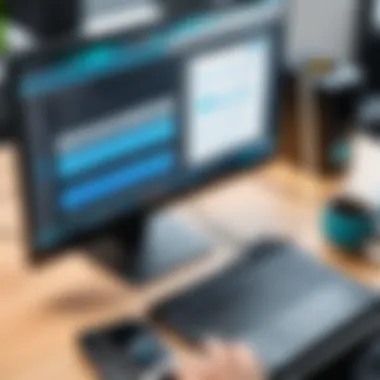
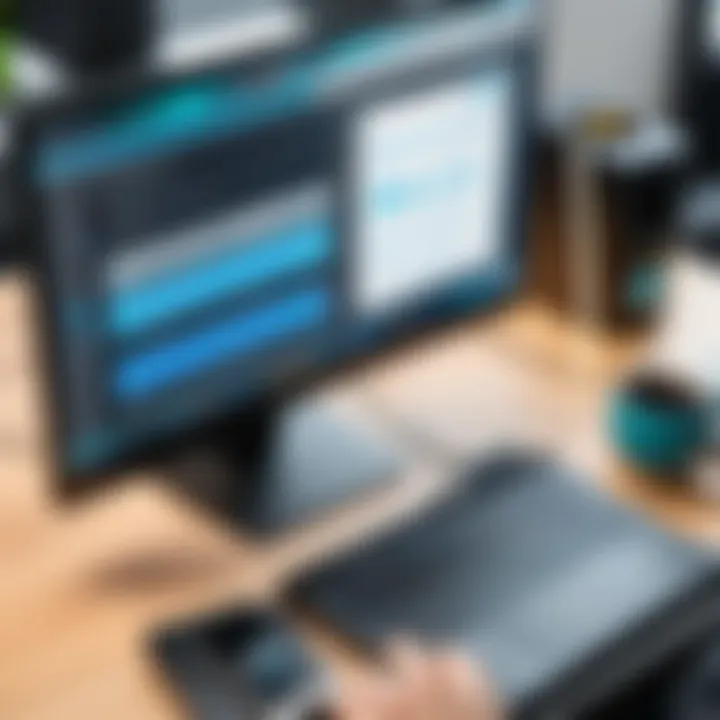
Professional Presentations and Webinars
In the professional realm, XSplit serves as a powerful tool for presentations and webinars. Whether delivering a corporate pitch or conducting an online training session, having reliable recording software is vital. XSplit’s features facilitate the creation of polished presentations. Users can effectively switch scenes, display slides, and interact with their audience.
Advantages of XSplit for Professional Use:
- High-Quality Recording: Business presentations demand clarity. XSplit provides options for high-quality video outputs.
- Screen Sharing Functionality: Presenters can share their desktop or specific applications, making it easy to guide audiences through complex information.
- Audience Interaction: With chat and polling features, presenters can engage their audience, enhancing the presentation experience.
For professional users, it's important to familiarize oneself with the settings. Testing audio and video before live presentations can prevent issues during the actual event, ensuring professionalism.
Educational Purposes and Tutorials
Educators and trainers can benefit significantly from XSplit by creating tutorials and instructional videos. The software enables educators to craft engaging content that aids in student understanding. For example, recording lectures or software tutorials can enhance the learning experience.
Why XSplit is Ideal for Education:
- Versatile Recording Options: Educators can switch between different scenes; this is useful for presentations that require multiple sources.
- Interactive Learning: Teachers can integrate quizzes and feedback mechanisms, making the learning process more interactive.
- Accessible Content: Allows users to create archived content, enabling students to review materials at their own pace.
It is essential for educators to keep their audience engaged. Using XSplit to create dynamic presentations with visuals and audio can significantly enhance the effectiveness of educational content.
With XSplit, users can adapt to various needs, ensuring that content created meets the highest standards for quality and engagement.
Editing and Enhancing Recorded Content
Editing and enhancing recorded content is a crucial aspect of using XSplit effectively. Once the recording is complete, users may find that their raw footage lacks the polish necessary for professional output. Editing allows for the removal of errors, the adjustment of audio levels, and the incorporation of visual effects, among other improvements. This section will delve into the basics of editing within XSplit and then explore advanced techniques to enable users to create compelling content. Improving the quality of recorded material can profoundly impact how the audience perceives the content and the overall effectiveness of the message.
Basic Editing Features in XSplit
XSplit provides a set of basic editing features that are relatively straightforward for users to grasp. These tools enable users to make immediate adjustments without needing extensive editing knowledge. Some of the primary features include:
- Trimming Clips: Users can quickly remove unwanted sections of their footage. This is particularly useful for cutting out mistakes or filler content.
- Adjusting Audio Levels: Balance the audio by lowering or raising volume levels. Maintaining consistent audio levels is vital for viewer retention and satisfaction.
- Adding Text Overlays: Placing text on the screen provides context or enhances the message being delivered. Simple titles, credits, or annotations can easily be done within XSplit.
- Basic Transitions: Adding transitions between scenes can enhance flow and continuity. These features are intuitive and help maintain engagement.
While basic editing tools are beneficial, it is essential to recognize their limitations. For deeper and more nuanced editing, users often need to look beyond these features.
Advanced Editing Techniques
For users seeking comprehensive editing functionalities, advanced techniques can elevate the quality of their recordings significantly. Familiarizing oneself with these techniques allows for more creative freedom and greater control over the final product. Some advanced techniques that XSplit users may consider include:
- Layering Tracks: Utilizing multiple audio and video tracks enables the creation of complex compositions. Users can combine recorded gameplay footage with a voiceover while simultaneously integrating background music.
- Color Correction: Adjusting the color settings can improve the visual appeal significantly. It allows users to restore colors that may be lost in recording and enhance the overall aesthetic quality of the recording.
- Applying Filters and Effects: Users can apply visual effects and filters to create a unique style. Even subtle effects can greatly influence viewer engagement and the overall presentation quality.
- Export Settings: Understanding the export settings ensures that the final product retains the necessary quality for the intended audience and platform. Exporting in the right format and resolution is critical for maintaining visual integrity and reducing file size.
Engaging with these advanced techniques provides opportunities for content differentiation, thus attracting and retaining audiences.
"Editing is not just about cutting and joining clips; it is about telling a story through visuals and sound."
Through a detailed understanding of the basic and advanced editing features in XSplit, users can significantly enhance their recorded content. This improvement in quality often translates to better reception from audiences and can elevate the status of one's work in competitive fields such as gaming, education, and business presentations.
Exporting and Sharing Recorded Videos
Exporting and sharing recorded videos are essential components of the XSplit experience. Once a user captures video content, transforming that into a usable form is crucial. Understanding the nuances of this process helps in maximizing the reach and accessibility of recorded work. This section will cover necessary aspects such as formats, quality settings, and platforms for sharing recordings. Each of these elements can greatly influence the audience's experience and engagement with the content produced.
Supported Formats and Quality Settings
XSplit offers a variety of formats for exporting recordings. The most common formats include MP4, MOV, and AVI. Each format has its strengths. For instance, MP4 is widely accepted on most platforms due to its compactness and broad compatibility. MOV is preferred for high-quality video, especially in environments heavily relying on Apple software, while AVI might appeal to users focused on raw formats that allow more editing control without compression artifacts.
Quality settings are another key consideration. XSplit allows users to customize the resolution and bitrate of their exported videos. Higher resolutions like 1080p or even 4K provide clearer visuals, which can be critical for professional presentations. However, higher quality also results in larger file sizes, which might not be suitable for faster uploads or less storage space. Balancing these factors is crucial.
- Considerations when choosing formats:
- Compatibility with target platforms
- File size limitations
- Required video quality for the audience
Platforms for Sharing Recordings
Sharing recordings effectively broadens their reach and impact. Numerous platforms are available for this purpose, each with unique features and audience bases.
- YouTube: This platform remains a primary choice for video sharing. Its vast audience and robust toolset for interaction make it ideal for content built for mass consumption.
- Twitch: Specifically designed for gaming and live streaming, it enables direct audience engagement. Recording gameplay can seamlessly transition to sharing it on Twitch, bringing in viewers who appreciate gaming content.
- Facebook: A useful platform for reaching friends and followers. Its user-friendly interface and sharing options allow for convenient distribution of personal recordings and professional content alike.
- Vimeo: Tailored for professionals and creatives, Vimeo is known for its high-quality video presentation. It provides features such as privacy controls, making it suitable for sharing sensitive or bespoke content.
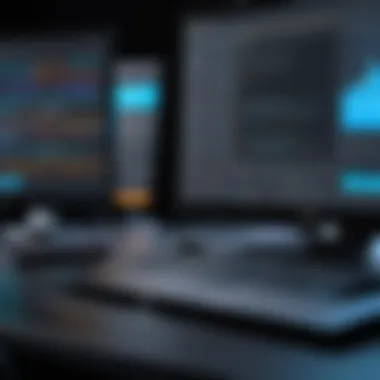

- Supports various formats, including MP4 and MOV.
- Encourages community engagement through comments and likes.
Troubleshooting Common Issues
Addressing troubleshooting common issues is crucial when working with XSplit for recording purposes. Understanding potential technical setbacks can significantly enhance the user experience. This section will explore prevalent problems, specifically focusing on audio and video sync problems, and performance issues during recording. Knowing how to resolve these issues can save time and improve overall output quality, making it an essential topic for both casual and professional users alike.
Audio and Video Sync Problems
One common annoyance when recording with XSplit is audio and video sync issues. This occurs when the audio does not match the visuals, leading to a disjointed viewing experience. Such problems can arise from several factors including hardware limitations or incorrect software settings.
To address this problem, users can try the following steps:
- Check Your Settings: Ensure that the audio source settings in XSplit are correctly configured. Misconfigured settings can lead to sync discrepancies.
- Use the Right Codex: Certain codecs may cause timing issues. Test various codecs and select one that maintains sync.
- Monitor Your Hardware: Insufficient CPU or GPU power might lead to delayed processing. Make sure to close unnecessary applications to free up resources.
- Adjust the Audio Delay: XSplit provides options to manually adjust audio delays. This can help shift the audio track to match the video accurately.
If sync issues remain unresolved after trying these adjustments, consider seeking assistance from online forums or support channels. The XSplit user community can be invaluable in finding additional solutions.
Performance Issues During Recording
Performance is another prevalent issue that users may encounter while recording content with XSplit. This can manifest as frame drops, lagging, or unexpected crashes. Poor performance can frustrate users and compromise recording quality.
To mitigate these issues, users should:
- Update Software: Always use the latest version of XSplit to benefit from optimizations and bug fixes. Outdated software can lead to compatibility issues.
- Optimize Settings: Adjust video resolution and bitrate settings based on your system’s capabilities. Lowering these parameters may lead to smoother recordings.
- Check System Resources: Consistently monitor CPU and memory usage during recording. If usage is consistently high, consider upgrading hardware or adjusting running applications.
- Test Audio Sources: Background noise or high input levels from audio sources can cause performance problems. Use quality microphones and balance levels before recording.
Employing these strategies can significantly enhance the recording performance. For complex or persisting issues, exploring support resources is helpful.
"Identifying and resolving technical issues promptly can greatly improve the quality and efficiency of your recording process."
In summary, navigating common troubleshooting issues is essential to the effective use of XSplit. By proactively addressing audio and video sync problems as well as performance-related challenges, users can ensure a smoother recording process and a more polished final product.
User Community and Support Resources
Support and community resources are essential for users of XSplit, providing crucial help and guidance. When navigating a complex tool like XSplit, having access to a network of knowledgeable individuals can significantly enhance the user experience. This section discusses accessing official support channels and the value of participating in online forums and user groups.
Accessing Official Support Channels
XSplit provides official support channels that are tailored to assist users with various issues. These channels include:
- User Guides and Documentation: Comprehensive resources are available on the XSplit website. Users can find FAQs, installation guides, and troubleshooting tips.
- Live Chat Support: XSplit offers a live chat option for immediate assistance. This feature is useful for resolving issues quickly, especially during crucial recording sessions.
- Email Support: For more complex inquiries, users may also reach out directly via email. This method allows for detailed descriptions of issues, which can lead to more accurate solutions.
These support channels ensure that users have access to expert knowledge and tools needed to resolve problems effectively. Relying on official resources can help users make the most of their XSplit experience.
Online Forums and User Groups
In addition to official support, online forums and user groups present invaluable opportunities for collaboration and learning among XSplit users. These communities often feature:
- Discussion Threads: Forums like Reddit allow users to engage in discussions about strategies and solutions to common issues. This collective knowledge can enrich a user’s understanding.
- Tips and Tricks: Many community members share their experiences with different features of XSplit. Learning from these experiences can help users discover new ways to use the software effectively.
- Networking Opportunities: Joining user groups on platforms such as Facebook enables users to connect with others in similar fields. Networking can lead to collaborative projects or business opportunities.
Engagement in these online spaces can enhance a user’s skills, offer fresh perspectives, and provide a sense of belonging within the XSplit community.
"The strength of a community lies in its ability to come together, share knowledge, and grow collaboratively."
In summary, leveraging both official support and engaging in community forums offers users robust resources for mastering XSplit. By participating, individuals can address challenges, share insights, and optimize their use of XSplit for recording needs.
Ending
In summing up the discussion on XSplit recording, it's vital to acknowledge the numerous dimensions covered throughout this guide. XSplit stands out as a versatile software for various audio and video recording needs. It brings not only ease of use for beginners but also provides advanced functionalities that appeal to professional users as well.
Recap of Key Points
- Installation and Setup: The initial steps required comprehensive understanding of system requirements, ensuring optimal software performance.
- Features Explored: From streamlined recording options to customizable settings, we examined how each feature enhances user experience.
- Usage Scenarios: We discussed how XSplit caters to gamers, educators, and professionals, illustrating its adaptability.
- Editing Capabilities: An overview of basic and advanced editing functionalities showed how to enhance recorded content effectively.
- Troubleshooting Advice: Identifying common issues and their solutions can significantly improve user satisfaction.
- Support Resources: Emphasizing community and official support mechanisms provides users with avenues for assistance.
Final Thoughts on XSplit Recording
As we conclude, consider the potential XSplit offers for both casual users and professionals alike. The guide has laid out not just the processes involved in using XSplit, but also highlighted the strategic benefits of mastering this tool. Users gain not only technical skills but also confidence in their recording endeavors.
XSplit is more than just a recording tool; it is a bridge to create compelling content across various platforms. Investing time in learning its features and best practices is essential for maximizing its utility. This knowledge empowers users to produce engaging, high-quality recordings that resonate with their intended audiences.
In the rapidly evolving landscape of content creation, embracing tools like XSplit ensures that you stay competitive and innovative. The importance of high-quality recordings in professional presentations, educational materials, and gaming content cannot be overstated. Leveraging this guide will help users unlock the full potential of XSplit, ensuring effective use in various recording scenarios.
"Mastering your tools is the first step to mastering your content."



