Your Essential Guide to Voice Recording on Mac

Intro
Recording your voice on a Mac can feel daunting for some at first, but it doesn’t have to be rocket science. Whether you’re a podcaster, musician, or simply looking to capture your thoughts, knowing how to wield your Mac’s capabilities can make a world of difference.
This is not just about hitting the record button and hoping for the best. A good voice recording relies on understanding the tools at your disposal – from built-in applications to advanced third-party software options. Each of these choices comes packed with features that can elevate the quality of your audio recordings.
With the right approach, anyone can record crystal-clear audio that stands out. This guide aims to navigate you through essential methods and provide insights on optimizing your recordings. We’ll delve into key software functionalities, compare relevant tools, and highlight the vital aspects of voice recording on a Mac. Let’s jump into the meat of it!
Key Software Features
When it comes to recording your voice, the software you choose plays a pivotal role in the overall outcome. Below, we explore key functionalities and advanced capabilities that can help refine your recording process.
Essential functionalities
Most recording software, whether built-in or third-party, share fundamental features aimed at beginners and seasoned users alike:
- Recording Quality Settings: Many applications offer different quality settings that can be adjusted based on the project. Some let you record in high-definition, while others offer the option to save files in various formats.
- Basic Editing Tools: Cutting, trimming, and fading audio clips are basic functionalities that most applications possess.
- Track Management: Allowing users to work with multiple audio tracks is critical for projects that involve background music or sound effects.
- Export Options: The ability to export recordings to various file types (like .wav, .mp3, etc.) is essential for flexibility.
Advanced capabilities
For those wishing to dive deeper into the realm of audio recording, several advanced features stand out:
- Multitrack Recording: Some software enables users to layer various audio tracks, which is incredibly useful for music recording or podcasts featuring multiple speakers.
- VST Plugins Compatibility: Utilizing plugins to enhance sound effects or better manipulate audio can take your recordings to another level.
- Noise Reduction Tools: These tools can refine your audio by minimizing background noise and creating a cleaner recording overall.
Comparison Metrics
With numerous options available, it’s crucial to compare features, pricing, and functionality to find what suits your needs best.
Cost analysis
Some desktop software options, like GarageBand, come free with macOS, making them accessible for newbies. In contrast, applications like Adobe Audition or Logic Pro X host a more significant price tag but offer comprehensive features designed for serious creators.
Performance benchmarks
It’s important to look at user reviews to gauge how well software performs in real-world applications. Factors like software stability, how intuitively it operates, and the efficiency of export processes matter a lot. Reading through forums on reddit.com or facebook.com often reveals insights that can guide your decision-making.
"Capturing quality audio starts long before you press record. Choosing the right tool can be the difference between a broadcast-ready production and something that falls flat."
Navigating your options can seem overwhelming, but understanding these facets gives you the upper hand when it comes to producing top-notch recordings right from your Mac. Stay tuned for the next segment where we’ll dive deeper into the configurations and tips that make the recording process seamless.
Foreword to Voice Recording on a Mac
In today’s digital society, the ability to record your voice on a Mac has transformed the way we communicate and create content. The advent of various recording tools has made the process simpler than it was in the past, ushering in new opportunities for professionals and amateurs alike. This section lays the groundwork for understanding why voice recording is important and how it can be utilized effectively across diverse applications.
Importance of Voice Recording
Being able to record your voice offers several significant advantages. First off, it serves as a powerful communication tool. Whether you’re crafting a podcast, creating an instructional video, or simply capturing personal thoughts, voice recording allows you to express ideas more richly than text, bringing emotions and nuance to your message. Additionally, the power of voice can foster a deeper connection with your audience, making them feel more engaged with your content.
Another key element is the efficiency it brings to many professional tasks. For instance, voice memos can greatly aid in brainstorming sessions, letting ideas flow without the hindrance of typing. Moreover, interviews can be recorded for accurate relay of information, ensuring nothing essential slips through the cracks. In industries where preciseness is paramount, such as journalism and content creation, having a reliable voice recording setup on a Mac is an invaluable asset.
Common Uses for Voice Recordings
The uses of voice recordings are as diverse as the individuals who wield them. Here are some of the most common applications:
- Podcasts: The boom of podcasting has opened a new frontier for storytelling. Creators can share knowledge, insights, and experiences in a conversational style that resonates with listeners.
- Educational Purposes: Instructors often use voice recordings to enhance learning materials, adding their own commentary to lectures or creating custom lessons for students. Additionally, students may record lectures for later review, enhancing their understanding of the content covered.
- Interviews and Meetings: Whether for a virtual meeting or an in-person interview, recording conversations ensures that every detail is preserved without relying on memory alone.
- Voice Memos: Simple voice memos are great for jotting down spontaneous ideas or reminders. It’s like writing in a notepad without the need for a pen.
Ultimately, the importance of voice recording on a Mac transcends mere functionality; it enriches communication and enhances productivity. Each user can find unique ways to employ this tool to streamline their personal and professional endeavors.
"The spoken word has an immediacy and warmth that text simply can't replicate."
By understanding the fundamental importance and common applications of voice recordings, users can better appreciate the value of mastering this skill on their Mac devices.
Built-in Tools for Recording
Recording your voice on a Mac is facilitated by several built-in tools that allow you to easily capture audio without needing to source third-party applications. These tools not only save the hassle of additional installations but also provide a reliable platform you're likely already familiar with. Understanding these built-in resources is vital for achieving efficiency, especially for users who prioritize swift and effective recordings over more complex setups.
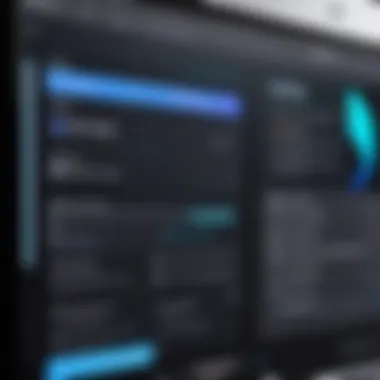

Using Voice Memos
Voice Memos is a straightforward application that leverages the Mac's built-in microphone. It’s an intuitive program, designed for ease of use, making it ideal for recording quick notes or full-length podcasts without a steep learning curve. Here are some benefits and tips for using Voice Memos effectively:
- Intuitive Interface: The layout is simple, with record, pause, and trim buttons readily visible. This makes navigating the application a breeze.
- Seamless Syncing: Recorded memos can be automatically synced across all your Apple devices through iCloud. This enables you to access recordings on your iPhone or iPad right after making them on your Mac.
- Editing Capabilities: It offers a range of basic editing tools. For instance, you can trim audio clips or delete unwanted portions with just a few clicks.
One important consideration while using Voice Memos is that it captures audio in a compressed format, which may not be suitable for all users—especially those looking for studio-quality sound. If you're planning on producing high-fidelity recordings, it might be worth looking into other options as well.
"Voice Memos is a hidden gem for those who need to quickly capture ideas or lectures without fussing over complicated settings."
Utilizing QuickTime Player
Another excellent built-in tool is QuickTime Player. While primarily known as a media player, it also doubles as a powerful audio recorder. Users often overlook this feature, but it’s of substantial utility for those looking to record audio with a bit more flexibility than Voice Memos. Here’s what stands out about recording with QuickTime:
- Multiple Recording Options: You can record audio directly from your microphone or capture audio along with video, giving you broader possibilities depending on your project.
- Format Flexibility: QuickTime offers a range of export options once your recording is done, accommodating multiple audio file formats such as .m4a and .wav.
- Editing Functionality: The software allows basic editing techniques such as cutting segments from your audio, rearranging sections, and even merging multiple recordings together.
It's noteworthy that users should be aware of the need for sufficient storage space; larger audio files can quickly eat into your disk space, especially with longer recordings. Overall, with its user-friendly interface and multitasking capabilities, QuickTime Player is a robust choice for those seeking more than just basic voice capture.
Selecting the Right Microphone
Choosing the right microphone is a pivotal part of the voice recording process on a Mac. It's not just about having a mic—it's about selecting the one that complements your voice and the environment in which you're working. A well-chosen microphone can make a world of difference in the clarity and quality of your recordings. It sets the tone and whether your sound comes across as polished or mediocre. Considerations such as sound capture capability, frequency response, and surrounding noise interference are essential when making your choice.
Built-in vs. External Microphones
The ongoing debate between built-in microphones and external ones is akin to comparing apples to oranges; both have their unique merits and drawbacks. Built-in microphones, typically found in Mac laptops and desktops, are convenient for quick recordings and casual purposes. They can capture sound with reasonable fidelity for things like voice memos or casual podcasts. However, they often struggle with background noise and lack the refined sound quality you might desire for professional-level recordings.
On the flip side, external microphones are designed for more specialized tasks. They come in various types—condenser, dynamic, and ribbon, to name a few. Here's a brief rundown:
- Condenser Microphones: Excellent for studio settings. They capture a broad frequency range and are sensitive to softer sounds, making them ideal for vocals and acoustic instruments.
- Dynamic Microphones: Known for their durability and ability to handle loud sound sources without distortion. They're often used for live performances.
- Ribbon Microphones: They lend a warm, vintage sound to recordings, often favored for certain vocal types and string instruments.
When opting for external microphones, users should also consider factors like connectivity—USB versus XLR—and the intended use case. USB microphones are generally easier to set up, while XLR mics offer more versatility and better sound quality when used with an audio interface.
Microphone Types and Their Applications
Understanding different microphone types is like having a map; it guides you in selecting the right tool for the job. Here’s a breakdown of some popular microphone types and their applications:
- Large Diaphragm Condenser Microphones: Often called the "workhorses" of the studio, these mics capture a wide frequency range and produce a warm sound. They're particularly effective for vocal recording and are widely used in music production.
- Small Diaphragm Condenser Microphones: With their flat frequency response, these microphones excel in capturing high-frequency sounds. They're ideal for recording instruments like acoustic guitars and are commonly used in orchestral settings.
- Lavalier Microphones: Small and discreet, lavalier mics are ideal for interviews and presentations where a hands-free option is necessary. They clip onto clothing, providing a clean alternative to handheld options.
- USB Microphones: These have surged in popularity, especially among podcasters and YouTubers. They're user-friendly and require little setup, making them a great choice for those new to recording.
Ultimately, the microphone you choose should align with your specific recording needs and environment. Take the time to think about your goals and the sound you wish to achieve. In doing so, you set yourself up for recording success, avoiding common pitfalls of muddled audio quality.
"The right mic can elevate your audio from average to exceptional, giving your recordings the clarity they deserve."
By understanding these distinctions and their applicability, you enhance your chances of producing recordings that resonate with clarity and professionalism.
Third-party Recording Software
When it comes to recording your voice on a Mac, relying solely on built-in tools might not cut it for everyone. Third-party recording software offers a range of features and flexibility that can significantly enhance your audio recording experience. These applications can accommodate various recording needs, from simple notes to professional-grade projects. Furthermore, they often provide advanced editing options, noise reduction capabilities, and integration with other production software that can sharpen both the quality and usability of your recordings.
Overview of Popular Applications
Several notable applications stand out in the realm of third-party voice recording software. Below are a few worth considering:
- Audacity: A free, open-source software that shines due to its versatility and robust editing features. Audacity allows you to easily cut, splice, and manipulate audio tracks, making it a favorite among podcasters and musicians.
- GarageBand: Although developed by Apple, this software deserves mention for its flexibility in recording and its user-friendly interface, ideal for beginners. It comes packed with a variety of loops and instruments, turning your voice into a polished production effortlessly.
- Sound Forge: This professional-grade software provides advanced features like mastering audio and applying real-time effects. It’s favored by audio professionals who seek high-level control over their recordings.
- Ocenaudio: Another free option that doesn’t skimp on features. Ocenaudio is known for its straightforward interface and solid editing capabilities, making it accessible for users at all levels.
Choosing the right software depends on your specific needs and experience level. Some tools are tailored for beginners, while others cater to more advanced users who require extensive functionalities.
Comparing Features and Usability
When evaluating third-party recording software, it’s vital to compare the features and usability of each option. Here are some key aspects to consider:
- Ease of Use: For those just starting out, Audacity might seem a bit overwhelming at first due to its myriad of tools. In contrast, GarageBand presents a more intuitive feel, merging simple access with impressive results. Beginners should take note, as usability can significantly impact their learning curve.
- Editing Capabilities: If detailed editing is your game, software like Sound Forge outshines the competition with its advanced editing options, allowing users to refine their recordings down to the smallest detail. Conversely, Ocenaudio and Audacity offer a well-balanced mix of performance and usability for fluctuating skill levels.
- Compatibility and Integration: Ensure the chosen software integrates smoothly with your Mac and other tools you might use. For example, GarageBand’s tight integration with Logic Pro can flow changes seamlessly, enhancing productivity.
- Support and Community: Some software provides extensive tutorials and online forums for assistance. Audacity, being open-source, has a dedicated community which can be quite beneficial for troubleshooting.
Ultimately, the best choice will hinge on personal preferences and desired outcomes, whether that’s simplicity, depth, or sophistication in your recording endeavors.
"A well-chosen recording software can make all the difference. It's not just about capturing sound; it’s about the experience and quality of that sound."
By weighing these elements, users can make a more informed decision on which third-party voice recording software best suits their needs.


Optimizing Audio Settings
When it comes to voice recording, the differences in sound quality can be vast, which makes optimizing audio settings a cornerstone of achieving a professional result. Not only does it ensure clarity in your recordings, but it also minimizes unwanted noise and interference. In several instances, the right adjustments can turn an average recording into something remarkably crisp and clear, making the effort well worth it.
Adjusting System Preferences
One of the first steps in optimizing your audio settings lies within the System Preferences on your Mac. Here’s a bite-sized breakdown of what you can do:
- Access Your Sound Settings: Open , then click on . In here, there are several tabs—pick if you want to adjust how your Mac receives sound.
- Choose the Right Input Device: Make sure that your preferred microphone is selected. If you have multiple devices (like built-in mic and an external one), selecting the right one is crucial. Sometimes the default input can be the least favorable choice.
- Adjust Input Volume: In this section, you also find a volume slider for input. Adjust it so that sound peaks are noticeable without reaching distortion levels. A general rule is to keep it around 70-80% for optimal performance.
- Test the Levels: Before diving into a full recording, take a moment to test and speak into the mic. Look for visual feedback on the meter and adjust the input volume accordingly.
Each of these steps can greatly enhance your recording quality. Just like tuning an instrument before a concert, fine-tuning your Mac's audio settings ensures you're starting off on the right foot.
Enhancing Audio Quality
Once the basic settings are in place, there are additional tweaks and tips to keep in mind to truly enhance the audio quality:
- Environment Matters: The recording environment plays a big part. Opt for a quiet room, away from discussions or any other distractions. Using soft furnishings like curtains and carpets can help absorb wavy echoes.
- Pop Filters: Consider using a pop filter for your microphone. These filters eliminate popping sounds in "p" and "b" sounds. This low-cost investment drastically improves recording quality.
- Sample Rates and Bit Depth: Delve into the Advanced settings in your audio application, if available. Setting a higher sample rate (like 48kHz) and bit depth (24-bit) can add richness to your recordings. This technical aspect can seem a bit daunting, but the enhancement it provides is notable.
- Limit Background Noise: Use noise-canceling features if available in your recording software. Many applications come packed with tools to silence or reduce background noise during recording or in post-production.
- Keep Your Microphone Updated: Regularly check for updates for software related to your microphone. Manufacturers often release enhancements or patches that can improve performance.
Remember: The adjustments you make to enhance audio quality lay the foundation for a professional recording. It's like setting the stage before a big show – everything counts!
In summary, optimizing the audio settings is not a one-time affair but rather an ongoing process as you familiarise with both the Mac environment and different recording circumstances. With a little patience and practice, your voice recordings will surely stand out.
Editing Your Voice Recordings
Editing your voice recordings is a pivotal step in ensuring that your audio meets the standards you aim for. It allows you to refine raw recordings, propelling them to a level of professionalism that captures your audience’s attention. Whether you’re crafting a podcast, creating an audiobook, or simply preserving memories, effective editing can make a world of difference.
By paring down excessive pauses, correcting mistakes, and enhancing the overall audio quality, editing transforms your recordings from basic to brilliant. Besides improving clarity, it also emphasizes the essence of your message. You can remove the fluff, keeping the core content engaging and to the point. The importance of good editing cannot be overstated—it's essentially the polish that makes your work presentable.
Basic Editing Techniques
Basic editing techniques serve as a solid foundation for any audio project. Here are common methods you can utilize:
- Trimming: Remove any silent sections at the beginning or end. It helps to clean up your recordings, making them more polished.
- Cutting: If you stumble on your words or if there are sections that don’t flow smoothly, don’t hesitate to cut them out. It’s okay to be ruthless—kill your darlings, as the saying goes.
- Volume adjustments: Inconsistent audio levels can be jarring for listeners. Use your software's mixing tools to even out the levels. Sometimes whispering can be as important as shouting to convey passion.
- Fade In/Out Effect: Adding a fade-in at the start and a fade-out at the end creates a smoother listening experience.
These techniques help deliver a clearer narrative with heightened engagement.
Advanced Editing Software Options
When you’re ready to elevate your editing game, transitioning to advanced software can be a game-changer. Here are some influential options often favored by professionals:
- Adobe Audition: A robust tool that provides extensive editing capabilities, allowing multi-track editing and precise manipulation. It can feel overwhelming at first, but once you get acquainted, the potential is immense.
- Logic Pro X: Particularly appealing to Mac users, it offers a seamless interface for music production and voice editing alike. It integrates nicely with GarageBand, should you want to start with something more basic.
- GarageBand: For those not quite ready to dive into more complex software, GarageBand is a user-friendly option that still packs a punch. You can record, edit, and mix tracks easily.
- Reaper: A cost-effective solution, Reaper is highly customizable and comprehensive, catering to both audiophiles and amateurs.
Each of these options comes with its own strengths, and often the best choice depends on your specific needs. Don’t just jump in the deep end; take the time to explore features and see what aligns with your vision. After all, the sharpest tools make for the finest craft.
Remember, effective editing can transform a simple voice recording into an engaging, high-quality audio that resonates with your audience.
With the right tools and techniques, you can ensure your voice recordings not only convey your message but do so with clarity and impact.
Exporting and Sharing Recordings
When it comes to voice recording, having the perfect take is only part of the equation. What happens after you've captured your voice—how you export and share those recordings—plays an equally crucial role. Understanding the nuances of this process is vital, especially for professionals needing to deliver polished audio to clients or collaborators. Let's break down this significant topic into manageable chunks.
File Formats Explained
Selecting the right file format for your recordings can make a world of difference in terms of sound quality, size, and compatibility. Below are some commonly used audio formats that you may consider:
- MP3: This format is like the Swiss Army knife of audio files—compact and widely accepted. Ideal for sharing on platforms like Facebook or Reddit, though it does compress the audio, which may lead to a loss in quality.
- WAV: If sound quality is your top concern, WAV files are hard to beat. They are uncompressed and maintain the full fidelity of your recordings, but they do take up significantly more disk space.
- AAC: A great option for those on Apple devices, AAC files offer better quality than MP3 at similar bit rates and are used for many streaming platforms, making them versatile for sharing.
- AIFF: Also favored by Apple users, AIFF files offer quality that’s on par with WAV. Like WAV, they are uncompressed but can take up substantial space.
"In the world of audio, the right format can amplify your message or hinder it. Choose wisely!"
Each format has its pros and cons, so it’s essential to consider your audience and platform when deciding. For instance, if you're sharing recordings for professional use, opt for WAV or AIFF. On the other hand, for casual sharing over social media, MP3 or AAC might just do the trick.
Methods of Sharing Audio Files
Once you've got your recordings ready for the world to hear, sharing them becomes the next hurdle. You have multiple avenues at your disposal, which can suit different needs or situations:
- Email: If you're sending files directly to someone, attaching your audio file via email is a straightforward option. Just keep in mind any size limitations your email service might impose.
- Cloud Storage Services: Platforms like Google Drive, Dropbox, or OneDrive make it easy to share larger files. Upload your audio there and simply send a link to the recipient.
- Social Media: Posting on platforms like Facebook or Twitter can be a good way to reach a broader audience quickly. Ensure the file format is compatible with the platform to avoid issues.
- Messaging Apps: If you’ve got colleagues or friends on platforms like WhatsApp or Slack, sharing audio files through these apps can be seamless and fast.
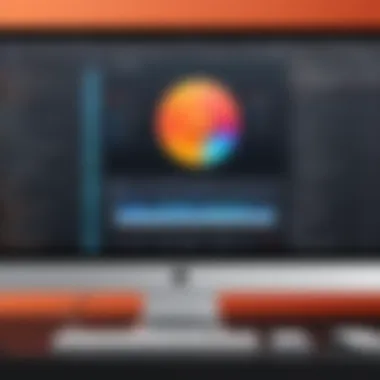
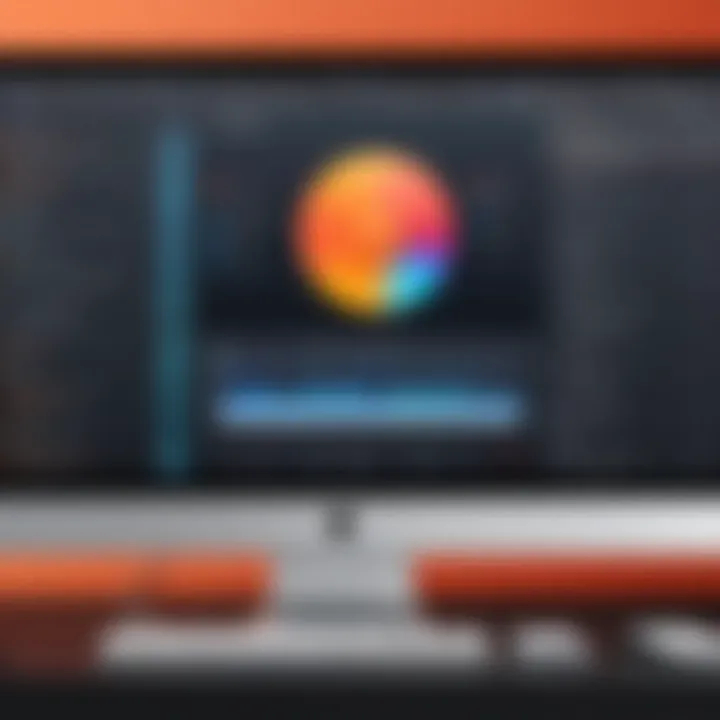
Before you hit that send button, be aware of the audience who’ll be listening. Consider whether your recording embody your intended message and sound clear enough for their ears. Sound quality and accessibility should be your guiding principles.
Mastering the art of exporting and sharing recordings can elevate your voice projects to new heights, ensuring they not only sound great but also reach the right ears.
Troubleshooting Common Issues
When recording your voice on a Mac, encountering challenges is not uncommon. Understandably, the last thing you want is to lose precious audio or experience unclear recordings. Thus, knowing how to troubleshoot common issues is essential. It ensures a smoother recording process and can be a real lifesaver for those looking to produce high-quality audio for podcasts, voice-overs, or any other project. Addressing problems efficiently not only saves time but also enhances the overall user experience.
Audio Not Recording
One of the most frustrating experiences can be discovering that your audio isn't being recorded at all. Various factors could cause this hiccup. Here are a few common culprits:
- Input Settings: Check your input settings to ensure you're using the correct microphone. Go to System Preferences, select Sound, and ensure that your desired microphone is chosen. Sometimes, the built-in mic gets selected by default when an external microphone is connected.
- Permissions: As a precaution, verify that the app you’re using to record has permission to access the microphone. You can do this in System Preferences under Security & Privacy. If access is denied, the application simply can't record.
- Hardware Issues: Inspect your microphone and its connections. Sometimes a loose cable could be the issue, or the microphone itself may need replacing. Testing the microphone on another device can help determine if it’s the hardware or the software that's at fault.
Focus on these steps next time you find yourself in a bind; they can often resolve the issue quickly without causing too much frustration.
Poor Sound Quality Solutions
If you're successfully recording but feel like the audio quality isn't cutting it, a few adjustments might be in order. Here are solutions that could remedy poor sound quality:
- Microphone Placement: The positioning of your microphone plays a crucial role in audio clarity. Ensure it's placed about six to twelve inches from your mouth. Too close can lead to distortion, while too far can diminish sound volume.
- Background Noise: An environment filled with distractions will diminish the quality of your recording. Choose a quiet room and consider using acoustic panels or blankets to absorb excess noise. You might even use a pop filter to mitigate plosive sounds.
- Audio Settings Adjustment: Within your recording software, adjust the input gain levels. Too high of a gain can lead to clipping, producing a harsh sound. Aim for a balanced level, where your voice is clear but not overpowering.
- Post-Processing: After recording, using software edits can significantly enhance sound quality. Equalizers can help emphasize clarity while compression can manage levels, ensuring a more polished final result.
In practice, sometimes a small tweak can have a dramatic impact on the outcome. Never underestimate the power of a good setup and attentive adjustments.
By addressing these concerns, you can significantly improve your overall recording experience and the quality of the audio produced. Keep these tips in your back pocket, and you’ll be well-equipped to handle any issues that arise.
Best Practices for Recording
Recording your voice might seem straightforward, but there are some best practices that can greatly enhance the quality of your recordings. This section dives into why these practices matter and how they can make a noticeable difference in your audio quality, ultimately ensuring that your voice shines through clearly.
Preparing Your Environment
Before hitting that record button, take a moment to assess your surrounding environment. The acoustics of your space can dramatically impact the sound quality of your recordings. Here are some key considerations to keep in mind:
- Choose a Quiet Location: Background noise can ruin a great recording faster than a speeding bullet. Find a space with minimal disturbances, such as traffic, air conditioning, or other household sounds.
- Soundproof the Room: Use rugs, curtains, or foam panels to absorb unwanted echoes. Even a few strategically placed pillows can help reduce noise reflections.
- Lighting and Comfort: Ensure the room is well-lit and comfortable. If you’re uneasy, chances are that discomfort will translate into your voice and overall delivery.
- Positioning: Sit in a comfortable chair and ensure your microphone is placed at the right distance—too close and it may distort, too far and it might not pick up your voice effectively. Aim for around 6 to 12 inches away, depending on the microphone.
Taking the time to prepare your environment can create a huge difference in the outcome. As the old adage goes, "You can’t make a silk purse out of a sow’s ear," meaning that quality inputs lead to quality outputs.
Recording Techniques for Clarity
Once your environment is set, it's time to focus on how you actually record. Your delivery is as crucial as the technical aspects. Here are some effective techniques:
- Warm-Up Your Voice: Just like athletes warm up before a game, do a few vocal exercises to help prevent strain and ensure clarity.
- Moderate Your Pace: Speak at a steady pace—not too fast, but not like you’re molasses in January. Clear articulation is key.
- Use Good Microphone Technique: Maintain consistent distance from the microphone and avoid sudden shifts in volume. Think of your microphone like a delicate flower; treat it gently to capture its best sound.
- Take Breaks: If you’re doing long recording sessions, give your voice a rest. This prevents tiredness and keeps your recordings fresh and engaging.
"Preparation is the key to success. If you don't prepare, you're preparing to fail."
Utilizing these recording techniques can significantly improve how your voice is captured, ensuring the essence of your tone and message resonates well with your audience.
Accomplishing high-quality recordings involves attention to detail, comfort, and technique. Make these best practices a part of your recording routine, and you’ll find yourself well on your way to professional-sounding audio.
Culmination
In wrapping up this exhaustive exploration of voice recording on a Mac, it's vital to reflect on the key elements that can significantly impact your recording experience. Recording your voice carries a distinct significance, whether for podcasts, voiceovers, or personal projects. This journey illuminates how the right tools and techniques converge to produce high-quality sound, making the entire venture rewarding.
One cannot overstate the benefits that come from understanding your options. Equipped with built-in tools like Voice Memos and QuickTime Player, users can effortlessly begin their recording journey without the need for extra investments. Furthermore, the deep dive into third-party applications provides a treasure trove of possibilities, enabling both amateurs and professionals to tailor their audio experience. By strategically selecting the best microphone and optimizing audio settings, anyone can elevate their recordings from ordinary to extraordinary.
Considering the troubleshooting tips and best practices highlighted, it’s clear that knowledge is power. It's not just about hitting the record button; it’s about creating an environment that fosters clarity and ease, allowing your voice to shine through. This approach not only highlights your message but also engages your audience more effectively.
Lastly, the importance of continual learning cannot be stressed enough. The world of audio recording evolves quickly, and staying abreast of new technologies and methodologies can further refine your skills.
"Recording is more than capturing sound; it’s about crafting a narrative that resonates."
Summary of Key Takeaways
- Understanding both built-in and third-party tools enhances recording capabilities.
- Selecting an appropriate microphone can vastly improve audio quality.
- Optimizing audio settings and creating a suitable environment are essential for clarity.
- Familiarity with troubleshooting can save time and frustration.
Further Resources and Recommendations
For those looking to expand their knowledge, here are some excellent resources to consider:
- Wikipedia on Audio Recording
- Britannica's Guide to Sound Recording
- Platforms like Reddit can provide community advice and tips.
- Joining local or online forums fosters networking and knowledge sharing.
Remember, continuous improvement is key. Be sure to experiment with different methods and tools that could enhance your voice recording journey.



