Photopad Photo Editing Software Review: Features & Insights

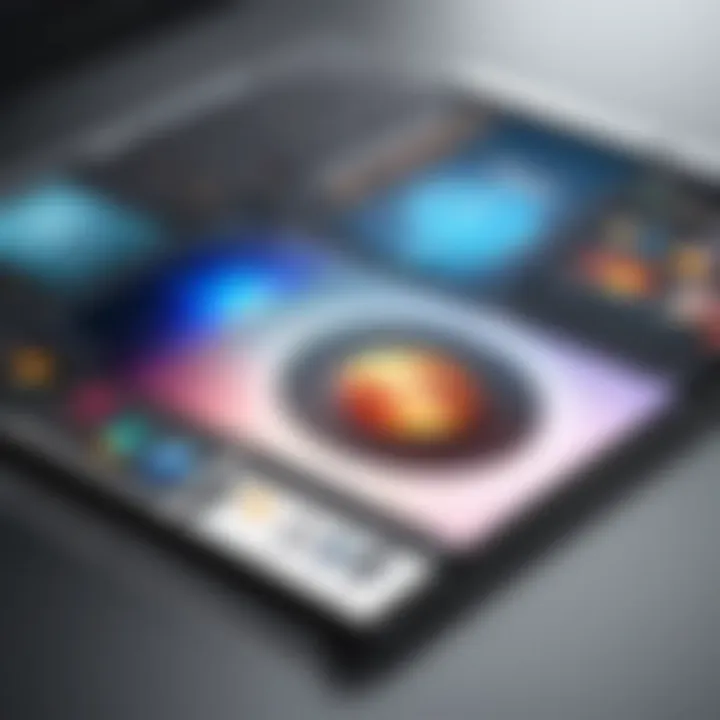
Intro
In today’s digital age, engaging visuals play a critical role in communication, marketing, and personal expression. With the growing demand for high-quality imagery, photo editing software has become an essential tool for both amateurs and professionals. Photopad, developed by NCH Software, positions itself as a versatile option within this crowded market. It offers a range of features that cater to users of varying skill levels. This article examines Photopad in depth, assessing its key functions, ease of use, performance metrics, and pricing structure. We also draw comparisons with competitors to provide a rounded view of where Photopad stands in the context of photo editing solutions.
Key Software Features
Essential functionalities
Photopad presents a user-friendly interface that makes it accessible to beginners while still offering a comprehensive suite of editing tools for advanced users. Here are some of its primary functionalities:
- Basic Editing Tools: Photopad allows users to crop, resize, and rotate images with ease. It also includes basic color adjustment options like brightness, contrast, and saturation.
- Layer Support: The software supports layers, allowing users to work non-destructively. This feature is crucial for advanced edits, letting photographers stack multiple images for complex compositions.
- Effects and Filters: A library of filters and effects can enhance images instantly. Users can apply creative elements that range from simple adjustments to artistic effects, broadening creative possibilities.
- Text and Shapes: Users can add text, shapes, and other graphic elements, which is useful for creating engaging social media posts and marketing materials.
Advanced capabilities
In addition to its essential tools, Photopad boasts several advanced features that cater to more technical users:
- Batch Processing: This feature allows users to edit multiple photos at once, saving time for those handling large projects.
- Wide Format Support: Photopad accommodates a variety of file formats, including RAW files from different cameras. This flexibility is vital for professional photographers.
- Export Options: Users can export images in multiple formats, optimizing them for different platforms while preserving quality.
"Flexibility and power in processing make Photopad a competitor against more established editing software."
- Integration with Other Software: Photopad can integrate with other NCH Software products, providing a more streamlined workflow for users already embedded in their ecosystem.
Comparison Metrics
Cost analysis
Photopad is competitively priced in the photo editing software market. Its pricing structure is clear and straightforward, with a free trial available for new users. This approach allows potential users to explore the software without committing upfront. The lifetime license is economical in the long run, especially when compared to subscription models like Adobe Photoshop.
Performance benchmarks
In terms of performance, Photopad runs smoothly on most systems, with minimal lag during intensive tasks. While its efficiency holds up under regular use, heavy users may find its processing speed slightly slower compared to higher-end options like Adobe Lightroom. However, the overall functionality remains robust for standard editing tasks.
Photopad's performance likely suits casual users and small businesses that require reliable software without excessive complication or expense.
Ultimately, this analysis highlights Photopad's relevance in the current software landscape. By combining essential and advanced features, it caters to a spectrum of users, enabling varied photo editing goals.
Foreword to Photopad
Photopad is a photo editing software that sits at the intersection of simplicity and functionality, inviting users from varied backgrounds to explore the art of photo editing. In the contemporary digital landscape, where images often serve as the first impression, having a reliable editing tool can significantly enhance both personal and professional endeavors. This section aims to lay the groundwork for understanding Photopad, its capabilities, and its suitability for different users.
Overview of the Software
Photopad is designed to accommodate a wide range of editing tasks, from basic adjustments to more intricate modifications. The software offers tools for cropping, resizing, and color correction, making it a versatile option for users. Its layout promotes ease of use, allowing for quick editing processes that do not compromise quality. Photopad supports various image formats and integrates essential tools for filters and effects, catering to users who seek creative freedom in their photo projects. The user interface balances uncluttered design with comprehensive functionality, promoting a workflow that is straightforward yet effective.
Key Functions:
- Basic Editing: Crop, resize, rotate, and adjust brightness and contrast effortlessly.
- Advanced Tools: Supports layers and masks for more complex projects.
- Versatility: Import and export in multiple formats including JPEG, PNG, and TIFF.
The importance of understanding these features lies in their direct relevance to user needs, as different projects will demand varying levels of complexity and precision.
Target Audience
The target audience for Photopad encompasses both novice users and those with more advanced editing skills. Beginners benefit from the intuitive design and fundamental tools, allowing them to navigate photo editing efficiently. However, seasoned users will appreciate the software’s advanced capabilities that permit nuanced adjustments and creative expression.
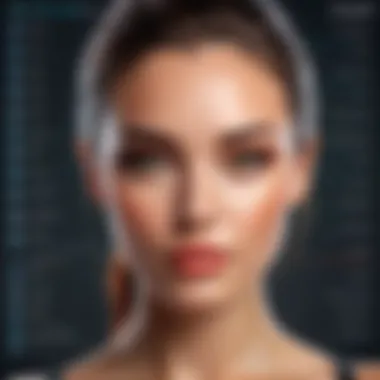

Audience Insights:
- Beginners: Users experimenting with photo editing, seeking a low barrier to entry.
- Hobbyists and Amateurs: Those wanting to enhance personal photography or artistic projects without extensive learning.
- Professionals: While not Adobe Photoshop, it provides sufficient tools for basic client work or quick touch-ups.
Photopad makes an effort to meet diverse user needs, which is essential when considering software choices in a competitive market. This broad appeal is a compelling factor to examine further as we delve into its key features, usability, and performance.
Key Features of Photopad
Understanding the Key Features of Photopad is crucial for anyone considering a photo editing solution tailored to their needs. In this section, we delve into various aspects of Photopad that enhance its utility for both novices and experienced users. The emphasis is on specific editing tools, the user interface, the capabilities for importing and exporting files, and the software's integration with other systems. Each feature contributes to a more seamless editing experience, making it easier to produce high-quality images efficiently. Below, we explore these elements in detail.
Editing Tools and Functionalities
Photopad offers a versatile range of editing tools and functionalities. These tools allow users to modify images significantly without needing advanced skills. The software provides essential features such as cropping, resizing, and rotating images. Additionally, there are color correction adjustments that can enhance the overall visual appeal of photos. Features like adjusting brightness, contrast, and saturation offer users substantial control, enabling precise edits. The variety of filters and effects can also transform images creatively, from applying vintage looks to creating modern aesthetics. All these tools are potent in enhancing user creativity and improving the quality of final output.
User Interface and Experience
The user interface of Photopad is designed for both simplicity and functionality. Users will find the layout intuitive, with clear menus that display all primary features without overwhelming the user. This organization facilitates a smoother workflow, allowing users to focus on their work rather than navigating complex menus. The option to customize the workspace according to personal preference adds another layer of convenience. Feedback from users suggests that the pleasing design and straightforward navigation significantly enhance their overall experience, making it enjoyable to edit images.
Importing and Exporting Options
Effective importing and exporting options are vital in any photo editing software. Photopad supports a wide range of file formats, including JPEG, PNG, and TIFF. These options ensure users can work with various image sources without compatibility issues. Additionally, exporting is streamlined, allowing users to save their edits quickly. The flexibility in choosing quality settings during export is also a benefit for users who require specific file sizes or resolutions for different platforms. Such capabilities reinforce Photopad's practicality for both casual users and professionals.
Integration with Other Software
Integration capabilities define how well a software product fits into an existing digital ecosystem. Photopad has options to work seamlessly with several third-party applications. This integration can enhance the user experience significantly. For instance, users can easily import images edited in Adobe Photoshop or export their finished work to social media platforms like Facebook. This broader functionality can save time and effort, improving the efficiency of a user's workflow. Understanding these integration features might influence a buyer’s decision when considering an editing tool.
"The blend of diverse tools and an intuitive interface makes Photopad a strong contender in photo editing software market."
The key features of Photopad are not just about individual capabilities but the collective enhancement they offer in creating a cohesive editing experience. By focusing on these aspects, potential users can determine whether Photopad aligns with their editing needs.
Performance Review
Performance review serves as a critical aspect of any software analysis. In the fast-paced world of photo editing, users seek tools that not only provide extensive features but also function efficiently. Speed, stability, and resource consumption are essential elements that directly affect users' experience. Understanding performance can help users select software that meets their editing needs without unnecessary delays or system strain. This section delves into these key performance metrics specific to Photopad, offering a clear view on how it holds up under various conditions.
Speed and Responsiveness
The speed and responsiveness of photo editing software can significantly enhance a user's workflow. In Photopad, basic operations, such as opening files, applying filters, and saving edits, tend to exhibit a satisfactory speed. Most simple tasks are completed quickly, allowing users to work without waiting excessively for the software to catch up. However, when handling larger files or more complex edits, some lag can be noticeable. It is relevant to note that speed may differ depending on the system specifications the user employs. For higher efficiency, a more robust computer is advisable.
"Speed remains a key factor in maintaining a smooth editing experience. Slowdowns can hinder creativity and effectiveness in photo editing."
Overall, while Photopad is responsive under standard editing tasks, users with demanding editing needs might want to consider their hardware capabilities.
Stability and Reliability
Stability is crucial for software usage, especially in professional settings where consistency is paramount. Users should not worry about software crashes or unexpected shutdowns that could lead to work loss. Photopad demonstrates a reasonable level of stability. Users commonly report fewer crashes when running the software under typical conditions. However, stability can fluctuate based on the complexity of tasks and the specifications of the user's machine. Regular updates may improve reliability, addressing bugs and enhancing the overall user experience.
Resource Consumption
The resource consumption of software is an important consideration for users who want to maintain an optimal operating environment. Photopad is acknowledged for its relatively low resource footprint. It does not generally demand excessive CPU or memory usage, allowing users to run it alongside other applications without noticeable slowdowns. This affordability in terms of system resources can make it appealing for users with older machines or those who run multiple software programs simultaneously.
Usability Assessment
Usability is a critical aspect of software that directly impacts the experience of users and their productivity. In the context of Photopad, evaluating usability encompasses how intuitive the interface is, how easy it is to learn, and how efficiently users can achieve their editing goals. A software program can boast an extensive array of features, but if it isn't user-friendly, those features become underutilized.
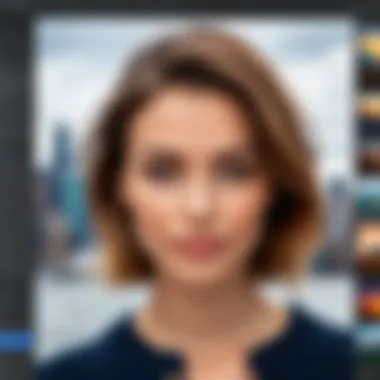
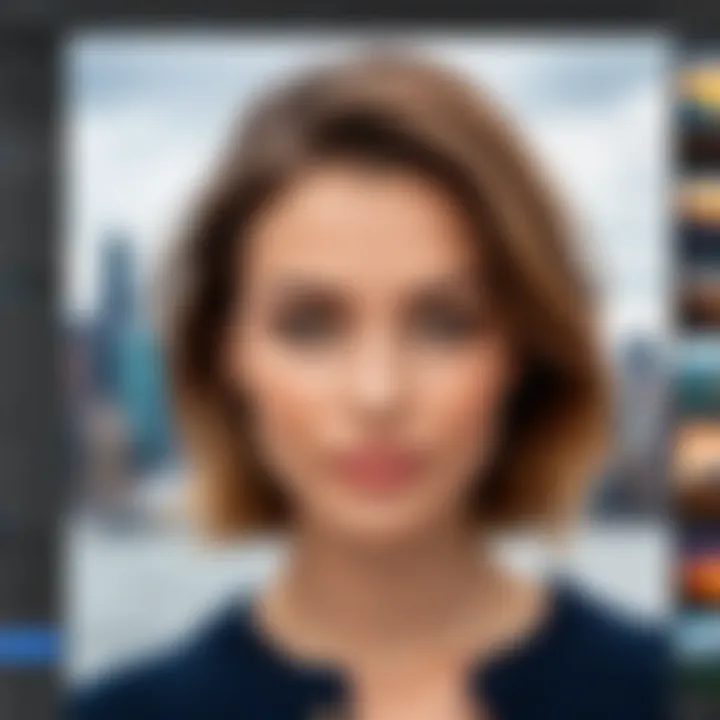
The importance of usability assessment cannot be overstated. Well-designed software can significantly reduce the time needed to learn new tools, allowing users to focus on creation rather than navigation. Particularly for Photopad, which aims to serve both beginners and advanced users, effective usability can cater to a broad audience. In the following subsections, we will explore how Photopad handles the learning curve for beginners and how it accommodates advanced users looking for sophisticated functionalities.
Learning Curve for Beginners
For novice users, the learning curve of software is often a critical factor in adoption. Photopad positions itself as an approachable option for beginners, providing tools that are straightforward to access but still powerful enough for substantial edits. The layout is designed to guide users through basic operations without overwhelming them.
Key aspects of the learning curve include:
- Intuitive Design: The interface is organized logically, allowing newcomers to locate features with minimal effort.
- Tutorials and Help Resources: Photopad offers helpful guides and tutorials, which can be invaluable for users unfamiliar with photo editing.
- Basic Functionality: Core tools, such as cropping and resizing, are easy to use, emphasizing a smooth introduction to photo editing.
Novices benefit from these features as they build confidence and gradually explore more complex tasks.
Features for Advanced Users
While Photopad is beginner-friendly, it does not neglect advanced users. Users seeking deeper editing capabilities will find a fleet of sophisticated tools at their disposal. The software includes advanced functionalities that empower users to fine-tune photos and achieve professional results.
Key features for advanced users include:
- Layer Management: Users can work with multiple layers, allowing for more control over the editing process.
- Customizable Effects and Filters: Advanced editing requires creativity, and Photopad supports this with diverse customization options.
- Efficiency Tools: Batch processing capabilities enable efficient handling of multiple images, saving time for professional workflows.
Advanced users can leverage these tools to push the software's boundaries and produce high-quality edits. This dual focus on usability for both beginners and experts makes Photopad a versatile choice in the competitive photo editing landscape.
Pricing Structure
The pricing structure of software like Photopad is pivotal for users weighing their photo editing options. A well-defined pricing model not only affects an individual’s budget but also determines the overall value received from the product. This section dissects the financial aspects of Photopad, helping readers gauge its worth compared to alternatives in the market.
Cost Comparison with Competitors
When assessing Photopad's pricing, it is essential to look at how it stacks up against competitors such as Adobe Photoshop, GIMP, and Canva. Each software offers distinct pricing schemes, which often influence user decisions. While Adobe Photoshop requires a subscription, making it a recurring expense, GIMP is free but lacks extensive customer support.
In contrast, Photopad provides a more balanced approach. Here’s a brief overview of how its pricing compares:
- Adobe Photoshop: Subscription plans typically start at around $20.99 per month, which can quickly add up over time.
- GIMP: Offered at no cost, but may require additional effort for updates or plugins.
- Canva: Offers a free version, but the Pro version requires a subscription, priced at $12.99 per month.
Photopad’s competitive pricing, combined with its robust feature set, positions it favorably. Users need to consider whether the features they use justify the cost compared to alternatives.
Available Plans and Subscriptions
Photopad offers various plans catering to a wide audience, from casual users to professionals. Understanding these options can help individuals select one that suits their needs.
- Free Version: Provides basic editing tools, making it ideal for casual users or those new to photo editing.
- Paid Plans: These typically come with enhanced features. Subscriptions might be available on a monthly or annual basis. Pricing for these plans often reflects the value-added features, such as advanced filters and tools. Some popular tiers may include:
- Standard Edition: Focused on general editing functionality.
- Professional Edition: Designed for those who require advanced features and higher output quality.
Importantly, the decision on which plan to select often comes down to the specific needs and budget of the user. By choosing the right plan, users can maximize their editing capabilities without overspending.
"Choosing the right photo editing software isn’t just about the initial cost, but about finding the best fit for your editing needs."
In summary, Photopad's pricing structure is designed to cater to varying levels of need and expertise, offering good value in response to the investment it requires.
Comparison with Other Photo Editing Software
The comparison of Photopad with other photo editing applications is essential in understanding its place in the market. Many users consider various factors when selecting software for their needs. These factors typically include functionality, user experience, pricing, and specific requirements tailored to their workflows. In this section, we will discuss how Photopad stacks up against industry leaders such as Adobe Photoshop, GIMP, and Canva. This analysis will help potential users make informed decisions based on their unique editing needs and proficiency levels.
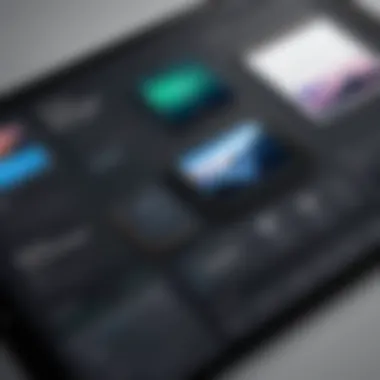
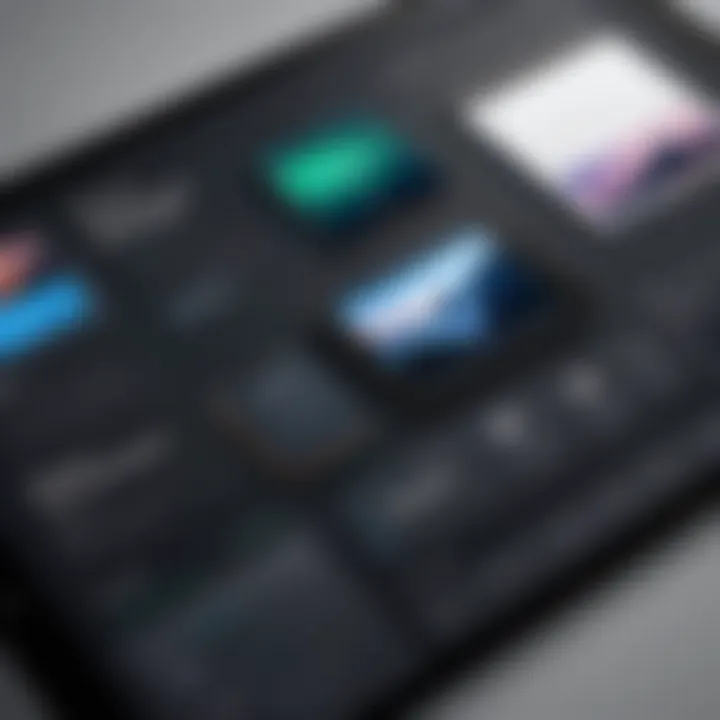
Photopad vs. Photoshop
Photoshop is a dominant player in the photo editing industry. It offers an extensive range of tools and advanced functionalities suited for professional photographers and graphic designers. On the other hand, Photopad provides a more user-friendly approach, ideal for enthusiasts and semi-professionals. While Photoshop excels in intricate image manipulation, Photopad focuses on ease of use without sacrificing essential editing features.
- Cost: Photoshop typically requires a subscription that can be costly. Photopad, in contrast, offers a more affordable one-time purchase option.
- Learning Curve: Photoshop has a steep learning curve, which can be overwhelming for novices. Photopad simplifies basic tasks, making it more accessible for beginners.
This makes Photopad a compelling alternative for users who want excellent functionality without the complexity of Photoshop.
Photopad vs. GIMP
GIMP is well-known as a free, open-source photo editing tool that provides numerous capabilities similar to Photoshop. However, its interface can be a barrier for new users. Photopad offers a more streamlined experience, which can be especially beneficial for those who need quick edits or basic image adjustments.
- User Interface: GIMP's interface can feel cluttered and complicated, whereas Photopad offers a clean and intuitive design. This minimizes time spent realizing how to use various tools.
- Community Support: GIMP has a strong community with numerous online tutorials, but Photopad provides structured support that can help users resolve issues faster.
In summary, while GIMP is powerful, Photopad’s simplicity and organized help can be major advantages for new users.
Photopad vs. Canva
Canva focuses on design rather than traditional photo editing. It's useful for creating graphics and layouts for social media or marketing materials. Photopad, by contrast, is more tailored to photo adjustments and enhancements, making it better for detailed image editing.
- Purpose: Canva prioritizes ease of design with templates. Photopad centers on editing existing images.
- Feature Set: Photopad includes advanced editing features like layers and effects that Canva lacks, making it superior for users looking for in-depth photo manipulation.
Ultimately, the choice between Photopad and Canva depends on whether the user's primary need is design or detailed photo editing.
User Feedback and Testimonials
User feedback serves as a crucial component in evaluating any software, and Photopad is no exception. It provides prospective users insights into real-world experiences, revealing not just the software's strengths but also its limitations. The opinions shared by users can guide decision-making, offering clarity on whether Photopad aligns with an individual's requirements. Testimonials can highlight specific functionalities appreciated by users or problematic areas that may need addressing.
Moreover, user feedback reflects the actual performance of the software in day-to-day use, which is often overlooked in technical specifications. Collectively, it helps paint a fuller picture of what to expect from Photopad, helping users make informed choices.
Positive User Experiences
Many users praise Photopad for its user-friendly interface, which makes photo editing accessible for both beginners and advanced users. The software is often described as intuitive, letting users grasp the basic functions with minimal guidance.
Specific features that receive acclaim include:
- Variety of Editing Tools: Many users appreciate the array of tools available, such as cropping, resizing, and color correction. These tools are often highlighted for their effectiveness in achieving desired results without a steep learning curve.
- Speed of Processing: A notable number of reviews mention the quick processing times for edits and conversions. This efficiency is especially appreciated in professional settings where time is of the essence.
- Affordable Pricing: Users frequently note that Photopad offers a cost-effective solution compared to competitors like Photoshop and GIMP.
Users also commend the customer support services, citing prompt responses and helpful guidance as vital factors in their overall positive experience.
Common Critiques
Despite the positive feedback, there are criticisms aimed at Photopad. Common points raised by users include:
- Limited Advanced Features: While beginners may find Photopad sufficiently equipped, seasoned editors sometimes find it lacking in more sophisticated functionalities. Specific advanced tools often mentioned as missing include in-depth layer controls and more specialized filters.
- Occasional Stability Issues: Some users report crashes or lags during intensive operations, which can be frustrating and disruptive.
- Less Robust Integration: Users have noted challenges with integrating Photopad with other software, which can complicate workflows, particularly for those relying on multiple platforms for their editing needs.
Culmination
The conclusion is a vital component of this article as it ties together the various threads of the Photopad review and provides readers with essential insights to consider. This section serves to distill the information previously discussed and delivers a coherent summary of the software's overall impact on users’ photo editing experiences.
Overall Recommendation
After thorough analysis, it becomes clear that Photopad is a reliable option in the realm of photo editing software. For beginners, it offers an accessible platform with intuitive controls. Advanced users will find sufficient tools that enable detailed editing without overcomplication. Its performance metrics, combined with a reasonable pricing model, accentuate its value.
Though it may not eclipse high-end software like Adobe Photoshop in all areas, Photopad holds its own for those who seek a balanced mix of ease and functionality.
Final Thoughts on Photopad
Reflecting on Photopad’s strengths and weaknesses provides a nuanced understanding of its place in the market. While it embraces user-friendliness, it does not sacrifice power or versatility.
Ultimately, Photopad’s ability to bridge the gap between novice and expert editing needs makes it an appealing choice. For users prioritizing both functionality and efficiency in photo editing, investing time into exploring the features of Photopad can yield significant benefits. It can become an integral tool in any digital workflow, offering room for creativity and productivity alike.



