Mastering Adobe Photoshop: Design Essentials and Techniques
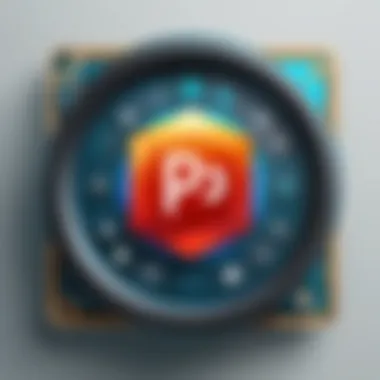
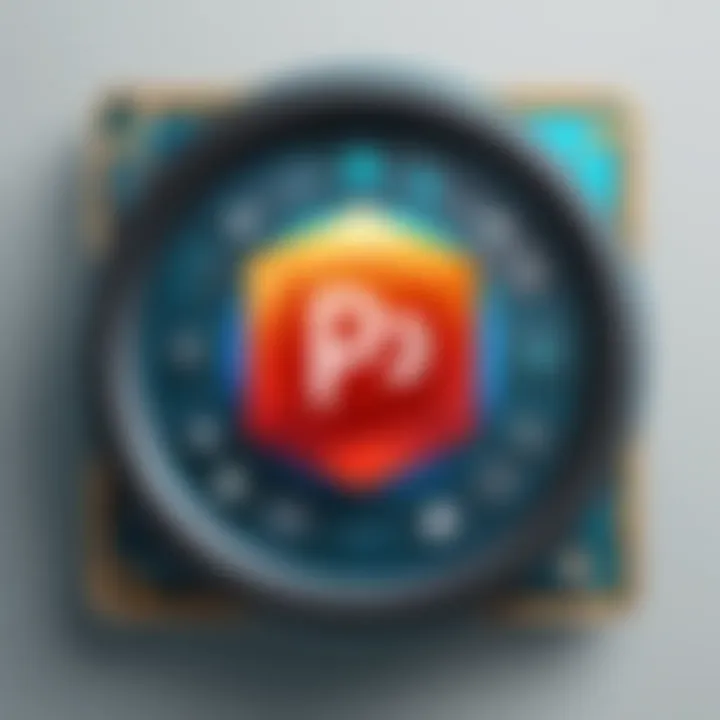
Intro
In the ever-evolving world of digital design, Adobe Photoshop stands as a cornerstone for many creatives, spanning users from hobbyists to seasoned professionals. The application has grown far beyond its original purpose of basic photo editing, embracing a myriad of functions that cater to diverse design needs. As we embark on this exploration, we will not only uncover key software features but also dig into the advanced capabilities that make Photoshop a go-to tool in various domains.
Adobe Photoshop is synonymous with creativity and technical prowess, weaving together elements of artistry and precision. The program’s versatility offers something for everyone—be it graphic design, digital painting, or web design. So let’s dive in and peel back the layers of this powerful software, enabling us to appreciate its role in shaping visual narratives effectively.
Key Software Features
Essential Functionalities
At its core, Adobe Photoshop is loaded with essential functionalities that create a solid foundation for any design project. Here’s a glimpse into some of these standout attributes:
- Layer Management: Layers allow designers to work on different elements without affecting others. This non-destructive editing is a game changer in design workflows.
- Selection Tools: With tools like the Pen Tool, Lasso Tool, and Magic Wand Tool, selecting specific parts of an image has never been easier and more precise.
- Brush Control: From soft, feathered brushes to hard-edged ones, artists can create stunning digital paintings and retouch images seamlessly.
- Text Handling: Photoshop’s type tool is robust, allowing for various typographic effects, adjustments, and styles which are crucial for any promotional materials.
These tools form the backbone of the software, yet they only scratch the surface when it comes to the depth of capabilities that Photoshop holds.
Advanced Capabilities
Beyond the essentials, Adobe Photoshop is loaded with advanced features that particularly appeal to professionals looking to push the envelope:
- Smart Objects: Employing smart objects enables non-destructive transformations and can help maintain image quality. This feature is crucial when rescaling graphics for various outputs.
- Advanced Filters: Filters such as Gaussian Blur or the High Pass filter allow for more artistic effects, enhancing the overall design vastly.
- Automation Tools: Actions and batch processing save time, especially when working on large projects or multiple files requiring similar adjustments.
- Integration with Other Adobe Tools: Seamless workflow with other Adobe products like Illustrator and After Effects incorporates a holistic approach to project creation.
These advanced capabilities position Photoshop not merely as a photo editing software, but rather as a comprehensive design platform.
“Adobe Photoshop represents the canvas of the digital artist, where imagination and technology collide to create something extraordinary.”
Comparison Metrics
As we navigate the features and advantages of Adobe Photoshop, it’s essential to consider the comparison metrics that may influence decisions for potential users, particularly decision-makers and IT professionals.
Cost Analysis
When evaluating Photoshop, pricing becomes a crucial factor. Adobe offers a subscription-based model, which while providing continual access to updates, may be perceived as a double-edged sword:
- Creative Cloud Subscription: This includes Photoshop along with other Adobe software, but some may find the cost accumulative over time.
- Educational Discounts: For students and educators, Adobe frequently provides reduced rates, making it more accessible.
Performance Benchmarks
Photoshop is largely lauded for its performance; however, actual usage may vary based on factors like hardware specifications. Here are some key performance benchmarks:
- CPU Usage: Intensive tasks like large file processing push CPUs to their limits.
- RAM Requirements: More RAM generally leads to smoother multitasking within the software.
- Graphics Card Support: A good graphics card can enhance GPU-accelerated functions like real-time effects.
In this ever-changing landscape of digital design, Adobe Photoshop maintains its relevance through constant evolution and adaptation. The combination of its features, capabilities, and integration within larger workflows provide an unparalleled creative flexibility.
Through the sections that follow, we will continue to unpack the depths of Adobe Photoshop’s offerings and reveal how mastering this tool can elevate visual storytelling to new heights.
Understanding Adobe Photoshop
Understanding Adobe Photoshop is paramount for anyone looking to navigate the intricate landscape of digital design. This powerful tool offers a broad spectrum of functionalities that can profoundly influence creative processes across various industries. At its core, Photoshop is not just a software; it embodies a platform where artistry meets technological innovation. The importance of grasping its essence lies in how it can transform raw ideas into polished visual narratives. By comprehending its capabilities, designers can push the envelope of what’s possible in visual storytelling.
Historical Context and Evolution
Adobe Photoshop's journey began in 1988 when Thomas and John Knoll developed the software for the Macintosh. This was a turning point in graphic design; the software went from a mere image-editing tool to an industry standard that has evolved over the decades. As technology advanced, Photoshop didn’t just keep pace but often set the standard for what digital design could achieve.
From the introduction of layers in version 3, which allowed users to work non-destructively, to the implementation of smart filters in version 6, which empowered designers to apply effects without altering original images, Photoshop's evolution is a testament to both user feedback and technological innovation. Furthermore, with the emergence of subscription-based services through Adobe Creative Cloud, access to updates and new tools became more streamlined, fostering a collaborative environment for designers worldwide.
Understanding this trajectory is crucial for designers as it contextualizes the functionality and features available today. Each update brings not just tools but also reflects changing trends in design practices, enabling professionals to better cater to current demands. Photoshop’s evolution showcases its ability to adapt, which is a vital lesson in the fast-paced world of digital design.
Core Functionalities Overview
At its heart, Adobe Photoshop is equipped with a myriad of tools and functionalities that make it versatile for various design tasks. Here’s a brief overview of key features that highlight its importance:
- Layers: This feature acts as the backbone of Photoshop, allowing designers to manipulate various elements of an image independently, facilitating complex designs.
- Selection Tools: Essential for isolating parts of images for editing, selection tools such as the Marquee and Lasso provide precision and control over design elements.
- Adjustment Layers: These allow for non-destructive alterations, enabling artists to edit colors, brightness, and contrast without permanently changing the original artwork.
- Filters and Effects: A vast array of filters enables designers to apply advanced effects effortlessly, enhancing creativity and facilitating unique styles.
- Text Editing: The text tool provides flexibility to incorporate and style text within graphics, crucial for branding and communication.
With these core functionalities, Photoshop stands out as a powerful ally for designers aiming to craft compelling visual content. Mastery of these tools is not only beneficial; it is imperative for achieving design excellence in today’s competitive environment. Understanding these features enables professionals to leverage Photoshop's full potential, helping them stand out in their respective fields.
User Interface and Experience
In any software, the user interface and experience play a pivotal role. This is even more true for Adobe Photoshop, a tool that's crucial for a myriad of design tasks. The user experience directly affects how efficiently designers can execute their visions. A well-designed interface not only simplifies processes but also fosters creativity by allowing users to focus on their work instead of wrestling with the tool. When navigating through features and functions, the design should feel instinctive rather than convoluted. This topic shows how critical it is to understand the layout and functionality of Adobe Photoshop to maximize creative output.
Navigating the Workspace
Understanding how to navigate the workspace in Photoshop is like knowing your way around a toolbox. The tools are there, but if you can’t find what you need, they’re of little use. The workspace is composed of panels, menus, and options, all tailored to help users find necessary tools. There are several key elements to this navigation:
- Toolbar: This is the heart of Photoshop. It houses all the tools you'd need, from selection to adjustments. Familiarity with the icons and their functions can speed up your workflow significantly.
- Panels: These panels like Layers, History, and Color provide detailed control over your project. Being able to quickly access these with a shortcut can save a lot of time.
- Menu Bar: A good grasp of the menus located at the top of the workspace can help you dive into advanced functionality. Get used to their layout to exploit their wealth.
To navigate the workspace efficiently, customize it to your preferences. Dragging and dropping panels allows you to create a layout that works best for your workflow, reducing eye movement and thus enhancing focus. This helps in making your creative processes not just effective, but also enjoyable.
Customizing Layouts for Efficiency
Customization is key in industries where time is money. Adobe Photoshop allows users to tailor their workspace according to personal needs or project requirements. This leads to an optimized work environment that supports better productivity.
- Adjusting Panel Positions: By moving and docking panels where they feel natural to you, it alleviates the awkwardness of searching through scattered tools. Arrange them in a way that most aligns with your typical tasks, whether it’s photo editing, graphic design, or illustration.
- Creating Custom Workspaces: Adobe offers the functionality to save custom layouts. So, if you frequently switch between tasks, set up different workspaces for different kinds of work. One layout could focus on photo editing while another could be tailored for vector graphics.
- Keyboard Shortcuts: Learn and utilize shortcuts for faster access. This reduces the clicking and scrolling that can slow you down. Customizing shortcuts can make a significant impact in your workflow, so it’s worth taking the time to set them in a way that aligns with your tasks.
"A good interface is like a good joke: it treats its audience with respect and understanding, making complex processes feel simple and intuitive."
By focusing on these elements, both novice and proficient designers can unlock the full potential of Adobe Photoshop, ensuring that the tool is not a stumbling block but a powerful ally in creative endeavors.
Essential Tools for Designers
When diving deep into the world of Adobe Photoshop, understanding the essential tools becomes crucial for every designer, whether they're a novice or a seasoned pro. These tools empower users to turn their creative visions into tangible designs, making the software indispensable in the design landscape. Selecting the right tools can significantly enhance a designer's workflow, streamline processes, and allow for greater creative exploration.
Selection Tools Explained
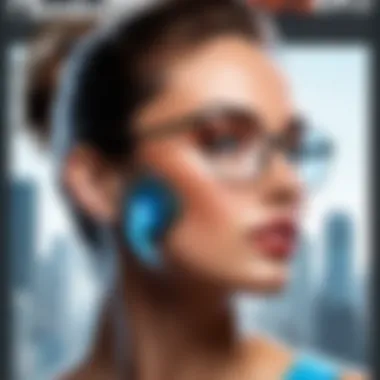
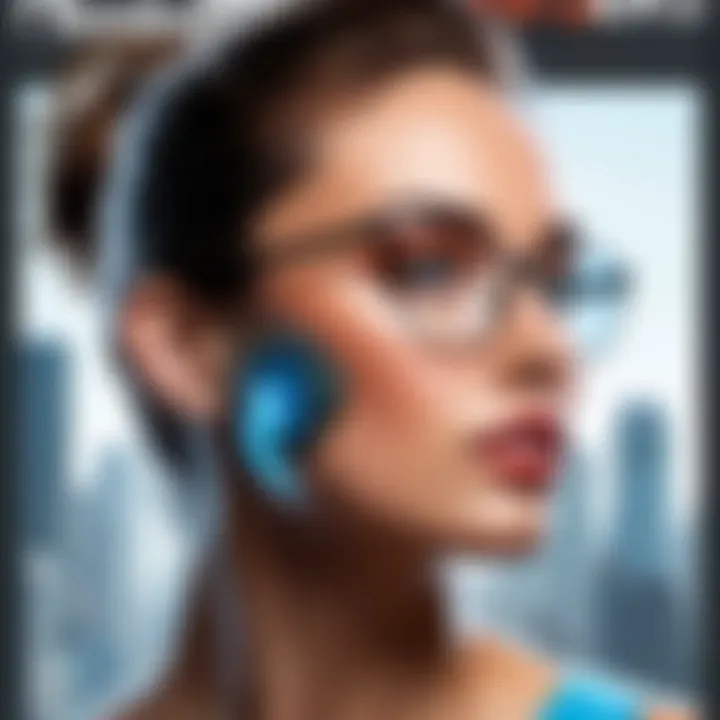
Selection tools in Adobe Photoshop are akin to a painter’s brush—it allows you to choose what to focus on while leaving the rest untouched. There are several selection tools, each with its distinctive capabilities:
- Marquee Tool: This tool enables users to create rectangular or elliptical selections. It’s straightforward, suitable for quick selections and cropping tasks.
- Lasso Tool: For more freeform selections, the lasso tools (regular, polygonal, and magnetic) provide the flexibility needed. Imagine sketching around an object; that’s exactly what you can do with these.
- Quick Selection Tool: This tool works like a magic wand for selections. Just paint over the area you want to select, and Photoshop does the heavy lifting. It’s particularly useful for more complex selections, like hair or intricate patterns.
The importance of these tools lies in their ability to isolate parts of an image for editing. Designers save time by using selection tools appropriately, whether it’s for color adjustments, applying effects, or altering specific image parts. It’s about having precision when it matters most.
Brush and Eraser Functions
The brush and eraser functions in Adobe Photoshop are fundamental for artists and designers wanting to add their personal touch. The Brush Tool isn’t just a standard paintbrush; it can be customized to various sizes, shapes, and textures. Designers often use different brushes to achieve varied artistic effects, from soft strokes in backgrounds to hard edges for detailed foreground elements.
On the flip side, the Eraser Tool is a versatile companion. It's not merely about deleting mistakes; it’s a way of refining and enhancing. By adjusting its opacity and flow, users can create smoother transitions or mimic painterly effects, blending ink and watercolor styles.
Moreover, users can create their brush sets or download professionally crafted ones to suit their specific design needs. This adaptability in both tools facilitates creativity and fosters a unique artistic signature.
Layer Management Techniques
Layer management is the backbone of effective Photoshop design. Without layers, organizing a project becomes like trying to untangle a ball of yarn—frustrating and nearly impossible. Layers allow designers to stack images, texts, and effects without affecting the overall composition.
- Layer Types: Understanding different layer types (e.g., text, image, adjustment) is essential. Each serves a specific function and aids in the design process.
- Grouping and Naming Layers: Keeping layers organized prevents chaos. Group similar layers and use clear names, making it far easier to navigate complex projects. This is akin to organizing files in folders on your computer.
- Adjustment Layers: These layers let users apply color and tonal adjustments without altering the original image itself. Non-destructive editing is invaluable, especially when experimenting with different looks.
By mastering layer management, designers can enhance their efficiency and maintain a clean workspace, making adjustments on the fly without worrying about losing original elements.
"Good design is where layers matter, bringing clarity and control to creativity."
The essence of these essential tools lies in their ability to transform ideas into impactful designs, heightening both efficiency and creative expression. As designers harness these features with skill, they unlock an enhanced creative potential that can yield stunning visual results.
Advanced Features for Professional Work
In the world of digital design, understanding and leveraging advanced features in Adobe Photoshop can be the crux of a designer's success. These capabilities not only heighten creative expression but also maintain efficiency and consistency in professional work. By harnessing advanced features, designers can refine their techniques and create polished, high-quality visuals that resonate with their audience.
Utilizing Adjustment Layers
Adjustment layers are a pivotal part of a designer's toolkit in Adobe Photoshop. They allow for non-destructive editing—a feature that cannot be overstated. Rather than altering the original image, these layers enable adjustments to be made above the base layer. This means you can modify color, brightness, contrast, and even apply filters without affecting the original pixel data.
The beauty of adjustment layers lies in their flexibility. If adjustments need tweaking, you can simply click and adjust sliders rather than starting over. Say you decide that a hue adjustment you made earlier doesn’t sit right; with adjustment layers, you can simply go back and change it without losing your original work.
For instance, to adjust the brightness and contrast of a photo, one could apply a Brightness/Contrast adjustment layer. This process can be as simple as:
- Selecting the New Adjustment Layer from the layers panel.
- Choosing Brightness/Contrast.
- Adjusting the sliders until you achieve the desired effect.
This easy manipulation of image qualities is crucial for professionals aiming for precision in their projects. Based on your previous experience or reference images, having the ability to experiment without consequence is a game changer.
Exploring Smart Objects
Smart Objects in Adobe Photoshop bring an inherent robustness to your editing process. By embedding raster and vector images, these objects protect your original image data, allowing for transformations without pixelation. This makes resizing, scaling, and warping utterly seamless.
Moreover, Smart Objects enable you to maintain multiple versions of a graphic, fostering new design ideas while preserving your original creation. An example: if you’re working on a logo and want to test out several color variations, you can duplicate the Smart Object. Each version can be edited independently, ensuring the base version remains unchanged.
One noteworthy feature is the ability to apply filters non-destructively. If you apply a Gaussian Blur, for instance, to a Smart Object, you can always modify or remove that filter at any point. This freedom of experimentation encourages creativity and promotes a trial-and-error approach without worries about ruining the original work.
Implementing Filters and Effects
Filters and effects are essential for adding flair and character to your designs. Adobe Photoshop houses a plethora of filters that can drastically change the mood of an image or graphic. Be it a softening effect, noise addition, or a complete artistic transformation, the filters at your disposal are vast and powerful.
Consider the Gaussian Blur filter. It’s not merely a tool for blurring; it can create depth by subtly softening background elements, thereby placing your subject in focus. Likewise, the Liquify tool can morph elements within an image, offering dynamic flexibility when creating unique compositions.
When you implement filters, ensure you’re thoughtful about how they serve your overall design narrative. Ideally, filters should enhance the message without overwhelming the viewer. For example, using the Poster Edges filter can turn a standard photograph into an eye-catching art piece, yet overuse or misplacement can lead to a chaotic design. Therefore, it is wise to apply effects subtly and review them in the context of the overall composition.
In summary, harnessing advanced features like adjustment layers, smart objects, and the vast array of filters and effects in Adobe Photoshop can elevate design work from mundane to extraordinary. These tools allow for an intricate exploration of creativity, aligned with the high expectations of a professional environment. By mastering them, designers ensure their work not only meets but exceeds the demands of innovation in the competitive digital landscape.
Designing Digital Graphics
Digital graphics play a pivotal role in modern design. Adobe Photoshop serves as a cornerstone in crafting these graphics, enabling designers to articulate their creativity through various forms. Understanding the nuances of creating digital graphics can help practitioners harness their artistic vision, turning abstract ideas into visually compelling content. This section highlights the specific elements crucial to effective digital graphics, the benefits of utilizing Photoshop, and important considerations designers should keep in mind.
Creating Logos and Branding Assets
Creating logos and branding assets is a fundamental aspect of visual identity for businesses. A logo is not merely a design; it represents the heart and soul of a brand. Within Adobe Photoshop, designers have access to a suite of tools that facilitate the creation of logos that are not only visually appealing but also convey the message of the brand effectively.
When designing a logo, it’s essential to focus on scalability. Logos should look equally appealing on business cards and billboards. This calls for an understanding of vector graphics, which although not Photoshop's primary strength, can be manipulated to create rasterized versions that retain clarity at different sizes. Additionally, color choice is critical; colors evoke feelings and associations, making the selection process integral to branding.
- Staying Unique: A logo should stand apart from competitors. Researching existing logos in the relevant market helps avoid unintentional similarity.
- Timelessness: Trends come and go. Striving for a design that remains relevant over time is fruitful.
- Feedback Loop: Sharing drafts with stakeholders can provide invaluable insights and reveal unforeseen perspectives.
Developing Web Graphics
The digital realm is often the first point of contact between brands and consumers, making web graphics essential in online marketing. In this context, Adobe Photoshop's capabilities shine in generating high-quality images optimized for web applications. The right balance of resolution and file size must be struck to maintain both visual fidelity and fast loading times.
Beyond aesthetics, understanding user experience (UX) is paramount. Graphics should not detract from site usability. For example, overly busy visuals may confuse visitors, while clear, engaging images can guide them through the brand's story.
When creating web graphics, consider these factors:
- Resolution and Size: Images should be designed at the appropriate pixel dimensions to ensure quick loading without sacrificing quality.
- Responsive Design: Graphics must adapt to various device formats. Using Photoshop's smart objects helps maintain quality across different resolutions.
- SEO Importance: Incorporating alt text for images enhances search engine visibility, contributing to better online presence.
Illustrations and Concept Art Creation
Bringing ideas to life through illustrations and concept art is one of Photoshop's strong suits. Professional illustrators capitalize on this tool to craft visuals that communicate narratives, concepts, or feelings. From character design in games to editorial illustrations, the breadth of creation is vast.
In this domain, skillful blending of colors and mastery of layering are key. Effectively utilizing brushes—both brush presets and custom brushes—can greatly enhance detail and texture.
- Storytelling with Visuals: Each illustration should convey a story. Employing composition principles ensures the viewer's eye is directed meaningfully.
- Experimentation: Photoshop allows for endless experimentation with filters and adjustments, inviting creativity.
- Tools like the Pen Tool: It aids in creating precise shapes and paths, which can be valuable for both illustrative and conceptual projects.
"A successful style is one that reflects the artist's unique voice while resonating with audiences."
Photo Editing Techniques
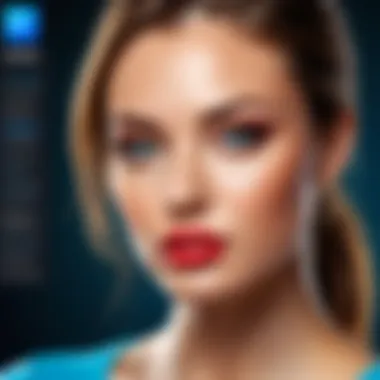
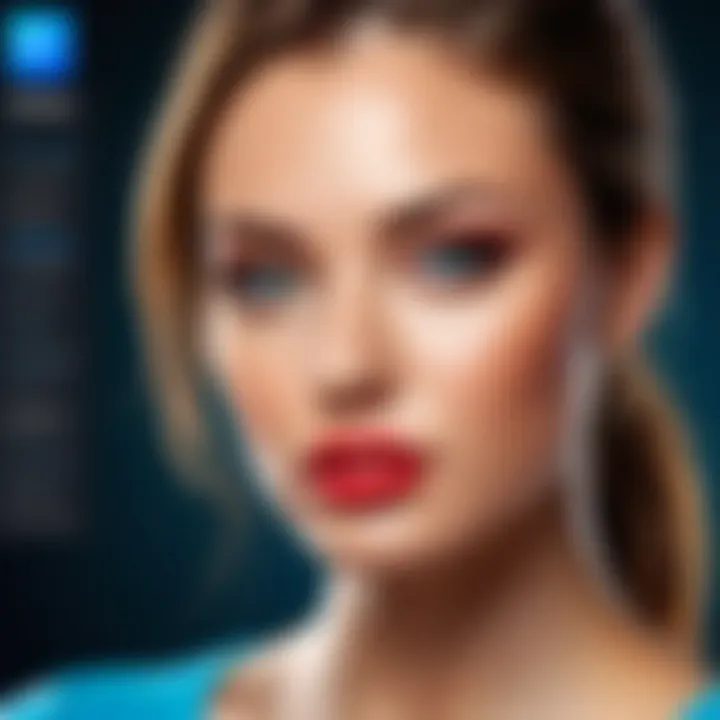
Photo editing techniques are a crucial aspect of utilizing Adobe Photoshop effectively. They allow designers to modify and enhance images, transforming everyday snapshots into stunning visual narratives. The ability to manipulate photos not only enhances aesthetic appeal but also plays a vital role in communicating messages and expressing creativity.
In the realm of design, practical photo editing techniques encompass a variety of elements. From basic enhancements to intricate restoration methods, these skills can significantly boost the quality of work produced. By mastering these techniques, a designer can fine-tune the mood, enhance details, and ensure that every pixel receives the attention it deserves.
Basic Photo Enhancements
Basic photo enhancements form the foundation of effective image editing. These enhancements include adjusting brightness, contrast, saturation, and sharpness. Each of these elements contributes to creating an image that pops and draws the viewer's eye.
- Brightness and Contrast: By tweaking brightness, one can lighten a dim image or darken a bright one. A careful balance with contrast enhances depth by making some areas brighter while allowing others to fade.
- Saturation: Adjusting saturation makes colors more vibrant or muted. It’s essential to find the right balance so that images look natural, yet visually appealing.
- Sharpness: Sharpening enhances details to make the photo crisp. However, overdoing it can lead to unnatural textures.
These basic enhancements are often the first steps in preparing an image for final output, creating a visually appealing base that ensures further edits will yield better results.
Color Correction Practices
Color correction is an advanced yet necessary practice in photo editing that ensures your images maintain true-to-life colors. This process often involves using color balance, white balance, and selective color adjustments.
- Color Balance: This function allows you to adjust the overall color tone of an image—correcting color casts that make photos appear too warm or cool.
- White Balance: Adjusting the white balance will make whites true and neutral, which in turn affects all other colors by providing a natural look.
- Selective Color Adjustments: This involves tweaking specific colors in an image, allowing for precision in how the final output portrays different hues.
Effective color correction can enhance the emotional tone of photos, making images resonate more deeply with the audience.
Retouching and Restoration Methods
Retouching and restoration are essential techniques reserved for polishing images to perfection or revitalizing those that show signs of wear and tear. In essence, these methods ensure that every image tells its best story.
- Retouching: This involves removing imperfections like blemishes or distractions. Tools like the Healing Brush or Clone Stamp are popular for this purpose, allowing designers to blend edited areas seamlessly.
- Restoration: Going a step further, restoration deals with aging or damaged photos. Whether it’s fixing scratches, enhancing faded colors, or repairing tears, restoration can breathe new life into old memories.
Retouching and restoration can save time and enhance professionalism in image production, making images stand out in any design work.
"Photo editing techniques are not just tools; they are the brushstrokes of modern digital artistry."
In summary, mastering these photo editing techniques is not merely about knowing how to use tools; it's about understanding the nuances of visual storytelling that Adobe Photoshop offers. With practice, anyone can transform basic images into compelling works of art, making these skills invaluable for any designer.
Color Theory in Photoshop
Understanding and utilizing color theory is paramount in any design process, especially when it comes to working with a powerful tool like Adobe Photoshop. In the realm of graphic design, color does not just serve an aesthetic purpose; it plays a crucial role in evoking emotions, conveying messages, and guiding viewer perceptions. Therefore, having a solid grasp of color theory can significantly enhance the effectiveness of a design.
Color theory offers a set of principles that help designers create a harmonious palette that aligns with the intended message of their work. This framework is particularly beneficial in Photoshop, as it equips users with the ability to manipulate color effectively to achieve their artistic vision.
One key element of color theory is understanding the psychological impact of colors. Each color carries its own emotional connotation which can shift based on cultural context. For instance, red often signifies passion or urgency, while blue may impart feelings of calmness and reliability. Thus, incorporating the right colors can influence how a message is perceived and received by the audience. Moreover, colors can create contrast and depth, drawing attention to essential elements of a design.
Understanding Color Models
When diving into color theory within Photoshop, one will encounter several color models. The most commonly used are RGB, CMYK, and HSL. Each of these serves a different purpose depending on the medium for which the design is intended.
- RGB (Red, Green, Blue): This model is additive, meaning that colors are created by combining the red, green, and blue light in various proportions. RGB is primarily used for digital screens, making it crucial for web design and digital art.
- CMYK (Cyan, Magenta, Yellow, Key/Black): This subtractive model is all about printing. When light is absorbed rather than emitted, CMYK comes into play. Understanding how to transition between RGB and CMYK is key when preparing designs for print, as the colors may not appear the same due to the different ways in which they are displayed and printed.
- HSL (Hue, Saturation, Lightness): This model offers a more intuitive way to manipulate colors based on how we perceive them. Hue refers to the color itself, saturation describes its intensity, and lightness defines how dark or light the color is. This model can be extremely helpful for designers wanting to fine-tune their palettes.
Adapting these color models effectively while using Photoshop will not only improve one's designs but also enhance the overall user experience.
Application of Color Palettes
Creating effective color palettes is another critical area influenced by color theory in Photoshop. A thoughtfully constructed palette can breathe life into a project, giving it depth and cohesion. It is essential for designers to know how to select, mix, and apply colors in a way that fits the project's goals. Here are some important considerations:
- Use of Color Harmony: Utilizing harmonious colors can create a soothing and balanced visual experience. Complementary, analogous, and triadic color schemes are good starting points to explore.
- Emotionally Resonant Palettes: Align your palette with the emotional tone of the project. For example, pastel colors evoke softness, while bold, saturated colors convey energy and excitement.
- Tools for Color Selection: Photoshop offers tools, such as the color picker and swatches, to help users identify colors easily. Third-party resources like Adobe Color or Coolors can also assist in generating appealing palettes based on color theory.
- Testing and Iteration: It’s advisable to test the effectiveness of color palettes in context. How a palette looks on-screen might differ when printed or viewed on another device. Thus, being open to adjusting colors based on feedback and observations is crucial.
"Color is the keyboard, the eyes are the harmonies, the soul is the piano with many strings." - Wassily Kandinsky
This insight into color theory lays the groundwork for a nuanced approach to design, empowering creators to transform mundane projects into vibrant visual experiences.
Typography and Text Editing
Typography and text editing hold immense significance in the realm of digital design, especially within Adobe Photoshop. Ensuring that text elements align with the overall design ethos is not just about choosing a pretty font. It involves a thorough understanding of how type interacts with other elements on the canvas. Incorporating effective typography is crucial as it establishes hierarchy, guides the viewer's eye, and enhances readability.
From professional branding to creative graphic projects, the selection and manipulation of type can make or break a design. A well-chosen font can convey mood, evoke emotion, and communicate messages more effectively than imagery alone. With Photoshop, designers have access to a myriad of tools to both enhance and play with text, making it an integral part of the design process.
Font Selection Strategies
When selecting fonts, there are several strategies to ensure that your choices complement the project goals. Here are some key considerations:
- Understand the Message: Different fonts communicate different feelings. For instance, serif fonts often evoke tradition and reliability, while sans-serif fonts tend to feel modern and clean.
- Consider Readability: Even the most beautiful font can fall short if it’s hard to read. Aim for clarity and legibility, particularly for body text.
- Mixing Fonts: Combining fonts can create interest but tread carefully. Limit yourself to two or three complementary typefaces that share similar characteristics.
- Cultural Relevance: Be aware of cultural implications behind font choices. Certain scripts or styles may carry specific meanings across different demographics.
By understanding these strategies, designers can make informed choices that elevate their text to a focal point of their artwork rather than an afterthought.
Text Effects and Styles
Photoshop offers a myriad of tools to apply text effects and styles that transform plain text into visually engaging components of design.
- Layer Styles: By utilizing layer styles such as drop shadows, gradients, or strokes, text can take center stage. For example, applying a subtle drop shadow can add depth, making the text stand out from the background, whereas a gradient can create a striking visual effect that draws attention.
- Character and Paragraph Styles: Explore the character panel to modify font size, spacing, and alignment for enhanced control. Implementing paragraph styles enables smooth text formatting, making it simple to apply consistent adjustments across different sections.
- Warping Text: With options like bending or twisting, text can take on unique shapes that can complement the visual narrative of the design. This is particularly effective in logo designs or promotional materials.
Incorporating thoughtful typographic choices together with strategic text effects allows designers to enhance their work meaningfully. Typography is more than just a visual component—it's a powerful element that, when wielded effectively, communicates the essence of the design.
Exporting and Saving Files
Exporting and saving files is a critical element in the workflow of any designer using Adobe Photoshop. It is not just about getting the artwork out of the program and into the world; it's about ensuring that the final product resonates with its intended audience, and serves its purpose without losing quality. This process encapsulates several intricate details that can make or break the professional output of a design project.
Optimal File Formats for Usage
When it comes to exporting your work from Photoshop, choosing the optimal file format is crucial. Each format comes with its unique sets of benefits and drawbacks depending on the context of use.
- JPEG: Commonly used for web images, JPEG files compress beautifully, making them lighter and quicker to load. However, be mindful that compression comes at a cost; it loses some quality, particularly after multiple saves.
- PNG: This format is great for images requiring transparency. When you need a clean, crisp graphic that can stand out on various backgrounds, PNG is your go-to.
- GIF: Ideal for simple animations, GIFs are limited to 256 colors which makes them less ideal for high-quality images. However, their lightweight nature excels in scenarios where color depth isn’t a priority.
- PSD: Saving a Photoshop file in its native format retains all layers, and edits can be made later without serious degradation. This is particularly beneficial when multiple revisions are anticipated.
- TIFF: This format is often used in professional printing environments. TIFF files can support higher bit depths, which ultimately preserves the detail in your designs.
To maximize your project's impact, choosing the right format requires understanding both the medium of display and the quality expected by the audience.
Understanding Resolution and Quality Settings


Resolution plays a pivotal role in how your files translate between digital platforms and print. A high resolution might seem superior, but its implications differ starkly between usages.
- Screen Resolution: For web graphics, 72 PPI (pixels per inch) is commonly recommended. This keeps your images looking sharp while not burdening load times.
- Print Resolution: Conversely, if your design is destined for print, a resolution of 300 PPI is standard. This higher density ensures that images look crisp and detailed on the printed page.
It’s also crucial to consider your canvas size and how it interacts with resolution settings. A small canvas sized at high resolution can lead to accessibility issues when sharing or viewing online. Adjust the resolution based on how the image will be revealed to its audience.
"Selecting the right file format and understanding resolution can elevate your design significantly. It's about learning to balance quality and practicality."
Focusing on saving your work in the right format can ensure that all effort put into design does not dissipate in the final stages. By keeping file considerations in mind, designers can confidently present their work in the best possible light, whether it be for a client presentation, a website, or printed materials.
Photoshop for Collaboration
In today's fast-paced design world, the emphasis on collaboration cannot be overstated. Adobe Photoshop, with its extensive features, plays a crucial role in facilitating teamwork among designers, stakeholders, and clients. This enables creative professionals to harness collective input, streamline workflows, and foster innovation. The need to collaborate effectively makes understanding Photoshop's tools for sharing and controlling versions indispensable.
Sharing and Version Control
At the heart of collaborative design in Photoshop is the ability to share files seamlessly. With the array of features that allow for easy sharing, designers can ensure that everyone on the team is on the same page. For instance, when a project is ongoing, being able to present a draft to clients or colleagues for feedback is vital. This not only enriches the creative process but also protects the integrity of the design from the outset.
Version control emerges as another pivotal aspect. Without a robust method of managing different iterations, chaos can quickly ensue, leading to misplaced files or confusion regarding which version is the true final product. Photoshop eases this burden through features like History Panel and Layer Comps, which allow designers to track changes and revert to previous configurations if necessary. By maintaining these records, teams can jump back to previous ideas while also building on prior work—preserving creativity and reducing redundancy.
"Collaboration is about sharing ideas—Photoshop makes that easy, but managing those ideas is essential for success."
Using Adobe Creative Cloud Integration
Adobe has bridged the gap of collaboration with its Creative Cloud integration, which enhances Photoshop's capabilities tremendously. This cloud-based approach allows users to store and access their work from anywhere, using any device, all while ensuring that the most recent version is available to everyone involved in the project. This convenience means designers can work remotely or while traveling without compromising productivity.
Another beneficial feature is Shared Libraries, a tool that simplifies access to assets, including colors, styles, and graphics. By utilizing these libraries, teams can maintain a consistent visual language, ensuring that every piece of the puzzle fits perfectly together. Moreover, Creative Cloud's collaboration tools allow multiple users to work on the same document simultaneously, making it easier to gather real-time feedback and make adjustments on the fly.
Emerging Trends in Design
In the constantly evolving world of digital design, staying updated with emerging trends is crucial for any professional looking to maintain a competitive edge. Adobe Photoshop plays a pivotal role in these shifts, as designers adapt their techniques to leverage new tools and functionalities. Keeping an eye on trends like artificial intelligence and responsive design not only enhances creativity but also aligns with modern expectations from tech-savvy audiences.
Impact of Artificial Intelligence
Artificial intelligence has undoubtedly revolutionized the design landscape. Tools equipped with AI can automate repetitive tasks, allowing designers to focus on more complex challenges. For instance, Adobe’s Sensei technology implements machine learning to optimize workflow, offering features like automatic image tagging and content-aware fill. This can save hours of work, especially in larger projects.
Benefits of integrating AI in Photoshop include:
- Enhanced Efficiency: Tasks that once took long hours can now be done in mere minutes.
- Creative Boost: With manual work reduced, designers can explore more creative paths and concepts.
- Personalization: AI can analyze user behavior, suggesting design elements that resonate with target audiences.
Critically, however, reliance on AI also poses considerations. Designers must balance automation with personal touch; the essence of creativity lies in human expression. Additionally, understanding the limitations of AI in nuanced areas like emotional design is important.
"While AI can mimic creative outputs, it lacks the human understanding that often births truly innovative designs."
Responsive and Adaptive Design Principles
Responsive and adaptive design principles are paramount for ensuring that digital graphics deliver an optimal viewing experience across various devices. This need has surged with the explosion of mobile usage. Designers must now consider how images, typography, and layouts adapt depending on screen size and resolution.
Key points regarding responsive and adaptive designs include:
- Fluid Grids: Using relative units in layout designs ensures they scale effectively across devices. This encompasses the reflow of content to fit screen dimensions without losing structural integrity.
- Media Queries: Apply CSS media queries to modify styles dynamically, ensuring that images and other elements adjust responsively, maintaining aesthetics and function.
- Touch-Friendly Interfaces: As touchscreen devices become predominant, ensuring designs are user-friendly on touch also isn’t optional but necessary.
Moreover, the distinction between responsive and adaptive design is critical. Responsive design emphasizes fluidity and adaptability, while adaptive design hones in on specific layouts tailored for particular device types. In practice, merging both can yield dynamic results, improving user experience significantly.
Designers must keep the end-user in mind, creating engaging interfaces that perform flawlessly, no matter the device. The trend of focusing on user experience underscores the role of adaptability in modern design strategy.
Ultimately, being forward-thinking in areas like AI and responsive design equips designers with both the skills and mindfulness needed in today's market. This awareness ensures that they not only meet but exceed client and user expectations.
Learning Resources and Communities
The domain of digital design is constantly shifting, and Adobe Photoshop stands as a cornerstone in this evolving landscape. In this context, learning resources and communities become vital not just for skill development but also for networking and discovering the latest trends in design. Here, we’ll explore how various resources empower users at all experience levels, making the journey of mastering Photoshop smoother and more rewarding.
Online Courses and Tutorials
Online courses and tutorials serve as essential stepping stones for many aspiring designers. Various platforms such as Udemy, Coursera, and LinkedIn Learning offer comprehensive classes on Adobe Photoshop. You can find courses tailored to beginners as well as advanced users looking to sharpen their skill set.
- Variety of Formats: Whether it is video lectures, interactive quizzes, or hands-on projects, the formats available accommodate different learning preferences. Besides, many of these platforms now offer certificates upon completion, which can certainly bolster your portfolio.
- Accessibility: One of the biggest advantages of these online resources is affordability. Many tutorials are free or offered at a minimal cost, making learning accessible to everyone. This means that even if you're starting with a tight budget, resources are available for you to learn from.
- Expert Insights: Often, these courses are curated by industry professionals who offer valuable insights, tips and tricks that go beyond just the textbook knowledge of Adobe Photoshop.
- Self-Paced Learning: Users can pick up concepts at their leisure, which is a significant advantage for those balancing work, personal commitments, or other studies.
"The best way to learn is by doing, and with online platforms, you can practice in the comfort of your own space while accessing expert guidance."
Forums and Discussion Platforms
Communities where designers come together to discuss, share, and troubleshoot problems are equally crucial. Platforms like Reddit, Facebook groups, and specific forums dedicated to Photoshop and design serve as fertile ground for knowledge exchange and support.
- Real-Time Problem Solving: When encountering a roadblock in your project, turning to communities can provide different perspectives and solutions that you might not have considered on your own. Users often share their experiences, making it easier to grasp new tools or features, as well as troubleshooting issues.
- Networking Opportunities: Engaging in these forums can open doors in networking, allowing designers to connect with peers, potential mentors, and even job leads. Often, a recommendation or referal can only come from someone familiar with your work.
- Feedback Mechanisms: Posting your projects for critique provides immediate feedback from seasoned designers. This can lead to significant improvements in your work, as community insights often highlight areas that need refinement.
- Staying Updated: Moreover, being part of these forums helps you stay abreast of updates and changes in Adobe Photoshop, learning about new tools as soon as they’re released. The real-time aspect of these platforms means you won’t fall behind on essential updates.
In summary, leveraging online courses and community discussions can enhance your learning journey, empower you with skills, and connect you to a realm of opportunities in the vast universe of Adobe Photoshop design. Collaboration and knowledge-sharing are where true growth occurs, cultivating an environment ripe for innovation and creativity.
Culmination and Future Perspectives
As we wrap up our exploration of Adobe Photoshop, it's vital to consider the implications of what we've discussed and what lies ahead in the realm of design technology. The dynamics of digital design are constantly evolving, and understanding the significance of these adaptations can help guide both aspiring and seasoned professionals.
Recap of Photoshop's Value
Photoshop remains a cornerstone of digital design due to its unparalleled capabilities in creating and manipulating imagery. Its rich array of tools provides designers unparalleled flexibility, allowing for creativity to flourish. The importance of Photoshop is multifaceted:
- Versatility: Whether it’s graphic design, photography enhancement, or digital painting, Photoshop’s tools cater to a wide scope of applications.
- Industry Standard: Being widely recognized as the go-to software for designers, effective proficiency in Photoshop often translates to better job opportunities.
- Community and Resources: The thriving ecosystem of tutorials, forums, and courses facilitates continual learning and innovation among users.
Ultimately, Photoshop’s value cannot be overstated; it empowers individuals to transform ideas into visually engaging content, which is crucial in today's image-driven world.
Anticipated Developments in Design Technology
Looking forward, several trends are worth noting that may shape the future landscape of design technology:
- Integration of AI: With advancements in artificial intelligence, tools within Photoshop may become even smarter, automating routine adjustments and enabling more intricate designs through predictive technology.
- Augmented Reality: The rise of augmented reality suggests a shift towards interactive designs, where Photoshop can play a role in creating assets for AR experiences.
- Enhanced Collaborative Tools: As remote work becomes more common, evolving features for collaboration and real-time editing will be vital for teams scattered across the globe.
"In an era where digital content reigns supreme, staying ahead of the curve is imperative for creatives."
With these prospects, it’s clear that the journey of design technology, driven by tools like Adobe Photoshop, is not just about keeping pace but also about embracing innovation and preparing for the opportunities that lie on the horizon.



