Mastering InPixio Photo Editor: A Comprehensive Guide
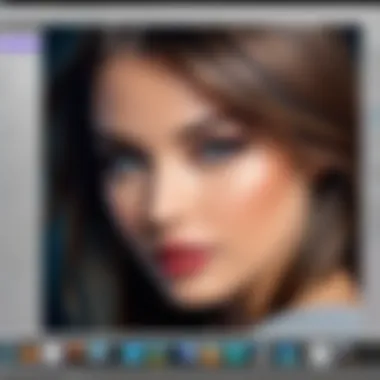
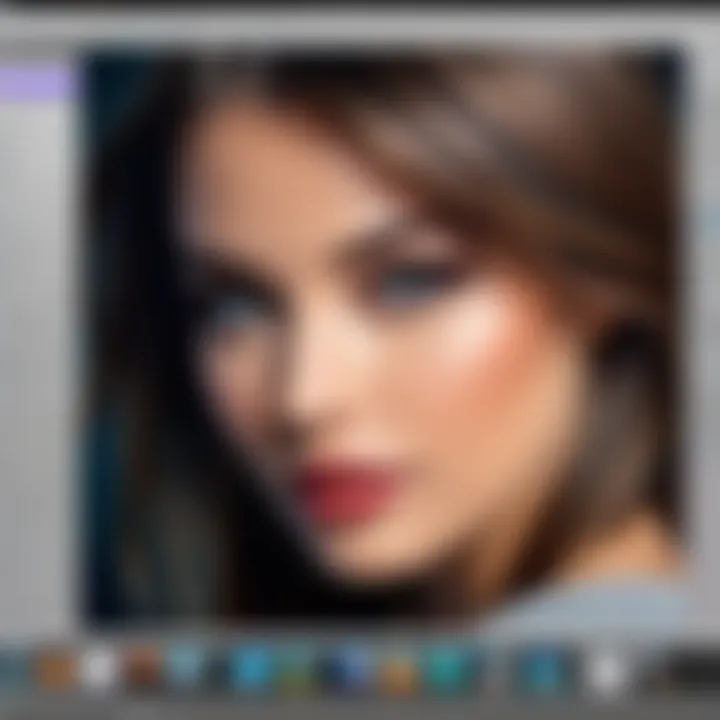
Intro
In the world of photography, the right tools can make a significant difference in the quality of the final image. With the wide array of photo editing software currently available, InPixio Photo Editor stands out for its user-friendly interface and robust features. Whether you are a beginner or an experienced user, understanding this software can greatly enhance your editing capabilities.
This guide will explore the comprehensive functionalities and key features that make InPixio a desirable choice among photographers. By the end, you will have the knowledge to harness its capabilities effectively, ensuring your edits meet your artistic vision.
Preamble to InPixio Photo Editor
In today's digital landscape, photo editing software has become essential for both personal and professional use. In this context, InPixio Photo Editor stands out as a robust tool designed to enhance images effortlessly. Understanding how to use InPixio effectively is vital for achieving striking results. This section will explore the importance of this software, focusing on its unique qualities and the advantages it brings to the editing process.
Overview of InPixio Software
InPixio Photo Editor is a user-friendly application that caters to individuals ranging from novice photographers to seasoned professionals. Developed with comprehensive features, InPixio seeks to simplify photo editing while still offering advanced capabilities for critical adjustments. Users can engage with the software through a straightforward interface, allowing them to access various tools and functions without extensive training.
One of InPixio's key attributes is its ability to handle basic and complex edits. This flexibility makes it suitable for a wide audience. Whether the goal is to enhance family photos or prepare images for publication, InPixio provides the necessary functionalities. The software has gained popularity due to its efficient workflow, speeding up the editing process and improving productivity.
Key Features of InPixio
InPixio Photo Editor is equipped with several vital features that set it apart in a crowded market. Among these features are:
- Intuitive Interface: Users can navigate easily through various tools, making it accessible for beginners.
- Powerful Editing Tools: The software includes cropping, resizing, and color adjustment options, enabling detailed image enhancements.
- Cut Out Tool: This feature allows for precise background removal, making it easier to focus on the subject.
- Filters and Effects: InPixio provides numerous filters and effects to add creativity to photos effortlessly.
- Collage Creation: Users can compile multiple images into attractive collages, perfect for sharing or printing.
Understanding these key features will empower users to make the most of InPixio. By familiarizing with the various tools available, individuals can tailor their editing approach, ensuring that the resulting images reflect their desired outcomes.
"An effective photo editing tool should offer both simplicity and depth, allowing users to engage creatively with their images."
In summary, the Introduction to InPixio Photo Editor establishes the stage for a thorough examination of this software. By acknowledging its user-centric features and the myriad of possibilities it offers, readers can appreciate why InPixio has become a notable player in photo editing.
Installing InPixio Photo Editor
Installing InPixio Photo Editor is a crucial first step in harnessing the power of this versatile software. The installation process sets the stage for an efficient workflow, influencing how quickly and effectively users can begin editing their photographs. Understanding the requirements and the procedure ensures that users can avoid common pitfalls. It is best to approach this section with attention to detail, as it lays the foundation for the entire photo editing experience.
System Requirements
To begin the installation process, it is essential to be aware of the system requirements necessary for InPixio Photo Editor to function optimally. Meeting these requirements not only ensures smooth operations but also enhances user experience by reducing system lags or crashes. Here are the essential system specifications:
- Operating System: Windows 10 or later, MacOS 10.4 and above.
- Processor: Intel Core i3 or equivalent.
- RAM: Minimum of 4 GB; 8 GB recommended for better performance.
- Storage Space: At least 2 GB of free disk space for installations.
- Graphics: DirectX 10 compatible graphics card.
- Screen Resolution: 1280 x 800 or higher.
Each of these elements plays a vital role in ensuring that InPixio Photo Editor runs smoothly. Not adhering to these specifications may lead to performance issues.
Step-by-Step Installation Process
Follow this step-by-step guide to install InPixio Photo Editor:
- Download the Software: Navigate to the InPixio official website to download the latest version of the software. There are trial versions and full versions available for different user needs.
- Run the Installer: Once downloaded, locate the installer file. This is usually found in the 'Downloads' folder. Double-click the installer to begin the installation process.
- User Account Control Prompt:
If prompted by User Account Control, click 'Yes' to allow the installer to make changes to your device. - Choose Installation Type: You may be offered options for installation, such as typical or custom. The typical installation includes default settings and is suitable for most users.
- Select Destination Folder: If you opt for a custom installation, you can choose the destination folder where InPixio will be installed. If not, the software will default to the specified installation path.
- Complete Installation: Click on 'Install' to start the installation process. Wait for the software to finish installing. This process could take a few minutes.
- Launching InPixio Photo Editor:
Once the installation is complete, a confirmation prompt will appear. Click ‘Finish’ to exit the installer. You can now find InPixio Photo Editor in your programs menu. Launch the program to start editing your photos.
This installation process is designed to be user-friendly and straightforward, minimizing complications for both novice and expert users alike.
User Interface and Navigation
Understanding the user interface (UI) and navigation of InPixio Photo Editor is essential for unleashing its full potential. A well-designed interface enhances user experience, making the editing process more intuitive. Key elements of the UI include toolbars, menus, and panels. These components are strategically placed to provide easy access to features, minimizing confusion and maximizing efficiency.
Benefits of a clear and organized UI include faster workflow, less time spent on navigation, and reduced frustration. Users can spend more time on creativity rather than searching for tools. Moreover, a user-friendly navigation structure allows even novice users to become proficient quickly.
Considerations about UI and navigation should focus on personal workflow. Customization options can enhance productivity. Understanding these elements will shape a smoother editing experience, making it a vital step in mastering InPixio.
Exploring the Home Screen
The home screen of InPixio serves as the central hub for users. It showcases the main features and tools available to initiate the editing process. Upon launching the application, users are greeted with a clean and organized layout. Here, in the toolbar, users can access popular functionalities like Importing Photos, Editing, and Creating Collages. This accessibility fosters quick adjustments and easy navigation.
Elements present on the home screen can include:
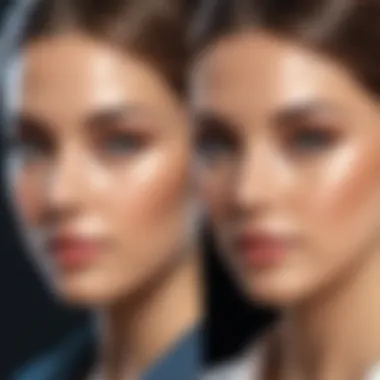

- Tool icons: Represent basic actions like Crop, Adjust, or Filter.
- Recent Projects: Quick access to previously worked files.
- Help Options: Guidance available directly from the screen.
Navigating through the home screen allows users to familiarize themselves with the software rapidly. Those who take time to explore will uncover features that can elevate their projects.
Customizing the Workspace
Customizing the workspace in InPixio Photo Editor plays a crucial role in tailoring the experience to individual preferences. The interface allows users to adapt various elements, such as toolbars and panels. This flexibility is valuable, especially for frequent users who invest significant time in their projects.
Key customization options include:
- Arranging Toolbars: Position tools where they are most accessible.
- Adjusting Panel Sizes: Focus on necessary editing tools without distractions.
- Creating Shortcuts: Ideal for those who prefer efficiency over navigating menus.
By customizing the workspace, users can significantly boost their editing speed. Ease of access to commonly used tools results in less interruption during the creative process. As each user has different editing styles and preferences, taking advantage of these options is recommended.
Customizing the workspace doesn't just improve your efficiency. It also makes working with InPixio more enjoyable.
Importing Photos into InPixio
Importing photos is a critical step in the photo editing process using InPixio. It allows users to bring their images into the platform where all the powerful features can be utilized. The importance of this topic cannot be understated, as the ease and effectiveness of importing photos influences the entire editing experience. By understanding how to import correctly, users can focus on what truly matters: editing and enhancing their images.
Before diving deeper, it is essential to understand that a smooth import process saves valuable time and ensures that the photos are quickly ready for editing. This section will explore supported file formats and the various sources from which users can import their images.
Supported File Formats
InPixio Photo Editor supports a range of file formats, making it versatile for different users. The most commonly supported formats include:
- JPEG: Widely used for good-quality images and photographs. This format balances size and quality, making it ideal for most users.
- PNG: Useful for images that require transparency. It is favored for web graphics and other purposes.
- TIFF: Preferred by professionals, this format preserves high quality but results in larger file sizes.
- BMP: A standard format for bitmap images, often larger in size but useful for editing.
By knowing which formats are accepted, users can ensure they import their photos with ease. InPixio may not support every format available, so checking compatibility before attempting to import is advisable.
Importing from Various Sources
There are several ways to import photos into InPixio, enhancing the user's flexibility. Understanding these methods can help streamline the workflow.
- From Local Storage: Users can easily import images saved on their computers. Simply navigate to the desired folder, select the image file, and confirm the import. This is typically the most used method by many users.
- External Devices: Cameras, smartphones, and external drives can also be used to import images. Connecting an external device to the computer allows users to access their media folders directly. Ensure the device is recognized by the system for a smooth transfer.
- Cloud Services: If users store their images in cloud storage like Google Drive or Dropbox, they can download the necessary files to their local storage and then import into InPixio. This method is becoming increasingly popular as it allows for easier access to files from different devices.
- Social Media: InPixio may also allow for importing images directly from social media platforms. This direct approach helps users quickly engage with images posted online without needing to download first, depending on the functionalities provided.
Importing images accurately ensures a faster and more productive editing session later on.
Selecting the appropriate method based on file source can save both time and effort. Familiarity with these options can empower users to make the most of InPixio's capabilities and enhance their editing experience.
Basic Editing Tools
Basic editing tools in InPixio Photo Editor are essential for users looking to enhance their photographs effectively. These tools are the foundation of photo editing, allowing users to make crucial adjustments that can significantly impact the overall quality and presentation of an image. By mastering these basic tools, one can develop a more professional approach to photo editing, leading to better results in both personal and professional projects.
Cropping and Resizing Images
Cropping is the first step in many editing workflows. It enables users to remove unwanted areas of an image, focusing on the subject matter while improving composition. InPixio provides a straightforward cropping tool that allows for precise adjustments. You can easily define the dimensions or aspect ratio needed for social media or print. Resizing is another crucial aspect; it often follows cropping. Users need to adjust the dimensions without losing quality. InPixio maintains image integrity, ensuring resized images remain clear and sharp.
Adjusting Brightness and Contrast
Brightness and contrast adjustments are vital for enhancing an image's visual appeal. Brightness affects the overall lightness or darkness of a photo. Users can fine-tune it to reveal hidden details or create a certain mood. Contrast, on the other hand, is the difference between the light and dark areas of an image. Increasing contrast can add depth and dimension, making an image pop. InPixio's intuitive sliders allow for easy manipulation of these settings, enabling users to achieve the desired look efficiently.
Color Correction Techniques
Color correction is about adjusting colors to appear more natural or to create a specific effect. It involves balancing hues, saturation, and luminance. InPixio houses powerful tools that allow users to fine-tune colors across the spectrum. Users can use color wheels or sliders to correct skin tones or intensify primary colors. This process allows for personalized edits that cater precisely to the user's vision.
The ability to control basic editing tools is crucial for transforming an ordinary image into something visually striking.
Advanced Editing Features
InPixio Photo Editor offers a range of advanced editing features that allow users to elevate their photo editing skills significantly. These functionalities are designed to enhance creativity and provide users with greater control over their images. The importance of understanding these tools cannot be overstated, as they broaden the potential for artistic expression and help achieve polished, professional-looking results.
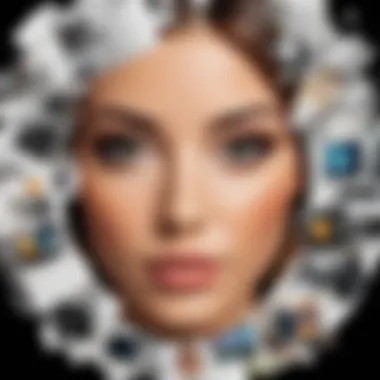
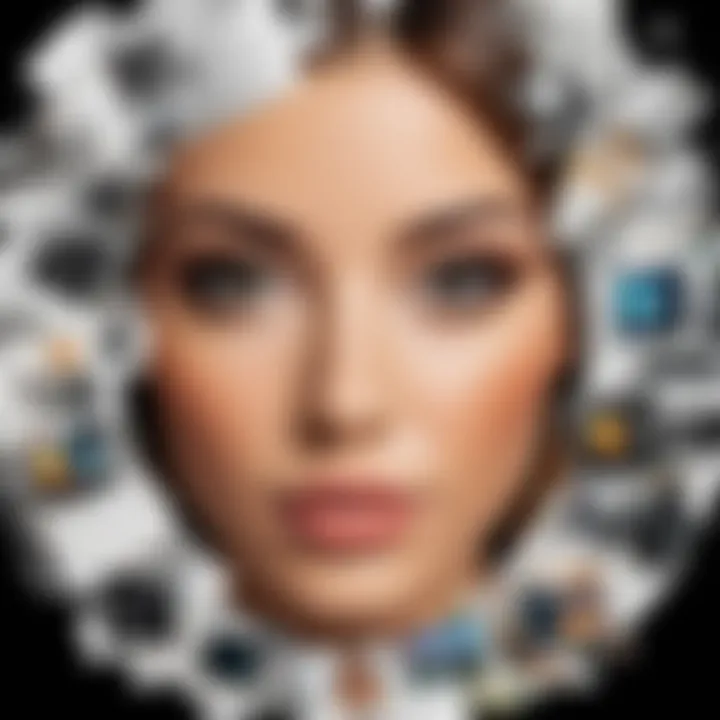
The advanced editing features include the Cut Out Tool, the application of various filters and effects, and tools for working with text and borders. Each of these elements plays a vital role in transforming ordinary images into visually captivating artwork. Utilizing these tools not only improves individual proficiency in photo editing but also enriches the overall quality of the visual output.
Using the Cut Out Tool
The Cut Out Tool in InPixio Photo Editor facilitates the process of isolating subjects from backgrounds. This feature is especially useful in projects requiring significant adjustments to the composition of an image. For instance, removing distracting elements from a photo can drastically change its impact. The simplicity of the tool is appealing. Users can employ a selection brush to outline the subject; the software then effectively separates it from the background.
This tool is crucial for creating montages and collages. It allows users to craft unique images by taking elements from different photos and combining them. Keeping the edges clean is important here to ensure a seamless blend with new backgrounds. Moreover, users can refine the cut with the eraser function, which enhances the final presentation of the edited image.
Applying Filters and Effects
Applying filters and effects can dramatically alter the mood and tone of an image. InPixio Photo Editor features a diverse library of filters that enhance specific aspects of photos, such as brightness, contrast, and color saturation. Options range from basic adjustments to more artistic effects, allowing for considerable flexibility in the editing process.
It is essential to apply filters with consideration. Choosing a filter that complements the subject of the photo can enhance its overall appeal. Conversely, overusing effects can lead to unnatural appearances. Users should experiment with different options to find the best fit for their specific projects. The ability to adjust the intensity of these effects further allows fine-tuning, tailoring the image to meet creative visions.
Working with Text and Borders
Incorporating text and borders into images is a crucial aspect of the design process. InPixio offers various options for adding text, including different fonts, sizes, and alignment options. This allows users to customize images for specific purposes, such as promotional materials or social media posts.
When working with text, it’s important to consider legibility. Text should enhance the image rather than obscure it. Borders can also provide a frame that adds to an image's aesthetic. Users can choose styles that complement the overall design. Simple lines or more elaborate decorative borders can add character to the finished product.
In summary, the advanced editing features in InPixio empower users to explore their creativity fully. Whether through cutting out difficult backgrounds, applying captivating filters, or adding meaningful text, these tools help deliver professional results that can be shared across various platforms.
Saving and Exporting Your Work
Saving and exporting the work is a crucial component of using InPixio Photo Editor. Once you finish editing a photo, it is important to store it securely and ensure that it is in the appropriate format for your intended use. This section will highlight the specific elements of saving and exporting, as well as the benefits and considerations involved in the process.
For many users, the final steps of saving and exporting can be overlooked or rushed. However, taking time to understand the implications and options in this phase plays a significant role in ensuring high-quality outcomes. Different formats can affect image quality, suitability for web use, or printing capabilities. Thus, precise decisions must be made during the export process to match the intended usage requirements.
Choosing Export Settings
Choosing the right export settings in InPixio is vital. User preferences may vary depending on the final purpose of the image. Is it for personal use, social media, or professional printing? Identifying the context helps steer the settings you choose. Here are some factors to consider when setting export options:
- Resolution: High resolution is preferable for prints, while lower resolution may suffice for online sharing. Make sure to choose the resolution that fits your needs.
- File Size: Larger files tend to offer better quality but can take up significant storage space. Optimize file size to balance clarity and storage needs.
- Color Profile: Select an appropriate color profile, especially for prints. Some color profiles work better for digital displays, while others are designed for printed media.
Having clarity on these aspects can enhance your experience with photo editing.
Saving in Different Formats
When you save your work in InPixio, various formats are available. Each format carries its unique features and best-use cases. Understanding these formats can improve your workflow:
- JPEG: Ideal for online use due to smaller file sizes and compatibility. This format is widely accepted on various social media platforms but may lose some quality.
- PNG: Best for images requiring transparency or higher quality. Suitable for web graphics or images needing layers.
- TIFF: Considered a professional standard for printing. Retains high quality but results in larger files. Best used when you need to print images without losing detail.
- PSD: If continuing to work in Adobe products is a concern, saving as a PSD file keeps layers intact allowing for future edits.
Always choose a format that aligns with your design and audience needs.
By understanding the processes of saving and exporting, users better equip themselves to share their work effectively. Take time to evaluate your options and save your work in the best format possible. This not only protects your creations but enhances the overall quality of your shared images.
Creating Stunning Photo Collages
Creating stunning photo collages is an essential skill for those looking to showcase multiple images in a cohesive manner. InPixio Photo Editor offers robust features that simplify this process while still allowing for creativity. Collages can tell a story, highlight events, or display different angles of a subject. Understanding the tools InPixio provides will enable users to create visually appealing arrangements that capture the audience's attention. Additionally, collages have become popular for social media sharing, marketing, and personal projects, making proficiency in creating them a valuable asset.
Selecting Images for Collages
The selection of images is a critical step in building an effective collage. Choosing the right photos can drastically affect the final outcome. Here are some considerations for selecting images:
- Relevance: Ensure the images relate to the theme or message of the collage.
- Quality: High-resolution images will produce a more polished look. Avoid pixelated or blurry photos.
- Diversity: Include a variety of images to create visual interest. Different subjects, perspectives, and color schemes can make the collage more dynamic.
- Mood: Consistent mood across selected images helps unify the collage. Consider how colors and lighting in each photo contribute to the overall feel.
When selecting photos, it may be helpful to create a rough layout first. Place images on a blank canvas to visualize how they will interact. This process can prevent selecting images that do not fit well together or create a disjointed appearance.
Arranging Photos and Adding Personal Touches
Once the images are selected, the next step is arranging them. The layout must balance the various elements in order to maintain viewer interest. Here are strategies for arranging photos effectively:
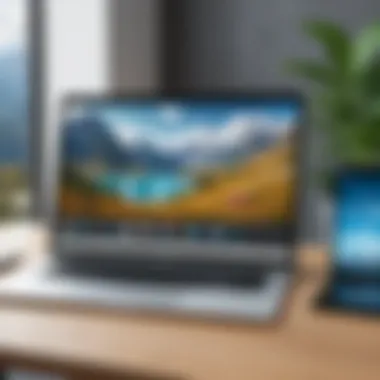
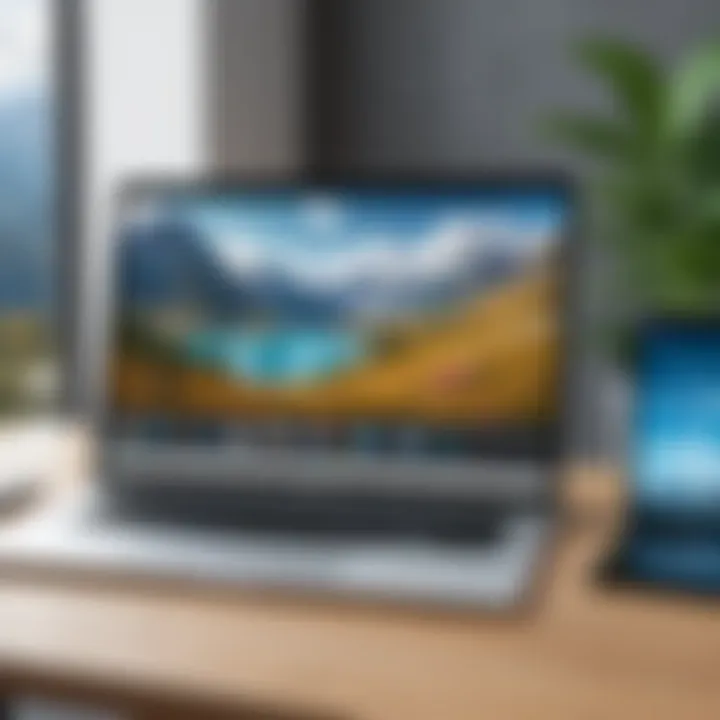
- Grid Layout: Simple and works well for similar-sized images. This method gives a clean and organized look.
- Overlap Elements: Overlapping images can create depth and a more artistic approach, making the collage visually engaging.
- Size Variation: Use different image sizes to guide the viewer’s eye across the collage. Larger images can act as focal points.
InPixio allows for easy repositioning and resizing of photos. Users should take advantage of these features until the arrangement feels harmonious.
Adding personal touches enhances the uniqueness of a collage. This could include:
- Text: Adding captions, dates, or small quotes can provide context to the imagery.
- Borders: Framing photos with borders can add distinction to each image, breaking up the visual space effectively.
- Backgrounds: Choosing a background color or pattern can unify the collage and set the overall tone. The background should complement, not overpower, the images.
Remember: The key to a stunning collage is creating a visual narrative that resonates with its intended message.
By carefully selecting images and thoughtfully arranging them with personal touches, users can make impressive collages using InPixio Photo Editor's features.
Exploring InPixio's Community Resources
InPixio offers various community resources that are essential for users looking to expand their knowledge and refine their skills. Engaging with these resources can enhance your overall experience with the software. The importance of community interaction lies in how it promotes learning and fosters a sense of belonging among users. Moreover, these resources provide avenues for troubleshooting, sharing ideas, and getting inspired by others' works. Whether you are a novice or a seasoned professional, tapping into these communal insights can significantly improve your productivity and creativity.
Participation in Online Forums
Online forums play an important role in the InPixio ecosystem. These platforms create spaces for users to exchange tips, discuss challenges, and share creative ideas. Contributions from different users build a rich tapestry of knowledge, making these forums valuable resources. Forum participation can lead to several benefits:
- Access to Diverse Perspectives: Engaging with a wide range of users allows you to see problems from different angles, which enhances your understanding of the software.
- Quick Solutions: If you encounter issues, you can often find solutions through forum discussions before seeking support.
- Networking Opportunities: Meeting fellow users can open doors for collaborations or professional growth.
- Updates on Trends: Forums frequently discuss the latest updates or trending techniques, keeping you informed on industry standards.
Accessing Tutorials and Guides
Tutorials and guides available from InPixio are invaluable resources. They present structured learning paths that can guide you from basic functions to advanced techniques. Here are some key aspects of accessing these educational materials:
- Comprehensive Coverage: These tutorials often encompass various aspects of the software, ensuring that no feature remains unexplored.
- Step-by-Step Instructions: Many tutorials walk you through processes gradually, which is especially beneficial for beginners.
- Video Tutorials: Visual learners can find video guides that demonstrate actions in real-time, making complex tasks easier to grasp.
- Community Contributions: Sometimes, users themselves create tutorials which can offer alternative approaches or unique techniques not covered in official guides.
Engaging with community resources not only enriches your editing process but also connects you with a broader community of creative individuals.
Troubleshooting Common Issues
In any software application, encountering problems is an inevitable part of the user experience. Especially with complex tools like InPixio Photo Editor, understanding how to troubleshoot common issues can save significant time and prevent frustration. Addressing difficulties not only improves user satisfaction but also enhances overall productivity. Knowing how to solve problems efficiently can lead to more effective use of the software's features and capabilities.
Common Problems and Solutions
- Application Not Responding:
If InPixio freezes during usage, this can be caused by insufficient system resources or a software bug. Ensure that your device meets the system requirements. If the problem persists, try restarting the application or your computer. - Import Errors:
When importing images, some file formats may not be accepted. Always verify that the format is supported by InPixio. Common supported formats include JPEG, PNG, and TIFF. Ensure images are not corrupted. - Crashing Issues:
Frequent crashes may indicate an outdated version of the software. Regularly check for updates and install them. Additionally, ensure other applications running in the background are not consuming excessive memory or processing power. - Export Problems:
Users sometimes face issues while saving or exporting edited images. Confirm that you have sufficient storage space. If there are still issues, adjusting the export settings may help. Check if the selected format is compatible with your intended use. - Quality Loss During Editing:
Image quality may degrade if improper settings are used in editing. Always use high-quality originals as your starting point. Additionally, avoid excessive compression while saving files, as this can lead to loss of detail.
When to Seek Further Assistance
In some cases, problems may be beyond regular troubleshooting. Here are indicators for when to seek additional support:
- Persistent Issues: If the same problem recurs despite efforts to resolve it, this may signal a deeper issue requiring expert help.
- Unclear Error Messages: Often, error prompts can be vague. When faced with such messages that do not lead to a solution, it's time to consult support resources.
- Technical Limitations: If your tasks exceed the capabilities of InPixio or require advanced features not present in your version, consider reaching out to support for insights or potential upgrades.
- Software Updates and Bugs: Major updates can introduce new bugs. If issues arise post-update, checking forums or reaching out to support can provide clarity on known issues and timelines for fixes.
It is prudent to keep documentation of any errors and the steps taken to resolve them, as this can greatly assist support staff in identifying the issue more quickly.
Closure
In any detailed guide, the conclusion plays a pivotal role. It ties together the various elements discussed, reinforcing the significance of the topic. In this case, the concluding remarks on InPixio Photo Editor serve not merely to summarize but also to elevate the reader's understanding of its comprehensive capabilities. This article has explored a myriad of features, from the basic editing tools to advanced features, offering practical insights into how users can leverage these for improved photographic outcomes.
The overarching benefit of ending with a clear recap and final thoughts is that it consolidates the knowledge gained throughout the reading. Readers can reflect on what they have learned and how they can apply this knowledge. As digital editing becomes increasingly integral to photography, having a reliable tool like InPixio cannot be overstated. The careful consideration of features, usability, and community support encapsulates the essence of this software.
"Mastering InPixio leads to enhanced creativity and efficiency in photo editing."
Engaging with the content here invites users to not only utilize the features but to explore their creativity. As such, this conclusion is an essential component of the guide, encouraging reflection and further exploration of InPixio's tools.
Recap of Key Points
Throughout this guide, several key points emerged:
- InPixio Photo Editor offers a user-friendly interface, making it accessible for both beginners and seasoned editors.
- Basic and advanced editing tools cater to various editing needs, allowing users to achieve professional results.
- Community resources such as forums and tutorials enrich the user's experience and provide additional support.
- Troubleshooting common issues is essential for maintaining workflow efficiency and avoiding frustration.
Retracing these key elements ensures a solid foundation for utilizing InPixio effectively, reinforcing understanding of its full potential in enhancing photographic workflows.
Final Thoughts on InPixio
InPixio Photo Editor stands out as a robust tool for photographers at all levels. Its design promotes not just functionality but also creativity. Users can easily navigate complex editing tasks through intuitive controls. The focus on enhancing user experience makes InPixio a formidable choice in the vast realm of photo editing software.
Ultimately, the decision to use InPixio should align with one's editing goals. For those aiming for high-quality photos with minimal hassle, this software's combination of features and ease of use may prove invaluable. Investing time in understanding and utilizing InPixio can yield significant benefits in one's photography journey.



