Mastering Webroot Scans: A Detailed Guide
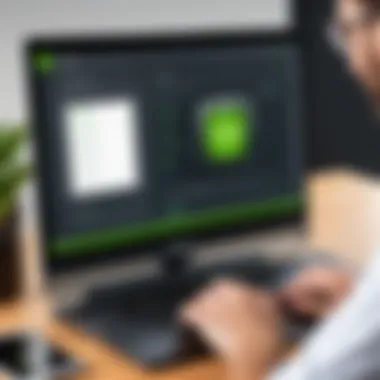
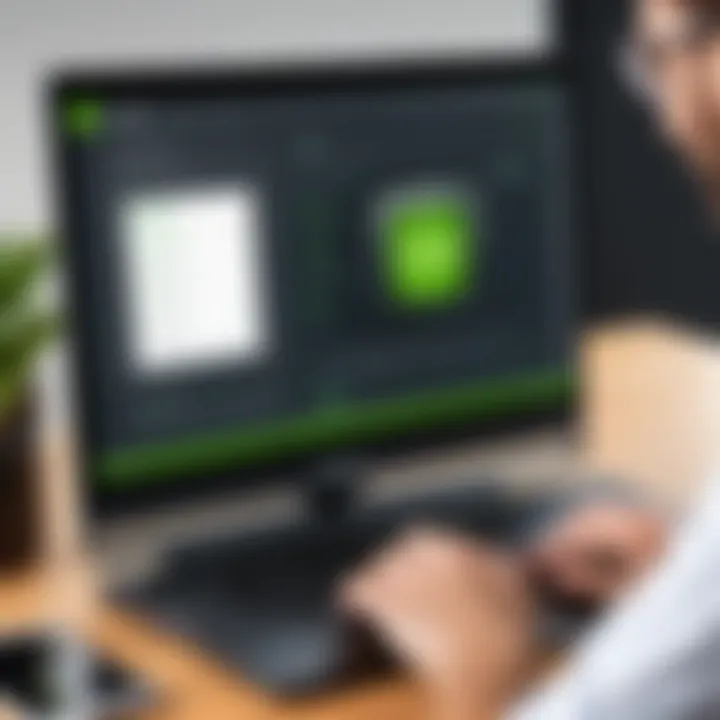
Intro
Running a Webroot scan is not just a routine task; it’s a necessity in today’s digital landscape where threats lurk around every corner of the internet. With cyber threats becoming more sophisticated, understanding how to effectively execute a scan using Webroot's robust tools can make a substantial difference in system protection. A thorough guide aims to empower users by breaking down the intuitive methodology behind Webroot scans, clarifying their importance, and how to make the most out of this crucial software tool.
Key Software Features
Delving into Webroot’s impressive repertoire of features unveils a suite of functionalities designed to enhance security and simplify user experience.
Essential functionalities
- Real-time Threat Protection: Webroot’s real-time defense continuously monitors for potential threats, allowing for quick responses before any damage can occur. The moment a harmful program tries to infiltrate, it's blocked automatically.
- Cloud-based Scanning: Unlike traditional antivirus solutions that rely heavily on database updates, Webroot harnesses cloud technology for scanning. This drastically reduces scan times and ensures that threats are identified swiftly with up-to-date information.
- Scheduled Scans: Users can set up periodic scans to ensure their systems remain clean. Whether daily, weekly, or monthly, automating scans means that protection is constant without the need for manual initiation.
Advanced capabilities
Webroot is not just about performing basic scans. It also offers advanced functions that IT professionals and decision-makers may find particularly beneficial.
- Behavioral Analysis: This cutting-edge feature scrutinizes the behavior of applications. If an application acts suspiciously, even if it isn't recognized as malware, Webroot takes action.
- Device Performance Optimization: In addition to security, Webroot identifies and mitigates processes that may slow down device performance, ensuring efficiency goes hand-in-hand with protection.
"Investing time in understanding these features can ultimately protect you from devastating data breaches and loss of critical information."
Comparison Metrics
When evaluating security solutions, a detailed comparison helps in making smarter decisions. Two pivotal metrics to consider are cost and performance.
Cost Analysis
Understanding the investment truly matters. Webroot often offers competitive pricing compared to other cybersecurity products on the market. It’s worth noting that many alternatives provide similar basic functionalities but often lack essential real-time features, thereby putting you at a greater risk of threats.
- Annual Subscription: Consider how often fees recur in the budget—Webroot frequently offers flexibility in terms of pricing tiers based on the number of devices.
- Free Trials: Often, Webroot provides limited-time free trials, so you can trial its services without commitment, giving insight into its performance in your specific environment.
Performance Benchmarks
Performance is key to any software’s success. Webroot typically ranks high in various benchmark tests, often exhibiting faster scan times and a lighter load on system resources compared to some competitors. A few standards to gauge include:
- Scan Speed and Efficiency: Quick scans allow users to carry on with their tasks without long interruptions. Webroot excels in this area; users report minimal delays.
- Detection Rates: Looking at independent testing labs, Webroot consistently shows high malware detection rates, which is a solid indicator of its effectiveness.
Understanding Webroot and Its Role in Cyber Security
In today’s digital landscape, the importance of robust cybersecurity cannot be overstated. With threats evolving faster than one can blink, understanding how to protect your digital assets becomes paramount. Here, Webroot emerges as a critical player in this arena. Its efficient scanning abilities, coupled with an intelligent threat database, serve as a shield against potential invasions of your system.
Webroot's approach is different from traditional security solutions. It leverages cloud technology, which means it can quickly analyze and respond to emerging threats with impressive speed. This modern approach enhances the software’s effectiveness, offering real-time protection to users, a vital feature in combating cyber threats that can arise anytime.
Overview of Webroot Technology
Delving into the foundations of Webroot technology reveals a fascinating interplay of features designed for simplicity and efficiency. Webroot employs a cloud-based architecture that minimizes the software's footprint on local systems. This means faster scans and updates without hogging your computer's resources. Such lightweight design is beneficial for users who work in high-demand environments; the last thing anyone needs is their security tool slowing things down.
Moreover, the technology continuously learns from new malware and threats, allowing it to stay ahead of the curve. It’s a bit like having a constantly evolving library at your fingertips, ensuring that you are not just protected from known threats but also prepared for what might come down the line.
Importance of Malware Protection
Malware protection is not just a buzzword; it's a necessity in today’s connected world. Webroot emphasizes this necessity through its advanced threat detection capabilities. By safeguarding your system against malware, you prevent potential data breaches, which can lead to identity theft or significant financial loss. Just imagine waking up to find critical files locked or your personal data in the wrong hands—all because of neglecting basic protections.
A comprehensive malware strategy isn’t merely about software; it encompasses user awareness, system updates, and routine scans. Yet, without the foundational support of a robust tool like Webroot, these precautions can feel hollow. It’s akin to building a house without a solid framework; eventually, the flaws will show.
How Webroot Differs from Other Security Software
So, what sets Webroot apart from the multitude of security software available today? One notable difference is its speed and efficiency. Many traditional antivirus solutions require frequent updates and can weigh down a system, leading to performance issues. Webroot flips this narrative on its head, providing quick scans coupled with minimal system impact.
Furthermore, Webroot’s activation of cloud-based protection ensures that updates are almost instantaneous. This means you’ll often be several steps ahead of threats that others might still be grappling with. Considering the stakes involved in cybersecurity, especially for decision-makers and IT professionals, opting for a solution that is both agile and reliable makes a world of difference.
In the world of cybersecurity, understanding your tools can make or break your protection strategy.
Overall, grasping the significance of Webroot in the cyber security space is not just about appreciating its features; it's about understanding its role in creating a fortress of protection against an ever-changing threat landscape.
Fundamentals of Running a Webroot Scan
Understanding the fundamentals of running a Webroot scan is essential for anyone serious about keeping their system secure. It’s not just about setting up the software and sitting back; proactive involvement makes all the difference in maintaining system integrity and data safety. A well-executed scan can uncover lurking threats, helping you to ensure secure computing.
Preparing Your System for a Scan
Before diving into the scan itself, taking a few preparatory steps is vital. Think of it as clearing the deck before a storm—making certain everything is in its right place:
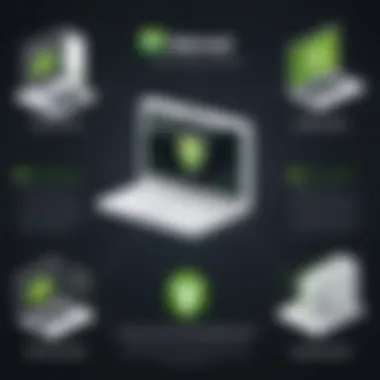
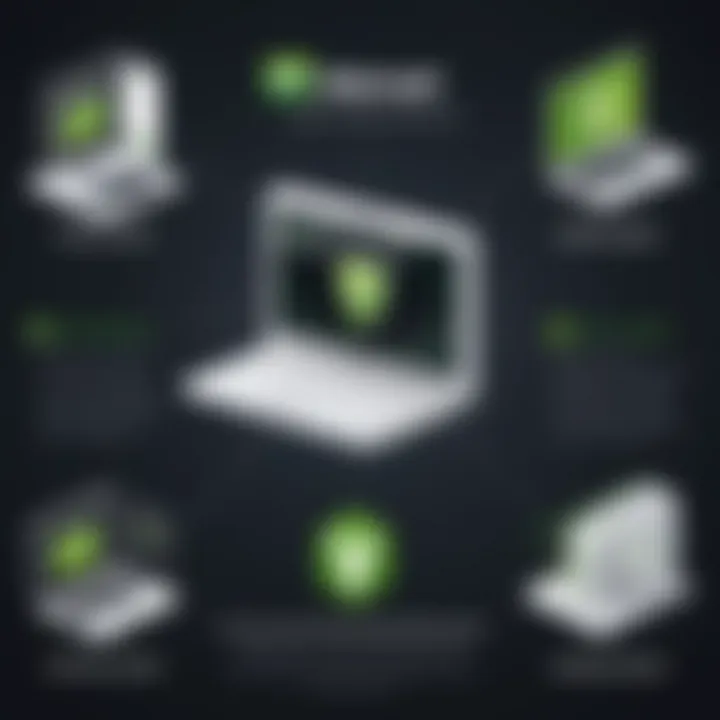
- Close Unnecessary Applications: Before starting, it’s a good practice to close other programs. Running multiple applications can interfere with the scan process, creating false positives or slowing down the detection timing.
- Ensure Software is Up-To-Date: Update Webroot to the latest version. Just like a well-oiled machine, running the latest software minimizes vulnerabilities, ensuring you have the latest threat definitions.
- Backup Important Data: Although Webroot is robust, it’s always wise to have a backup of crucial files. Use cloud storage, external drives, or both to safeguard against data loss.
These simple but effective preparatory steps ensure a smoother scanning process, minimizing disruption and allowing Webroot to function at its peak.
Accessing the Webroot Interface
Once your system is prepped, it's time to access the Webroot interface. This is the command center for navigating all your security settings, much like getting into the cockpit of an airplane:
- Locate the Webroot Icon: On your desktop or in the system tray, find the Webroot icon. A quick double-click usually does the trick.
- For Mobile Devices: If using a mobile version, just tap the app. Make sure you have the authentication ready if asked. Keeping security tight prevents unauthorized adjustments.
- Navigating the Dashboard: Once inside, familiarizing yourself with the layout is key. You’ll find options that allow real-time protection, scan settings, and activity reports. Spend a moment to look around. Knowing where everything is can streamline your scanning process.
By understanding how to access the Webroot interface, you're one step closer to fortifying your digital fortress.
Initiating the Scan
Now that you’ve prepared your system and accessed the Webroot interface, initiating the scan feels like flipping the switch on your security system:
- Select the Scan Type: Webroot offers multiple scan options. Choose between a quick scan or a full system scan, depending on your needs. For first-time users, a quick scan can serve as a starting point.
- Adjust Settings if Necessary: If you’re familiar with the software, you might want to tweak the scan settings to suit your preferences. Custom options allow for specificity, making sure nothing slips through the cracks.
- Click on the Scan Button: A simple click starts the process. Webroot will run its course to detect and analyze any potential threats without eating up all your system’s resources. Keep an eye on the progress bar. If your scan stalls, it could indicate underlying issues that require attention.
Running a scan is akin to putting up a safety net. The time and effort spent initiating it translate into long-term security benefits.
"Prevention is better than cure; a comprehensive scan today keeps the malware at bay."
In summary, mastering the fundamentals of running a Webroot scan secures your digital environment more effectively. By preparing your system, accessing and navigating the interface, and understanding how to initiate the scan, you lay the groundwork for a robust defense against threats that might otherwise compromise your sensitive information.
Types of Scans in Webroot
When it comes to safeguarding your digital environment, knowing the types of scans available within Webroot can make a significant difference. Each scan serves a unique purpose and understanding the nuances of each can empower you to make informed decisions regarding your system's security. The essence of utilizing various scan types lies in tailoring your approach based on the situation, your needs, or perhaps the threats you suspect might be lurking just around the corner.
Quick Scan: Purpose and Execution
Quick Scan is designed to be an efficient check-up for your system. Think of it as a routine health check for your computer, primarily focusing on critical areas where malware is most likely to hide. It scans vital system files, registry entries, and commonly infected locations, all while taking up minimal system resources.
The execution is straightforward:
- Open the Webroot interface.
- Select the Quick Scan option.
- Sit back while it swiftly does its job.
While a Quick Scan won’t uncover deeply embedded threats, it’s ideal for a fast sweep when your system behavior feels off but doesn't warrant a full-fledged investigation. It's a no-nonsense approach that can save time during those busy workdays.
Full System Scan: When and Why to Use It
The Full System Scan is like calling in a team of detectives to thoroughly examine every nook and cranny of your computer. This type of scan combs through the entire system, scrutinizing files, programs, and settings in a detailed manner.
You might want to initiate a Full System Scan in situations like:
- After a suspected malware attack that a Quick Scan didn’t catch.
- If your computer is performing unusually slow, displaying odd error messages, or behaving erratically.
- Before or after installing new software from lesser-known sources.
While this scan takes longer and might slow down your system during execution, the depth of analysis conducted can uncover severe threats that require immediate attention. Running this scan regularly seems like a smart strategy in keeping your defenses strong.
Custom Scan Options: Tailoring Your Approach
Custom Scan Options in Webroot allow you to play the role of a security architect, deciding precisely how and where scans take place. This feature enables you to focus on particular files or directories that you suspect might be problematic. It provides the flexibility to bypass areas you are confident are safe, optimizing scanning time without skimping on security.
To set a custom scan:
- Open Webroot and navigate to the scan settings.
- Select Custom Scan.
- Choose specific files, folders, or drives you want to target.
This option is excellent when you’ve received files from potentially untrustworthy sources or installed new applications. Tailoring your scan helps you manage time better while ensuring your security remains uncompromised.
"With knowledge comes power; understanding your scanning options leads to enhanced security."
Interpreting Scan Results
When you finish a scan with Webroot, what comes next can be a bit of a head-scratcher if you don't know what you're looking at. Understanding your scan results is paramount, not just for peace of mind, but for actually bolstering your system's security. Here’s a closer look at how to make sense of the outcome of your scans and why it matters.
Understanding Detected Threats
Once the scan wraps up, you’ll be presented with a list of detected threats. Each item will usually fall into one of several categories—malware, potential unwanted programs (PUPs), or even harmless files that Webroot flagged as suspicious. It’s crucial to differentiate between these types of threats. For instance, malware is often harmful and needs to be addressed promptly, while PUPs might simply be annoying but don't necessarily harm your system.
- Malware: These are your serious offenders. Viruses, worms, and spyware all fit this bill. Understanding which files are flagged and why can help you grasp the seriousness of each threat.
- Potential Unwanted Programs (PUPs): Items that could affect your PC's performance or privacy. You might want to evaluate whether these programs are crucial for your operations.
- Benign Files: Sometimes the scan might flag files that are not harmful. Understanding the context, like knowing your software and files, is important.
By recognizing what you’re dealing with, you can make more informed decisions about remediation.


Reviewing the Scan Report
After understanding the detected threats, the next step is to dive into the scan report. The report will provide comprehensive details—a breakdown of each detected item, its severity level, and the actions available to you. Here's what to focus on:
- Severity Level: This is crucial. A high severity flag means action is needed right away, while a low severity item can often wait or be ignored.
- File Location: Knowing where the threats are located helps you understand their potential impact on your system. For instance, if a threat is located in a vital system directory, that’s a different ball game than one in a cache folder.
- Recommended Actions: Webroot usually suggests a course of action—whether it’s quarantine, removal, or simply ignoring the file. Follow these suggestions as they are based on a wealth of threat intelligence.
"Understanding your scan report is akin to reading the road signs on your journey through the digital landscape. Ignoring them can lead you down a rocky road."
Next Steps After Scan Completion
After you’ve scrutinized the scan report and understood the detected threats, it’s time to get to work. Depending on what you've found, your next moves can vary significantly:
- Quarantine or Remove Threats: If high severity threats are discovered, you should quarantine or remove them ASAP. Quarantine puts these files in a safe space, preventing them from doing any further harm.
- Further Investigate PUPs: For potentially unwanted programs, consider whether they serve any purpose in your work. If not, removing them can enhance your system performance.
- Run a Full System Scan Again: Sometimes, a quick or custom scan might miss something. Running a full system scan can ensure that your system is entirely clean of threats.
- Stay Updated: After resolving the issues, check if your Webroot software is up to date. This can help catch the latest threats.
By taking these steps, you’ll effectively handle any identified threats and help secure your digital environment.
Addressing Identified Threats
When you're running a Webroot scan, there’s more at stake than just pressing a few buttons; the threats lurking in your system can have significant consequences. This section dives into why it’s crucial to address identified threats promptly and effectively. Ignoring these threats is like leaving the barn door wide open after the horses have bolted. You enable a breach that could spiral into something bigger and more damaging.
Quarantine and Removal Options
Once a threat is identified by Webroot, you have a couple of options at your disposal. Quarantining the threat is often the first line of defense. This essentially locks the malicious file away from your main system, preventing it from wreaking havoc. The benefit here is dual: you can analyze what the threat does without allowing it to operate freely, and you can remove the file later without the cable company knocking at your door.
To quarantine a detected item, follow these steps:
- Open the Webroot interface and navigate to the scan results.
- Choose the flagged item.
- From the options, select Quarantine.
After quarantine, you can mark the item for removal or keep it in limbo while you investigate more.
Removals can be straightforward. If you’re confident a file is indeed malware, you can simply decide to delete it permanently. However, patience is a virtue here; first ensure it’s not essential for other programs, as this could lead to more headaches later on.
Reporting False Positives
Sometimes, the system might flag files that are actually harmless. Webroot’s algorithms are designed to protect, but they're not infallible. Reporting a false positive not only helps you streamline your system but contributes to the improvement of Webroot’s algorithms, which is a win-win situation. It’s as if you’re waving a flag in the signal booth while saying, "This one is not a threat!"
If you find that a particular software or file has been wrongly identified, you can report it:
- Head to the Webroot interface.
- Find the item listed as a threat.
- Select Report as False Positive.
This process is crucial because it helps the Webroot community as a whole. The system learns with each report, improving future scans for everyone.
Utilizing Webroot’s Support Resources
In the increasingly precarious landscape of cyber threats, leaning on Webroot's robust support resources is often necessary. Webroot offers a variety of tools and services designed to assist with any issues you encounter regarding identified threats. Think of it as having a seasoned guide with a flashlight navigating a dark and tangled forest.
- Knowledge Base: This is your go-to for tutorials, articles, and troubleshooting tips.
- Community Forums: Sometimes, other users face issues similar to yours. Sharing insights in forums like Reddit can lead to innovative solutions.
- Customer Support: If all else fails, you can reach out to customer support for tailored assistance. They can provide that next level of guidance you might need.
By utilizing these resources, you’re not just addressing threats; you’re empowering your overall security posture. Remember, taking action on identified threats is not just a task—it's a vital part of maintaining a secure digital environment.
"An ounce of prevention is worth a pound of cure." - Benjamin Franklin
By heeding these steps and recommendations, you can ensure your use of Webroot is as effective as it can be in keeping your system clear of potential threats.
Optimizing Webroot for Enhanced Protection
Optimizing Webroot is crucial for ensuring that it functions effectively against today’s evolving cyber threats. Many users may think installing security software is akin to putting up a brick wall; however, it requires continuous refinement. Just like a well-tuned engine, your security needs adjustments to maintain peak performance. Not just basic settings, but a deep dive into customizing those features that suit your specific environment can unlock the potential of this agile protection solution.
Adjusting Scan Settings
Each digital habitat is unique, and Webroot acknowledges this by allowing users to adjust their scan settings. Here’s how this becomes significant:
- Frequency of Scans: Deciding how often to scan can vary based on your computer usage. If you’re a heavy user, a weekly or even a daily scan might be vital to catch any potential threats lurking in your system.
- Scan Types: You have choices. Opt for Quick Scans if you're pinched for time and want immediate peace of mind. Full scans dig deeper but might take longer. Custom scans let you target specific folders or files—ideal for those with unique data needs.
- Exclusions: Some files or programs may generate false positives. Adjusting scan settings to exclude these can conserve system resources and improve operational efficiency.
Adjusting these settings might feel tedious, but proper configuration aligns Webroot’s protective measures with your usage patterns, leading to a safer computing experience.
Regular Update Practices
Keeping Webroot updated is like giving it a fresh set of eyes on the changing threat landscape. Each update typically includes fresh definitions for viruses and malware, along with enhancements that improve overall system performance. Here are key practices:
- Automated Updates: Turn on automatic updates. Set it and forget it. This ensures the software is always primed for new threats without manual intervention.
- Reviewing Release Notes: Occasionally, take a peek at what each update includes. This can provide insights into how Webroot's capabilities evolve over time. It’s also a way to scout for features that might better serve your security strategy.
- Maintenance Checks: Schedule regular intervals to check if updates are actually applied. This proactive measure ensures you’re not left exposed due to missed installations.


"Regular vigilance is key; it’s not just about having a tool, but having a tool that’s always up-to-date."
Using Webroot's Additional Features
Webroot boasts a suite of additional features that can complement your primary scanning efforts. Engaging with these can ramp up your defense:
- Password Manager: This feature helps keep your sensitive passwords shielded. It generates strong passwords and remembers them, so you don’t have to. Think of it as a high-security vault for your digital keys.
- Firewall: Ensure that the firewall is configured to monitor incoming and outgoing traffic effectively. It acts as an extra gatekeeper for unauthorized access.
- Backup and Sync: Webroot provides tools for backing up your important files online. This protects against data loss, especially from ransomware.
By employing these additional features, you might find that you're not just optimizing protection, but also boosting productivity. The right strategy can seamlessly integrate security into your daily workflows without being an inconvenience.
Common Issues and Troubleshooting
When it comes to running a Webroot scan, encountering issues can cause frustration and confusion. This section highlights the significance of understanding common issues and troubleshooting them effectively. Grasping these problems allows users to maintain a seamless scanning experience, ensuring their systems remain fortified against ever-evolving cyber threats. Addressing issues as they arise can prevent prolonged exposure to vulnerabilities and facilitate better decision-making regarding system security.
Scan Not Completing or Stalling
A scan not finishing or repeatedly stalling can be a significant headache for users. This typically triggers a sense of urgency, as it stalls the critical protection and assessment of the system’s current security posture. There are various reasons why a scan may not complete:
- System Resources: Heavy utilization of system resources can result in Webroot scans stalling. Running parallel resource-heavy applications can affect performance, especially on lower-spec devices.
- Software Conflicts: Running another antivirus program alongside Webroot can lead to conflicts, causing scans to seize up.
- Outdated Software: If Webroot isn’t updated to its latest version, it may produce scanning issues.
To resolve these concerns, users should consider the following steps:
- Close additional programs to free up system resources.
- Ensure Webroot is the sole antivirus software running.
- Regularly check for and install software updates to maintain functionality.
Errors Encountered During Scans
Errors during scans can take several forms, from error codes to unexpected shutdowns. These can stymie a user trying to clean their computer:
- Error Codes: Users may encounter specific codes indicating problems, which can suggest underlying issues. Each code may relate to different malfunctions, often pertaining to connectivity, configuration, or file access.
- System Crashes: In some cases, scans may trigger a system crash or Windows error. This can understandably cause alarm.
To tackle these errors, consider:
- Checking the Webroot support site for specific error code resources.
- Rebooting the computer and attempting the scan again, allowing for a fresh start.
- Ensuring the internet connection is stable, which is crucial for updates and online threats detection.
"A functional scan is the first line of defense against potential cyber threats. Without proper resolution of errors, the integrity of your system remains at risk."
Addressing Performance Issues with Webroot
Considering Webroot’s impact on system performance is essential. Trade-offs in security applications often occur, affecting system speed:
- Background Processes: While Webroot scans, it may use notable system resources. This can slow down overall system performance, especially on older or less capable machines.
- Impact of Settings: Certain customizable features, like real-time protection, could overextend system capabilities.
To optimize performance while using Webroot:
- Review and adjust the real-time scanning settings to balance between protection and performance. For instance, setting scans to occur outside of peak usage times can be beneficial.
- Temporary disabling of resource-intensive features during critical work time can help maintain workflow without interruption.
- Lastly, performing regular maintenance on the system—like disk cleanups or defragmentation—can significantly boost performance, allowing Webroot to function more efficiently alongside other tasks.
Future Considerations in Cyber Security
As the digital landscape continues to evolve, the need for proactive measures in cybersecurity cannot be overstated. This section will delve into the pressing thoughts surrounding future considerations in cybersecurity. By exploring the dynamic nature of threats, the integration of artificial intelligence, and the necessary adaptations in security strategies, we can grasp the vital movements in this ever-changing environment.
The Evolution of Malware Threats
Malware has gone from simple viruses to increasingly sophisticated threats that can wreak havoc on both individual and organizational systems. In recent years, the rise of ransomware has stirred significant concern. This malicious software encrypts users' files, demanding a ransom for decryption.
There’s also the proliferation of fileless malware that exploits legitimate applications and processes, making detection exceedingly difficult.
The ability to shift tactics enables these threats to evade traditional security measures effectively. Therefore, staying abreast of these changes is crucial for any effective cybersecurity plan. Organizations must regularly update their defenses against the latest malware variants, however tricky they might be.
Role of AI in Security Software
Artificial intelligence is making waves across many sectors, and cybersecurity is no exception. By utilizing machine learning algorithms, security software can improve its ability to detect anomalies and predict potential threats.
For instance, AI can analyze vast amounts of data in real time, effectively identifying patterns that may indicate a security breach. This capability allows for quicker responses and minimizes the impact of potential threats.
However, the integration of AI brings challenges as well. Adversaries are also using AI techniques to enhance their attacks, creating a new arms race in cybersecurity. Thus, while adopting AI can bolster defenses, it's vital to remain vigilant and continuously refine protective measures.
Adapting Your Security Strategy
Given the rapid evolution of threats and technologies, decision-makers must regularly reassess their security strategies. Here are some key points to consider when adapting security measures:
- Risk Assessment: Regularly evaluate potential risks and vulnerabilities within your organization. This allows for targeted investments in security measures.
- Training and Awareness: Ensure that employees are aware of emerging threats and how to respond appropriately. Education is a potent weapon against social engineering attacks.
- Layered Defense: Implement a multi-faceted approach that includes firewalls, intrusion detection systems, and regular security audits to bolster your defenses.
"Security is not a product; it's a process." Understanding this fundamental truth will empower organizations to build resilient strategies, ensuring they remain a step ahead of potential cyber threats.
Culmination
As we step into a future marked by increasingly complex digital threats, organizations must remain agile and open to change. The evolution of malware, the role of AI in security, and the necessity for adaptation are critical elements shaping the cybersecurity landscape. Keeping a finger on the pulse of these considerations is essential for effective protection against evolving threats.



