Comprehensive Guide to Screencastify for Chrome
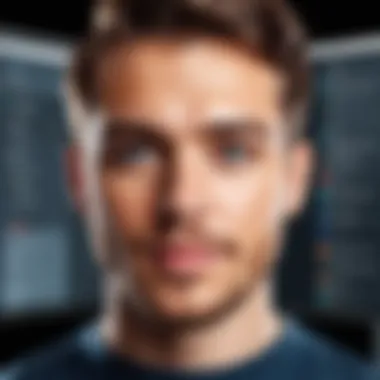
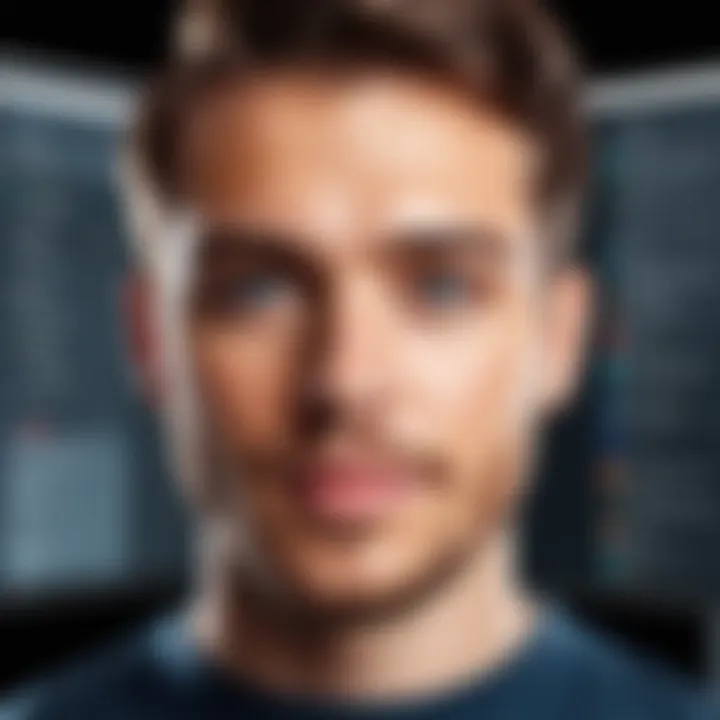
Intro
In today’s fast-paced digital landscape, effective communication tools have become crucial. For educators, business professionals, and content creators alike, the ability to convey ideas clearly and succinctly can make or break a project. One tool that has gained attention in recent years is the Screencastify extension for Chrome. This extension offers an intuitive way to record, edit, and share video presentations directly from the browser. But what exactly does it bring to the table? In this article, we will take a deep dive into its features, functionality, and potential applications.
Understanding the key software features and how they can be leveraged will empower users to make informed choices about when and how to utilize the extension for maximum impact. Let’s explore its functionalities in detail, comparing it with other solutions in the market to give you the bigger picture.
Key Software Features
Screencastify stands out due to its user-friendly design and robust functionalities that cater to various needs, from classroom lessons to corporate presentations. Here, we’ll look into essential functionalities and advanced capabilities.
Essential Functionalities
- Screen Recording: Screencastify allows users to record their entire screen, a single tab, or just a webcam feed, offering flexibility depending on the context.
- Editing Tools: The extension comes with built-in editing functionalities including trimming, adding annotations, and inserting backgrounds, making post-production simple.
- Integrated Google Drive Compatibility: Users can save their recordings directly to Google Drive, ensuring easy access and sharing.
These essential features cater to varied use cases. For instance, educators can create instructional videos, while business professionals can produce presentations more engaging than plain slides.
Advanced Capabilities
- Mouse Focus: This feature highlights cursor movements, making it easier for viewers to follow along during presentations.
- Voice Narration Over Slides: Users can narrate over recorded slides, adding a personal touch that enhances viewer engagement.
- Integration with Other Tools: Screencastify integrates well with platforms like Google Classroom and YouTube, offering a seamless workflow for users engaged in digital learning.
These advanced capabilities create a powerful tool not just for recording but for creating a compelling narrative that resonates with various audiences.
"To succeed in this digital age, one must not only record information but also present it engagingly and thoughtfully."
Comparison Metrics
To understand how Screencastify fits in relative to other tools, we can look at multiple metrics.
Cost Analysis
Screencastify operates on a freemium model. The free version provides basic functionalities while the paid plans unlock a more extensive set of features. This model allows users with varying needs to access quality recording tools without significant upfront investment.
Performance Benchmarks
The performance of Screencastify, especially in terms of output quality, is commendable. Users often report crisp audio and video quality, which are essential for professional presentations. Additionally, the ease of use is frequently highlighted, making it a go-to choice for those who may not be tech-savvy.
Overview of Screencastify
In today's digital environment, effective communication has become paramount. Screencastify offers a solution that fills an essential niche for many users, from educators to entrepreneurs. This section aims to provide a structured understanding of this Chrome extension—the importance, its functionalities, and how it integrates into different workflows.
Definition and Purpose
Screencastify is essentially a screen recording tool designed to simplify the process of capturing computer activity. This extension is specifically tailored for Google Chrome and allows users to record video clips straight from their browser. The primary purpose is to enhance remote communication, providing a visual layer that text or audio alone can't achieve. This can take various forms: tutorials, guided walkthroughs, or even simply sharing a quick explainer with teammates. The ability to create these visual aids enhances clarity and engagement, serving diverse user needs.
Key Features
Screencastify stands out due to several notable features that align with its primary goal of streamlining visual communication. Knowing these features can help users understand why it could be the right choice for their specific needs.
Screen Recording
One of the cornerstone features of Screencastify is its screen recording capability. This function allows users to capture whatever is displayed on their screen, whether it’s a presentation, a website, or a software tool in action. This proves extremely helpful for instructional videos or demonstrations. The key characteristic here is simplicity; with just a few clicks, you can start recording without any complicated settings. A unique aspect is its ability to record not just the screen but also the webcam feed, allowing for personal touches in the videos which is not always available in other tools. However, file size can be a concern when recording for extended periods.
Video Editing Tools
In addition to capturing video, Screencastify comes equipped with a suite of video editing tools designed for quick modifications. This is crucial for users who want to polish their recordings without moving to a separate editing application. The important part here is the ease of use; trimming, cutting, and adding annotations can be done seamlessly within the extension itself. One unique feature is its option for adding voiceovers post-recording, allowing for dynamic changes to the content. However, the limited editing capabilities compared to full-fledged software could be seen as a downside.
Sharing and Export Options
What good is a recording if you can't share it easily? Screencastify excels in providing straightforward sharing options. Users can export their videos directly to platforms like Google Drive or YouTube with minimal hassle. The key here is flexibility; this function adapts to various workflows, whether someone needs a quick upload or wants to save files locally. Additionally, it allows you to create a shareable link, making it incredibly user-friendly for collaborative projects. Nevertheless, those looking for more control over export settings may find the options somewhat limited in customization.
Installation Process
When exploring the Screencastify extension, understanding the installation process is paramount. This aspect not only ensures that users can utilize the extension effectively, but also highlights the steps necessary to fully equip oneself for comprehensive screen recording and video editing. The installation process serves as a doorway into the broader functionalities of Screencastify, making it imperative to grasp the ins and outs of getting started. By focusing on this area, we enable users to hit the ground running, avoiding common pitfalls that might arise during this initial encounter with the tool.
System Requirements
Before one delves into installing Screencastify, checking the system requirements is crucial. Users must ensure their devices meet the minimum criteria for optimal performance. Generally speaking, any modern device running Google Chrome will be suitable. However, having an adequate amount of RAM—ideally 4GB or more—can make a substantial difference during recording sessions. Additionally, a stable internet connection is non-negotiable, as cloud features rely heavily on connectivity. It's wise to double-check that the latest version of Chrome is installed, as this can affect compatibility and performance.
Step-by-Step Installation Guide
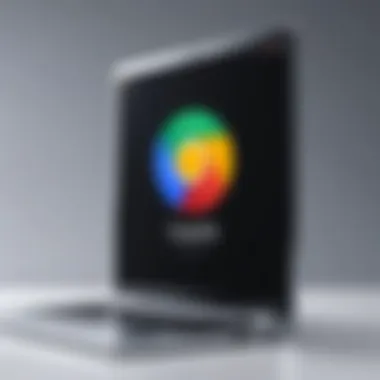
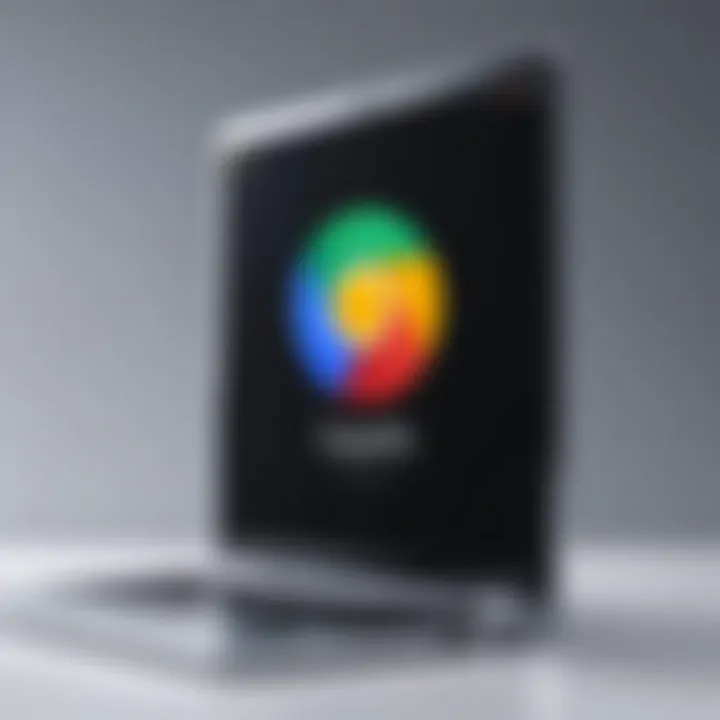
Getting Screencastify up and running takes just a few simple steps. Here's how to do it:
Adding the Extension to Chrome
Adding the extension to Chrome is a straightforward endeavor that significantly contributes to the extension’s accessibility. To commence, users should navigate to the Chrome Web Store. Once there, a quick search for "Screencastify" will do the trick. Clicking on the extension, followed by the "Add to Chrome" button, kicks off the installation process.
The key characteristic here is the seamless integration with the browser, which makes it a beneficial choice for those who operate extensively in a web-based environment. Not only does this procedure allow for immediate access, but it also minimizes the hassle of navigating to separate software platforms. It’s worth mentioning that users should take heed of the permissions required upon installation; these permissions are essential in granting the extension access to the necessary functionalities.
"The simplicity of installation is what draws users towards extensions like Screencastify; it’s all about reducing barriers to entry."
Setting Up User Permissions
Setting up user permissions plays a significant role in optimizing the user experience with Screencastify. After adding the extension, users will be prompted to allow specific permissions. These include the ability to access screen capture features—crucial for the extension’s core functionality. Understanding this component is vital, for it lays the groundwork for effective use.
This feature is often viewed positively within the audience, as it ensures that the extension can perform its intended tasks without interruptions. However, it’s essential to strike a balance between functionality and privacy. Users must feel comfortable granting permissions, so they should take their time to comprehend what each permission entails before finalizing the setup.
From here, users are ready to embark on their Screencastify journey, equipped with the knowledge of how to install and prepare the extension effectively.
User Interface
The user interface (UI) of Screencastify is crucial for ensuring that users—whether they are educators, professionals, or content creators—can maximize their productivity and efficiency. A well-designed UI not only makes the tool more intuitive but can also significantly reduce the learning curve. Users find themselves more inclined to explore features when navigation is seamless and logically structured. An effective UI leads to enhanced engagement and smoother workflow, empowering users to create quality screencasts without unnecessary complication.
Navigating the Dashboard
When you first open the Screencastify extension, you are greeted by the dashboard, which acts as your command center. Here’s where you’ll find easy access to your recordings, settings, and a variety of helpful resources. The layout is designed with a clutter-free philosophy, presenting options clearly and helping users to not feel overwhelmed. This aspect alone encourages new users to dive right into creating without hesitation.
Key elements include:
- Recordings Overview: The main section displays your recorded videos. Users can quickly glance at their videos, organized with thumbnails, making it straightforward to find past projects.
- Create New Recording: Prominently placed buttons invite users to initiate new recordings. Their placement aims to enhance visibility and encourage action.
- Settings Accessibility: A simple gear icon allows you to access customization options swiftly, further empowering users to tailor their experiences to suit their needs.
Understanding how to navigate this dashboard is the first step towards leveraging the full capabilities of Screencastify, offering a frictionless start for both novices and veterans alike.
Utilizing the Control Panel
The control panel is the heart of Screencastify’s operational functionality. While the dashboard provides the overview, the control panel gives you the tools needed for engaging recording sessions. This panel is quite user-friendly but also rich in options and functionalities. Users must become well-acquainted with it to ensure they can harness the full potential of the extension.
Here’s what you’ll find:
- Audio and Video Settings: Users can select the source of their audio and adjust video quality all from this panel. The flexibility helps tailor the screencast to specific requirements, ensuring clarity and professionalism.
- Pause and Resume Controls: This feature allows for interruptions during recording, preventing unnecessary re-takes. You can easily pause your session and resume it later, which is particularly useful in an educational environment where questions may arise unexpectedly.
- Drawing Tools: To add emphasis during presentations, users can access drawing tools right from the control panel. Allowing annotations on-the-fly can greatly enhance the clarity of instructional videos or client pitches.
The effectiveness of your recordings largely depends on how comfortable you feel using these tools. Familiarity with the control panel not only enhances your workflow but also contributes to the overall quality of the content produced.
Applications in Education
The role of technology in education has evolved tremendously over the years. The use of tools like Screencastify stands at the forefront of this evolution, providing educators with innovative resources to engage and instruct diverse learning communities. The applications of Screencastify in educational settings are plentiful, offering benefits that can enhance both teaching and learning experiences.
Creating Instructional Videos
One of the primary uses of Screencastify is for creating instructional videos. In simple terms, educators can record their screens while explaining concepts, which allows learners to visualize the material. This method caters particularly well to visual learners who may struggle with traditional lecture formats.
A teacher can prepare lessons that include slide presentations, showing the steps of solving a mathematical problem, or demonstrating how to navigate specific software. This flexibility is invaluable.
Benefits of using Screencastify for instructional videos:
- Accessibility: Students can rewatch lessons at their convenience, making it easier for them to grasp challenging material.
- Efficiency: Instructors can create reusable content that saves time and effort in future classes.
- Personalization: Teachers can tailor videos to meet the unique needs of their student cohort, creating a more inclusive learning environment.
Additionally, there’s something empowering about creating content—students can step into the role of teachers themselves by creating their own video explanations, further solidifying their understanding of the subject matter.
Flipped Classroom Model
The flipped classroom model is taking root in many modern educational institutions, and tools like Screencastify lend themselves perfectly to this approach. Here, the instruction video becomes homework, while class time is utilized for interactive discussions and hands-on work.
Why consider this model?
- Engagement: Instead of passively listening to lectures, students engage with materials that pique their interests.
- Collaboration: Classroom time is spent working in groups, with more opportunities for peer-to-peer teaching.
- In-depth comprehension: With the basic concepts addressed at home through video, students can dive deeper into the subject matter during class.
A flipped classroom encourages students to come prepared for class discussions, helping to cultivate a culture of accountability and self-directed learning. Utilizing Screencastify facilitates this transition efficiently, providing high-quality video resources that form a backbone for classroom activities.
"The flipped classroom can transform the way we view education, fostering active, engaged learning that resonates with students."
Business Use Cases


In the fast-paced world of business, effective communication and collaboration are vital. The Screencastify extension serves as a practical tool that can transform how teams engage and present information, making it a valuable asset for any organization. By leveraging this tool, companies can enhance collaboration, streamline workflows, and elevate client interactions. Here, we dissect two prominent use cases that showcase the advantages of using Screencastify in a business environment.
Team Collaboration
When it comes to team dynamics, clear communication can make or break a project. Screencastify allows team members to create visual aids that bridge the gap between ideas and execution. Instead of drafting lengthy emails or scheduling meetings, employees can record quick explanations or project updates. This method can save time and provide a visual context that text simply cannot deliver.
- Efficiency: A recorded explanation can be consumed at the viewer's pace, allowing for asynchronous understanding. This means no pressure to respond immediately, fostering more thoughtful interactions.
- Clarity: Visual demonstrations reduce the likelihood of misunderstandings. Teams can showcase specific tasks or projects directly on their screens, illustrating their points in real-time.
- Documentation: These recordings can serve as references for future work. If someone is unclear about a previous discussion, they can easily revisit the screen recording to gain clarity.
It’s almost like having a virtual whiteboard where thoughts flow freely without the limitations of linear communication.
"Visual aids are often the lifeline that links abstract ideas with clear understanding."
Client Presentations
In a competitive market, securing client trust and delivering impactful presentations is no small feat. Screencastify's screen recording capabilities can elevate how businesses pitch their products or services. Instead of PowerPoint slides laden with text, companies can create dynamic video presentations that engage the audience more effectively.
- Engagement: A video that showcases a product or service in action captivates clients far more than static images or bullet points. With Screencastify, businesses can demonstrate the functionality of their offerings in real-time.
- Personalization: Tailoring presentations to specific clients becomes seamless. Using Screencastify, sales teams can craft unique videos that address a client's particular needs or challenges.
- Follow-Up Materials: After a presentation, sharing the video allows clients to revisit the information shared at their convenience. This reinforces the message and keeps the company top-of-mind.
In summary, integrating Screencastify in business strategies empowers teams and enhances client relationships, ultimately leading to better outcomes and increased satisfaction. As organizations continue to adapt to modern methods of working, tools like Screencastify will play a crucial role in driving efficiency and engagement.
Technical Specifications
The significance of technical specifications cannot be overlooked when discussing the functionality of any software, and Screencastify is no exception. Understanding these specifications provides users with a clear picture of what they can expect from the extension in terms of performance, compatibility, and output quality. For educators, content creators, or business professionals, knowing the technical details can make or break an effective screencasting experience. In this section, we delve into supported formats and integration capabilities—two essential elements that influence Screencastify's utility in diverse scenarios.
Supported Formats
Screencastify supports a variety of video formats that cater to different needs of users. The primary formats that users can work with include MP4, GIF, and WEBM, which stands out due to ease of use and wide compatibility across devices and platforms. Here’s why each format shines in its own right:
- MP4: This format is perhaps the most universally accepted, making it ideal for sharing content across various platforms. It retains high video quality while keeping file sizes manageable. MP4 is particularly favored in professional settings as it strikes a balance between quality and compatibility.
- GIF: Screencastify allows for the conversion of screen recordings into GIFs for quick sharing. GIFs can be especially useful when needing to capture short snippets or tutorials, but the quality is lower than that of MP4 videos. This can be limiting for deep-dive presentations or educational content where clarity is paramount.
- WEBM: Although not as commonplace as MP4, WEBM is designed for web usage. It offers reduced file sizes with decent quality, making it an attractive option for web-based applications.
In short, the ability to export in multiple formats means users can choose based on their target audience and purpose, ensuring that the content hits the mark.
Compatibility with Other Software
Screencastify excels in its integration with various software solutions, which amplifies its usability. This compatibility means that whether you’re working on collaborative projects or needing to upload videos to different platforms, Screencastify ensures a smoother workflow.
Integration with Google Drive
One of the standout features of Screencastify is its seamless integration with Google Drive. This characteristic allows users to save, organize, and share their recordings without leaving the Google ecosystem.
- Key characteristic: Automatic saving of videos to Google Drive means that users never have to worry about losing their recordings due to technical mishaps. The ease of accessibility from any device with internet connectivity is another boon.
- Unique feature: Screencastify enables users to share recordings directly from Drive, which means that stakeholders, such as colleagues or students, can view content without the hassle of sending large files via email.
While this integration might suit the needs of many users, it also depends on stable internet connections, which can occasionally pose challenges.
Exporting to Video Platforms
Screencastify's exporting capability to various video platforms is another feather in its cap. Users can directly upload their recordings to platforms like YouTube, which streamlines the process for content creators who need to disseminate videos quickly.
- Key characteristic: The direct export feature simplifies the workflow, making it easier for creators to publish content swiftly without multiple steps.
- Unique feature: This option also allows for the customization of video settings before uploading, ensuring that the output meets platform-specific requirements. For example, users can define titles, descriptions, and tags to enhance visibility.
However, unlike the well-known intuitive nature of Google Drive integration, this feature does sometimes require users to be familiar with the particulars of each platform, which can be a learning curve for less tech-savvy individuals.
By understanding these technical specifications, users of Screencastify can strategically leverage the extension to fit their specific needs, thus maximizing their productivity and the quality of their video presentations.
Comparative Analysis
In the realm of screencasting tools, conducting a comparative analysis is vital. It helps users identify the strengths and weaknesses of different applications, allowing for informed choices based on specific needs. By putting various tools side by side, potential users can gauge not only the available features but also the usability and suitability for their own contexts, whether that be education or business. This analysis provides clarity amidst a sea of choices, essentially answering the question: "Which tool best fits my unique requirements?"
Screencastify vs. Alternatives
When it comes to screencasting, Screencastify is not the only player in the field. To truly understand its value, it's essential to compare it to some popular alternatives. Here, we explore Loom and OBS Studio, two prominent tools that present their own unique offerings.
Comparison with Loom
Loom shines brightly in terms of user-friendliness. What stands out about Loom is its streamlined interface. Users typically praise how intuitive it is to start recording with just a few clicks. This immediacy makes Loom an appealing choice for quick tutorials or feedback sessions. One of the unique features of Loom is its ability to allow viewers to leave key moments in the video, creating a dialogue within the content. This enhances collaboration, making it particularly useful for teams spread across various locations.
However, Loom does come with limitations. For those needing advanced editing tools, Loom falls short compared to Screencastify. While Loom lets users record screens easily, its editing capabilities can be somewhat basic in comparison. This makes for a beneficial choice for spontaneous recording needs but can be a downside for more polished, detailed presentations.
Comparison with OBS Studio
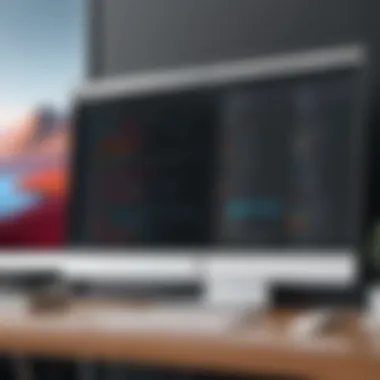

On the other side of the spectrum, OBS Studio positions itself as a comprehensive broadcasting solution. Users often rave about its flexibility and customization options, enabling detailed control over audio and video settings. Its unique capability to implement multiple sources and overlays means users can create highly engaging content.
However, this powerful feature set does not come without a learning curve. OBS Studio can feel daunting for someone unfamiliar with screencasting tools. The extensive options might overwhelm novices, making it less approachable than Screencastify or Loom. While OBS can create top-notch content, it requires a time investment to grasp its functionalities fully.
"Understanding the comparisons between different tools allows users to make the best decision for achieving their goals efficiently."
In essence, evaluating the virtues and limitations of Screencastify against tools like Loom and OBS Studio can help users allocate their resources better, ensuring they select the right tool for their intended projects.
Common Challenges and Solutions
When diving into the world of screencasting with Screencastify, users often encounter a range of challenges that can hinder their experience and productivity. Recognizing these obstacles is crucial. Not only do these challenges impact the effectiveness of the tool, but they can also leave users frustrated and discouraged. Addressing common issues not only enhances user satisfaction but also boosts creativity and efficiency in content creation.
Technical Issues
Technical glitches can be a real thorn in the side when it comes to using Screencastify. Users might find themselves facing erratic screen recording quality, choppy playback, or even compatibility problems with their devices. For instance, if your computer's hardware isn't up to par or your internet connection is faulty, recording smooth videos becomes an uphill battle.
To tackle these technical issues, consider the following advice:
- Optimize your system: Regularly update your Chrome browser and check your device specifications to ensure they meet Screencastify's requirements.
- Bandwidth check: A stable internet connection, ideally through a wired connection, can mitigate video quality issues.
- Clear cache: Sometimes, a simple cache clearing in your browser can resolve unexpected bugs or slowness that crop up during recording.
Failing to address these can lead to frustrating experiences, such as incomplete recordings or low-quality output, meaning that the valuable ideas you’re trying to present may not come across as intended.
User Experience Mistakes
User experience is often where many people struggle the most. A common pitfall is neglecting to familiarize oneself with all the features that Screencastify offers. Users might find themselves overwhelmed, leading to hasty mistakes, which take the shine off their hard work. For example, skipping over the editing features or not utilizing annotations could render videos less engaging than they could be.
To enhance user experience, here are some missteps to avoid:
- Ignoring tutorials and guides: Getting acquainted with the tutorial videos Screencastify provides can help you make the most out of the tool's capabilities. They are a lifeline for navigating new features.
- Neglecting to rehearse: Before hopping into a recording, doing a trial run can iron out any kinks in your presentation delivery and tech setup.
- Forgetting about audio quality: A video may look sharp, but if the audio is muffled or too soft, the message can easily get lost. Testing your microphone setup beforehand is key.
In sum, understanding and addressing these common challenges not only makes the experience smoother but also elevates the overall quality of your screencasts. Tackling technical issues head on and learning from user experience missteps will equip you with the necessary skills to leverage Screencastify fully.
"The more you understand the tools at your disposal, the better you can craft the message you want to share."
By keeping these considerations in mind, you can ensure that your journey with Screencastify is less about troubleshooting and more about creativity and effective communication.
Future Developments
The future of Screencastify shines with prospects that could significantly enhance its service offerings. As technology evolves at a brisk pace, it’s paramount for tools like Screencastify to adapt accordingly. Understanding these future developments is crucial for users who aim to leverage the most out of their video tools, keeping pace with changes in educational and business environments. This section will shed light on planned features and potential trends that are set to shape the upcoming iterations of the Screencastify extension, ultimately influencing how users interact with this tool.
Planned Features
Every software tool requires careful innovation. Screencastify is no exception. Although the details may still be brewing in the development kitchen, several exciting features are on the table. One major focus of future development is enhancing collaboration functionalities. As remote work becomes more standard, video tools like Screencastify need to provide more robust options for real-time feedback or interactive sessions.
Another anticipated feature is improved video analytics. The ability to measure viewer engagement can significantly help content creators and educators understand what works best. Being able to see drop-off rates or segments where users are particularly engaged can inform future content creation, making it a more data-driven approach.
Integrating advanced editing tools directly within the extension could also boost its usability. Imagine being able to edit your recordings seamlessly without needing to switch between platforms, this biometric capture will save time and enhance productivity. The introduction of templates specifically designed for different industries is another promising concept, streamlining the creating process for new users.
Potential Trends in Video Tools
The video tool landscape is rapidly changing, driven by various factors like the shift to hybrid and remote learning, and an increase in online business communications. Here are some trends to watch out for:
- Increased demand for interactivity: Users are rapidly becoming accustomed to interactive video experiences, where viewers can engage directly with content. Tools that allow polls, quizzes, or real-time comments during a video presentation will see increased traction.
- AI Integration: Machine learning technologies are finding their way into video tools. Consider adaptive video editing that can suggest cuts or highlight reels based on recognized patterns in user engagement.
- Mobile Optimization: As smartphone usage continues to rise, making video tools more mobile-friendly becomes crucial. Long gone are the days when users would only create or view content from desktops.
- Enhanced Security Features: With the heightening importance of data privacy, tools will need to invest in features that protect user data and comply with regulations. This will reassure users, particularly in sectors like education and healthcare.
In the world of video tools, those who innovate will lead while those who fail to evolve risk becoming obsolete.
Ending
The conclusion of this article serves not just as a recap but as a crucial chapter that underscores the significance of the Screencastify extension in modern digital environments. Given how vital screencasting has become in education and professional fields, drawing together the insights explored within the article is essential.
Through evaluating its myriad applications and features, readers should appreciate how Screencastify can streamline workflows, enhance communication, and foster collaboration. Integrating video tools like Screencastify into practices not only boosts productivity but also aligns with contemporary requirements for clear and effective presentations.
Summary of Key Points
In summation, the article has navigated through various aspects of Screencastify, consistently highlighting its strengths and flexibility. Here are the key points:
- Definition and Purpose: Screencastify is a versatile screencasting tool intended to simplify video creation for diverse user needs.
- Installation and User Interface: The straightforward installation process and intuitive user interface enable users to get started quickly without much hassle.
- Applications in Education and Business: The utility of this extension stretches across both educational and business settings, supporting a wide range of use cases.
- Compatibility and Integrations: By being compatible with various formats and integrating seamlessly with platforms like Google Drive, Screencastify stands out among its peers.
- Future Outlook: Keeping track of planned features and potential trends provides insights into upcoming enhancements that could drive user success.
Final Thoughts on Screencastify
Reflecting on Screencastify, it's evident that its blend of simplicity and functionality makes it a worthwhile tool for many. For educators, it’s a means to create engaging instructional content. For businesses, it’s an effective tool for visual communication and collaboration.
However, as technology rapidly evolves, staying current with updates and emerging practices will be key in leveraging it fully. Thus, maintaining a proactive approach in using Screencastify, aligned with continuous learning, could prove to yield significant dividends in content creation and communication efforts. As this technology continues to grow in sophistication, embracing its potential will ultimately empower users to navigate their respective fields with greater confidence and efficiency.
"The only limit to our realization of tomorrow will be our doubts of today."
By understanding these dimensions of Screencastify, readers can make informed decisions that enhance their professional toolbox, ensuring they are well-equipped to tackle the challenges of tomorrow with clarity and precision.



