Comprehensive Guide to Google Meet on Windows
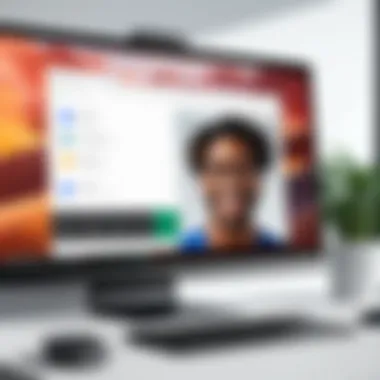
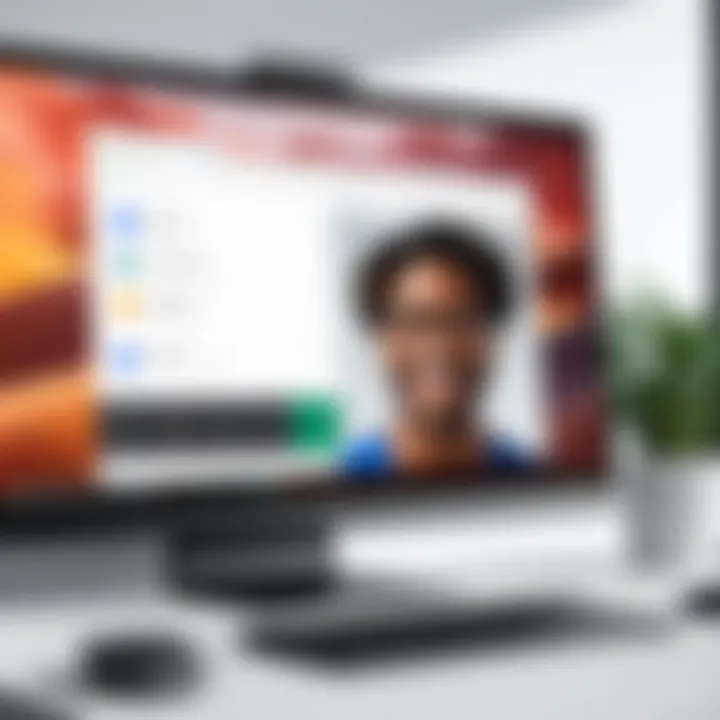
Intro
In recent times, video conferencing software has become essential for efficient communication. Among numerous platforms, Google Meet stands out for its robust features tailored for Windows users. This guide will delve into the effective use of Google Meet on Windows, focusing on its installation, functionality, benefits, and integration with other software. For professionals and enterprises navigating remote work, understanding these elements can lead to enhanced collaboration.
Key Software Features
Essential functionalities
Google Meet provides a suite of basic features vital for video meetings. Users can host up to 250 participants in a single call, which is crucial for larger teams. The user interface is straightforward, featuring options for screen sharing, chat, and real-time captions. Functions like muting, ending calls, and adjusting video quality are also readily accessible, which can help ensure fluid communication during meetings.
Another significant aspect is the integration with Google Workspace applications. Users can easily schedule meetings using Google Calendar. This seamless integration promotes organization and allows for quick access to meeting links.
Advanced capabilities
Beyond basic functionalities, Google Meet offers advanced features that enhance the user experience. These include:
- Noise Cancellation: Effective in minimizing background noise, making discussions clearer.
- Participant Management: Hosts can manage attendees, removing users or limiting their ability to unmute.
- Record Meetings: This feature allows users to revisit discussions and share insights with those unable to attend.
Such capabilities are particularly beneficial in professional settings where clarity and accessibility are paramount.
Comparison Metrics
Cost analysis
When evaluating Google Meet's value, it’s essential to consider its pricing structure compared to other platforms like Zoom or Microsoft Teams. Google Meet is bundled with Google Workspace subscriptions, offering various plans tailored to different needs. The cost is seen as competitive, especially when considering the extensive features offered at each tier.
Performance benchmarks
Performance is another critical area to assess. Google Meet is optimized for various network conditions. The platform adjusts video quality based on the user's internet speed, ensuring a stable experience even in fluctuating conditions. This adaptability can significantly impact productivity, particularly for teams in diverse locations.
"Google Meet's reliability across different connectivity situations makes it a strong contender in the video conferencing domain."
Intro to Google Meet
Google Meet has emerged as a vital solution in the realm of virtual communication, especially for organizations operating in a digital-first environment. As remote work becomes more prevalent, understanding the capabilities and benefits of Google Meet is essential for decision-makers and IT professionals.
This section serves as a foundational overview of Google Meet, outlining its significance, primary features, and contextual importance in today's fast-paced business landscape.
Google Meet is built to facilitate reliable and secure video meetings. It allows users to connect seamlessly, ensuring that geographical barriers do not hinder collaboration. One of the key elements to highlight is its integration with Google Workspace, which further enhances productivity for teams using other Google applications.
While many platforms exist, Google Meet stands out with its user-friendly interface and robust security features. This is particularly crucial for organizations that handle sensitive information and require high levels of security in their communications. Moreover, the platform supports a variety of devices, making it easy for employees to join meetings from their preferred devices without compromising quality.
Additionally, Google Meets reduces the friction associated with virtual engagements. It minimizes time wasted in managing tools and focuses instead on enhancing communication through reliable technology. This aspect can often be overlooked but is of paramount importance for effective meetings.
In short, the introduction of Google Meet reflects the shifting paradigms of how we interact and work. With a comprehensive suite of features designed for efficiency and security, it addresses the needs of modern teams seeking effective communication solutions. As we delve deeper into this guide, various aspects of Google Meet will be elaborated on, ensuring users can leverage this tool fully to optimize their workflows.
Installation Process
The installation process of Google Meet is a crucial aspect of using this platform effectively. As a video conferencing solution, understanding the installation steps is essential for users who want to ensure seamless communication. Proper installation leads to a smooth user experience, enabling effective collaboration for meetings, webinars, and online classes. In this section, we will go through system requirements, provide a step-by-step guide, and address common installation issues to aid users in getting started with Google Meet.
System Requirements for Windows
To run Google Meet smoothly on a Windows system, certain requirements must be met. These specifications help ensure that the software performs efficiently, minimizing disruptions during calls.
Key System Requirements:
- Operating System: Windows 10 or later versions
- Processor: At least a dual-core processor, 2 GHz or faster
- RAM: Minimum of 4 GB RAM, although 8 GB is preferred for better performance
- Browser: Latest versions of Google Chrome, Mozilla Firefox, Microsoft Edge, or Safari are required for optimal functionality
- Internet Connection: A stable broadband connection with speeds of at least 3 Mbps for high quality video
These requirements are important to verify before proceeding with installation. Checking system specifications allows users to avoid potential performance issues and ensures an optimal experience while using Google Meet.
Step-by-Step Installation Guide
Installing Google Meet on a Windows machine is direct. Following these steps will help users seamlessly integrate the application into their workflow:
- Open Browser: Launch a web browser of choice such as Google Chrome or Mozilla Firefox.
- Visit Google Meet: Navigate to the Google Meet website by entering the URL: https://meet.google.com. Users may also access it through their Google Workspace account.
- Sign In: Click on the 'Sign In' button. Users need to enter their Google account credentials.
- Explore Features: Once logged in, the dashboard presents various options such as starting a new meeting or joining an existing one.
- Desktop App (Optional): For those who prefer a standalone app, Google Meet can be added through Microsoft Store. Search for "Google Meet" and click install.
- Permissions: The app may request access to the user's camera and microphone; ensure that these permissions are granted for full functionality.
- Start Meeting: After installation, the user can initiate meetings or join scheduled ones.
This straightforward approach to installation allows users to quickly start using Google Meet. In case of any hiccups, knowing the next steps can save time and improve efficiency.
Troubleshooting Installation Issues
It's not uncommon for users to face challenges during the installation of Google Meet. Recognizing potential problems and their solutions can significantly enhance the user experience. Here are some common hurdles and how to address them:
- Installation Fails: Ensure that all system requirements are met. Insufficient RAM or an outdated OS could be the culprits.
- Browser Compatibility: Certain browsers may not fully support Google Meet features. Switching to a more compatible one, like Google Chrome, is often advisable.
- Permissions Denied: If camera or microphone access is not allowed, check browser settings or Windows privacy settings to enable them.
- Connection Issues: A weak internet connection can impede installation. Test the speed and stability of your network to confirm.
By being aware of these common issues and their resolutions, users can minimize frustration and enjoy a smoother installation experience.
User Interface Overview
The user interface of Google Meet plays a crucial role in ensuring a smooth and effective experience for users. A well-designed interface enhances user engagement and allows for seamless navigation through the various functionalities offered by the platform. For decision-makers, IT professionals, and entrepreneurs, the importance of a straightforward and intuitive interface cannot be overstated, as it greatly influences productivity and communication quality within teams and organizations.
Main Features of the Interface
Google Meet's user interface is marked by several key features that improve usability and overall experience:
- Simple Layout: The layout is clean, minimizing distractions and streamlining focus. Users can easily find what they are looking for without excessive navigation.
- Quick Access Controls: Mute, video toggle, and chat options are readily accessible. This helps in managing meetings effectively, enabling a smoother communication flow.
- Screen Sharing: The interface facilitates screen sharing with just a few clicks. This is vital for collaboration, allowing participants to share presentations or documents instantly.
- Participant Management: Users can view participants easily, control access, and adjust settings directly from the interface. This ensures that every meeting can be managed with precision.
- Live Captions: An important feature for accessibility, live captions make content more understandable for everyone involved.
These elements together create an effective user experience, which directly impacts the quality of communication in meetings.


Navigating the Dashboard
To optimize the use of Google Meet, understanding how to navigate its dashboard is essential. After launching Google Meet, users are greeted with a straightforward dashboard that houses all the necessary tools to conduct meetings. Here’s a brief layout of navigation:
- Meeting Start Options: At the top of the dashboard, users can initiate a new meeting or join an existing one. This section is prominently displayed, enabling quick action.
- Join Link and Access Code: Clear input fields for meeting links or access codes make it easy to join meetings without unnecessary delay.
- Settings Gear: The settings icon typically located in the upper right allows users to adjust their video, audio, and connectivity settings efficiently.
- Chat Feature: The chat option is usually visible on the right side of the screen. This enables immediate interactions without taking focus away from the video feed.
- Help and Support: Accessible from the dashboard, this provides quick solutions to common issues, ensuring that users can troubleshoot on-the-go.
This streamlined navigation ensures that users can focus more on the content of their meetings rather than struggling with complicated features.
"A coherent interface fosters a smoother dialogue within teams and enhances productivity."
Understanding these features and navigation tips is vital. Such knowledge can greatly enhance specific business communications and productivity, which is particularly beneficial for professionals operating in fast-paced environments.
Key Features of Google Meet
Google Meet is a powerful tool that offers various features designed to improve remote communication and collaboration. For businesses, educators, and teams, leveraging these features can enhance productivity and facilitate smoother interactions. This section will explore the essential aspects of Google Meet, focusing on its video conferencing capabilities, screen sharing and collaboration tools, as well as its integration with Google Workspace.
Video Conferencing Capabilities
Video conferencing is a core function of Google Meet. With the ability to host large meetings, Google Meet supports high-quality video and audio, even with many participants. The platform enables users to connect effectively, whether they are in the same room or miles apart. The HD video quality ensures clear communication, while additional features like low-light mode enhance visibility in various conditions.
Additionally, Google Meet incorporates smart features like noise cancellation and adaptive layouts. These technologies work together to optimize the meeting experience. Users can seamlessly switch between gallery view and speaker view, promoting engagement and better interaction.
Screen Sharing and Collaboration Tools
Screen sharing is a crucial aspect of remote meetings. Google Meet allows participants to share their screens with ease. This functionality is vital for presentations, walkthroughs, and collaborative discussions. Users can share specific windows or their entire screen, providing control over what is displayed.
Collaboration tools further enhance this experience. Google Meet integrates smoothly with Google Docs, Sheets, and Slides. This integration allows for real-time collaboration during meetings. Team members can edit documents together, discuss content, and make decisions quickly and effectively. The ability to utilize chat functions during a session adds another layer of interactivity, ensuring everyone can contribute.
Integration with Google Workspace
Google Meet does not exist in isolation. It is part of the larger Google Workspace ecosystem. This integration streamlines workflows for users familiar with other Google applications. Scheduling meetings is straightforward using Google Calendar, where users can generate a link and invite participants directly.
Moreover, the integration with Google Drive allows for easy access to shared files during meetings. Users can present documents or collaborate on projects without disruptions. This cohesive environment helps teams stay connected and organized, significantly enhancing overall productivity.
Users benefit from a platform designed to simplify remote collaboration, making it an essential tool for modern businesses.
In summary, the key features of Google Meet facilitate effective communication and collaboration among teams. From robust video conferencing capabilities to seamless integration with Google Workspace, these elements are crucial for decision-makers, IT professionals, and entrepreneurs aiming to optimize their meeting experiences.
Benefits of Using Google Meet
Google Meet offers various benefits that make it an appealing option for organizations and individuals looking to enhance their communication strategies. Understanding these advantages is crucial for any decision-maker or IT professional considering this platform. With a growing emphasis on remote work and virtual collaboration, Google Meet stands out in addressing the needs of diverse users.
Enhanced Communication for Teams
Effective communication is essential for any successful team. Google Meet facilitates this by offering high-quality video and audio capabilities. This ensures that team members can engage in discussions without the typical disruptions found in other communication tools.
The platform allows for seamless collaboration, as participants can easily share their screens. This feature is particularly useful for sharing presentations or documents during meetings. Moreover, the ability to record sessions means that team members can refer back to discussions later. This is especially beneficial for team members who might have been unable to attend the live session.
In addition to these features, Google Meets supports a chat function during meetings. This makes it possible for participants to share links or comments in real time without interrupting the speaker. This further promotes a collaborative environment where everyone feels encouraged to contribute their thoughts.
Cost Benefits for Businesses
The cost-effective nature of Google Meet cannot be overlooked, especially for small to medium-sized businesses. Utilizing a tool that integrates easily with existing infrastructure can lead to substantial savings. Many organizations are constrained by budget limits, and Google Meet's competitive pricing options make it a sensible choice.
Additionally, the integration with Google Workspace offers extensive functionality without the need for purchasing multiple licenses. With options for both free and paid versions, businesses can choose a plan that best fits their operational needs. The elimination of additional expenses often associated with hardware setups for video conferencing further positions Google Meet as a cost-effective solution.
Accessibility and Flexibility
One of the standout features of Google Meet is its accessibility. Being a cloud-based platform means that users can join meetings from virtually anywhere, using a variety of devices. This flexibility allows for greater inclusion, as team members can connect regardless of their location.
Furthermore, Google Meet's straightforward interface means that users do not need extensive training to start using the service. This is particularly advantageous for organizations that may have employees with varying tech proficiency. The ease of use promotes higher participation rates in meetings, as users are less likely to feel intimidated by complex interfaces.
Overall, Google Meet provides several desirable benefits that align with the needs of modern communication. The emphasis on enhanced interaction, cost efficiency, and flexibility makes it a valuable asset for organizations seeking effective collaboration solutions.
Security Features
In today’s digital landscape, security considerations are paramount, particularly for applications handling sensitive data. Google Meet, a widely-used platform for virtual communication, has incorporated several vital security measures aimed at protecting users and ensuring a safe meeting environment. This section delves into the core security features of Google Meet, emphasizing its encryption standards and user privacy controls.
Encryption Standards
Encryption is the backbone of modern digital security. Google Meet uses robust encryption protocols to secure communication between users. All video and audio data transferred during a meeting is encrypted in transit. This means that even if an unauthorized party intercepts the data packets, they will not be able to decipher the content without the decryption keys.
The encryption standards employed by Google Meet adhere to industry best practices. For instance, the platform utilizes Secure Real-time Transport Protocol (SRTP), which protects the integrity of conversations. Additionally, Google Meet takes measures to protect data stored on its servers, ensuring that recorded meetings are also encrypted at rest. This multi-layered approach to encryption assures users that their discussions, whether casual or confidential, are safeguarded from prying eyes.
"Security is not a product, but a process."
- Bruce Schneier
User Privacy Controls
User privacy in online communication tools cannot be understated. Google Meet offers various mechanisms for users to control their privacy, catering to the needs of both individuals and organizations. One of the essential features is the ability to manage participant permissions effectively. Meeting hosts can restrict who can join a meeting, enabling them to control entry points, thus mitigating unauthorized access.
Moreover, users can choose to bind their Google Account settings to Google Meet. This integration enhances privacy by allowing users to customize privacy preferences. For example, options to disable participant video feeds or restrict chat functionalities during meetings add another layer of control. This level of customization is crucial, especially for businesses that handle sensitive information, as it allows them to tailor settings according to their unique privacy requirements.
In summary, the security features in Google Meet are designed to foster a safe meeting environment. With strong encryption standards and comprehensive user privacy controls, Google Meet positions itself as a reliable platform for both personal and professional communications.
Common Use Cases
Understanding the common use cases for Google Meet is essential for users aiming to maximize the platform's functionalities. Google Meet serves a variety of sectors and scenarios, making its application range extensive and versatile. Individuals and organizations can leverage this tool for several purposes, ensuring enhanced communication and collaboration across various platforms. The integration of Google Meet into daily activities fosters connectivity, efficiency, and productivity.
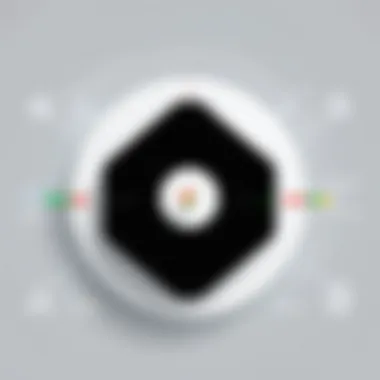
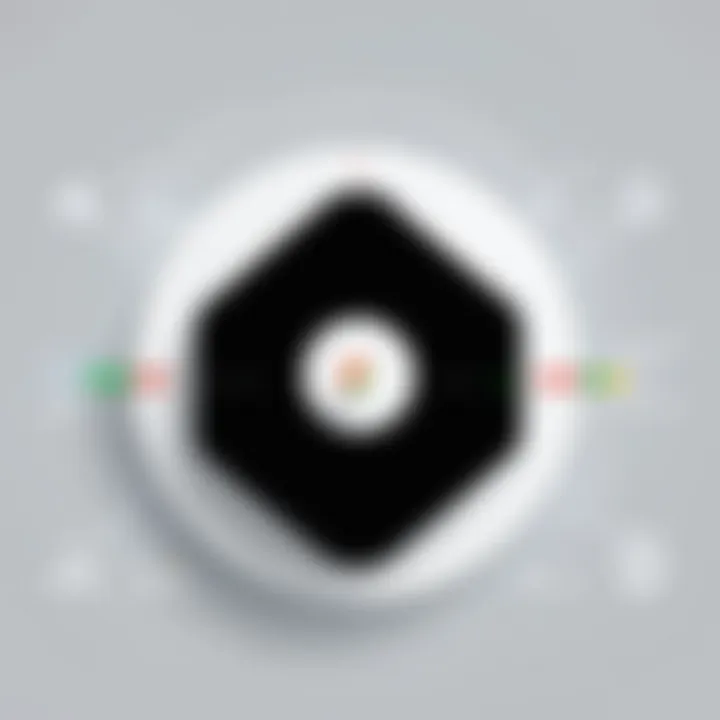
Education Sector Applications
In educational contexts, Google Meet is becoming a fundamental tool for facilitating remote learning. Educators utilize the platform to conduct live classes, offering students a real-time learning experience. Through features such as screen sharing, teachers can present materials effectively, transforming traditional teaching methods into interactive sessions. Group discussions and breakout rooms enable personalized engagement, catering to students’ individual learning needs.
Considerations for implementing Google Meet in education include ease of access for students, the ability to record sessions for future reference, and the integration with tools like Google Classroom. Many institutions have witnessed improved student participation due to the interactive elements that Google Meet provides. Most notably, its accessibility on various devices allows on-the-go learning, breaking geographical barriers.
Corporate Meetings and Webinars
In the corporate sector, Google Meet plays a critical role in streamlining meetings and webinars. Companies can utilize this platform for internal meetings, client presentations, and high-scale webinars, allowing employees to connect seamlessly wherever they are. Features like real-time captions and noise cancellation enhance communication clarity, ensuring that discussions are productive.
Employers have found immense value in scheduling meetings directly through Google Calendar, thus simplifying the process of organizing group discussions. Notably, insights gathered from analytics can assist businesses in evaluating meeting effectiveness and employee engagement. By employing robust security measures, corporations also protect sensitive information during virtual engagements, reinforcing the integrity of their communication.
Social Gatherings and Events
Google Meet is not just a tool for work and education; it has proven beneficial for hosting social gatherings and events. Family reunions, virtual birthday parties, and even community meetings can occur without the need for physical presence. The ability to invite numerous participants makes it flexible for those wanting to stay connected despite geographical distances.
Different platforms can enhance user experience when hosting events, such as the option to stream to social media or recording capabilities to share the joy with those unable to attend live. Additionally, users can integrate fun elements like virtual backgrounds to create a festive environment. Customizable settings allow hosts to manage participants easily, making Google Meet an excellent choice for informal interactions.
"Google Meet has transformed how we view communication. Its applications stretch far beyond the professional realm, enhancing social connectivity as well."
In summary, the common use cases of Google Meet illustrate its adaptability across diverse sectors. From educational institutions to corporate entities, and even personal gatherings, the platform addresses varied communication needs. Users should carefully consider how these applications can be fit into their unique scenarios to fully benefit from its capabilities.
Comparison with Other Video Conferencing Tools
In the rapidly evolving digital landscape, video conferencing tools play a crucial role in facilitating communication among teams, clients, and partners. Google Meet is a prominent player in this space. However, it is essential to understand how it stands against its competitors. The comparison with other video conferencing tools can illuminate key differences, advantages, and weaknesses. Decision-makers, entrepreneurs, and IT professionals can benefit significantly from understanding these distinctions. This section will focus on comparing Google Meet with well-known platforms like Zoom, Microsoft Teams, and Cisco Webex.
Google Meet vs. Zoom
Zoom gained immense popularity during the pandemic due to its user-friendly interface and robust functionalities. Both platforms offer high-quality video and audio calls, but there are differences.
- User Experience: Zoom is known for its easy setup and intuitive features, making it suitable for both professional and personal use. Google Meet, while straightforward, integrates more seamlessly with other Google services.
- Security Features: Google Meet employs encryption for all its video meetings, which enhances security standards. Zoom has made strides in security too, but it faced scrutiny earlier regarding privacy vulnerabilities.
- Meeting Capacity: Google Meet allows up to 250 participants in a meeting, while Zoom can handle up to 1,000 participants, depending on the plan. This can be a critical factor for larger organizations.
In summary, both solutions cater to different needs, with Google Meet shining in integration with suite of Google services and Zoom leading in user experience and participant capacity.
Google Meet vs. Microsoft Teams
Microsoft Teams is another formidable competitor in the video conferencing landscape. Its deep integration with Office 365 makes it a go-to choice for businesses already using Microsoft products.
- Collaboration Tools: Teams excel in document collaboration, allowing real-time editing of shared files. Google Meet offers basic functionalities in this area but lacks the level of integration that Teams provides.
- Interface: Microsoft Teams has a more complex interface, which could be overwhelming for new users. Google Meet maintains a more simplified and less cluttered layout.
- Integration and Features: Google Meet is often favored for its seamless integration with Google Workspace. However, Teams benefits from the Microsoft ecosystem, providing extensive functionalities tied to services like Outlook and OneNote.
Ultimately, the choice may rest on which ecosystem a business is already invested in, either Microsoft or Google.
Google Meet vs. Cisco Webex
Cisco Webex has long been regarded as a reliable solution for enterprise video conferencing. Its feature set is robust and tailored for large organizations.
- Scalability: Webex is designed for scalability, capable of managing large conferences without sacrificing quality. Google Meet offers decent capacities but may fall short in extremely large settings.
- Advanced Features: Webex has a plethora of advanced features like breakout rooms and polling, which provide a more interactive experience. Google Meet offers a streamlined set of tools but lacks depth in engagement features.
- Pricing Models: Pricing for Webex can be more complex with multiple tiers, which might confuse some users. Google Meet offers a straightforward pricing model as part of Google Workspace.
Webex is ideal for enterprises needing extensive features and scalability, while Google Meet suits smaller to mid-sized businesses looking for ease of use and integration with existing Google services.
Understanding each platform's unique offerings allows users to select the most suitable tool for their specific needs, thus maximizing communication effectiveness.
Through these comparisons, it becomes clear that while Google Meet holds its ground as a serious contender, the choice depends heavily on individual or organizational requirements.
Best Practices for Effective Meetings
In the evolving landscape of remote work and digital communication, effective meetings have become vital for productivity and collaboration. Utilizing Google Meet on Windows requires a strategic approach concerning how these virtual meetings are conducted. Employing best practices ensures that meetings are not just time-consuming slots on calendars, but productive sessions that yield results. Key elements such as preparation, engagement, and follow-up play significant roles in the success of meetings.
Preparing for a Meeting
Preparation is the foundation of any successful meeting. Before gathering participants, it is essential to outline clear objectives and goals. This will help participants understand the purpose of the discussion. Many professionals benefit from creating a structured agenda. An agenda can include:
- Topic descriptions
- Time allocation for each item
- Speaker assignments
- Key questions to consider
This preparation increases accountability and ensures that all relevant points are covered. Invitees should receive the agenda in advance. This allows them to gather relevant information and to be equipped with insights for the meeting. Additionally, test technical aspects beforehand. Technical issues can derail discussions. Make sure everyone has acces to Google Meet. Encourage participants to join the meeting a few minutes early to address any connectivity problems.
Conducting a Productive Session
The process of conducting a productive meeting relies not only on the agenda but also on the facilitator’s skills. Starting on time is crucial, as it respects everyone’s schedule. A brief introduction can set the tone for the meeting. Ensure each participant is aware of their role during the discussion.
Maintaining engagement is another challenge. Participants may easily get distracted in a virtual setting. To mitigate this, active polling, Q&A sessions, or breakout rooms can encourage involvement. It's useful to establish rules for discussion. For example, encouraging one person to speak at a time can avoid cross-talk, and a raise-hand feature can manage interactions effectively.
Document key points and decisions as the meeting progresses. This ensures clarity and accountability moving forward. At the meeting’s end, summarize main takeaways to reinforce learned points. Delegate tasks and set deadlines. This transforms discussions into actionable steps.
"Effective meetings are the ones where clear outcomes can be traced back to structured discussions and informed decisions."
Integrating Google Meet with Other Tools
Integrating Google Meet with other tools is fundamental for maximizing its potential in modern communication. The landscape of remote work and virtual meetings requires seamless connectivity between software applications. By enabling integrations, Google Meet enhances workflows and improve the user experience for teams and organizations.
Many users seek to utilize a variety of tools simultaneously. Hence, the ability to integrate Google Meet with calendars and third-party applications becomes crucial. These integrations streamline processes, eliminate manual tasks, and can significantly reduce the likelihood of scheduling conflicts.
Calendar Integrations
Calendar integrations are essential for effective time management. Google Meet links directly with Google Calendar, allowing users to schedule meetings without leaving the calendar interface. When schedules are synced, users can create Google Meet links easily within calendar events. Here are some notable advantages of this integration:
- Automatic Invitations: When a meeting is scheduled, invited participants receive email notifications with links to join.
- Conflict Detection: Google Calendar alerts users to scheduling overlaps, helping eliminate dual bookings.
- Real-Time Updates: Any changes to the meeting time or details are automatically pushed to all participants, ensuring everyone stays informed.
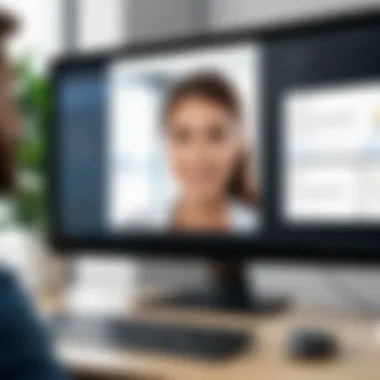
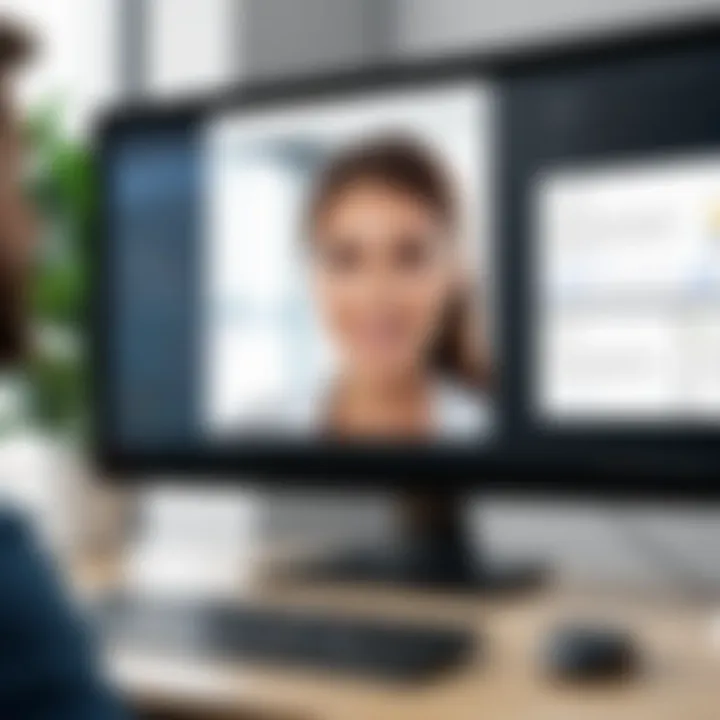
Thus, integrating Google Meet with calendar tools is a significant step in enhancing productivity in teams.
Third-Party Application Compatibility
The compatibility of Google Meet with third-party applications further broadens its functionality. Integrations with tools like Slack, Trello, and Asana enhance collaboration and communication. Users can start Google Meet sessions directly from these applications, making it easy to transition between chat and video calls. Some benefits include:
- Streamlined Communication: Users can switch from messaging to video calls in one click, making discussions smooth and spontaneous.
- Enhanced Project Management: Integrating with tools such as Trello allows users to collaborate on projects while in a Google Meet session, providing a continuous workflow.
- Increased Flexibility: Teams can utilize their preferred tools effortlessly, allowing for a more tailored working environment.
Integrating Google Meet with other applications not only saves time but enhances overall productivity.
User Feedback and Case Studies
User feedback and case studies play a crucial role in understanding the practical application and effectiveness of Google Meet for Windows. By analyzing real-world experiences, decision-makers can gauge the performance, reliability, and overall satisfaction of users across various sectors. This section highlights the benefits of incorporating user testimonials and case studies into the evaluation process of Google Meet.
Gathering insights from users helps in identifying both strengths and weaknesses of the platform. Feedback can inform potential users about what to expect, such as user-friendliness, features that work well, and areas needing improvement. Furthermore, examining case studies provides concrete examples of how organizations have successfully implemented Google Meet to enhance their communication strategies. This practical perspective encourages other businesses to consider similar solutions, showcasing Google Meet's versatility in various contexts.
User Experiences and Testimonials
User experiences serve as valuable indicators of a software's overall effectiveness. Many users of Google Meet report positive experiences regarding its functionality and seamless integration with other Google services. The platform's video quality and audio clarity are frequently highlighted as key advantages, particularly in professional settings where clear communication is vital.
Additionally, users appreciate the ease of scheduling and joining meetings directly from Google Calendar. Testimonials often mention the straightforward interface, which reduces the learning curve for new users. A few recurring comments from users include:
- "Google Meet is reliable and easy to use, which is a must for our remote teams."
- "The integration with Google Workspace makes our workflow efficient."
- "We can quickly share screens, which is essential for collaboration."
However, some users do report challenges related to connectivity issues during high-traffic times, which reminds potential users to consider network capabilities when assessing Google Meet for their needs.
Case Study: Company Implementations
Case studies illustrate specific scenarios where Google Meet has been effectively integrated into business operations. For instance, a technology startup utilized Google Meet for their product development meetings. By leveraging its video conferencing and collaborative tools, team members could brainstorm ideas in real time, resulting in faster decision-making processes.
Another case study involves a nonprofit organization that hosts virtual workshops. They reported that using Google Meet allowed them to reach a broader audience while lowering the costs associated with in-person events. The organization emphasized that the platform's user-centric design made it easy for participants, regardless of their technical expertise, to join and engage in workshops seamlessly.
These practical examples underscore how adopting Google Meet can lead to improved collaboration, enhanced productivity, and overall positive outcomes in various organizational contexts. By examining user feedback and detailed case studies, potential users can make informed choices regarding their use of Google Meet in their professional settings.
Challenges and Limitations
Understanding the challenges and limitations of Google Meet is critical. Despite the platform’s robust features and benefits, users may encounter specific hurdles that can hinder their experience. Recognizing these challenges enables organizations to make informed decisions and prepare for potential roadblocks. This section will detail technical limitations, connectivity issues, and user adoption challenges.
Technical Limitations and Connectivity Issues
Google Meet relies heavily on internet connectivity and broadband speed for optimal performance. Users may face problems if their network is unstable or has low bandwidth. Such issues can lead to poor audio and video quality, resulting in frustrating disruptions during meetings. Additionally, different devices may have varying degrees of compatibility. For instance, older systems may lack the necessary hardware or browser support.
Some users report that certain features, such as live captions or background blur, may not function well on all devices. Ensuring that users have the latest version of their browser, such as Google Chrome or Mozilla Firefox, is essential for accessing full capabilities. Organizations must also consider the limits of free accounts compared to paid tiers. Free accounts may restrict features, such as meeting duration or participant capacity.
Technical challenges can arise from inadequate system capabilities or fluctuating internet speeds. Ensuring proper infrastructure is vital for seamless communication.
User Adoption Challenges
Implementing Google Meet in an organization can come with its own set of adoption challenges. Initial resistance to change often surfaces in teams accustomed to existing communication tools. Some users may be reluctant to switch, finding it difficult to navigate a new interface. To encourage user adoption, comprehensive training sessions can help familiarize team members with Google Meet's features and capabilities. Organizations may also want to offer ongoing support to answer questions and resolve issues as they arise.
Furthermore, cultural factors within the organization can impact user acceptance. Some teams may prefer face-to-face communication, making virtual meetings a less appealing option. Clearly communicating the advantages of Google Meet, such as flexibility and accessibility, can help mitigate these concerns.
In summary, addressing both technical limitations and user adoption challenges is essential. By doing so, stakeholders can maximize the potential of Google Meet and ensure a smoother transition to this platform.
Future of Google Meet
The future of Google Meet is a critical topic in understanding how this platform will adapt to the needs of its users. This section explores anticipated developments and trends that can shape the user experience. As remote work and virtual communication continue to grow, Google Meet must innovate to stay relevant. Key elements include enhancing user engagement, improving functionality, and addressing emerging competition in the video conferencing market.
Anticipated Feature Enhancements
Several enhancements are on the horizon for Google Meet. Users can expect improvements in the user interface to foster a seamless transition between different features. Increased video quality is also a focus, ensuring a more favorable experience during meetings.
Additionally, integration with artificial intelligence could revolutionize meetings, making them more efficient. Features like smart scheduling and real-time language translation would break barriers for international teams and enhance communication.
"Anticipating future needs is crucial for any software platform, especially in a rapidly changing environment such as video conferencing."
Moreover, the introduction of interactive tools for participants may encourage more active engagement during sessions. Features like polls, quizzes, and shared whiteboards can foster collaboration among team members, making meetings decidedly more productive.
Market Positioning and Competitor Analysis
The video conferencing landscape includes several players, each vying for market share. Google Meet competes with tools like Zoom, Microsoft Teams, and Cisco Webex. Understanding the positioning is essential for businesses choosing a platform.
Google Meet’s integration with Google Workspace offers a unique advantage. This consistent ecosystem allows users to switch between applications seamlessly. However, competition remains fierce. For instance, Zoom is often praised for its ease of use and extensive features for larger meetings. Microsoft Teams, on the other hand, is favored in corporate environments due to its comprehensive integration with other Microsoft 365 services.
In analyzing competitor strategies, one must also consider the feedback from users regarding features and usability. Many users express a desire for more robust features in Google Meet, suggesting that Google needs to address potential gaps quickly. Keeping pace with these developments is vital for maintaining and expanding its user base.
Closure
In concluding this comprehensive analysis of Google Meet, it’s essential to highlight the applicability and potential benefits of this platform for Windows users. The ability to host high-quality video conferencing seamlessly allows teams to communicate effectively, thereby enhancing collaboration. With various features designed to support large meetings, screen sharing, and real-time collaboration, Google Meet stands out as a practical solution suited for today’s remote work environment.
Recap of Key Insights
Throughout this guide, we have examined the key aspects that make Google Meet a solid option for video conferencing. Some of these insights include:
- User-Friendly Interface: The layout is intuitive, encouraging ease of navigation for both new and experienced users.
- Integration with Google Workspace: The seamless integration with tools like Google Drive and Calendar greatly enhances productivity.
- Strong Security Measures: Advanced encryption and user privacy controls ensure that meetings remain confidential, a crucial factor for many businesses.
- Cost-Effective Solution: For teams that already utilize Google Workspace, adopting Google Meet does not require additional expenses, making it a financially sound choice.
"Effective communication is the cornerstone of any successful business, and tools like Google Meet facilitate that communication with simplicity and security."
Final Recommendations
For decision-makers and IT professionals considering Google Meet for their teams, the following recommendations are important:
- Take Advantage of Free Features: Before fully committing, explore the basic functionalities available in the free version to assess compatibility with your needs.
- Invest in Training: Educating team members on using Google Meet effectively can maximize the platform's potential and ensure smooth meetings.
- Monitor Usage and Feedback: Regularly gather user feedback to identify potential areas for improvement, both in terms of features and user experience.
By implementing these recommendations, businesses can leverage Google Meet to enhance their communication strategies and maintain operational efficiency in an increasingly digital world.



