Mastering Foxit PDF Standard Download: A Complete Guide
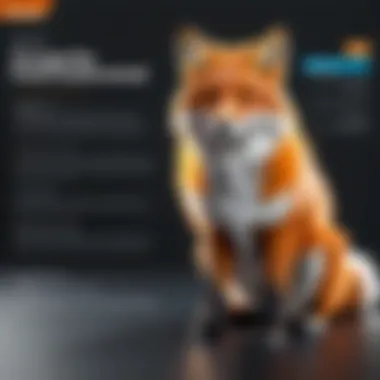
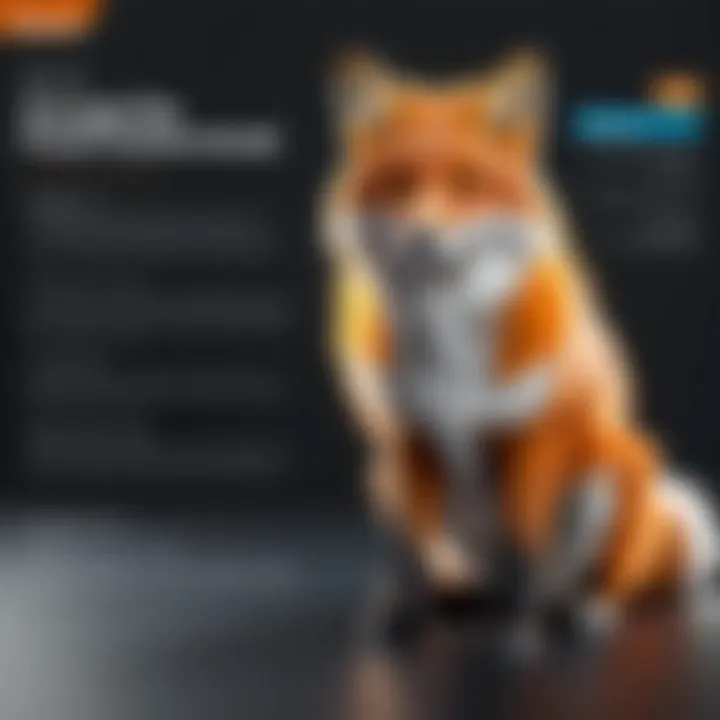
Intro
In a world increasingly dominated by digital documentation, choosing the right PDF software is crucial for both personal and professional needs. Foxit PDF Standard stands as a reliable option that caters to a diverse user base, from freelancers to large corporations. As individuals and businesses alike aim to streamline their workflows, understanding how to navigate the download and integration processes becomes paramount.
This guide seeks to illuminate the intricacies surrounding Foxit PDF Standard, focusing not only on the downloading aspects but also on the software's robust functionalities and how best to harness them. By delving into this guide, readers will find clear directions, practical tips, and valuable insights that help in making educated decisions regarding their PDF solutions.
Key Software Features
Essential functionalities
Foxit PDF Standard comes packed with an array of essential tools that set it apart from others in the market. Not only does it allow users to view PDF files with ease, but it also offers robust editing capabilities. Key features include the ability to:
- Annotate and Comment: Collaborating on a document becomes seamless with tools that let you highlight, add comments, and even draw shapes directly onto the PDF.
- Form Filling: Users can fill out forms electronically, making it convenient for collecting data without the paper trail.
- Document Signing: Another notable feature is the electronic signature function, essential for enterprises seeking secure approvals without the hassle of paperwork.
Advanced capabilities
Diving deeper, Foxit PDF Standard extends its offering with advanced functionalities. These include:
- OCR Technology: The optical character recognition feature allows users to convert scanned documents into editable PDFs.
- Redaction Tool: Protect sensitive information by permanently blacking out confidential content before sharing with others.
- PDF Comparison: This feature enables users to easily notice changes between document versions, making it great for teams working on evolving projects.
Comparison Metrics
Cost analysis
When making decisions about software investment, cost efficiency is a pivotal factor. With Foxit PDF Standard, users will find that the pricing model is competitive against alternatives like Adobe Acrobat. Its annual subscription tends to be more affordable without compromising on features. Here's a quick breakdown:
- Foxit PDF Standard Subscription: Affordable and offers a range of features suited for most users.
- Adobe Acrobat Pro DC: Higher-priced but comes with additional integrations which may not be necessary for all users.
Performance benchmarks
Beyond the price tag, performance metrics speak volumes about a software's actual utility. Users often commend Foxit PDF Standard for its speed and efficient resource usage. This means no sluggishness during multitasking, even with large PDFs. Users find that the software responds swiftly, whether it's launching the application or performing complex edits.
"Investing in the right PDF solution ensures a smoother workflow and enhances productivity for both individuals and teams."
By weighing both costs and performance, decision-makers can garner a richer understanding of how Foxit PDF Standard fits their needs compared to other market choices.
As this guide progresses, we’ll delve even deeper into installation processes, troubleshooting tips, and best practices that will empower users to get the most out of their Foxit PDF Standard experience.
Foreword to Foxit PDF Standard
In the evolving landscape of digital documentation, the significance of robust PDF software cannot be overstated. Foxit PDF Standard emerges as a dynamic player in this realm, catering to both individual users and enterprises. At its core, this software not only allows users to create and edit PDF documents but also integrates essential features that enhance collaboration and security. This introduction serves as a gateway into understanding why Foxit PDF Standard is often preferred by professionals who crave functionality and efficiency in their daily operations.
Overview of PDF Software
PDFs have become a staple format for document sharing across various industries. The Portfolio of PDF software offers a multitude of functionalities, ranging from basic viewing capabilities to advanced editing and form creation. At its inception, the PDF format aimed for consistency; no matter the operating system or device, a PDF would always appear the same. However, with this standardization comes a need for tools that maximize the functionality of these documents.
Consider these points about PDF software:
- Compatibility: Most PDF software supports various operating systems, ensuring accessibility.
- Variety of Features: From basic editing to secure signing, features vary significantly among software options.
- User-Friendliness: The learning curve can greatly impact how efficiently teams adapt to new software.
In summary, while many PDF software choices exist, understanding how to effectively utilize them distinguishes between a merely functional and an exceptionally efficient workflow.
Why Choose Foxit PDF Standard?
Opting for Foxit PDF Standard over its competitors can initially seem like swapping brands of cereal; after all, they both serve the same purpose. However, a closer examination reveals a range of unique advantages that could be pivotal for decision-making in any organization.
- Cost-Effective: Foxit offers a less expensive alternative to options like Adobe Acrobat, without compromising on essential functionalities.
- Collaboration Ahead: The software is designed to facilitate teamwork, allowing multiple users to annotate documents simultaneously.
- Advanced Security Features: It doesn’t just stop at simple password protection. Foxit ensures encrypted files and digital signatures, providing a high level of document integrity.
"Choosing the right PDF software isn’t just about features; it’s about choosing the right partner for your document management needs."
Moreover, Foxit’s lightweight nature means faster performance, especially in environments where the size of files and speed of access are critical. This efficiency can translate into significant time saved, further underlining its value proposition for busy professionals.
In essence, Foxit PDF Standard holds the promise of enhancing productivity while maintaining an intuitive interface that doesn’t overwhelm users. Making a transition to this software could be likened to switching to a reliable navigation app; it optimally guides users through the sea of digital documentation without unnecessary detours. Understanding these key elements will prepare stakeholders for deeper engagement with Foxit PDF Standard, making the upcoming sections of this guide more relevant and actionable.
Key Features of Foxit PDF Standard
In today's fast-paced digital world, the ability to manage and manipulate PDF files efficiently is crucial. The Foxit PDF Standard stands out in this landscape, offering a suite of features tailored to the diverse needs of users, such as businesses and individual professionals. Besides the well-known functionalities, what truly makes this software shine are its collaboration tools, stringent security measures, and robust editing capabilities. Each of these components plays a pivotal role in optimizing productivity, enhancing document management, and ensuring data protection.
Collaboration Tools
Collaboration can either make or break a project. In environments where teams work together across distances, Foxit PDF Standard's collaboration tools are game-changers. The software allows multiple users to comment, annotate, and share documents seamlessly.
Here are a few features that exemplify its collaborative prowess:
- Shared Reviews: This allows you to gather feedback from various team members efficiently. You can send documents out for review, track comments, and consolidate feedback into a single version.
- Cloud Integration: The ability to link with cloud services such as Google Drive or Dropbox means that team members can access and edit documents in real-time, no matter where they are.
- Version Control: This feature enables users to keep track of various document versions, ensuring that everyone is on the same page and that no crucial input is lost during revisions.
In a nutshell, these tools decrease the chaos often associated with collaborative document management, ensuring that everyone is firing on all cylinders.
Document Security Options
In a world filled with data breaches and unauthorized access, security features are more than just a nice-to-have; they are essential. Foxit PDF Standard offers a variety of options to safeguard your documents:
- Password Protection: You can set passwords for opening documents or restrict access to certain functionalities, like printing or editing.
- Digital Signatures: Ensuring authenticity is crucial, especially in legal or financial documents. With digital signatures, you have a way of verifying a document's origin and integrity.
- Redaction Tools: If there are sensitive portions of a document that need to be concealed, Foxit offers redaction options that permanently black out information, so it can't be retrieved later.
By employing these security options, users gain peace of mind, knowing their documents are not just accessible but also secure from prying eyes.
Advanced Editing Capabilities
Whether you are creating a new PDF or editing an existing one, the advanced editing capabilities of Foxit PDF Standard elevate your document management experience. With its rich toolbox, users can perform nuanced adjustments:


- Text Editing: Edit text blocks easily without having to convert the PDF into another format. This sensitivity to details allows for quick fixes and changes.
- Image Manipulation: The ability to insert, resize, and position images ensures that your documents maintain visual integrity.
- Form Creation: Building an interactive form? Foxit allows you to create fillable forms with custom fields, buttons, and checkboxes, making it easy to gather information from users.
Collectively, these editing capabilities streamline workflows and empower users to create and modify documents quickly and effortlessly.
"Foxit PDF Standard transforms how teams work together, making the daunting task of document management feel more like a walk in the park."
Downloading Foxit PDF Standard
The significance of downloading Foxit PDF Standard lies not just in acquiring the software itself, but in the efficiency and enhanced productivity it brings to both individual users and organizations. As working with digital documents becomes more commonplace, leveraging the right tools can mean the difference between a seamless workflow and a frustrating experience. Foxit PDF Standard stands out in its ability to simplify document management, enabling various features that cater to reading, editing, and sharing PDF files.
In a business environment, effective document handling is essential. With Foxit PDF Standard, you can ensure that your documents maintain their integrity, are easily accessible, and can be modified to meet changing needs. This guide helps demystify the downloading process, ensuring that users can effortlessly install the software, so they can focus on what matters - utilizing its capabilities to the fullest.
Key aspects to consider during this stage include:
- The specific system requirements necessary to run Foxit PDF Standard efficiently.
- A step-by-step download process that streamlines the installation experience, making it straightforward for both beginners and experienced users.
By laying the groundwork in this section, the article prepares you for a successful installation, setting you on the path toward maximizing your use of Foxit PDF Standard.
System Requirements
Before embarking on the downloading journey, it's vital to ensure that your system meets the minimum requirements for Foxit PDF Standard. This step can save you time and frustration down the line. Here’s what you'll need:
- Operating System: Windows 10, Windows 8.1, Windows 7, macOS (specific versions applicable).
- Processor: At least a 1 GHz Intel or AMD processor.
- Memory: Minimum 1 GB RAM; 2 GB or more recommended for optimal performance.
- Disk Space: At least 400 MB of available space for installation.
- Display: Screen resolution of 1024 x 768 or higher for proper viewing.
Having your system in order ensures a smooth transition into using the software. If you're running older hardware or software, you may encounter issues that could hinder your experience. It’s worth spending a moment to confirm compatibility.
"Prior preparation prevents poor performance." Ensuring your device is compatible before you start is wise and can pave the way for a hassle-free download.
Step-by-Step Download Process
Once you've verified that your system meets the necessary requirements, the next logical step is to complete the downloading process. Here's how one can do it:
- Visit the Official Website: Navigate to the Foxit PDF website (https://www.foxit.com/) to ensure you're downloading from a trusted source.
- Select the Right Product: Choose Foxit PDF Standard from the list of products available on the homepage.
- Click on Download: Look for the download option and click on it. Depending on your operating system, you may see different options.li>
- Choose Version: Select your preferred version if prompted, usually the latest one is recommended for security reasons.
- Review Licensing Agreement: Read through the End User License Agreement (EULA) and accept the terms to proceed.
- Proceed with Download: Click on the download button to initiate the file transfer.
- Save the Installation File: Choose a location on your computer where you want to save the installer. Remember where you save it - you’ll need to access this for installation.
By taking it step-by-step, you minimize the chances of error or confusion. If a problem arises, it may be advisable to revisit the system requirements or check that the download source is correct. With the software securely downloaded, you're now poised to proceed to the installation phase.
Installation Guide
The installation guide serves as the backbone for effectively setting up Foxit PDF Standard on a user’s device. Not only does it delineate the necessary steps to ensure proper installation, but it also emphasizes the importance of being well-prepared. A smooth installation process lays the groundwork for leveraging the powerful features that Foxit offers. A poorly executed installation can lead to functionalities not working properly, which can be a source of frustration for users who expect seamless performance.
One of the essential elements of this guide involves understanding the system requirements. This ensures users have the appropriate environment for the software to function optimally. Attention to these details can often save time and energy in the long run.
Preparing for Installation
Before diving into the actual installation, users should prepare their systems accordingly. This preparation might include several key tasks:
- Check System Requirements: Make sure your system meets Foxit's specifications. Visit Foxit Software for the necessary details regarding CPU, RAM, and storage needs.
- Backup Important Data: Having backup copies of important files can be a lifesaver in case anything goes amiss during installation.
- Close Unnecessary Applications: Before starting, it’s wise to shut down any running programs. This minimizes the chances of interference during the installation process.
- Disable Security Software Temporarily: Sometimes, antivirus programs can mistakenly flag the installation as a threat. Disabling them momentarily can help avoid unexpected interruptions.
By meticulously preparing in these ways, users set themselves up for success, enabling a smoother installation transition.
Complete Installation Steps
With systems primed and ready, the installation process can begin. Follow these step-by-step instructions to ensure everything goes off without a hitch:
- Download the Installer: Navigate to the official website and download the latest version of Foxit PDF Standard. Ensure to choose the setup file compatible with your operating system.
- Locate the Downloaded File: Once the file is downloaded, go to the download directory on your computer. Typically, this is found in your File Explorer under Downloads.
- Run the Installer: Double-click the setup file to initiate the installation. A security prompt may appear, asking for confirmation. Click Yes to proceed.
- Select Installation Options: During the installation wizard, users will encounter various options. You may opt for a Standard or Custom installation. For most users, the standard option suffices; however, those needing specific features should choose custom.
- Accept the Licensing Agreement: Read through the end-user license agreement. Make sure you understand it before clicking Accept. This step is crucial as it outlines your rights and responsibilities.
- Choose Installation Location: You’ll be prompted to select the directory where Foxit will install. If you have no preferences, it's generally best to stick with the default location.
- Begin Installation: Click on the Install button. The process should only take a few minutes, depending on your system’s configuration.
- Completing Installation: Once the installation is successful, a completion screen will appear. You can now launch Foxit PDF Standard. Remember to re-enable any security software that you might have disabled earlier.
"Preparation and attention to detail during installation can significantly enhance the user experience with Foxit PDF Standard."
Following these outlined steps carefully ensures that every user has access to Foxit’s robust features and can begin harnessing its full potential right away.
Getting Started with Foxit PDF Standard
Navigating into the world of Foxit PDF Standard can feel a bit like opening a treasure chest. This software isn’t just another PDF tool; it’s a comprehensive solution that can elevate how users interact with their documents. In this section, we will explore some vital aspects that kick off your journey with Foxit, ensuring you harness its full potential right from the get-go.
Navigating the User Interface
The user interface (UI) of Foxit PDF Standard plays a pivotal role in how effectively one can use the software. A well-designed UI ensures a smooth experience for both novices and seasoned professionals. Upon launching the program, users are greeted with a clean and intuitive layout. The main toolbar encapsulates a variety of options, neatly organized and easily accessible.
- Tabs and Features: You’ll find tabs for Home, Comment, Edit, and more. Each of these tabs categorizes tools in a way that mirrors common tasks, making it intuitive for users to locate features without a steep learning curve.
- Customization: The interface is also customizable, allowing users to tailor it to fit their workflow. This flexibility can save precious time and help streamline various tasks, whether you’re creating a detailed report or a simple presentation.
- Toolbar Access: Functions like zoom, document rotation, or page management can be accessed with just a click. This convenience keeps distractions at bay, allowing for a seamless focus on the task at hand.
By familiarizing yourself with the UI, you will not only improve your efficiency but also enhance your overall experience of working with PDFs.
Creating and Editing PDF Documents
Creating and editing PDF documents in Foxit isn’t just straightforward; it's a rather empowering experience. The software offers a robust suite of tools that can handle everything from basic text adjustments to advanced graphic modifications.
- Creating PDFs: You can initiate a new PDF from scratch or convert several file formats—like Word, Excel, or images—directly into PDF format. This compatibility makes it easy to consolidate information from multiple sources into a single, cohesive document.
- Editing PDFs: The editing toolset goes beyond the rudimentary. You can add text, modify fonts, and adjust images as if you were using a word processor. The ease of moving text boxes and images around creates a user-friendly environment for making adjustments on the fly.
- Saving Changes: After editing, saving your PDF retains all the changes you’ve made, preserving the document's integrity. It’s crucial to notice that the software also keeps track of versions, which can be a life-saver during revisions.
- Select the “Create” option from the Home tab and choose your file source.
- For example, adding annotations or highlights is as simple as selecting the desired tool and clicking on the relevant area in your PDF, ensuring that feedback can be incorporated seamlessly.
Utilizing these features transforms how you manage documentation, offering more flexibility and control over the content you work with. Each of these functionalities not only defines your initial experience but also sets the stage for more intricate tasks as you become familiar with the suite of offerings in Foxit PDF Standard.
Remember: Properly leveraging the tools at your disposal can significantly enhance your productivity and reduce the frustration commonly faced in document management.
Utilizing Advanced Features
Utilizing the advanced features of Foxit PDF Standard is paramount for maximizing the utility of this software. Users often find that they need more than just basic PDF handling; they want tools that elevate their productivity and streamline their tasks. When integrating Foxit PDF Standard into your daily workflow, understanding and leveraging these advanced functionalities can set you apart from those merely scratching the surface of PDF technology. The following sections will explore two significant features—annotations and form filling—that are not just useful; they are essential for effective PDF management.
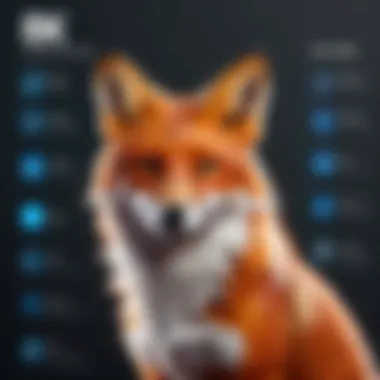
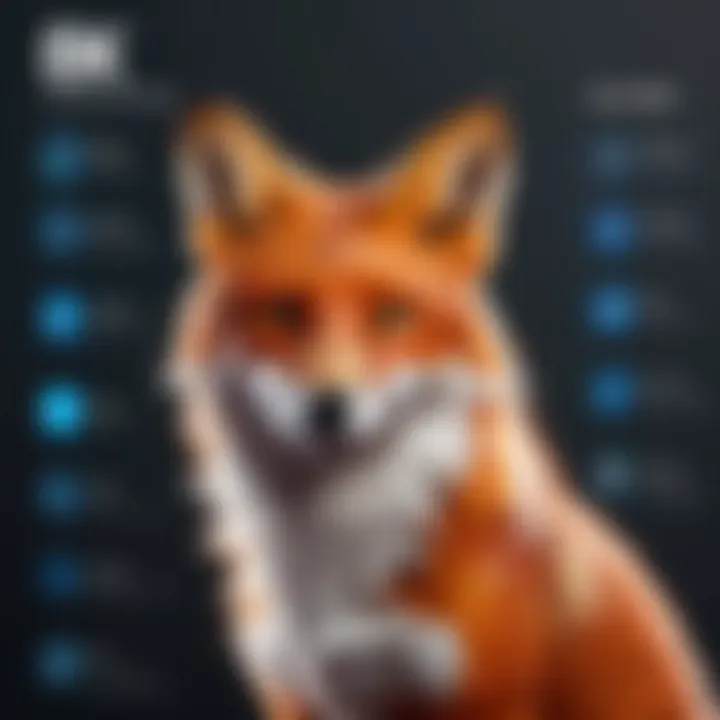
Adding Annotations and Comments
Annotations and comments are like the cherry on top of your PDF sundae. They not only allow you to leave notes but also facilitate communication among team members. When collaborating on documents, feedback becomes integral, and with Foxit, it’s as easy as pie. Users can add highlights, sticky notes, and strikethroughs directly on the document, making it clear to everyone what changes or suggestions are recommended.
Here’s why this feature is crucial:
- Enhanced Collaboration: In a business setting, it's vital to ensure that everyone is pointing in the right direction. Annotations bridge gaps in communication and help clarify thoughts.
- Efficiency: Rather than sending back and forth emails regarding changes, stakeholders can swiftly annotate the PDFs, which saves valuable time.
- Documentation: Annotations serve as a record for future reference. Having clear comments makes it easier to track decisions made during the review process, providing context as things move along.
For instance, imagine you're working with a team on a project proposal. You’ve highlighted key sections in the PDF using Foxit’s tools while adding comments for your colleagues to review. This not only streamlines the feedback loop but ensures everyone is on the same page.
"The ability to annotate allows for clearer communication. It makes reviewing documents less of a chore and more of a straightforward task."
With this feature in your toolkit, you can transform how your team interacts with documents, leading to better efficiency and collaboration.
Form Filling and Creation
Forms are everywhere. From job applications to feedback surveys, efficient form handling can expedite various business processes. Foxit PDF Standard shines in this area, providing robust tools for both filling out and creating forms, which is crucial in many operational contexts.
Here are some key aspects to consider regarding form filling and creation:
- User-Friendly Forms: Filling forms in Foxit feels as smooth as butter on toast. The software recognizes fields automatically where possible, allowing users to just click and type. This intuitive approach minimizes errors and speeds up the process.
- Customizable Options: Need to create a custom form? Foxit has you covered. Users can design elaborate forms from scratch, incorporating checkboxes, radio buttons, and dropdowns. This flexibility makes it an invaluable tool for businesses aiming for precise data collection.
- Data Management: Once you've filled out forms, managing that data becomes crucial. Foxit offers capabilities to extract filled data into various formats like CSV or Excel, which can feed into larger data systems smoothly.
Consider a situation where your company needs clients to fill out onboarding forms. With Foxit, you can create a concise and engaging form that not only captures all necessary information but is also easy for clients to complete. This not only enhances the user experience but also promotes efficiency by streamlining information collection.
Integration with Other Software
In a world where efficiency is key, integrating software applications has become an indispensable aspect of both business operations and personal productivity. When it comes to Foxit PDF Standard, its ability to connect with other software significantly enhances its utility, making it more than just a standalone PDF editor. This integration is crucial for streamlining workflows and ensuring seamless document management.
For decision-makers, IT professionals, and entrepreneurs, understanding how to make the most out of Foxit PDF Standard’s integration capabilities can lead to improved efficiency and collaboration within teams. The software’s compatibility with widely used applications ensures that users can manage documents with relative ease, without needing to switch between multiple platforms.
Compatibility with Microsoft Office
One standout feature is the strong compatibility with Microsoft Office. This integration makes life easier when dealing with document creation and editing. Users can directly convert Word, Excel, and PowerPoint files into PDFs. This seamless connection means that there’s no need to go through cumbersome processes of exporting and manually adjusting formats.
Moreover, the familiar environment of Microsoft Office allows users to work with PDFs using tools they already know. When you’re in Word, simply select "Save as PDF" or choose the Foxit PDF option directly. The end result is a polished PDF document, ready for sharing or archiving—without elements getting lost in translation.
In terms of workflow, here’s how integration simplifies the process:
- Instant Conversion: Turn Word documents into shareable PDFs in a single click.
- Document Reviews: Collaborate directly; enable comments and changes without leaving your Office suite.
- Consistent Formatting: Maintain the look and feel of your documents across all platforms.
Linking with Cloud Services
The integration of Foxit PDF Standard with cloud services further enhances how users manage their PDFs. In today’s environment, where remote work is prevalent, having documents available across various devices is paramount. Foxit allows linking with cloud storage solutions like Google Drive, Dropbox, and OneDrive.
This functionality brings a few significant benefits:
- Access Anytime, Anywhere: Store your PDFs in the cloud so they’re easily retrievable from any device, whether at the office, home, or on the go.
- Collaborative Editing: Multiple users can access the same document, allowing for real-time edits and comments, which can dramatically improve project turnaround times.
- Automated Backups: Keeping your PDFs in the cloud reduces the risk of data loss due to local hardware failure; you can sleep easy knowing your important files are backed up safely.
"Integrating with cloud services transforms how we access and edit documents, making collaboration as close as a click away."
Troubleshooting Common Issues
Troubleshooting common issues is a crucial aspect of using Foxit PDF Standard, as it enables users to overcome obstacles that may arise during installation or usage. Understanding potential pitfalls can save users time and frustration, ensuring a smoother experience with the software. This section addresses two main areas of concern: installation errors and performance troubles. Having a clear grasp of these points will empower decision-makers and IT professionals to effectively manage pdf operations.
Installation Errors
Installation errors can be particularly daunting, especially for those who rely on Foxit PDF Standard for their daily tasks. Whether it’s a simple hiccup or a more complex issue, knowing how to troubleshoot these errors is vital. Common reasons for installation errors include insufficient system requirements or conflicts with existing software.
Some key considerations for addressing installation issues include:
- Check System Compatibility: Before installation, ensure that the operating system and hardware meet the necessary requirements to run the software efficiently.
- Error Messages: Pay close attention to any error messages that arise, as they typically offer clues on what went wrong. Resolving these messages often requires searching for solutions online or consulting the Foxit support forum.
- Antivirus Interference: Sometimes, antivirus software may mistakenly flag Foxit PDF Standard as a threat, leading to blocked installation. Adjusting settings or temporarily disabling the firewall can resolve this.
It's important to note that the installation process can differ between operating systems; thus, consulting the official Foxit documentation tailored to your OS can make all the difference. For instance, installations on Windows versus macOS may have different steps to follow.
"A stitch in time saves nine"—by addressing installation issues early, users can prevent bigger headaches down the road.
Performance Troubles
Performance troubles can range anywhere from slow loading of PDF files to unexpected crashes during use. Identifying the root causes is essential to maintaining productivity. Here are some common performance issues and their potential fixes:
- Slow Performance: If the software is running sluggishly, it could be a result of too many applications running concurrently. Closing unnecessary background programs or rebooting the system might help.
- Document Size: Be mindful of handling large PDF files, as they require more resources. If large documents take too long to open or edit, consider optimizing the file by reducing its size.
- Update Software: Keeping Foxit PDF Standard updated ensures that users benefit from the latest features and fixes for known bugs. Regular updates should be part of the maintenance routine.
- Resource Allocation: Check whether your computer's RAM is sufficient for your tasks. Upgrading your hardware may be necessary for high-demand jobs involving extensive editing or collaboration.
Best Practices in Using Foxit PDF Standard
When it comes to utilizing Foxit PDF Standard, establishing best practices can tremendously enhance your experience and workflow. Mastering these protocols not only aids in maximizing the software’s potential but also cultivates a more organized, efficient, and secure approach to handling PDF documents. For businesses and individuals alike, understanding these best practices can translate into significant time savings and improved productivity.
Regular Updates and Maintenance
Staying on top of software updates and maintenance is crucial for effective use of Foxit PDF Standard. With new updates, you get access to the latest features and improvements, which can bolster both security and functionality.
- Scheduled Checks: Make it a habit to perform checks for software updates, perhaps once a month. This ensures you are not lagging behind on essential improvements.
- Understanding Release Notes: Foxit frequently shares release notes with each update. Reviewing these notes could provide insights into new features or fixes that might be directly beneficial to your work.
- Backup Before Updating: A good rule of thumb is to back up your existing documents and settings prior to conducting updates. This way, if something goes awry, your work remains safe.
Practicing these maintenance habits not only helps in avoiding performance issues but also ensures that you're working with the most secure version of the software.
Effective Organization of PDF Files
Another pillar of best practices is organizing your PDF files effectively. A robust system can transform chaos into clarity, making it simpler to locate, access, and manipulate your documents when needed.
- Folder Hierarchies: Consider creating a structured folder hierarchy based on projects, clients, or themes. This allows for quick navigation and retrieval. For instance, having separate folders for invoices, contracts, and reports can save time during crucial moments.
- Consistent Naming Conventions: Adopt a consistent naming scheme for your PDFs. Include dates, project names, or version numbers to make identification straightforward. Example would be: . This way, searching becomes more intuitive and less time-consuming.
- Utilize Tags and Keywords: Many PDF management systems, including Foxit, allow for tagging files with keywords. This can add another layer of organization, aiding in the classification of documents for future searches.
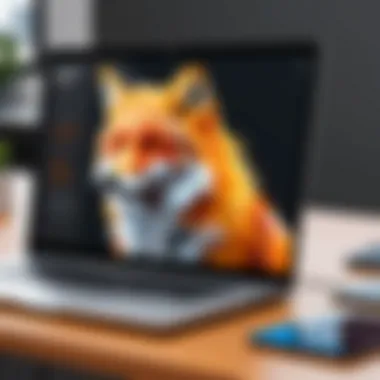
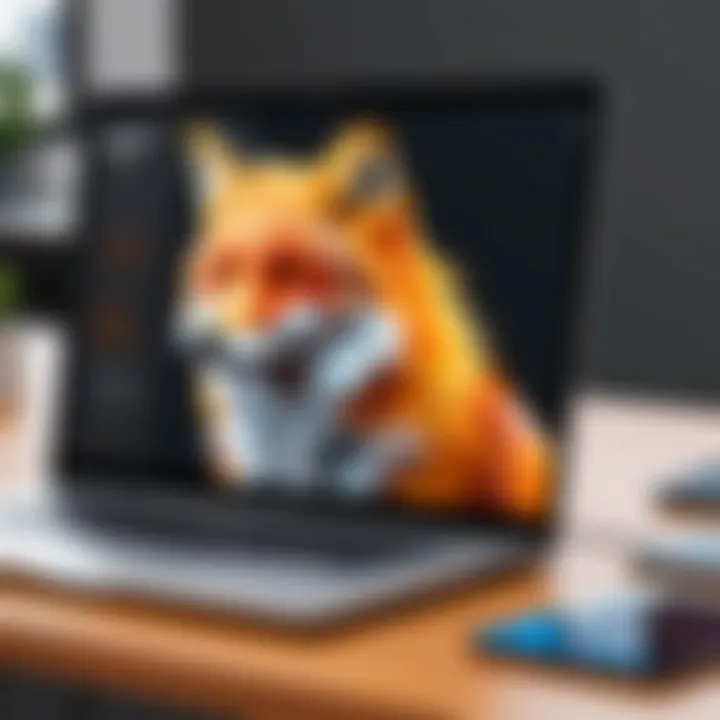
In summary, implementing these best practices in using Foxit PDF Standard can vastly improve your efficiency, organization, and overall productivity. By combining regular maintenance with effective organizational strategies, you'll be well-equipped to maximize the advantages this software offers.
Comparing Foxit PDF Standard with Alternatives
When it comes to selecting the right PDF software, the choices can be as overwhelming as a suitcase at baggage claim. It’s not just about picking any software; it’s about finding the right one that fits your needs like a glove. The Foxit PDF Standard has carved out its niche, but how does it stack up against the competition? This section focuses on the importance of comparison in the realm of PDF software, addressing specific elements that can help decision-makers make an informed choice. By examining how Foxit measures up against other software, users can uncover the benefits, drawbacks, and unique features that could sway their decision.
Comparison with Adobe Acrobat
Adobe Acrobat is synonymous with PDF editing. It's been a staple in the industry for years, setting the bar high with its extensive suite of features. However, it also comes with a price tag that can sometimes make users wince. Here’s a breakdown of how Foxit PDF Standard compares:
- Cost: Foxit offers a more affordable pricing structure, making it an attractive option for startups and small businesses. Adobe's subscription model, while feature-rich, can become quite a burden on budgets.
- User Interface: Both programs have user-friendly interfaces, but some users find Foxit to be more intuitive. If you’re diving into a project with time constraints, a streamlined UI can be a lifesaver.
- Features: While Adobe covers a lot of ground with its capabilities, Foxit is continuously evolving. It provides essential features such as annotation, form filling, and collaboration tools, all without overwhelming the user.
- Speed and Performance: Users often report that Foxit runs faster, especially when dealing with larger files. Nobody wants to watch the spinning wheel of doom when they’re just trying to note a few changes.
"Choosing the right PDF tool can significantly impact your workflow efficiency. Foxit might just be the underdog that surprises you."
Evaluating Other PDF Software
Apart from Adobe, there are numerous other contenders in the PDF software arena. Evaluating these alternatives ensures that users are not settling for less. Here are a few to consider:
- Nitro Pro: Known for its robust editing capabilities and ease of integration with cloud storage. While it’s powerful, it also carries similar pricing to Adobe, thus putting Foxit back into contention for those who prioritize budget.
- Foxit PhantomPDF: This is Foxit's more advanced version with features tailored for larger organizations. It’s worth noting that this higher-tier software is still comparatively more affordable than Adobe, which can make a big difference for budget-conscious teams.
- PDF-XChange Editor: This software can stand its ground with impressive editing features at a lower cost. But the user experience may vary, with some finding it less polished than Foxit or Adobe.
- Sejda PDF: Targeted toward users looking for online solutions without hefty downloads. However, its online status may come with limitations on file sizes compared to software like Foxit that can handle bigger documents without hassle.
To navigate these choices, one must consider factors such as ease of use, cost, and performance. Also, think about what specific functionalities you require. The right PDF software can be like a well-fitted suit—a perfect combination of comfort and style, tailored to your needs. Not every tool will suit every task, but understanding the landscape ensures you choose wisely.
User Experiences and Testimonials
User experiences and testimonials serve a significant purpose in evaluating any software, including Foxit PDF Standard. They provide actual insight into how the software performs in real-world scenarios, reflecting the values users prioritize. Testimonials reveal the strengths of the software, its user-friendly features, and the efficiency or efficiency of various functions. Moreover, the feedback opens a window into potential pitfalls that may not be readily apparent in technical specifications or marketing materials. This article will delve deeper into these aspects, focusing specifically on feedback from businesses and individual user reviews.
Feedback from Businesses
In the realm of business, getting the most bang for your buck matters immensely, especially when it comes to purchasing software that plays a key role in workflow efficiency. Foxit PDF Standard receives commendations from various enterprises, primarily for its performance in a collaborative environment. Businesses have pointed out that the collaboration tools foster effective teamwork. With features like shared reviews and comments, teams seem to have a smoother experience, reducing the time needed for document revisions.
"What sets Foxit apart for us is its seamless communication within PDF documents. It helps keep everyone on the same page and speeds up our projects considerably," says Mike, a project manager at a mid-sized tech firm.
Moreover, users highlight its document security options as a boon. Companies highly value the ability to safeguard sensitive information. The digital rights management features are particularly appreciated because they allow businesses to control who accesses, navigates, and edits documents. Many firms attest this has helped in compliance with various industry regulations and standards.
On the flip side, a few businesses have noted that they experienced hiccups during the initial setup phase. Though the installation process is generally straightforward, some users reported that certain configurations required extra attention. Nevertheless, the consensus is that the advantages outweigh any minor setbacks.
Individual User Reviews
Individual users bring a personal perspective that can't be overlooked. Many casual users gravitate towards Foxit PDF Standard due to its ease of use. Reviews express an appreciation for how intuitive the interface is. Users seem to feel comfortable navigating through its various features without needing extensive tutorials or assistance.
For example, a freelance graphic designer stated, "I found it so easy to edit files. I can highlight sections, add comments, and create forms in just a few clicks. It saves me a ton of time when working on multiple projects." This sentiment echoes throughout various review platforms, showcasing that web-accessibility aligns well with user needs.
Moreover, several non-technical users have praised the software's simplification of processes, which in turn helps them retain focus on their creative tasks rather than on navigating complex software functions. That’s no small feat.
While the bulk of feedback is positive, some individual users pointed out the learning curve associated with more advanced functions. They noted that features like digital signatures or form creation might require some exploration to master. But users often remarked that after grappling with the initial confusion, the rewards from fully utilizing the software are substantial.
In summary, whether from business users excited about efficiency or individuals valuing ease of access, feedback and testimonials paint a robust picture of Foxit PDF Standard. They underscore the software’s importance in enhancing productivity, safeguarding documents, and facilitating seamless collaboration between users.
Future Trends in PDF Software
Understanding the future of PDF software is pivotal in recognizing how crucial these tools will be in our increasingly digital landscape. As the world moves faster, the need for efficient document management becomes paramount. Advanced PDF software like Foxit PDF Standard is poised at the forefront of this evolution, providing features that will not only enhance productivity but also adapt to the shifting needs of users. It’s not just about managing documents anymore; it’s about optimizing workflows, enhancing collaboration, and securing sensitive data.
Emerging Technologies
The next waves of technological advancements are reshaping how PDF software operates. For instance, integration with AI technology is becoming commonplace. This allows for smarter document processing—think automatic data extraction and intelligent searching within documents. Users can now find pertinent information at the drop of a hat, enhancing their efficiency.
Another notable area of growth is mobile integration. The rise of remote working means that professionals need documents they can access and edit from anywhere. Companies like Foxit are adapting by ensuring their PDF solutions are not just desktop-friendly but also provide seamless functionality on mobile devices. This flexibility can make all the difference for entrepreneurs and IT professionals juggling tasks on the go.
Moreover, cloud computing is playing a vital role. PDF software is increasingly moving to the cloud, allowing users to store and manage their documents online. This enhances collaboration, as team members can access, edit, and share documents in real-time, eliminating the hassles of email back-and-forths. It’s becoming evident that PDF solutions are now about more than just viewing or editing files—they're about creating a holistic document management ecosystem.
Shifts in User Expectations
With the evolution of technology, user expectations are also transforming. Today’s decision-makers demand more than just basic functionality. They're looking for software solutions that provide a custom user experience—something that feels intuitive and caters to their specific workflows.
Security is another major consideration. Users expect built-in security features to protect sensitive information, especially in a world where data breaches are alarmingly common. Thus, the ability to encrypt documents, set permissions, and track changes is no longer a luxury but a necessity.
Furthermore, speed and performance have become critical factors. Users want a PDF tool that won’t slow them down. Software must respond quickly and efficiently, with minimal lag during operations. Anything less can lead to frustration and a decline in productivity.
In summary, the future of PDF software is intertwined with emerging technologies and evolving user expectations. As platforms like Foxit PDF Standard continue to innovate, they will redefine how professionals interact with documents, ultimately enhancing efficiency, security, and flexibility in their workflows.
"PDF software must be agile. The world doesn't wait, and neither should we."
As businesses and individuals, staying informed about these trends is essential. Embracing change while understanding the implications it has on document management can pave the way for improved outcomes and success.
End
In this final section, we reflect on the myriad of insights garnered throughout our comprehensive guide to Foxit PDF Standard. The importance of concluding on the right note cannot be overstated, especially in a world where decisions about software significantly impact productivity and efficiency.
Final Thoughts on Foxit PDF Standard
Foxit PDF Standard emerges as a versatile tool that caters to a wide spectrum of users, from individual entrepreneurs to large-scale organizations. The software's balance of features and user-friendliness makes it invaluable. Its collaboration tools, robust security measures, and advanced editing capabilities significantly outperform many competitors in the market. The thoughtful integration with platforms like Microsoft Office and several cloud services further enhances its functionality, making document management a breeze. Users often find themselves appreciating the nuanced controls over documents that Foxit provides, pushing the limits of what's possible within PDFs without any steep learning curve. It’s as if you’re armed with a Swiss Army knife—ready for whatever task pops up.
Yet, it's the feedback from users that speaks volumes. Many businesses share testimonials highlighting how the adoption of Foxit PDF Standard has streamlined their workflows and improved team collaboration. From sales pitches to legal contracts, the seamless handling of PDF documents has painted a clear picture: efficiency is no longer a luxury but a necessity for staying competitive.
Considerations for Purchase
When thinking of purchasing Foxit PDF Standard, several factors come into play. Pricing is one of them; the software remains competitively priced relative to other premium options in the market, often providing more value for less cost. But looking at price alone can be misleading. Consider the following:
- User Needs: Examine your specific requirements—would a basic version suffice, or does your team need advanced features?
- Software Integration: Ensure that Foxit PDF Standard integrates seamlessly with existing tools and platforms used in your organization.
- Support and Updates: Take into account the availability of customer support and the frequency of product updates. A responsive service can make quite a difference when issues arise.
- Trial Options: Many companies provide trial versions. Leverage these opportunities to gauge the software's suitability before making a financial commitment. Trying out the software firsthand allows you to uncover any hidden intricacies or limitations.
Ultimately, choosing to adopt Foxit PDF Standard isn't merely about acquiring software; it’s about embracing a comprehensive solution that can enhance the way we handle documents. Investing in such a tool can yield dividends through efficiency, security, and ease of use, proving it��’s a wise choice for many.
"The right tools can redefine your workflow."
In closing, we have traversed various dimensions of Foxit PDF Standard—from its features to installation and user experiences. Keeping the above considerations in mind will empower you to make informed decisions, ensuring you harness the full potential of Foxit PDF Standard in your everyday operations.



