Exploring QuickBooks Pro 19: A Comprehensive Guide
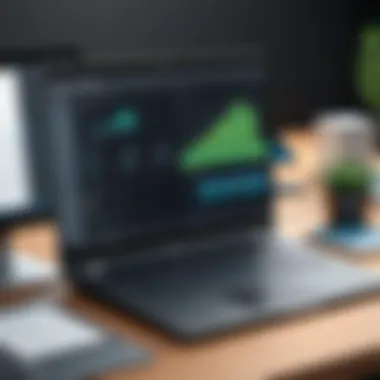

Intro
In today's fast-paced business environment, effective financial management is essential for success. QuickBooks Pro 19 is a robust accounting software designed specifically for small to medium-sized businesses. It simplifies several financial tasks, including invoicing, payroll, and expense tracking. This guide aims to provide a comprehensive overview of QuickBooks Pro 19, detailing its features, installation process, user interface, and integrations. Additionally, it will discuss its advantages and limitations, helping decision-makers choose the right accounting solution for their needs.
Key Software Features
QuickBooks Pro 19 stands out among accounting software due to its series of features that cater to various business requirements.
Essential functionalities
- Invoicing: Users can easily create and send customizable invoices to clients. The software allows tracking of payment status, which aids in cash flow management.
- Expense Tracking: QuickBooks Pro enables users to categorize expenses, providing insights for better budgeting and financial planning.
- Bank Reconciliation: Simplifying bank reconciliation processes by allowing automatic syncing with bank accounts, QuickBooks reduces errors and saves time.
- Reporting Tools: The software offers various reporting options, helping business owner visualize their financial health and make informed decisions.
Advanced capabilities
- Inventory Management: QuickBooks Pro allows users to manage inventory levels, making replenishment and tracking easier.
- Payroll Processing: The built-in payroll module facilitates employee management, from calculations of wages to tax deductions and filing.
- Multi-Currency Support: For businesses dealing internationally, QuickBooks Pro supports transactions in multiple currencies and offers real-time exchange rates.
- Integrations: The software seamlessly integrates with third-party applications like PayPal and Shopify, enhancing its usability and efficiency.
"Investing in the right accounting software is a significant decision for any owner. QuickBooks Pro 19 offers valuable features that simplify everyday financial operations."
Comparison Metrics
When considering QuickBooks Pro 19 against other accounting solutions, analyzing cost and performance is crucial.
Cost analysis
QuickBooks Pro 19 offers a subscription-based pricing model. Prices vary based on the number of users and specific features chosen. This flexibility makes it accessible for various business sizes. However, potential users should evaluate whether the investment aligns with their financial capabilities and projected returns.
Performance benchmarks
In terms of performance, QuickBooks Pro 19 has received favorable reviews for its reliability and speed in processing transactions. Users report an intuitive experience, which minimizes the learning curve. Additionally, the software maintains good performance even with a large volume of transactions, making it suitable for growing businesses.
Overall, QuickBooks Pro 19 represents a solid choice for small to medium-sized businesses looking for a comprehensive accounting solution.
Preface to QuickBooks Pro
In the current business landscape, effective financial management is vital for any organization, particularly for small to medium-sized enterprises. QuickBooks Pro 19 has emerged as a significant tool designed to streamline financial processes. This accounting software optimizes tasks like tracking income and expenses, invoicing, and generating financial reports, thus allowing business owners to focus on growth and strategy.
Understanding QuickBooks Pro 19 is crucial for decision-makers and financial professionals. First, it offers an intuitive user interface, which can significantly reduce the time spent on training and adapting to the system. Importantly, while some accounting systems require extensive expertise to operate, QuickBooks Pro 19 allows even non-accountants to manage finances effectively.
The benefits of using QuickBooks Pro 19 extend beyond ease-of-use. Businesses can enhance their financial oversight through robust reporting tools and expense tracking capabilities. These features allow for better budget management and financial forecasts. Moreover, being able to generate professional invoices and manage payroll in a single platform translates to more efficient operations.
However, it is essential to consider various factors when adopting this software. For example, businesses must assess their specific needs and workflows to fully benefit from the features QuickBooks Pro 19 offers. Certain advanced functions present in competing solutions may be less extensive in this version. Therefore, a thoughtful evaluation will help determine if QuickBooks Pro 19 aligns well with organizational goals.
Overall, QuickBooks Pro 19 plays an important role in enhancing financial management for many businesses. Understanding its key benefits and limitations sets the stage for establishing effective accounting practices within an organization.
Core Features of QuickBooks Pro
Understanding the core features of QuickBooks Pro 19 is essential for businesses that seek efficient and effective financial management. This software offers various tools designed to streamline operations, maintain accurate records, and ensure compliance with accounting standards. The primary aim of these features is to provide businesses with a comprehensive overview of their financial health, assisting decision-makers in strategizing based on accurate data.
Financial Reporting Tools
One of the standout features of QuickBooks Pro 19 is its robust financial reporting capabilities. These tools allow users to generate a plethora of reports that present crucial insights into various financial aspects. Users can create standard reports such as Profit and Loss Statements, Balance Sheets, and Cash Flow Statements. Additionally, QuickBooks facilitates customized reporting, enabling users to tailor reports to their specific needs. This flexibility enhances the decision-making process, as it provides a clearer picture of the financial status at any given time. Also, well-structured reporting aids in tracking performance against budgeted figures, identifying trends, and managing cash flow efficiently.
Expense Tracking Capabilities
Efficient expense tracking is vital for any organization. QuickBooks Pro 19 simplifies this process through its intuitive tracking features. Users can input expenses manually or import them directly from bank transactions. This aspect improves data accuracy and reduces manual entry errors. Moreover, the software categorizes expenses automatically, making it easier for businesses to analyze spending patterns. It supports both itemized and bulk expense inputs, which can significantly save time, especially during financial audits or end-of-year reporting.
Invoicing and Billing Processes
QuickBooks Pro 19 enhances invoicing and billing processes significantly. The software allows for the creation of professional invoices with customization options, including logos and specific payment terms. Users can send invoices directly through the software, simplifying accounts receivable management. Additionally, QuickBooks enables users to set payment reminders, improving cash flow by reducing delays in payment. This feature has proven particularly beneficial for small to medium-sized businesses striving for timely collections.
Payroll Management Features
Managing payroll can often be one of the most complex tasks for businesses. QuickBooks Pro 19 addresses this need by offering integrated payroll management features. Users can calculate employee wages, including deductions, bonuses, and taxes, effortlessly. The software also enables direct deposit for employees, minimizing administrative workload. With compliance features that help ensure adherence to tax regulations, QuickBooks Pro 19 alleviates potential payroll inaccuracies or legal issues. Additionally, the software allows businesses to generate payroll reports, aiding in financial planning and budgeting.
"The comprehensive features of QuickBooks Pro 19 provide vital support for financial management, allowing businesses to focus on growth rather than administrative overhead."
Installation of QuickBooks Pro
The installation process of QuickBooks Pro 19 is a pivotal step for any business intending to leverage its capabilities. Proper installation facilitates the software’s performance, ensuring that its features operate effectively. Furthermore, understanding prerequisites, installation steps, and registration enriches the experience, allowing users to maximize the software's potential. By following a systematic approach, businesses can efficiently integrate QuickBooks Pro 19 into their financial management practices.
System Requirements
Before embarking on the installation, it is crucial to verify that your system meets the necessary specifications. The following outlines the minimum and recommended system requirements for QuickBooks Pro 19:
- Minimum Requirements:
- Recommended Requirements:
- Windows 10, 8.1, 8, or 7 SP1
- Intel Pentium 4 or later
- 4 GB RAM
- 2.5 GB free disk space
- 800 x 600 screen resolution
- Windows 10 or latest version
- Intel i5 processor or better
- 8 GB RAM or more
- SSD or Hybrid Drive for best performance
- 1280 x 1024 screen resolution or higher
Fulfilling these requirements will help ensure smooth operation. Inadequate hardware or software can lead to functionality problems, which may detract from the user experience.
Step-by-Step Installation Process
Installing QuickBooks Pro 19 is a straightforward procedure. Here is a clear, step-by-step guide:
- Download the Software:
Obtain the installation file from the official Intuit website. - Start the Installer:
Locate the downloaded file and double-click to initiate installation. - Follow On-Screen Instructions:
The installation wizard will guide you through the process. - Install the Software:
Click the "Install" button to begin the installation. Depending on your system, this may take several minutes. - Finish Installation:
Once the installation concludes, click "Finish" to close the wizard.
- Accept the license agreement.
- Choose between a typical or custom installation.
- Designate the installation folder.
This methodical approach simplifies the process and minimizes the risk of errors during installation.
Registration and Setup
After successful installation, the next step is registration. This is essential for receiving updates and accessing customer support. The registration process typically involves:
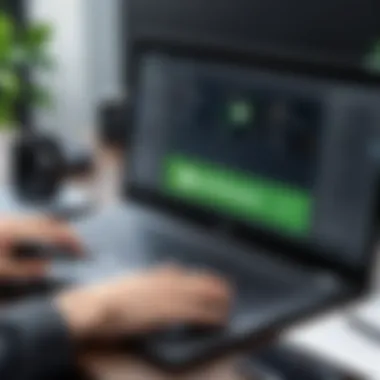

- Launching the Software:
Start QuickBooks Pro 19 after installation. - Registering Your Copy:
You will be prompted to enter your license number and product number. Ensure this information is accurately provided. - Setting Up Company File:
Once registered, the software will guide you to set up a new company file. This step includes entering your business details, such as the business name, address, and tax information. This information is imperative for accurate reporting and compliance.
Following these steps ensures that QuickBooks Pro 19 is adequately registered and configured to meet your business needs. Engaging in these practices enhances the software's effectiveness and reliability.
Navigating the User Interface
The user interface (UI) of QuickBooks Pro 19 plays a crucial role in how effectively users manage their accounting tasks. A well-designed UI can streamline processes, reduce time spent on navigation, and improve overall productivity. Understanding the UI allows users to maximize their use of the software by harnessing its full potential. QuickBooks Pro 19's UI is tailored for simplicity while still accommodating a depth of features. The layout is structured to provide easy access to various functionalities, making it essential for both new and experienced users.
Dashboard Overview
The dashboard of QuickBooks Pro 19 serves as the central hub where users interact with the software. Upon login, users are welcomed with a clean, organized layout that provides quick access to vital tools and information. This initial screen includes a summary of account balances, overdue invoices, expenses, and upcoming payments. The design prioritizes ease of use, allowing users to see their financial health at a glance.
Key elements of the dashboard include:
- Widgets: Customize your dashboard with widgets that display pertinent information, such as sales reports or profit and loss statements.
- Navigation bar: This offers links to key areas such as banking, sales, expenses, and reports, providing a straightforward pathway to more detailed functions.
- Search functionality: A prominent search bar allows users to quickly find transactions, customers, or reports without navigating through menus.
The layout adjusts itself based on user actions, which ensures relevant information is always highlighted. Getting familiar with these components early can save time and frustration, making the accounting process smoother.
Navigating Menus and Features
Navigating through menus and features in QuickBooks Pro 19 is designed for efficiency. Users will find a top menu bar that houses various categories, each containing additional dropdown menus for more specific tasks.
Some notable sections include:
- Home: Central hub for daily tasks and activities, easily accessible from the menu.
- Customers: Manage client accounts, invoicing, and track sales performance.
- Vendors: Monitor supplier payments, manage expenses, and handle purchasing.
When exploring these menus, users should pay attention to keyboard shortcuts. Learning these shortcuts can considerably accelerate workflows. Additionally, many features include tooltips – small pop-ups that give brief descriptions of functions when hovered over – guiding users through unfamiliar settings.
For a more effective experience, users can also search features directly from the search bar at the top. This functionality saves time, particularly for more complicated tasks.
"A well-structured user interface is essential to enhance business productivity by minimizing the learning curve for new users."
In summary, a user-friendly interface with easily navigable menus allows QuickBooks Pro 19 to cater to both novice and expert users alike. By familiarizing oneself with the dashboard and menu functionalities, users can significantly enhance their accounting efficiency.
Integrations and Compatibility
In today's competitive business environment, integrations and compatibility of accounting software like QuickBooks Pro 19 are vital. With businesses relying on various applications for different functions, the ability to integrate seamlessly with other software can enhance efficiency. When systems communicate well, it reduces manual data entry and the potential for errors. Furthermore, compatibility with other platforms allows users to access QuickBooks from various devices and operating systems, increasing flexibility and convenience.
Third-Party Application Integrations
QuickBooks Pro 19 supports numerous third-party applications, which can greatly expand its functionality. Users can connect with applications that handle customer relationship management, inventory tracking, and project management, among others. For example, integration with Salesforce can streamline customer data management while connecting with Shopify facilitates easy tracking of e-commerce sales.
Some notable integrations include:
- Trello for project management
- Zapier for automation of tasks across different applications
These integrations not only save time but also provide more comprehensive insights into business operations. However, it is essential to review the compatibility of these applications before implementation. Each integrated app may require specific configurations, and user support from third-party vendors may vary.
Compatibility with Multiple Platforms
QuickBooks Pro 19 is designed to function effectively across various platforms. Whether you are using Windows or macOS, the software maintains its core functionalities. This cross-platform compatibility means that businesses are not restricted to a specific operating system, allowing greater flexibility in their technology choices.
Moreover, the availability of cloud access through QuickBooks Online further enhances its adaptability. Users can access their financial data from different devices, including tablets and smartphones. However, a stable internet connection is crucial for optimal performance when using the online features.
"The ability to access financial information anywhere allows for better decision-making in real-time."
Advantages of Using QuickBooks Pro
QuickBooks Pro 19 offers several advantages that make it a preferred choice for small to medium-sized businesses. Its design focuses not only on functionality but also on improving financial management with less effort. Understanding the benefits of this accounting software is crucial for decision-makers who are considering optimal solutions for their financial requirements. Here, we explore three significant advantages of using QuickBooks Pro 19.
User-Friendly Interface
One of the standout features of QuickBooks Pro 19 is its user-friendly interface. The layout is intuitive and allows users to navigate with ease, which is particularly important for those who may not be technologically savvy.
Familiarity with essential functions is vital. The dashboard provides a clear overview of financial data, minimizing the time needed to find necessary tools. Moreover, the design focuses on reducing clutter, ensuring that users can complete tasks quickly without feeling overwhelmed.
A simplified interface can lead to increased productivity, especially in fast-paced business environments.
Robust Reporting Options
Reporting in QuickBooks Pro 19 is comprehensive, offering various templates and customization options. Users can generate numerous types of reports including profit and loss statements, balance sheets, and cash flow analytics. These reports provide insights that are essential for making informed business decisions.
Customization capabilities allow businesses to tailor reports to their specific needs. This flexibility can be a game changer for businesses striving to understand financial trends over time. Moreover, the ability to visualize data clearly strengthens strategic planning and helps identify potential areas for growth or concern.
Time Savings and Efficiency
QuickBooks Pro 19 is designed to streamline accounting processes, significantly enhancing time savings and overall efficiency. Automated features, such as recurring invoices, save businesses from having to perform repetitive tasks. Thus, employees can focus on more strategic activities rather than getting bogged down with manual data entry.
In addition, integration with other applications can enhance workflow. For example, linking QuickBooks to your bank account enables direct downloads of transactions, reducing the need for manual entry. The culmination of these features leads to a more efficient operation, allowing businesses to allocate resources more effectively.
Limitations of QuickBooks Pro
Understanding the limitations of QuickBooks Pro 19 is crucial for businesses considering its adoption or current users looking to maximize their use of the software. While it provides numerous advantages, some inherent limitations may impact user experience and overall functionality. Addressing these limitations will assist decision-makers in evaluating how well this software aligns with their accounting needs.
Cost Considerations
Cost is a prominent factor when selecting accounting software. QuickBooks Pro 19 is not the cheapest option available in the market. Substantial upfront costs can deter smaller businesses or startups. Additionally, there could be hidden fees associated with updates or auxiliary features that might not be immediately apparent.
You should consider:
- Initial purchase price for the software itself.
- Annual subscription fees, if applicable.
- Costs for add-ons or enhanced features.
- Training costs for employees to become proficient with the software.
Ultimately, the total cost of ownership must be calculated before deciding. While value may be found in its comprehensive features, financial investment must be assessed against the expected returns or savings it may generate.
Learning Curve for New Users
New users may find QuickBooks Pro 19 challenging at the beginning due to its array of functions and features. Understanding how to efficiently navigate its system can require time and patience. The user interface, while designed to be user-friendly, still demands that users familiarize themselves with its functionalities.
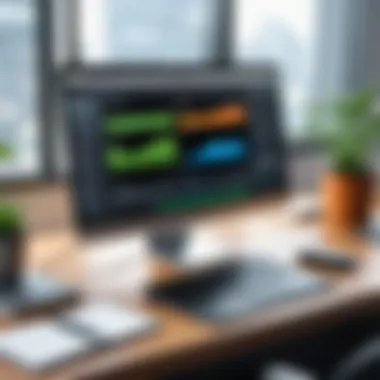
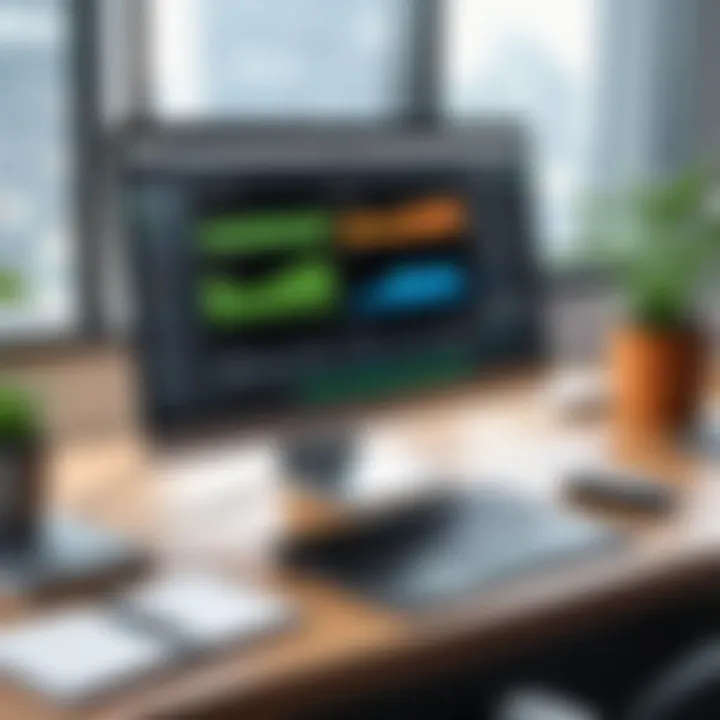
Points to note include:
- Time needed for training staff.
- Potential for errors if users misunderstand features from a lack of knowledge.
- Difficulty in fully utilizing advanced functionalities that are beneficial to the business.
If staff are accustomed to different accounting systems, transitioning can be more complex. This learning curve can initially impact productivity, as workers take time to adapt to the new environment.
Limited Advanced Features Compared to Alternatives
Compared to other accounting solutions, QuickBooks Pro 19’s advanced features are somewhat limited. Certain high-end functionalities present in competitor software may be lacking or require additional purchases. Users seeking sophisticated reporting or specific industry solutions might find QuickBooks Pro 19 lacking in depth.
Considerations include:
- Advanced data analytics not fully integrated.
- Customer relationship management (CRM) capabilities are basic compared to dedicated CRM software.
- Limited automated workflow options that enhance efficiency.
"Each user must weigh the importance of features against cost and usability before making a final decision on accounting software."
This analysis of limitations ensures that potential users are aware of both the strengths and weaknesses of QuickBooks Pro 19 before choosing it as their accounting solution.
Effective Usage Tips
Using QuickBooks Pro 19 effectively can significantly enhance the management of your finances. Proper usage not only streamlines day-to-day accounting processes but also improves overall productivity. Tailoring the software to your specific needs can result in real-time insights into your financial health, allowing for better decision-making. Here, we will discuss crucial tips to optimize your experience with QuickBooks Pro 19.
Setting Up Accounts and Preferences
Setting up your accounts and preferences correctly in QuickBooks Pro 19 sets the foundation for successful financial management. First, it is advisable to categorize your accounts based on your business structure. You should include accounts like Assets, Liabilities, Income, and Expenses. Each account should reflect your business’s actual financial flow.
To begin, follow these steps:
- Open QuickBooks Pro 19 and navigate to the ‘Chart of Accounts.’
- Click on ‘New’ to create new accounts. Choose the appropriate type for each account.
- Label your accounts clearly, so you can easily identify them later.
- Set preferences under the ‘Edit’ menu to customize settings such as invoice layouts, payment terms, and sales tax configurations.
By accurately setting up your accounts, you ensure that your reporting and financial tracking align with your business objectives. This organized structure assists in generating precise reports, which are essential for performance analysis.
Using Templates for Efficiency
Templates can significantly enhance your efficiency in QuickBooks Pro 19. Creating and utilizing templates for invoices, estimates, and reports helps in saving time and maintaining consistency. When you use templates, repetitive tasks become simpler and quicker to manage, allowing you to focus on more strategic activities in your business.
Here’s how you can create and use templates efficiently:
- Navigate to the ‘Lists’ menu, then click on ‘Templates.’
- Choose the type of template you want to create, such as invoices or estimates.
- Click on ‘New’ to begin designing your template. You can customize colors, logos, and fields to fit your brand identity.
- Save the template for future use.
Utilizing templates not only ensures uniformity across your documents but also enhances professionalism. Clients appreciate well-organized invoices, contributing to a better impression of your business.
"Efficiency in accounting documentation lays the groundwork for superior financial health."
By following these tips for effective usage of QuickBooks Pro 19, users will find themselves better equipped to manage finances, track progress, and make informed business decisions.
Troubleshooting Common Issues
In the context of utilizing accounting software like QuickBooks Pro 19, troubleshooting common issues is crucial. Software can face unexpected problems, whether during installation, updates, or regular use. Addressing these problems rapidly can prevent disruption in business operations. It allows users to maintain workflow efficiency and ensures financial data remains accurate. Moreover, being informed about potential issues and their solutions enhances the user's overall experience with the software. This section will delve into specific problems that users may encounter while using QuickBooks Pro 19, providing guidance on how to resolve them effectively.
Addressing Installation Problems
Installation problems can frustrate users and hinder the adoption of QuickBooks Pro 19. Users frequently face errors that delay setup. It is vital to approach these issues methodically to ensure a smooth installation process. Below are common problems and their solutions:
- Compatibility Issues: Ensure your system meets the minimum requirements for QuickBooks Pro 19. This includes checking the operating system version, processor, and RAM.
- Corrupted Installation Files: If the installation files are corrupt, redownload the software from the official website. This can solve various issues related to the installation process.
- User Privileges: Ensure the installation is carried out with administrative privileges. Right-click on the installer and select 'Run as Administrator' to prevent permission-related issues.
Taking these steps can help circumvent installation barriers. It is advisable to consult the official QuickBooks Pro 19 support page for additional assistance when necessary. Furthermore, keeping track of the specific error messages encountered can speed up troubleshooting.
Resolving Data Sync Issues
Data synchronization is a fundamental aspect of maintaining an effective accounting system. Users may experience issues where QuickBooks Pro 19 fails to sync data across devices or third-party applications. Addressing these issues promptly is critical for keeping financial data consistent and accurate.
To resolve data sync issues, follow these strategies:
- Check Internet Connection: A stable internet connection is essential for proper data syncing. Ensure there are no interruptions or connectivity issues.
- Review App Permissions: If using third-party integrations, verify that all necessary permissions are granted. This includes allowing data sharing between applications.
- Software Updates: Outdated versions of QuickBooks can lead to data syncing problems. Regularly check for updates and install them to ensure compatibility.
In case problems persist despite these measures, reaching out to QuickBooks technical support can provide additional insight. QuickBooks forums and Reddit communities are also excellent resources where users discuss similar experiences. Utilizing these platforms may yield practical solutions from fellow users and experts.
Remember: Documenting each error and the steps taken for troubleshooting provides a useful reference for future issues, enhancing overall learning and communication.
Comparison with Alternative Accounting Solutions
In today's diverse accounting software landscape, businesses need to consider various options to find the solution that best fits their unique needs. The comparison with alternative accounting solutions section aims to provide insights into where QuickBooks Pro 19 stands among its competitors. Understanding this comparison is crucial in making informed choices that align with business goals and requirements.
QuickBooks Online vs. QuickBooks Pro
QuickBooks Online offers cloud-based accessibility, which sets it apart from QuickBooks Pro 19's desktop nature. With QuickBooks Online, users have the flexibility to access their financial data from anywhere with an internet connection. In contrast, QuickBooks Pro 19 requires installation on a specific device. This limitation can be a downside for businesses with remote employees.
Another key difference is pricing. QuickBooks Online operates on a subscription model, while QuickBooks Pro 19 typically involves a one-time purchase. Businesses must weigh their budget constraints against their long-term usage needs.
The feature sets also differ. QuickBooks Online regularly receives updates and new features, whereas QuickBooks Pro 19 may require manual updates. Users looking for the latest features might prefer the Online version.
Comparing Other Accounting Software
When evaluating rival accounting solutions such as FreshBooks, Xero, or Sage, several factors come into play. Each offers distinct functionalities and target markets.
- FreshBooks: Known for its strong invoicing capabilities, it caters primarily to service-based businesses. Its user-friendly interface is appealing, yet it lacks some advanced features that QuickBooks Pro 19 boasts.
- Xero: Offers an extensive range of integrations and international capabilities, making it suitable for global businesses. While it has strong automation features, some users find its navigation less intuitive compared to QuickBooks.
- Sage: Targets medium to large organizations with advanced features for multiple users. However, it may present a steeper learning curve which could be intimidating for smaller businesses just getting started.
Ultimately, the choice between QuickBooks Pro 19 and other accounting solutions should reflect specific business needs. By analyzing features, pricing, and usability, decision-makers can strategically evaluate which software aligns best with their financial management objectives.
"Understanding the strengths and weaknesses of various accounting software can propel a business to new levels of efficiency."
In this comprehensive landscape, QuickBooks Pro 19 remains a significant player, especially for those who prefer desktop applications with strong accounting features.
User Reviews and Feedback
User reviews and feedback are crucial in understanding any software, especially QuickBooks Pro 19. They offer real-world insight into user experiences, highlighting both the strengths and weaknesses of the software. Considering the diverse needs of businesses, feedback provides invaluable perspectives that can guide potential users in their decision-making process. Decision-makers often rely on reviews to ensure they select a solution that aligns with their operational requirements.


The benefits of analyzing user reviews include understanding functionality from actual users, revealing common challenges, and observing trends in user satisfaction. Reviews often discuss critical features that may not be outlined in marketing materials. Additionally, they tend to highlight specific scenarios where the software excels or falls short.
When aggregating user feedback, it’s essential to weigh both positive experiences and critiques. This balanced view prevents confirmation biases and ensures a more holistic understanding of the software.
Positive User Experiences
Many users have shared favorable experiences with QuickBooks Pro 19. These positive reviews often emphasize its user-friendly interface and robust feature set. Users commend the software's ability to simplify financial reporting, making it easier for them to track expenses and sales.
Key highlights include:
- Efficient Invoicing: Users appreciate the streamlined invoicing process, which allows for quick generation and distribution of invoices.
- Customization Options: The ability to customize reports and invoices helps businesses to reflect their brand identity, which users find particularly appealing.
- Support Resources: Many users point out the availability of extensive online resources and community discussions. These resources provide solutions to common queries, enhancing the user experience.
"QuickBooks Pro 19 has made my accounting process so much easier. The invoicing feature alone saves me hours each week."
— A satisfied entrepreneur
Positive experiences also highlight the integration capabilities with other software. Many users find it beneficial to connect QuickBooks Pro 19 with third-party applications, allowing for a cohesive operational workflow.
Critiques and Areas for Improvement
Despite the numerous positive reviews, there are also critiques regarding QuickBooks Pro 19. Several users have voiced their concerns about the learning curve associated with the software. New users may find the initial setup and navigation challenging, leading to frustration before they become proficient.
Common areas of critique include:
- Learning Curve: Many users report that understanding all features, especially advanced ones, requires time and effort.
- Cost Structure: Some users mention that the subscription costs can accumulate, especially for businesses that require additional features or user accounts.
- Limited Automation: A number of customers have expressed a desire for more automation features to enhance efficiency.
Critiques like these provide valuable feedback for the developers as they work on future updates. Continual improvements in software can help cultivate a more positive user experience and address the present gaps noted by the current users.
Future of QuickBooks Pro
In the rapidly evolving landscape of accounting software, the future of QuickBooks Pro 19 holds significant implications for professionals managing financial responsibilities within small to medium-sized businesses. Understanding upcoming updates and enhancements can help users maximize the potential of the software, ensuring they remain competitive and proficient in their financial reporting and management tasks.
Planned Updates and Features
The introduction of planned updates is a vital aspect of maintaining QuickBooks Pro’s relevance and usability. These updates often address user feedback and industry demands, incorporating new tools or enhancing existing features. Important planned features may include improved cloud capabilities, which will allow users to access their financial data more seamlessly across devices and locations. Furthermore, integration with additional third-party applications can streamline processes and enhance functionality.
Improvements in data analytics tools, such as advanced reporting features, may also be on the horizon. Users are increasingly seeking ways to extract deeper insights from their financial data, thus refining these tools is essential. Additionally, enhancing user interface elements can simplify navigation, making it easier for users to find necessary tools quickly.
Market Position and Developments
QuickBooks Pro 19 retains a strong market position among accounting solutions, competing with both established and emerging software. Its user base consists of diverse industries, owing to its adaptability and wealth of features. However, continuous development is necessary to prevent erosion of this position. As competitors integrate artificial intelligence and automation into their offerings, QuickBooks must also consider incorporating such functionalities.
Monitoring market trends helps QuickBooks remain responsive to the needs of users. For instance, during economic shifts, businesses require software that can adapt quickly to changing financial demands. Frequent assessments of competitor strategies and user preferences are essential to ensure QuickBooks Pro 19 not only meets expectations but exceeds them.
"The future of QuickBooks Pro 19 will largely depend on how effectively it can innovate while addressing its users’ core needs."
Maintaining a strong market presence is crucial for the software’s longevity. The next developments could potentially redefine the software’s capabilities, making it indispensable for its users. Through constant evaluation and integration of user needs, QuickBooks Pro 19 can enhance its offerings and solidify its position in the accounting software sector.
Best Practices for Data Management
Data management is an essential aspect when using QuickBooks Pro 19. Proper handling of data ensures reliability, security, and efficiency in business operations. Adopting best practices in this area can significantly reduce risks related to data loss and unauthorized access.
By integrating effective data management practices, businesses can optimize their workflow and improve decision-making processes. Key elements to consider in this context include regular backups, data security measures, and software updates. Implementing these practices enables better control over financial information, minimizes downtime during system failures, and enhances overall productivity.
Regular Backups and Data Security
Regular backups are critical in safeguarding financial data in QuickBooks Pro 19. A backup ensures that even in the event of hardware failure or cyberattacks, there is a recoverable version of your essential files.
Here are some recommended practices for performing backups:
- Schedule Regular Backups: Set a routine for automatic or manual backups. This helps ensure that the latest information is preserved without relying on memory.
- Use Reliable Storage Solutions: Consider cloud-based storage options like Google Drive, or physical devices like external hard drives. Ensure that whatever storage solution you choose is secure and accessible.
- Test Restore Procedures: Occasionally, test your backup files to ensure they can be restored effectively. This verifies that your backup system works.
Data security is also paramount in protecting sensitive information. Employ robust security measures such as:
- Data Encryption: Encrypt files to protect them from unauthorized access and breaches.
- User Access Control: Limit data access based on employee roles within the organization. Implement strong password policies.
- Regularly Update Security Software: Ensure any antivirus or anti-malware solutions are updated regularly to fend off potential threats.
"A comprehensive backup and security plan can save a business from catastrophic data loss."
Maintaining Software Updates
Keeping QuickBooks Pro 19 updated is not just a matter of convenience; it's a necessary practice for security and functionality. Updates often come with patches to fix vulnerabilities, software bugs, and even enhancements that improve user experience.
Consider the following strategies:
- Enable Automatic Updates: QuickBooks can be set to automatically download and install updates. This ensures that you are always using the latest version without needing to remember manual updates.
- Monitor Update Notifications: Sometimes, you may need to restart the software to complete an update. Be proactive in monitoring notifications to keep the software functioning optimally.
- Review Update Notes: Before applying updates, read the release notes provided by QuickBooks. This will help understand the benefits and changes, and whether they are relevant to your use case.
Implementing these best practices for data management not only helps in protecting valuable assets but also enhances the overall experience with QuickBooks Pro 19. Proper data management enables businesses to run smoothly and efficiently.
Culmination: Is QuickBooks Pro Right for You?
Determining if QuickBooks Pro 19 is the appropriate accounting software for you or your business is a crucial decision. This section summarizes the primary aspects discussed in the article, focusing on its benefits, limitations, and suitability for various businesses.
Key Considerations
Firstly, QuickBooks Pro 19 offers a set of core features that can effectively meet the needs of small to medium-sized businesses. The financial reporting tools, expense tracking capabilities, and invoicing processes are designed to enhance operational efficiency. These functionalities are valuable for entrepreneurs and business professionals who aim to maintain control over financial activities.
Advantages
In addition, the user-friendly interface simplifies navigation within the software. This aspect is particularly important for new users who may encounter a learning curve. The robust reporting options allow businesses to generate detailed insights into their financial health, aiding in informed decision-making. Furthermore, the time-saving efficiencies cannot be understated; automating tasks like payroll can free up valuable hours, allowing professionals to focus on strategic initiatives.
Limitations
However, users must also consider the limitations. The cost of QuickBooks Pro 19 can be a factor that may not suit every budget. Furthermore, while the software is effective for many users, it lacks some advanced features found in competing products. These factors should be carefully weighed against your specific business requirements.
Making the Decision
Ultimately, whether QuickBooks Pro 19 is the right fit for you depends on your business model, size, and specific accounting needs. It is advisable to evaluate your requirements against the software's capabilities.
"Choosing the right accounting software can significantly impact your business efficiency and financial management."
Final Thoughts
If the features align with your business processes and you find the pricing acceptable, QuickBooks Pro 19 can serve as a valuable financial tool. For others, exploring alternatives might be necessary to find a perfect match.
In summary, this conclusion serves as a guide for decision-makers looking to assess QuickBooks Pro 19's relevance to their operational needs. With careful consideration, you can make an informed choice that aligns with your business objectives.



