Exploring OBS Studios: Insights and Applications


Intro
In the world of digital content creation, having the right tools can mean all the difference. OBS Studios stands out as a significant player in the realm of streaming and recording software. This open-source platform is not just a tool; it is a powerful ally for many – be it gamers, educators, or even corporate professionals. As we dive into the depths of OBS Studios, this article intends to provide a thorough understanding of its capabilities, along with insights into how to make the most of its features across various applications.
Key Software Features
Essential functionalities
At its core, OBS Studios offers a robust set of features that empower users to capture their screen, stream live content, and record high-definition videos. The setup process is user-friendly, which can be a breath of fresh air amid software that often leaves new users feeling lost. Users can easily configure the audio and visual settings, allowing for a tailored streaming experience. Here are some essential functionalities:
- Live streaming: Connect to platforms like Twitch, YouTube, or Facebook Live seamlessly.
- Scene composition: Create scene transitions, overlays, and text graphics with just a few clicks.
- Audio mixing: Adjust audio sources and track levels intuitively.
Advanced capabilities
For those looking to take their streams to the next level, OBS Studios provides advanced functionalities that cater to a more experienced audience. The customization options are nearly endless, enabling users to tap into the full potential of the software:
- Scripting and plugins: Extend the functionality of OBS with Lua scripts and third-party plugins, thereby allowing enhanced interactivity.
- Studio mode: Preview scenes before they go live, ensuring polished production without a hitch.
- Virtual camera output: Choose any scene as a virtual webcam feed, handy for video conferencing applications.
"OBS Studios is more than a streaming tool; it's a platform for creativity and innovation."
Comparison Metrics
Cost analysis
One of the most appealing aspects of OBS Studios is that it is completely free to use. Unlike many of its competitors that come with hefty price tags, OBS allows users to access powerful features without financial constraints. This has made it a go-to choice for many who are just starting out or those operating on a limited budget.
Performance benchmarks
When it comes to performance, OBS Studios delivers exceptionally well even on mid-range hardware. Users report minimal lag, even while running complex scenes with multiple sources. The software's ability to handle high-resolution recordings up to 4K at 60 frames per second is impressive, especially for a free tool. Many users find that it provides a far superior experience compared to paid alternatives, solidifying its status in the market.
Epilogue
Preface to OBS Studios
OBS Studios, or Open Broadcaster Software, stands as a pivotal player in the realm of content creation and live streaming. This introduction sets the tone by not only defining what OBS is but also highlighting its importance in today’s digital landscape. With increasing demands for high-quality audio and video outputs, as well as the growing thirst for engaging content, OBS Studios serves as a formidable tool for both amateur and professional creators alike.
The significance of exploring OBS Studios extends well beyond its capabilities. Understanding this software enables creators to tap into a multitude of features that can elevate their live-streaming or recorded content. From integrating various media sources to customizing scenes for aesthetic appeal, it offers a wealth of opportunities.
Benefits and Considerations
With OBS, the cost-effective nature is striking; it is free and open-source, which democratizes broadcasting technology. It possesses flexibility allowing users to design unique layouts that suit individual needs. However, grappling with its extensive features can be daunting for newcomers. Navigating its interface may require a learning curve, yet the benefits far outweigh the challenges.
Key Elements of Prologue
- Adaptability: It can cater to a wide range of content creators, be they gamers, educators, or corporate presenters.
- Community Support: Thanks to its open-source nature, a vibrant community thrives around OBS, offering tutorials, plugins, and troubleshooting assistance.
- Cross-Platform: OBS operates on various operating systems, thus broadening its reach and usability.
In sum, exploring OBS Studios isn't just about understanding software; it's about unlocking potential in content creation. As we delve further into its structure and applications, the insights gained will empower readers to leverage OBS effectively in their endeavors.
"OBS Studios isn’t merely a software tool; it’s a gateway into the world of streamlined content creation, balancing complexity and usability."
Overview of OBS Studios
OBS Studios is a free, open-source software for video recording and live streaming. Users can capture their screens, integrate media sources, and produce broadcasts suitable for platforms like Twitch or YouTube. Its interface is primarily divided into scenes, sources, and settings, allowing users to create versatile layouts tailored to their specific requirements.
Historical Context and Development
The journey of OBS Studios began in 2012, when the original version was released. It started as a personal project, founded on the need for an efficient, versatile broadcasting tool. Over the years, the software has evolved, embracing user feedback and technological advancements.
In 2019, the introduction of the OBS Studio 24 marked a significant upgrade that improved performance and configuration options, enriching the user experience. This adaptability to new trends is a testament to how OBS remains relevant, continually incorporating features that meet the demands of its users.
Adopting the latest streaming technologies, OBS has gained traction in various sectors, from gaming to education, thus cementing its place as a backbone for modern digital communication.
Installation and Setup
Getting OBS Studios up and running smoothly is crucial for anyone looking to harness its capabilities. This section demystifies the installation process, alongside the technical requirements that ensure OBS operates at full throttle. The initial setup can often be a stumbling block for newcomers. If users can grasp the essentials here, their streaming or recording endeavors will start on solid ground.
System Requirements


Before diving into the installation steps, one must first grasp what’s needed to properly run OBS. Generally, OBS Studios does not require over-the-top hardware, but there are minimum standards that should be met to ensure a seamless experience.
- Operating Systems: OBS is compatible with Windows 8.1 and later, macOS 10.13 or higher, and various Linux distributions. It’s wise to check that the selected version is up to date as well.
- Processor: A dual-core processor with a speed of at least 2.0 GHz is necessary, though a quad-core is preferred for better performance.
- Memory: At a minimum, ensure 4GB of RAM is present, but 8GB will make a noticeable difference, especially during multitasking sessions.
- Graphics Card: An NVIDIA GeForce or an AMD Radeon with DirectX 10.1 support will serve users well. Integrated graphics can work, but may lead to limitations in performance.
- Storage Space: Approximately 500 MB for the installation, though having additional space for recordings and projects is always advisable.
"Having proper hardware is like trying to grow flowers in a garden with poor soil. The roots won't take hold if the foundation isn't right."
These requirements aren't just recommendations; they are foundational for ensuring that OBS runs without hiccups. Ignoring them often leads to complications down the road.
Step-by-Step Installation Guide
Now that the suitability of the system has been established, let’s break down the installation process into manageable steps. The experience is straightforward, but precision is key.
- Download OBS Studios: Visit the official OBS website to get the latest version tailored for your operating system. Look for the clear download button and click.
- Run the Installer: Once the download is complete, locate the installer file in your downloads folder and double-click to start the installation process.
- Follow On-Screen Prompts: The set-up wizard will guide you through the installation. Accept the terms and conditions, choosing either typical or custom installation as prompted. The typical option is generally sufficient for most users.
- Select Destination Folder: You can choose where the software will be located on your system. The default path works for most, but if storage is a concern, feel free to change it.
- Finish Setup: Click on the finish button when the installation is complete. A shortcut will be added to your desktop (or wherever you chose).
- Launch OBS: Open OBS Studios from the shortcut. It may prompt you for initial configurations like auto-configuration wizards. Let OBS guide you through these first-time settings.
Having not just the tools but also ensuring the framework is properly established is pivotal to making the most of what OBS offers, whether it's for professional streaming or content creation. Getting through installation successfully sets the stage for exploring the robust functionalities that will follow.
User Interface Exploration
Understanding the user interface (UI) of OBS Studios is crucial for anyone looking to harness its streaming and recording capabilities to the fullest. A well-designed UI can have a significant impact on user experience, making navigation intuitive and the overall workflow more efficient. The goal of this section is to dissect the various elements of the OBS interface, ensuring that even tech newcomers can feel at ease as they familiarize themselves with the setup.
Dashboard Overview
The dashboard is the heart of OBS Studios. It’s the first interface users interact with, serving as a control center where they can manage all their scenes and sources. The layout is designed with clarity in mind. Users can easily switch between different scenes, add or remove sources, and check the status of their stream or recording.
A typical OBS dashboard features several key components:
- Scenes: These are custom setups for your stream or recording, containing various sources. Users can switch between scenes seamlessly during a broadcast.
- Sources: These are the different media inputs—such as webcams, screens, and images—that you can layer within each scene.
- Audio Mixer: This is where sound control happens. It allows adjustment of volume levels for each source, ensuring that audio quality matches the video.
- Controls: Buttons for starting or stopping the stream and recordings sit at the bottom, easily accessible.
A well-organized dashboard doesn’t just make your life easier; it gives viewers a polished experience, demonstrating professionalism and technical proficiency from the get-go.
Configuration Settings
Configuration settings in OBS are where users can tailor their experience to suit their personal and technical needs. They govern everything from the quality of the stream to audio levels, ensuring that each user can adapt the software for their unique setup.
When setting up OBS, there are different tabs you will encounter:
- Stream: This is where you'll input information about your streaming platform, whether it’s Twitch, YouTube, or another service. Select your service and use the stream key provided by your chosen platform.
- Output: Here, one can adjust video bitrate, file format, and more, impacting the performance and efficiency of the stream.
- Audio: Users can decide on the audio sample rate, output channels, and various other settings to control recording and streaming audio.
It’s essential to pay attention to configuration settings because minor tweaks can lead to significant improvements in your stream. For example, adjusting the bitrate based on your internet speed can help reduce buffering for viewers.
Streaming and Recording Settings
The fine-tuning of streaming and recording settings plays a pivotal role in the quality of the output. Getting this aspect right means your audience enjoys a seamless experience. OBS allows users to set specific parameters for both streaming and recording:
- Video Settings: Users can change resolution and FPS to best fit their needs. For most, a 1920x1080 resolution at 60 FPS offers great quality without overwhelming the system.
- Recording Formats: OBS offers flexibility with output formats like MP4, MKV, and FLV. Depending on software compatibility and desired quality, users can choose accordingly.
- Hotkeys: Setting up keyboard shortcuts can make life easier by enabling quick scene switching or starting/stopping recordings without navigating the UI.
"A tool is only as good as the user who wields it. Mastering your interface can be the difference between chaos and clarity in a live broadcast."
By investing time into understanding these aspects of OBS Studios, users position themselves for success, whether it be in streaming, corporate presentations, or educational applications.
Key Features of OBS Studios
OBS Studios has gained recognition as a leading tool for video recording and live streaming, offering a blend of robustness and adaptability. In this section, we will explore the critical features that set OBS apart from its competitors, highlighting how these functionalities contribute to its effectiveness in various domains.
From custom scenes to seamless integration with third-party tools, understanding these features enables users to maximize their experience and create professional-quality content.
Custom Scenes and Sources
Creating unique scenes and managing sources effectively is at the heart of OBS Studios. This feature empowers users to blend multiple media sources into a cohesive broadcast. Whether it’s webcams, images, capture cards, or even browser windows, you can layer various elements to construct engaging visual presentations.
For instance, a gamer streaming a gameplay session could create a scene that includes the game feed, a webcam view of themselves, and a chat overlay. This customization gives the stream a personalized touch, enhancing audience engagement.
- Scene Transitions: OBS offers multiple options for scene transitions, allowing users to switch between different scenes smoothly. Whether it’s a fade, cut, or a custom dynamic transition, these enhancements keep the audience visually interested.
- Hotkeys for Efficiency: Assigning hotkeys for different scenes helps streamline production during live events. Instead of navigating through menus, users can easily switch scenes instantly, maintaining the show's flow.
"The ability to customize not just the content but the presentation style provides a significant edge in capturing the attention of viewers".
Audio and Video Filters
When it comes to creating high-quality streams, the clarity of both audio and video can make or break a broadcast. OBS Studios includes an array of filters for fine-tuning audio and video, helping users produce polished content that stands out.
For audio, options like noise suppression help eliminate unwanted background noise, while gain filters can adjust your sound levels for a more balanced output. Meanwhile, video filters allow users to adjust color, brightness, and contrast, giving videos a professional appearance.
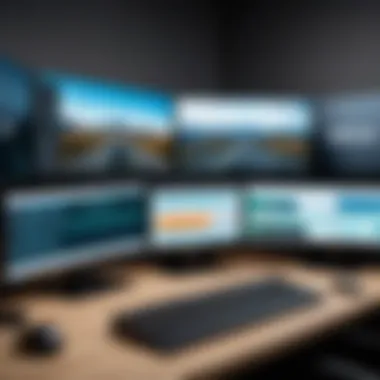

- Audio Effects: Implementing effects like noise gate and compressor ensures that the audio remains crisp and clear, free of distractions.
- Video Enhancements: With options like chroma keying, users can easily create a virtual background effect, which many streamers use creatively.
This level of control over both mediums allows users to shape their content distinctly and could be especially beneficial for brands aiming for a more polished image in their streaming efforts.
Integration with Third-Party Tools
In the interconnected digital landscape, OBS Studios' ability to integrate with third-party applications dramatically extends its functionality. This includes connecting with platforms like Twitch, YouTube, and Zoom among others, allowing users to streamline their workflows.
- Streamlabs Integration: By utilizing Streamlabs, for example, users can enhance their streams with alerts, widgets, and other viewer engagement tools, creating a more interactive experience.
- Virtual Camera: The virtual camera feature allows users to use OBS as a webcam in various meeting platforms, enabling streaming content to look more professional during conferences or online classes.
These integrations are vital, as they open up a world of possibilities for content creators and professionals looking to engage with their audience in meaningful ways.
In summary, the features of OBS Studios encompass a wide range of tools designed to elevate the streaming and recording experience through customization and integration. Understanding these features not only enhances user ability but also enriches audience engagement, crucial in today’s competitive content environment.
Applications Across Industries
OBS Studios has carved a niche for itself across various sectors, making it an indispensable tool for multimedia applications. Its adaptability allows it to be utilized in diverse fields such as gaming, corporate environments, and education, which underscores its significance in today’s digital landscape. With businesses and content creators clamoring for quality tools, OBS stands out for its flexibility and open-source nature, enabling teams and individuals to tailor their experiences. Insights into its applications not only highlight its capabilities but also show how it can elevate one's endeavors, whether you're gaming or conducting corporate presentations.
Streaming for Gamers and Creators
In the realm of gaming, OBS Studios has become synonymous with high-quality streaming experiences. Gamers looking to broadcast their gameplay often crave features like scene transitions, overlay management, and various frame rate adjustments. With OBS, users can craft a streaming interface that reflects their unique brand identity while maintaining a professional appearance.
- Customization: Creators have the ability to mix and match scenes and sources, allowing them to adapt their streams to their audience dynamically.
- Performance: The software offers options for optimizing video quality and frame rates which is vital in keeping the audience engaged.
- Community Tools: Gamers can easily tap into built-in features for interaction, like chat overlays or alerts for new followers and donations, making the streaming experience more immersive.
With OBS, many streamers have successfully built their personal brands, turning hobbies into lucrative careers, and fostering communities around their content.
Corporate Use for Presentations and Webinars
Corporate settings are not left out of the mix either. Organizations recognize OBS Studios as a powerful ally when it comes to conducting engaging presentations and webinars. In a world where visual communication is crucial, OBS shines by enabling companies to present information in a cohesive and visually appealing manner.
- Professionalism: The software supports multiple video sources, be it slideshows, pre-recorded videos, or live demonstrations, contributing to a polished presentation.
- Integration Capabilities: OBS can seamlessly integrate with various video conferencing tools, allowing companies to maintain high-quality visuals during online meetings.
- Cost-Effective Solution: As an open-source platform, companies can leverage OBS without the financial burden of expensive software, freeing up resources for other essential business needs.
By using OBS for corporate webinars, teams can enhance their messaging and bolster engagement, ultimately leading to better insights and decision-making.
Educational Purposes in E-Learning
E-learning has surged in popularity, particularly in recent times, and OBS Studios offers educators a way to create engaging content that transcends the confines of a traditional classroom. Its versatile functionality lends itself to various educational needs, allowing teachers to craft both live and pre-recorded lessons.
- Interactive Learning: Educators can use OBS to incorporate live discussions, Q&A sessions, and real-time feedback into their lessons, making learning more engaging for students.
- Resource Accessibility: Teachers can record lectures and make them available for students to access later, ensuring that no one falls behind.
- Visual Demonstrations: With the ability to share screens, educators can visually demonstrate concepts, enhancing comprehension and retention.
The use of OBS in educational settings highlights a shift towards more interactive learning models, promoting accessibility and knowledge sharing.
In summary, OBS Studios is not just a tool for gaming enthusiasts. It serves as a multi-faceted platform that adapts beautifully across various industries, offering a blend of functionality and customization that meets the contemporary demands of streaming, corporate presentations, and educational needs.
The future's bright for everyone using OBS, and there's no denying it's changing the landscape of multimedia applications.
Customization and Extensions
Customization and extensions play a pivotal role in maximizing the potential of OBS Studios. The flexibility of this platform allows users not only to adapt its interface and functionalities to fit their specific needs, but also to enhance their experience significantly. This aspect is especially relevant for a diverse audience that ranges from content creators to corporate professionals. Knowing how to customize the software can elevate the quality of streams or recordings, making them more engaging and tailored.
Plugins and Scripts
When it comes to extending the capabilities of OBS Studios, plugins and scripts are the bread and butter. These tools allow users to add new features and functionalities that are not available in the standard installation. For instance, certain plugins can provide advanced audio filters, which are essential for creators who prioritize sound quality.
Moreover, scripts can automate repetitive tasks, thus streamlining the workflow. Let’s say a streamer uses a specific overlay during different types of broadcasts. Instead of manually adding these overlays every time, a script can be implemented to switch between them automatically based on predetermined triggers.
Here are some popular plugins and scripts to consider:
- OBS WebSocket: This allows for remote control of OBS, facilitating better management during live sessions.
- Advanced Scene Switcher: Automates scene changes based on various factors, like audio levels or the activity on other applications.
- Move Transition: Provides smooth visual transitions between scenes, enhancing the professional look of streams.
Utilizing these tools can not only improve operational efficiency but can also significantly enhance the viewing experience for audiences, keeping them engaged and interested.
User-Generated Graphics and Assets
User-generated graphics and assets present an exciting way to personalize and elevate the content created with OBS Studios. The community around OBS is vibrant, with many creators sharing their own graphics, overlays, and alerts. This open exchange fosters creativity and gives users vast resources to draw from.
One key aspect of using user-generated assets is the ability to stand out. A unique overlay or visual style can capture the audience's attention. Furthermore, the sheer variety available means there is something to fit every niche, whether it’s gaming, educational content, or corporate presentations. Here are a few considerations:


- Quality Control: While there are numerous free assets available, it’s crucial to assess the quality. Higher quality graphics can enhance the professionalism of a stream or recording.
- Branding Consistency: Ensure that any graphics align with your personal or corporate brand. Mismatched visuals can confuse the audience or detract from the message.
- Legality: Make sure to check the usage rights of any user-generated content. Always adhere to any licenses attached to these assets.
Best Practices for Effective Use
In the ever-evolving world of streaming and recording, OBS Studios stands out not just for its robust features but also for the necessity of adopting effective practices. This section dissects the best strategies to maximize the software's potential, ensuring streamers and presenters make the most of their tools. When used wisely, these practices lead to smoother broadcasts and an enriched viewer experience.
Optimizing Performance
Achieving peak performance with OBS Studios hinges on several pivotal elements. First, the hardware specifications play a crucial role. A solid CPU and ample RAM are essential; they allow the software to process video without choking at high resolutions.
- Installing the Latest Version: Keeping OBS updated ensures users benefit from the newest performance enhancements and features. Regular updates eliminate potential bugs hampering performance.
- Setting the Right Output Resolution: Selecting an output resolution that aligns with your stream quality and your audience's internet capabilities helps prevent lag and buffering. A common starting point could be 720p while you gain a following; it’s manageable even on slower connections.
- Using Hardware Encoding: When available, switching from software to hardware encoding allows a graphics card to take some of the processing heat off the CPU. This results in improved performance during broadcasts.
Some users overlook the power of scene transitions; keeping transitions straightforward can reduce the risk of overloading your system.
Engaging with Your Audience
An often underestimated yet critical aspect of streaming is the importance of engagement. Once content is live, the connection between a streamer and the audience can make or break the overall experience.
To foster a vibrant community, streamers should:
- Utilize Chat Features: Engage with viewers through the chat box. Responding to viewer comments or questions in real-time can humanize the experience, making your stream feel more like a conversation rather than a speech.
- Encourage Feedback: Ask for viewer input during streams about what they want to see next or whatever else can make the content appealing. This not only fosters a sense of belonging but also helps you tailor your offerings.
- Maintain a Consistent Schedule: Regularly scheduling streams helps set expectations. If viewers know when to tune in, they’re far more likely to continue returning.
"Engagement transforms passive viewership into an interactive experience, solidifying viewer loyalty and fostering community growth."
Utilizing OBS to its fullest would mean recognizing that technical excellence alone doesn’t guarantee a successful stream; an interactive, audience-focused approach cements its value. Keeping these best practices in mind can turn a simple stream into a riveting experience for all involved.
Common Challenges and Solutions
Every technology has its share of bumps on the road, and OBS Studios is no exception. Understanding these challenges is vital for anyone who's looking to leverage the software effectively. Recognizing potential pitfalls not only helps in avoiding them but also prepares users to address problems quickly when they arise. The benefits of understanding these challenges include saving time, improving stream quality, and enhancing overall user satisfaction.
Whether you are a seasoned streamer or a novice just dipping your toes into the world of broadcasting, grasping common obstacles will undoubtedly elevate your OBS experience.
Technical Issues and Troubleshooting
When dealing with OBS Studios, technical challenges are likely going to pop up like toast in a toaster. Issues can range from audio sync discrepancies to video buffering that feels like it’s going at a snail's pace. First, it's essential to ensure that your hardware meets the recommended specifications because, without the right support, even the best of software may falter.
Here are some common technical hitches and their solutions:
- Audio Lag: If you're experiencing a delay between your video and audio, check the audio sample rate settings in OBS and your audio interface. Make sure they’re consistent.
- Dropped Frames: Dropped frames can ruin a live stream. Monitor your bitrate and ensure you’re not pushing your upload speeds beyond your internet connection's limits.
- Crashes During Streaming: If OBS freezes or crashes, your system could be running out of memory or other resources. Consider closing unnecessary applications before going live.
To troubleshoot effectively, don’t hesitate to utilize the OBS community forums and support resources. Many users share similar experiences and solutions that you might find helpful.
Time Management when Streaming
In a fast-paced environment like streaming, time management is crucial. It’s easy to lose track of time, especially when you’re engrossed in gameplay or interacting with your audience. Planning is essential because it enables consistency in your broadcasts, which ultimately enhances viewer engagement. Here are some strategies to manage time effectively:
- Set a Schedule: Regular streaming times can help build an audience. If they know when to expect you, they’re more likely to tune in.
- Create a Pre-Stream Checklist: Before hitting that start button, have a checklist to ensure everything is ready. This might include checking audio levels, confirming your network stability, and ensuring no distractions are around.
- Use Stream Alerts: Set reminders for breaks or transitions between segments to keep your broadcast organized and engaging.
The bottom line is that time management can be the difference between a chaotic stream and a seamless experience. Learning to prioritize tasks, even in the context of streaming, will lead your audience to return for more.
Keep these details in mind, and you'll navigate the common challenges of OBS Studios with a lot more ease. From troubleshooting technical hiccups to managing your streaming schedule, a little bit of preparation can go a long way.
Culmination on the Value of OBS Studios
In today’s digital landscape, the ability to effectively stream and record content is a key asset across various fields. OBS Studios stands out as an exceptionally versatile tool that meets the diverse needs of users from gamers to corporate professionals. Its significance lies not only in its robust feature set but also in its adaptability and cost-effectiveness. Understanding the value of OBS leads to better decision-making regarding software usage in any production environment.
The considerations around OBS extend beyond its surface usability. While many tools focus on one area, like streaming or audio mixing, OBS seamlessly blends multiple functionalities into one powerful platform. This integration enables creators to tailor their output precisely to their audience’s preferences and the platform's unique requirements.
Moreover, the community support surrounding OBS is commendable. From educational resources to user forums, there’s a wealth of information ready to assist both novice and seasoned users. This supportive ecosystem contributes to the software's ongoing evolution, ensuring that it remains relevant and effective in addressing user-driven needs.
Embracing OBS Studios can lead to better engagement with viewers, enhanced presentation in corporate settings, and a more interactive educational experience. Thus, making it not just a tool but an integral element for those who prioritize clear and impactful communication.
Summarizing Key Takeaways
- Versatility: OBS Studios serves multiple sectors, accommodating gamers, educators, and corporate users alike.
- Cost-effective: As a free, open-source platform, it provides remarkable value without the burden of expenses common with other solutions.
- Community Support: A robust user community offers extensive resources, which enhance user experience and software proficiency.
Given these factors, investing time in mastering OBS not only yields immediate benefits but also positions users for future growth in their respective disciplines.
Future Prospects for OBS Technology
The trajectory of OBS Studios hints at a bright future. As demands for live streaming and high-quality video content escalate, ongoing development is anticipated. There are several trends and potential enhancements to watch for:
- Integration with AI Tools: As artificial intelligence becomes more prevalent, integrating AI into OBS might optimize content moderation, enhance video quality, and automate certain tasks, making the workflow smoother.
- Support for Emerging Formats: With the rise of 4K streaming and virtual reality content, OBS will likely expand its capabilities for handling and delivering these formats effectively.
- Enhanced Collaboration Features: As remote work continues to trend, features enabling real-time collaboration amongst multiple users within OBS could emerge, fostering better teamwork and creativity.
- User-Centric Updates: The active community of users serves as a rich resource for feedback, suggesting that future updates will be user-driven to meet the evolving needs of the market.
In summary, observing the developments in OBS Studios will be crucial for any professional aiming to keep pace with technological advancements in the streaming and broadcasting domain. The adaptability and potential of this tool are worth monitoring as it shapes the future of digital content creation.



