Exploring MacPaw CleanMyMac: A Comprehensive Guide
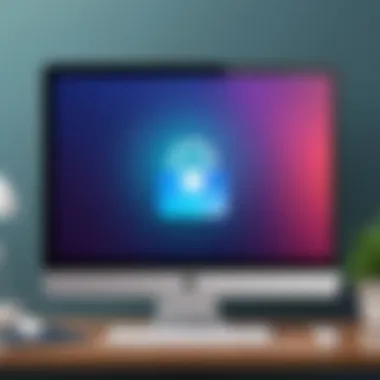

Intro
Navigating the digital landscape of software can seem daunting, especially when considering tools designed to optimize system performance. Among these, CleanMyMac by MacPaw stands out, offering a robust suite of functionalities aimed at enhancing computer efficiency. Understanding the login process, as well as the software's features, plays a crucial role in maximizing its capabilities. This comprehensive guide aims to elucidate both aspects, providing clarity and insight into its operational strengths.
Key Software Features
Essential functionalities
CleanMyMac is designed to simplify system maintenance while ensuring optimal performance. Here are the primary functionalities users can expect:
- System Cleanup: The core functionality of CleanMyMac includes the ability to remove junk files, system caches, and clutter that can hinder performance. By clearing these files, users can reclaim valuable storage space and enhance system speed.
- Malware Removal: Security remains a top priority. CleanMyMac integrates advanced scanning features that identify and remove potential threats, protecting users from malware and other malicious attacks.
- System Optimization: It goes beyond mere cleanup. Cleaning up large unnecessary files and optimizing startup services can lead to quicker boot times and an overall smoother user experience.
Advanced capabilities
For users looking for more than the basics, CleanMyMac also offers advanced features:
- Privacy Protection: Users can manage their privacy settings by eliminating sensitive information, such as browsing history and app data, which is crucial for maintaining confidentiality.
- Maintenance Scripts: CleanMyMac can automate routine maintenance tasks. This ensures that user systems perform at their best without requiring frequent manual checks.
User Accessibility and Security Aspects
Ensuring that every user has access to the tools they need is vital for software usability. CleanMyMac includes a user-friendly interface designed for efficiency and accessibility. Users have a straightforward path to execute tasks without the need for extensive technical knowledge. Security measures, such as mandatory login credentials and session timeouts, add an additional layer of protection, ensuring that user data remains secure.
Users can have peace of mind knowing that CleanMyMac even includes features aimed at data protection and recovery, providing an all-encompassing approach to system maintenance.
Epilogue
In summary, the login process to CleanMyMac may be the initial step, but it is just the beginning of what this powerful tool offers. By exploring its key features, users not only improve their systems but also ensure their information is protected. Going forward, those who harness the capabilities of CleanMyMac will find themselves equipped to manage their systems more effectively.
Preface to MacPaw CleanMyMac
Understanding MacPaw CleanMyMac is essential for anyone utilizing this software. It serves as a gateway to efficiently manage and optimize Mac performance. The significance of this introduction lies in grasping what CleanMyMac offers to users, particularly through its login mechanism. A streamlined login process not only simplifies access but also enhances the user experience. It prepares users to maximize the potential of their software, addressing any concerns related to accessibility and security from the beginning.
Overview of CleanMyMac
CleanMyMac is a comprehensive software solution designed for Mac users. It focuses on system maintenance and optimization. Users can efficiently remove unnecessary files, manage applications, and reclaim valuable disk space. The interface is user-friendly, making navigation intuitive for both novice and experienced users. By consolidating various maintenance tasks into one platform, CleanMyMac becomes indispensable for those seeking to maintain their system’s performance effortlessly.
Key Features of CleanMyMac
CleanMyMac offers a range of features that contribute to its appeal:
- System Junk Removal: Automatically identifies and deletes unnecessary files, including caches and logs, freeing up space.
- Malware Removal: Scans for potential malware threats, ensuring the system remains secure and protected from harmful software.
- Optimization Tools: Offers tools to improve startup times and manage application performance, which is crucial for enhancing overall user satisfaction.
- Uninstaller: Provides an effective way to remove applications completely, along with all associated files, which prevents system clutter.
- Privacy Protection: Allows users to manage internet history and other privacy-related data, offering peace of mind.
By utilizing these features, users can ensure their Macs run smoothly and securely, optimizing their workflows and improving satisfaction.
"A robust optimization tool like CleanMyMac is fundamental for any Mac user aiming for efficiency and performance."
Clearly, being aware of these aspects builds a solid foundation for using CleanMyMac effectively.
Understanding the Login Process
Understanding the login process is vital for users of CleanMyMac, as it ensures secure access to one of the most significant software tools for Mac optimization. This section unpacks how the login functions, its steps, and why having clarity on this process can enhance user experience.
Having a well-defined login relevant to the software provides multiple benefits, most notably ensuring user data protection and streamlining the usage of features available in CleanMyMac. By comprehending how to navigate logging in, users, be they individuals or businesses, can maximize utility from the software. Moreover, users who grasp the significance behind the login requirements are more likely to recognize the measures in place for their account safety.
Creating a MacPaw Account
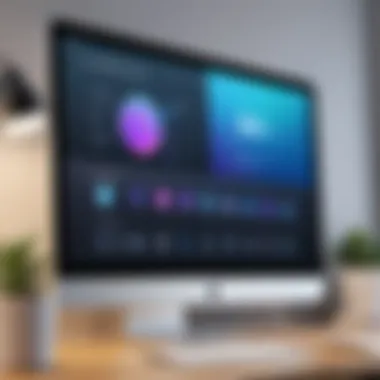

To access CleanMyMac, creating a MacPaw account is the essential first step. This account serves as the gateway to all CleanMyMac features, including system scanning and optimization options. To create an account, users must visit the official MacPaw website and follow the registration process, which involves providing some personal information such as name, email address, and a secure password.
It is crucial to select a strong password that includes a mix of letters, numbers, and symbols. This practice minimizes unauthorized access and enhances the overall security of the account. Once the account is created, the user will often receive a confirmation email to verify their account. This extra step helps ensure that the email provided is valid.
Login Requirements
Before logging in, users must be aware of specific login requirements. Primarily, an active MacPaw account is necessary, meaning users must have completed the creation process successfully. Additionally, the users must have their login credentials readily available. This includes the registered email and password.
Sometimes, users may need stable internet connection since the login process requires communication with MacPaw's servers. Verifying that no browser extensions interfere with the login can also make the process smoother.
Meeting these requirements ensures that users can log in swiftly without unnecessary complications.
Accessing Your Account
Accessing your account involves a few straightforward steps. First, navigate to the CleanMyMac application or the official MacPaw website. On the homepage, users will find the login option. After clicking it, they must enter their credentials.
If users have forgotten their passwords, it is crucial to utilize the "Forgot Password" link available. This option allows users to reset their credentials via their registered email, thus maintaining security. Once the credentials are entered, clicking the login button allows the user to enter their account.
Familiarizing oneself with these steps not only simplifies the login experience but also empowers users to resolve potential issues independently.
Troubleshooting Common Login Issues
Dealing with login issues can be frustrating. A seamless login process is crucial for any software, including CleanMyMac by MacPaw. If users cannot access their accounts, they lose access to essential features and tools designed to optimize their Mac's performance. Understanding common login issues can aid users in swiftly resolving these problems. This section covers significant login challenges such as forgotten passwords, account lockouts, and browser compatibility concerns. By identifying these problems, users can minimize disruptions and maximize their software experience.
Forgot Password Scenarios
For users who forget their password, recovery is essential for access to their CleanMyMac account. The process begins with the "Forgot Password" link typically found on the login page. Upon clicking, users are usually prompted to enter their registered email address. After submitting this information, they receive an email containing instructions for resetting their password. This email may take a few minutes to arrive, so patience is crucial. Ensure that the connected email account has not blocked this email or marked it as spam. Additionally, it is wise to create a new password that is both secure and memorable to prevent similar issues in the future.
Account Lockout Problems
Sometimes, users may inadvertently become locked out of their accounts. This can happen after multiple failed login attempts. CleanMyMac often implements security measures that temporarily disable accounts after a set number of incorrect entries. If this occurs, users should wait for a specified duration before trying again. However, if access remains restricted, leveraging the password reset option may help. Users can also contact MacPaw support if they continue facing challenges. Having clear recovery and support processes is vital for users to regain control of their accounts quickly.
Browser Compatibility Issues
Browser compatibility is another common hurdle users encounter. CleanMyMac functions optimally in modern web browsers like Google Chrome, Safari, and Firefox. If a user experiences login difficulties, checking the browser version is a good starting point. Older versions may lack necessary updates or features, leading to accessibility issues. Ensuring cookies and javascript are enabled is also important for a successful login experience. If problems persist, using a different browser or clearing the browser's cache may resolve the issue. This ensures users can easily navigate and access their CleanMyMac account without unnecessary delays.
User Interface and Experience
The user interface and experience hold significant importance in the context of software like CleanMyMac. A well-designed interface not only enhances usability but also influences a user’s overall perception of the software. This section aims to unpack the nuances of CleanMyMac's interface, shedding light on its dashboard navigation and customization options tailored for various user needs.
Navigating the Dashboard
Upon first logging into CleanMyMac, users are greeted with a clean and organized dashboard. This initial presentation is critical in providing a seamless experience. The dashboard presents a visual summary of your Mac’s health status, offering immediate insight into system performance, storage situation, and other essential metrics.
To effectively navigate the dashboard, familiarize yourself with its key components.
- Main Sections: Information is grouped into sections such as System Junk, Mail Attachments, and Large Files. This categorization allows users to quickly locate specific areas of interest or concern.
- Action Buttons: Prominent action buttons facilitate quick remediation tasks. Users can initiate system scans or clean-ups with a single click.
- Visual Feedback: Real-time indicators display progress during operations, which contributes to a more engaging experience.
The user-friendly navigation ensures users of all technical levels can operate the software effectively. This accessibility is particularly beneficial for less tech-savvy individuals or professionals who need efficient solutions without extensive training.
Customization Options
Customization plays a pivotal role in enhancing the user experience with CleanMyMac. It empowers users to adjust settings based on personal preferences or specific operational needs. Here are some important features:
- Interface Themes: Users can switch between light and dark modes, allowing personalization that can reduce eye strain depending on the environment.
- Notification Settings: Customizable notifications enable users to receive alerts for specific actions without being overwhelmed by excessive prompts.
- Feature Visibility: Users can choose which tools or functions are displayed on their dashboard. This feature enhances user efficiency by reducing clutter and focusing on priority tools.
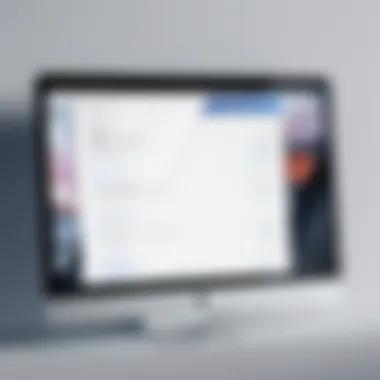

Thus, the combination of effective dashboard navigation and robust customization options lays a solid foundation for a satisfying user experience.
"A well-structured user interface not only facilitates ease of navigation but also fosters a productive environment for users."
By prioritizing user experience and interface design, CleanMyMac aims to not just meet user expectations but exceed them, making it a compelling choice among system optimization tools.
Account Management Features
Effective account management is crucial for any software application, especially one that handles sensitive data like MacPaw CleanMyMac. This section delves into two primary components of account management: managing subscriptions and connecting to support services. Both play significant roles in enhancing user experience and ensuring the software performs optimally.
Managing Subscriptions
Managing subscriptions is essential for users of CleanMyMac. Users often encounter different subscription options, including tiered pricing, annual plans, and occasional discounts. Understanding how to manage these subscriptions allows users to ensure they are getting the best value.
When managing a subscription, users can:
- View Current Plans: Users should regularly check their subscription status, as this helps in understanding what features they have access to.
- Upgrade or Downgrade Plans: Depending on user needs, upgrading might be necessary for accessing premium features. Conversely, downgrading could be considered when fewer features are sufficient.
- Cancellation Options: Users should know how to cancel or pause their subscription efficiently without facing unnecessary charges.
These functionalities not only optimize user satisfaction but also foster loyalty toward the software.
Connecting to Support Services
Customer support is a critical aspect of any software service. CleanMyMac provides several avenues for users to connect with support services, ensuring that any issues can be addressed promptly.
Users can connect to support services through:
- Live Chat Options: Immediate assistance is often necessary, and live chat provides that instant support. Users often prefer this method for its quick resolutions.
- Email Support: For less urgent inquiries, email support allows users to communicate their issues in detail. It’s important to keep in mind response times can vary.
- User Forums: Engaging with community forums can prove beneficial. These platforms allow users to share experiences, tips, and possible solutions to common problems.
Utilizing these support options ensures users can navigate challenges effectively, maximizing their experience.
Security and Privacy Considerations
In the digital landscape, the significance of security and privacy cannot be overstated. Users of MacPaw's CleanMyMac software must understand how their data is managed and protected. The nature of the software, which involves file management and optimization, requires open access to various system components. Thus, prioritizing security and privacy becomes essential for maintaining user confidence and ensuring data integrity.
By addressing security and privacy considerations, MacPaw not only protects its users but also aligns with regulations and promotes ethical practices in software development. The assurances provided by robust security measures can foster a sense of trust, encouraging users to explore further functionalities without hesitation. In this section, we will delve into important data protection policies and user authentication mechanisms employed by CleanMyMac.
Data Protection Policies
Data protection policies form the backbone of user trust. They outline how user information is collected, used, and stored. MacPaw has established specific policies to safeguard this data. Users must be aware that data collected includes diagnostic and usage information, as well as details needed for subscription management.
- User Data Minimization: CleanMyMac adheres to the principle of collecting only necessary data. This limits the exposure of sensitive information.
- Encryption Protocols: Data in transit and at rest is often safeguarded using industry-standard encryption. This ensures that unauthorized parties are unable to access confidential user information.
- Transparency: Clear communication about what data is collected and how it is used enables users to make informed decisions. Privacy policies are made readily available for review, allowing users to understand their rights.
- Third-party Services: If using third-party integrations, MacPaw specifies how such data is handled, ensuring that partners uphold similar privacy standards.
Adhering to these policies not only protects users but also fortifies MacPaw's credibility in the software market.
User Authentication Mechanisms
User authentication mechanisms are critical components of any software that manages private information. They serve as gatekeepers, ensuring that only authorized individuals can access personal accounts. CleanMyMac employs several authentication methods to enhance user security.
- Two-Factor Authentication (2FA): 2FA is a recommended method that adds an extra layer of security. Users are not only required to provide their password but also a verification code sent to their registered device.
- Strong Password Policies: Users are encouraged to create strong, unique passwords that utilize a mix of characters. Providing guidelines for password creation helps users avoid common vulnerabilities.
- Session Management: CleanMyMac actively manages user sessions, allowing users to log out remotely if they suspect unauthorized access.
- Regular Security Audits: Ongoing assessments of authentication methods are conducted to identify potential vulnerabilities and implement necessary updates.
By integrating these user authentication mechanisms, MacPaw ensures that user accounts are protected against unauthorized access, thus reinforcing the importance of security and privacy in their operations.
Maintaining robust security practices is not just a technical necessity. It's about respecting user trust and ensuring their data remains safe.
Performance and Optimization
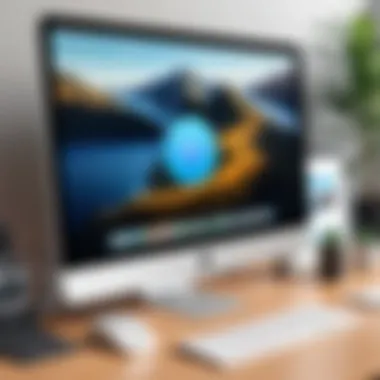
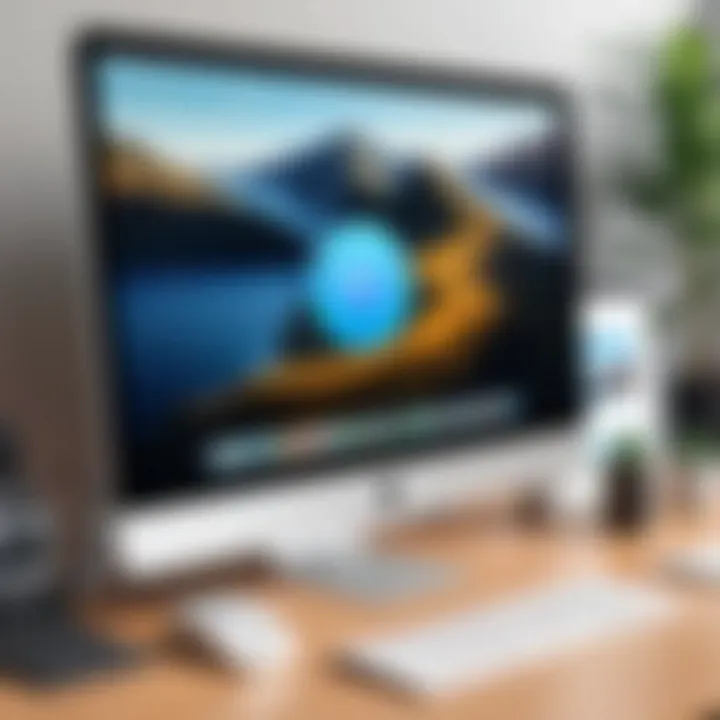
Performance and optimization are crucial aspects of using CleanMyMac effectively. This software is designed to enhance the performance of your Mac by removing unnecessary files, freeing up disk space, and optimizing system settings. Users need to understand how performance can be quantified and improved for better functionality and user experience. Some key elements include understanding performance metrics, which measure the software's impact on your system's efficiency, and knowing how to adjust settings to get the most out of CleanMyMac.
Understanding Performance Metrics
Performance metrics are essential to determine how well CleanMyMac is performing tasks on your system. These metrics encompass various aspects of computer functionality, including speed, resource usage, and overall responsiveness. Common performance metrics to focus on include:
- App load times: This measures how quickly applications open after clearing system caches.
- Disk space freed: The amount of storage cleared after a cleaning session helps gauge the tool's effectiveness.
- Memory usage: Analyzing memory consumption can show how well CleanMyMac optimizes RAM.
- CPU usage: High CPU utilization by background processes should reduce after maintenance operations.
These metrics provide insight into the health of your Mac and the specifics of how CleanMyMac is contributing to its performance. Analyzing these details can help you decide when to run maintenance tasks or whether to adjust your usage patterns.
Optimizing CleanMyMac Settings
Optimizing CleanMyMac settings allows users to tailor the software to their unique needs. Here are a few essential adjustments you can make to ensure you are getting the best results:
- Custom Scan Settings: You can choose specific areas to scan, like System Junk or Mail Attachments, ensuring the focus is on where it matters most.
- Scheduling Regular Cleanups: Setting up automatic scans can keep your Mac running efficiently without manual intervention.
- Exclusion List: Adding files or folders that you do not want CleanMyMac to scan can help prioritize what is important.
The balance between regular cleaning and excluding certain files is key to maintaining overall system performance.
Optimizing settings increases the effectiveness of CleanMyMac while maintaining user control.
By effectively utilizing these performance and optimization strategies, users can not only enhance their system's functionality but also prolong its lifespan. Understanding these aspects ensures that you are making informed decisions on how to manage your Mac's health.
Comparisons with Other Software
Understanding the context in which MacPaw CleanMyMac operates is vital for users considering their software options. A thorough comparison with other software in the same category allows potential users to gauge its strengths and weaknesses effectively. This section aims to highlight the comparative advantages and limitations of CleanMyMac by contrasting it with alternative solutions. Doing so reveals unique features that may cater more effectively to an individual’s or organization’s needs.
Competitive Analysis
In the landscape of Mac optimization tools, several competitors vie for attention, including tools like CCleaner, OnyX, and DaisyDisk. Each of these tools offers different approaches to system maintenance.
- CCleaner is known for its simplicity and effectiveness, focusing primarily on file cleanup and privacy protection. It is user-friendly but lacks some of the advanced features present in CleanMyMac, such as malware protection.
- OnyX provides extensive system customization options and powerful script execution. However, it can be daunting for less tech-savvy users due to its complex interface.
- DaisyDisk focuses on disk space visualization, allowing users to identify large files easily. While this is useful, its functionality may not be as comprehensive for overall system maintenance compared to CleanMyMac.
CleanMyMac stands out due to its balanced approach, offering both user-friendliness and a wide range of features. Its interface is constructed to be intuitive, appealing to a broader audience while still catering to advanced users.
Feature Comparison
When comparing features, CleanMyMac provides a comprehensive suite that includes:
- System Cleanup: Efficiently removes junk files and unneeded system data.
- Malware Protection: Real-time protection against malicious software, which some alternatives do not provide.
- Optimization Tools: Features like maintenance scripts and app uninstallation streamline performance enhancement tasks.
In contrast, tools like CCleaner might lack advanced optimization updates and rely heavily on periodic manual cleaning. OnyX, while powerful, does not offer built-in security features, significantly reducing its functionality for typical users.
Overall, the choice of software should depend on individual needs and technical expertise. Assessing what each tool offers is crucial in making an informed decision about system maintenance solutions.
Ending
The conclusion serves as a pivotal section of this article by summarizing the essential points about CleanMyMac's login aspects. In a rapidly changing digital landscape, understanding the intricacies of account management, login processes, and security measures becomes essential.
Final Thoughts on CleanMyMac Login
CleanMyMac's login process is designed to be user-friendly while ensuring high-level security. Users should consider the streamlined access methods and how they fit their personal and business needs. Moreover, with the increasing threats to digital privacy, CleanMyMac offers a robust framework that emphasizes user security. The ease of navigating the login procedure can significantly affect user satisfaction and overall functionality of the software.
Recommendations for Users
Users are encouraged to take full advantage of the features offered by CleanMyMac. Here are some key recommendations:
- Regularly Update Your Credentials: Change your password at intervals to ensure account security.
- Utilize Multi-Factor Authentication: If available, enabling this feature adds an additional security layer.
- Monitor Account Activity: Regular checks can help users identify any unauthorized access quickly.
- Engage with Support Services: If encountering issues, do not hesitate to connect with MacPaw support for assistance.
By adhering to these practices, users not only protect their information but also enhance their overall experience with CleanMyMac.
In summary, a comprehensive understanding of the CleanMyMac login process can elevate users' experiences and safeguard against possible threats.



