Crafting a Professional Email Signature in Gmail
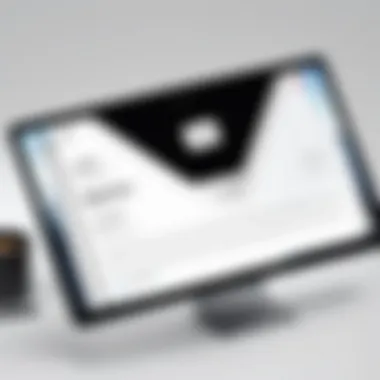

Intro
In today’s digital world, communicating effectively can make or break professional relationships. Email signatures, often overlooked, are crucial for reinforcing your identity and brand with every correspondence. An effective email signature in Gmail not only adds a touch of professionalism but also serves as a functional tool for providing your contact information and promoting your business or personal brand.
Understanding how to create a compelling email signature is not just about aesthetics. It involves a balance between clarity, accessibility, and branded elements that convey your message succinctly. There’s a lot that goes into crafting that little block of information at the bottom of your emails. By the end of this guide, you’ll be well-equipped to build an email signature that stands out in a crowded inbox.
We will cover the essentials—starting from the importance of email signatures, the step-by-step setup process in Gmail, to advanced customization options that can take your signature game to the next level. For decision-makers, IT professionals, and entrepreneurs, mastering this skill is essential for establishing credibility and fostering trust in digital communication.
Let’s dive into the features Gmail offers for setting up effective email signatures.
Understanding the Purpose of an Email Signature
An email signature is like a digital business card, tucked away at the end of your emails. While many overlook this small feature, its role in professional correspondence is significant. A well-crafted email signature not only leaves a lasting impression but also serves various practical purposes that contribute to effective communication. Understanding why this tiny element matters can help you create an impactful signature that aligns with your professional image.
Role of Email Signatures in Professional Communication
In the realm of professional communication, email signatures play a vital role in branding and recognition. Every time you hit send, your signature can offer valuable information about who you are. First and foremost, it promotes identity consistency. Each time a recipient opens an email, they are reminded of your personal brand, reinforcing recognition in a crowded inbox. It’s like wrapping your message in a branded seal of professionalism, turning routine exchanges into opportunities for image building.
Moreover, email signatures serve a functional purpose. They usually contain essential contact information that recipients may need after reading your email. This includes not just your name and title, but can extend to phone numbers, website links, or even social media profiles. It's one less hurdle for someone who wants to follow up or engage further with you.
Beyond branding and practicality, a signature can also convey your attention to detail. In corporate environments, where competition is often fierce, a polished email signature can signal to clients and colleagues that you take your communication seriously. This is not just about aesthetics; it shows professionalism and care that might impact business relationships.
Elements of a Good Email Signature
Crafting an effective email signature isn’t just about tossing down some text and calling it a day. An ideal signature can create a great first impression while providing necessary details instantly. Here are some key elements you should consider including:
- Name and Title: Always make sure your name stands out. Your title should follow to provide clarity on your role.
- Company Information: Including your organization can enhance credibility, especially for businesses. Some may opt for a logo or a branding element to give visual weight.
- Contact Information: Aside from your email, include your phone number or other relevant contact details, making it easy for recipients to connect with you.
- Social Media Links: In the digital age, linking your social handles can foster connections beyond just one email. Just be sure they are professional and align with your brand.
- Legal Disclaimer: Particularly for certain professions, adding a disclaimer about confidentiality can protect both you and the recipient.
Incorporating these elements not only informs the recipient but also wills out your professionalism and commitment to effective communication. By recognizing the role and elements of an email signature, you set the stage for more polished and thoughtful email correspondence.
Navigating Gmail Settings
Understanding the ins and outs of Gmail settings is essential when creating an effective email signature. This section walks you through the steps necessary to access the settings and locate the signature configuration. Grasping how to navigate these settings impacts not just the signature itself, but the overall professionalism and recognition it can bring to your email communication. It enhances your approach by allowing deliberate customization, ensuring your information is presented exactly as you wish. The more comfortable you are with these settings, the more effectively you can present yourself in the digital workspace.
Accessing Gmail Settings
To get started, you need to dive into the heart of Gmail itself. The settings you want are tucked away, safe and sound, waiting for you to make the trek to find them.
- Open Gmail: Launch a web browser and sign in to your Gmail account.
- Locate the Gear Icon: In the top-right corner, you’ll find a gear icon, this is your gateway to the settings. Click on it.
- Choose 'See All Settings': After clicking the gear, a drop-down menu appears. You must select "See All Settings" to access the full menu. This might feel simple, but it’s the first step toward unlocking the tools you need to craft a polished signature.
Taking these steps not only prepares you for the task ahead but also gives you a sense of control over your email environment. By familiarizing yourself with menus, you'll not only learn how to set your signature but also become fluent in other aspects of Gmail management.
Finding the Signature Section
Now that you're in the settings, the next crucial step is pinpointing the signature section. This is where the magic happens—where you'll actually put your signature together.
- Navigate to the "General" Tab: The settings menu has multiple tabs, but you want the "General" tab. This is usually the first one on the left.
- Scroll Down to Signature Section: Once you’re there, scroll down a little—you’re looking for the Signature section. It’s typically placed midway down the page, but patience is key.
- Select or Create Your Signature: Here, you’ll have options to either create a new signature or edit an existing one. Just click on "Create New", and type away or paste in what you have crafted elsewhere.
This process, while seemingly straightforward, allows for creativity and personalization in how you project your identity through email. Once you’ve found this section, you are well on your way to constructing a signature that conveys professionalism and personal flair.
"Navigating settings with ease allows you to focus on content and personalized touches."
With your email signature now within reach, the pathway leads toward tailoring it to fit your unique identity. Therefore, understanding these foundational steps can drastically improve how you interface with clients, colleagues, and the broader digital community. The easier it is for you to navigate Gmail’s settings, the more seamlessly your professional image will translate into every interaction.
Steps to Create Your Email Signature
Creating a professional email signature is like giving a friendly handshake at the end of your digital correspondence. It wraps up your messages neatly and leaves the receiver with your essential details handy. The right signature not only tells who you are but also showcases your professionalism, reinforces your brand, and provides valuable info without cluttering the email body.
Starting with Text Formatting
Text formatting is your first step towards a polished email signature. It's essential because it sets the tone right from the get-go. Think of it like choosing an outfit; you wouldn't wear sweatpants to a formal meeting, right?
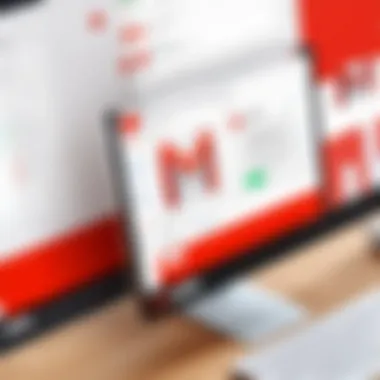
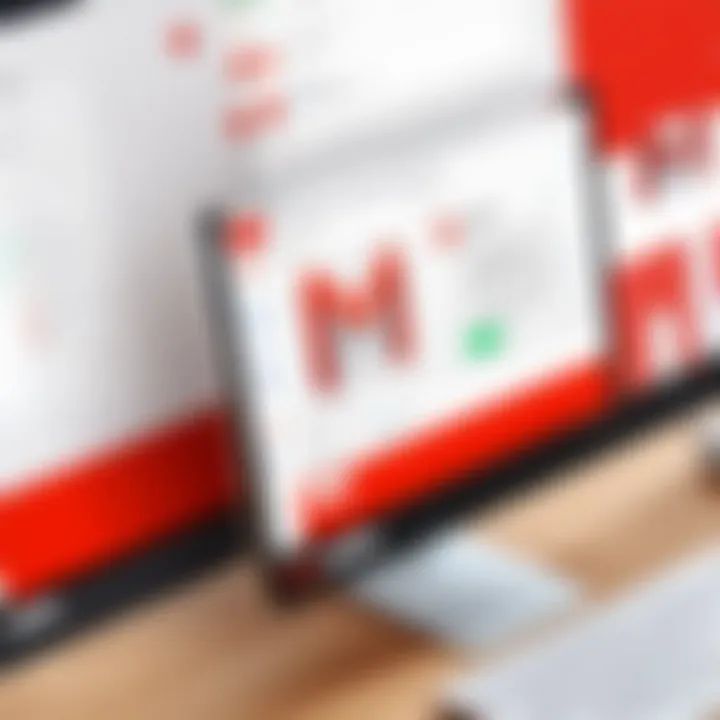
Using tools in Gmail, you can change font type, size, style, and colors. Stick to clean, readable fonts. Arial or Verdana are popular for good reason. Their clarity makes sure your text stands out, yet remains easy on the eyes. It's best to avoid flashy fonts that may look good but can be hard to read, particularly on mobile devices.
Incorporating Personal Details
Incorporating personal details makes your email signature a reliable source of information for anyone reaching out to you. It stands firm as a representation of your identity in the digital world.
Name and Title
Your name and title in an email signature are your introduction, your digital badge, if you will. Including these elements helps to establish authority and provides context to your correspondence. For instance, adding your position gives readers clarity on why they’re receiving the email in the first place. A clear structure such as "John Doe, Marketing Manager" can provide direct insight into the role you play in your organization.
It's crucial to ensure your name is in a larger or bolder font compared to the other text, making it pop out. This small difference can go a long way in making your email feel more professional.
Company Information
Including company information is a must. It serves as a connection point, helping the recipients understand the broader context of your communication. When you place your company's name prominently, it strengthens your association with your brand.
Adding your company logo, if possible, can also reinforce brand recognition. A well-placed logo grabs attention and solidifies your identity in a crowded inbox. However, ensure it doesn't dominate your signature; balance is key.
Contact Information
The contact information section is the glue that holds your signature together. Make it easy for recipients to reach you by including multiple methods—phone numbers, email addresses, or even business addresses, depending on your role.
Think of it like providing different roads to reach your house; the easier it is, the better. While including a phone number is typical, consider adding a link to your professional social media profile if it's appropriate. This not only makes it easier for others to contact you but also allows them to learn more about you just a click away.
Adding Links and Social Media
Links in your signature serve as quick access points to your professional presence online. Adding your company website and relevant social media links can enhance your credibility and provide recipients with a fuller understanding of you or your business.
When incorporating these links, ensure that each link is functional and leads to the right places. You can convert text into hyperlinks for a cleaner look. Alternatively, use recognizable icons for platforms like LinkedIn or Twitter; they maintain a professional vibe while drawing attention.
Including a Legal Disclaimer
A legal disclaimer in your email signature may seem trivial but it can cover you in various situations. It’s particularly relevant for corporate and legal communications, as it may include important notes regarding confidentiality and the intent of the email. This often-prepared statement can carry weight in ensuring that your correspondence meets company policy and legal standards.
Including a simple line such as, "This email and any attachments may contain confidential information and are intended solely for the addressee" can save everyone a lot of trouble down the line. Don't forget, just like how we watch our backs in conversation, you need to protect your correspondence too!
Customizing Your Email Signature
Customizing your email signature goes beyond mere aesthetics; it’s about creating an identity that resonates with your brand and personal style. A well-designed email signature not only conveys essential information but also plays a pivotal role in establishing professionalism in communication. For decision-makers and entrepreneurs, tailoring your signature can enhance credibility and leave a lasting impression on clients and associates alike. Each element you choose reflects your persona and should be carefully considered. Let’s delve into the key components of customization: fonts, colors, images, and HTML.
Choosing Fonts and Colors
Your choice of fonts and colors in an email signature significantly impacts readability and perception. Selecting the right font can convey your brand's personality. For instance, a serif typeface might express tradition and reliability, while a sans-serif font can appear modern and approachable. Consistency in font type not only ensures that your signature looks professional, but it also enhances brand recognition.
When it comes to colors, it’s essential to align with your overall branding. A signature that mirrors company colors can reinforce brand identity. However, keep in mind that excessive color clashing or overly bright hues may distract from the message. Instead, using complementary shades creates a cohesive look. Think of it as dressing for the occasion—your signature should fit the context of your email while ensuring clarity.
"Your choice of colors and fonts isn't just decorative; it's your business's first impression. Make it count."
Inserting Images and Logos
Including images or logos in your signature can enhance professionalism and make your communications stand out. A logo serves as a visual cue, instantly reminding recipients of your brand. But, it's crucial to use high-quality images to avoid pixelation, which can project an unprofessional image. The placement of images also matters; they should be integrated seamlessly into the signature layout, complementing the text rather than overwhelming it.
Consider using a simple headshot if you’re in a client-facing role. Putting a face to a name adds a personal touch, which could facilitate trust and familiarity. Keep in mind, however, that you should host these images on a reliable external server to ensure they display properly on all devices.
Utilizing HTML for Advanced Customization
If you're comfortable with a bit of coding, utilizing HTML to customize your email signature can open up a world of possibilities. With HTML, you can control layout, links, and visual elements beyond the basic formatting options available in Gmail.
Here's a simple example of how to structure an HTML signature:
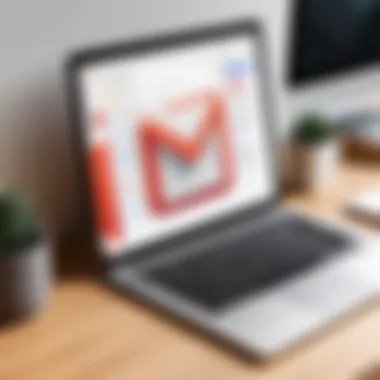
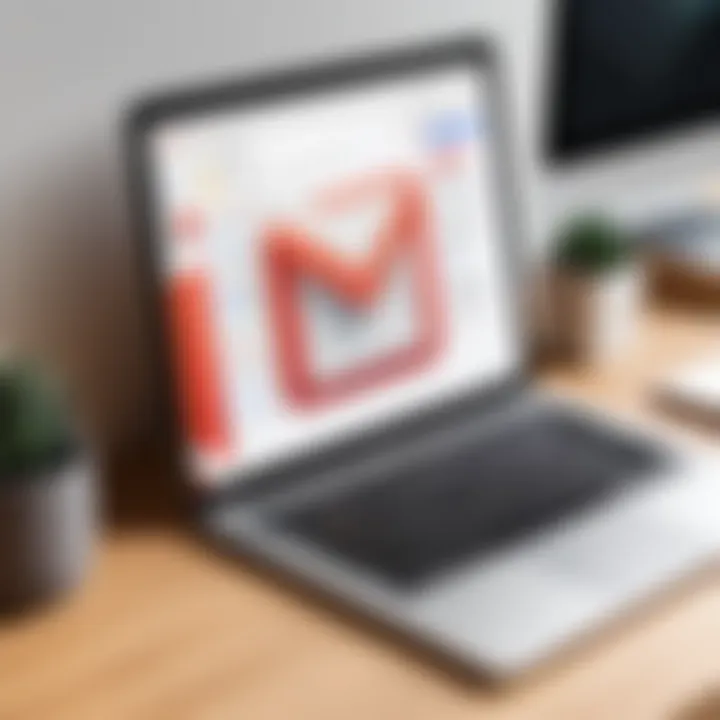
Using HTML enables you to craft a signature that aligns precisely with your vision, adapting elements to better fit the devices of your audience. Additionally, this level of customization allows you to incorporate features like social media icons, clickable links, and even styled separators for a polished look.
In summary, customizing your email signature is an integral part of presenting yourself effectively in digital communications. The decisions you make with fonts, colors, images, and HTML can greatly influence how your messages are perceived and can strengthen your professional image.
Formatting for Different Devices
In today’s fast-paced digital world, it's essential to think about how your email signature appears across diverse devices. Knowing that your emails might be accessed on a smartphone, tablet, or desktop can influence how you design your signature. The layout and components of your signature should seamlessly adjust to fit screens of any size, ensuring your professional image is portrayed consistently.
Ensuring Mobile Responsiveness
As more people rely on their smartphones for reading emails, your email signature must be mobile-friendly. A signature that looks perfect on a computer screen may appear cluttered or misaligned on a smaller device. Here’s what to consider:
- Size: Keep your images and text within reasonable dimensions to avoid them being cut off. A signature that fills the screen width on a smartphone can overwhelm the recipient.
- Readability: Use a font size that remains legible on mobile displays. Generally, a size between 12pt to 14pt tends to work well.
- Layout: Vertical stacking is often more effective on mobile than horizontal. For instance, instead of listing contact details side by side, consider stacking them vertically.
- Simplified Links: If including links, ensure they are large enough to tap easily.
These adjustments increase the chances your signature will come across as polished, no matter how a recipient views it.
Testing Across Email Clients
Not all email clients treat signatures the same way. What appears immaculate in your Gmail may distort in Outlook or other platforms. Here’s how to navigate the potential pitfalls:
- Cross-Client Compatibility: Test your email signature on different email services. Gmail, Yahoo Mail, Outlook, and Apple Mail may all render your signature differently.
- Using Online Tools: Platforms like Litmus or Email on Acid provide previews of how your signature looks across various clients, saving you from future embarrassment.
- Send Test Emails: Create a habit of sending test emails to yourself on various devices and email clients to see firsthand how your signature is being displayed.
- Feedback Loop: If you have colleagues, seek their assistance in reviewing your signature. Fresh eyes might catch inconsistencies you’ve overlooked.
Being attentive to mobile responsiveness and testing across email clients ensures that everyone receiving your emails sees your signature just as you intended. This attention to detail reflects the professionalism you wish to convey in every aspect of your communication.
Best Practices for Email Signatures
When drafting an email signature, finding the right balance between professionalism and personal touch is essential. An effective email signature not only serves as a digital business card but reinforces your branding and communication style. Adhering to best practices can enhance the impact of your emails and make sure you make a memorable impression.
Keeping It Simple
Simplicity is a cornerstone of effective email signatures. The aim is to communicate essential information without overwhelming the recipient. A cluttered signature with too many fonts, colors, or irrelevant details can divert attention from your message. Here are some tips to ensure simplicity:
- Limit your information: Focus on key elements—name, job title, company name, and essential contact info.
- Use a single font: Stick to one or two fonts to ensure readability. Avoid fancy scripts that could confuse readers.
- Choose a restrained color palette: Restrict colors to two or three that complement each other. This provides a cleaner look.
It’s like the old saying goes: less is more. The less cluttered your signature, the clearer your message to the reader becomes.
Maintaining Brand Consistency
Brand consistency is fundamental in today’s competitive landscape. Your email signature should reflect your organization's identity. Ensure that your email signature aligns with other branding elements, such as your company’s website and social media profiles. Here are steps to achieve this:
- Use your logo: Integrate your company logo into the signature. Ensure it’s appropriately sized—big enough to be recognizable but not so large it overwhelms.
- Align colors and fonts: Use colors that match your brand’s palette and the same fonts that are present in your business documents.
- Standardize messages: If you have a tagline or slogan, consider including it in your signature for uniformity across all employees.
Establishing a cohesive brand presence helps reinforce your company’s credibility. Every email reflects your organization, so make sure it showcases your brand accurately.
Avoiding Common Pitfalls
Even the best-laid plans can go awry. Here are some common pitfalls to steer clear of when crafting your email signature:
- Overloading with images: Heavy image files can affect email loading times and may not display correctly across all platforms. Ensure images are optimized for the web.
- Using excessive quotes or disclaimers: While disclaimers are important, keep them concise. An overly verbose disclaimer can be off-putting and distract from the main content.
- Missing important links: Ensure that links to your professional social media and relevant websites are included. That helps recipients connect further.
"The details are not the details. They make the design."
- Charles Eames
By keeping these considerations in mind, you can circumvent many common errors and make sure that your email signature is both functional and professional.
Troubleshooting Common Issues
When crafting an email signature in Gmail, you might hit a few bumps along the way. It’s important to know how to troubleshoot these common issues, ensuring that your signature looks professional and functions properly. Well, think of your email signature as the icing on the cake. If it’s not done right, everything can taste a bit off. In this section, we will discuss two major problems: formatting issues and signatures not appearing, which can hinder your email’s effectiveness.
Issues with Formatting
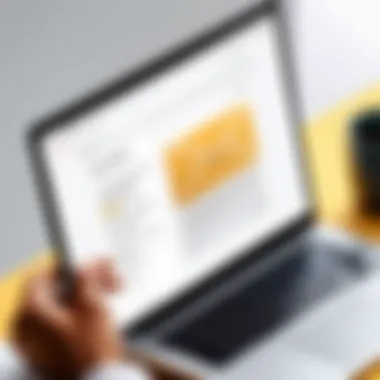
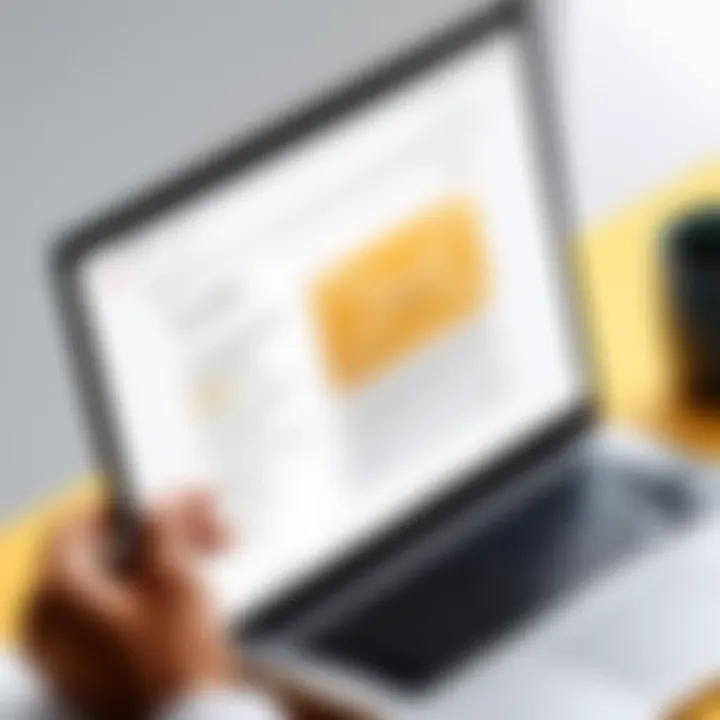
Formatting problems can be crippling. Imagine taking the time to create a stellar email signature, only for it to look like a jumbled mess. This is where many users find themselves frustrated. Gmail, with its rich text editor, allows for a variety of fonts, colors, and styles. However, not every device or email client displays these formatting attributes in the same way.
Some common formatting issues to look out for include:
- Inconsistent Font Styles: Sometimes, different devices show different fonts or size settings. This can lead to a signature that looks polished on one screen but chaotic on another.
- Images Not Displaying Properly: If you include logos or images, they might not show up correctly, especially if their URLs are broken or if they aren't hosted on a reliable server.
- Alignment Problems: Your signature might look centered in one view but off to the side in another.
To address these issues:
- Test Your Signature: Before using it widely, send test emails to various email clients and devices to see how your signature appears.
- Simplify Formatting: When in doubt, use simpler fonts and avoid excessive colors. Keeping it straightforward can help avoid discrepancies across different platforms.
Signature Not Appearing
There’s nothing worse than hitting send on an email and realizing your signature didn’t show up. This can create an unprofessional impression, especially in business communications. Several reasons this may happen include:
- Incorrect Settings: You might have overlooked the signature setup in your Gmail settings. Double-check that your signature is selected as the default for new emails and replies.
- Browser Issues: It’s also possible the browser you’re using could be acting up. Some browser settings or extensions may interfere with proper rendering.
- Email Clients: If your recipient uses an email system that does not support HTML, your signature may be stripped of its formatting or omitted entirely.
To solve these issues:
- Review Your Settings: Go back into Gmail’s settings and ensure your signature is properly configured.
- Clear Browser Cache: Occasionally, old cache files can disrupt how things appear. Clearing your browser’s cache might just be the ticket.
- Send Test Emails: Sending emails to different clients can reveal how wide the problem stretches.
"An email signature is more than just a sign-off; it’s your professional calling card. Make sure it’s there."
By understanding these common problems and how to address them, you’ll be better prepared to maintain a professional appearance in all your email correspondences.
Updating Your Email Signature
Changing what’s at the bottom of your emails isn’t just a trivial task; it's important for maintaining professionalism and ensuring your communication aligns with your current status. An email signature is often the last impression you leave on your recipient, so keeping it current is key to presenting yourself properly.
The importance of updating your signature often goes unnoticed until you find yourself in a conversation where someone asks about your recent promotion or your new contact number. Failing to give them the correct or updated information can lead to confusion. Moreover, it reflects a lack of attention to detail.
Here are a few critical benefits of regularly updating your email signature:
- Professionalism: A fresh signature shows that you’re on top of your game and take your communication seriously.
- Current Information: It provides recipients with the latest details they need to connect with you.
- Reflects Brand Evolution: Businesses evolve, and your signature should also reflect shifts in your brand identity or design.
When to Update Your Signature
Knowing when to update your email signature is essential. Certain situations warrant an immediate change. Here are some of those occasions:
- Job Change: If you've switched roles or companies, it's time for a new signature.
- Contact Information Change: Moving to a new office or getting a new phone number calls for an update.
- New Branding: Should your company undergo a logo change, or a rebranding effort, your signature should mirror that.
- Awards or Certifications: Gaining recognition or new qualifications? They belong in your signature to promote your achievements.
Steps for Updating Your Signature
Updating your email signature in Gmail is a straightforward process. You don’t need to be a tech guru to do it. Follow these simple steps:
- Open Gmail and go to the Settings by clicking the gear icon in the top right corner.
- In the dropdown menu, select See all settings.
- Look for the Signature section in the General tab. Here you will find your current signatures.
- Make any necessary changes in the text box. If you want to start from scratch, you can delete the old signature and create a new one.
- Don't forget to format your text using the options provided.
- Scroll down and click Save Changes to finalize your updates.
Embracing these changes ensures that your emails are communicating your latest professional self. Keeping it fresh helps you make the most out of every connection, fueling your potential for collaboration or networking.
A well-maintained signature reflects not just on you but also on the organization you represent. Don’t let outdated information ruin your image.
Regularly revising your email signature can seem like a minor task, yet it’s one that adds considerable weight to your overall communication strategy.
Epilogue
Selecting the right elements for your signature is crucial. Simplicity is key here; an overstuffed signature can overwhelm or confuse the reader, defeating its purpose altogether. Personalization matters too; incorporating a genuine element like a motivational quote or a company slogan can distinguish your communication in a crowded inbox.
While technical issues can arise—like formatting glitches or signatures not appearing—most can be rectified with a little troubleshooting. Regular updates to your signature also help maintain its relevance, especially with changes in your role or contact information. A signature that may have felt cutting-edge a year ago could seem stale now if not revisited.
Lastly, the implications of an email signature shouldn't be taken lightly. It represents not just you as a sender, but the professionalism and branding of your organization. Combining clarity with creativity, a perfect signature can enhance the narrative of each message you send and act as a subtle yet important part of your business toolkit.
Final Thoughts on Email Signatures
An email signature is your business card in the digital realm. It’s more than just information; it’s an artful balance of professionalism and personality. In this fast-paced communication era, don’t underestimate the impact a thoughtfully composed signature can have.
- Equity of information: Your signature should convey necessary details such as your position, contact methods, and company brand.
- Visual coherence: The choice of font and color should align with your company’s branding, maintaining a uniform image across communications.
- Legal considerations: If required, including disclaimers can clarify your organization's position on confidentiality and liability.
A well-thought-out email signature is not just an afterthought—it's a strategic addition to your professional correspondence.
By keeping your signature concise, updated, and aligned with your professional goals, you enhance each interaction’s impact. In the grand scheme of digital communication, this small detail can significantly boost your professionalism and ensure your messages stand out.



