Exploring the Wrike User Interface: A Comprehensive Overview
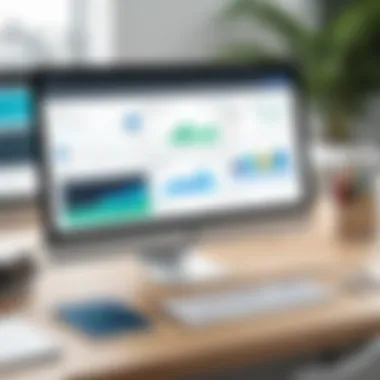
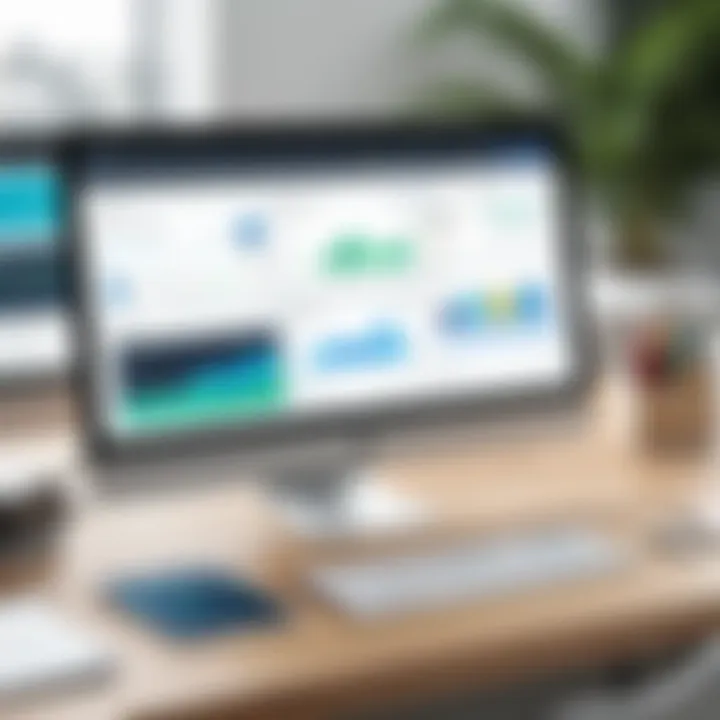
Intro
The examination of the Wrike user interface reveals its significance in shaping the overall user experience. A well-designed UI can foster enhanced productivity and seamless interaction. This article embarks on a detailed exploration of Wrike’s interface, aligning various components with the principles of effective design, functionality, and ease of use. Understanding these attributes not only illuminates the current status of the UI but also illuminates strategies to harness its capabilities for a more productive project management experience.
Key Software Features
Wrike stands out among project management tools due to its comprehensive set of features designed to cater to diverse user needs. Below, we dissect these functionalities to highlight their relevance and applications within the user interface.
Essential functionalities
Wrike's essential functionalities include task management, collaborative tools, and progress tracking. These features provide users with immediate access to critical project details.
- Task Management: Users can create, assign, and prioritize tasks with ease. Tasks are accompanied by due dates, descriptions, and attachments, all aimed at streamlining workflow.
- Collaborative Tools: Real-time collaboration is facilitated through document sharing and discussions within tasks. This functionality fosters a team-oriented approach, crucial for project success.
- Progress Tracking: The dashboard presents an overview of task completion rates and upcoming deadlines, giving users clarity on project statuses.
Advanced capabilities
Beyond basic functionalities, Wrike offers advanced capabilities that enhance project oversight and management. These include:
- Custom Workflows: Users can tailor workflows according to project specific requirements. Customization leads to a more organized approach in line with project goals.
- Reporting and Analytics: Built-in reporting features allow users to analyze project data, empowering them to make informed decisions.
- Integrations: Wrike supports integrations with various third-party applications, providing flexibility and expanding its usability across different platforms.
Comparison Metrics
Understanding how Wrike stacks up against its competitors can be valuable for potential users. The following metrics offer insights into the software’s performance relative to alternatives like Asana and Trello.
Cost analysis
Wrike’s pricing structure typically aligns with its range of functionalities. While basic plans are available, premium features require a subscription fee. Users often find that the investment can yield high dividends in project efficiency and management capabilities.
Performance benchmarks
In terms of performance, users report satisfactory responsiveness and reliability within the interface. Slowdowns can occur with larger projects, which is a consideration for organizations managing extensive portfolios. Presumably, ongoing updates aim to mitigate such concerns over time.
"With Wrike, users experience a blend of efficiency and functionality, but understanding its performance nuances is key for optimal use."
By assessing these metrics, decision-makers can determine if Wrike's offerings align with their organizational needs and project management goals.
Prologue to Wrike UI
In today's landscape of project management software, the user interface (UI) holds significant weight. Wrike, a leader in the realm of project management, exemplifies a well-structured UI that facilitates efficiency and effectiveness in workflow management. Recognizing the nuances of Wrike’s UI is essential for users aiming to leverage its full potential. This segment introduces Wrike and underscores the importance of a robust user interface in project management tools.
What is Wrike?
Wrike is a versatile project management software designed to enhance collaboration, streamline planning, and deliver real-time updates. It provides teams with a shared workspace to plan, track, and report on work progress all in one place. With tools that range from Gantt charts to time tracking, Wrike supports various industries, adapting to the specific needs of different teams. Users can easily create tasks, set deadlines, and assign responsibilities within a visually appealing and intuitive interface, making it a popular choice for organizations of all sizes.
Importance of User Interface in Project Management Software
The user interface is more than just a pretty face. An effective UI can significantly influence user experience, conversion rates, and overall productivity. A well-designed UI prioritizes usability, allowing users to navigate easily, find features quickly, and perform actions intuitively. In project management, this results in improved team collaboration and efficiency.
Some key benefits of a strong UI include:
- Enhanced Productivity: Users can spend less time learning the tool and more time on their tasks.
- Improved Collaboration: Clear layouts help team members understand their roles and responsibilities without confusion.
- Increased Adoption Rates: A user-friendly interface encourages more consistent use of the software, ensuring that teams leverage the full capabilities of the platform.
- Reduced Training Time: New users can become proficient much more quickly, minimizing the onboarding burden for IT departments or team leaders.
"The right project management tool can drive projects to success, while a poor user interface can derail them."
Core Features of Wrike UI
The core features of Wrike UI form the backbone of its functionality. These elements not only streamline user workflows but also enhance overall productivity within teams. Understanding these features is crucial for maximizing the effectiveness of Wrike for project management purposes. This section delves into three primary components: the Dashboard, Task Management Tools, and Collaboration Features.
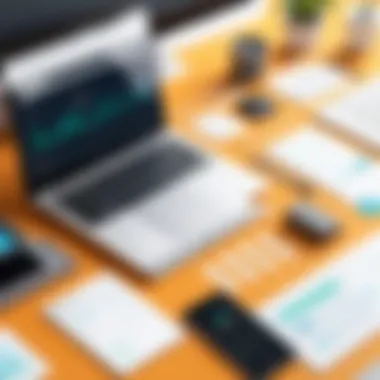
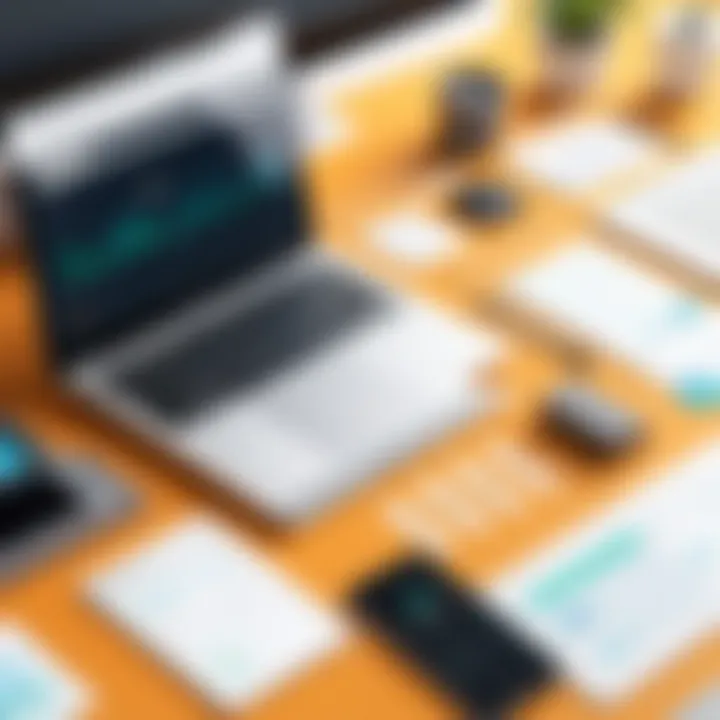
Dashboard Overview
The dashboard is the initial interface users encounter upon logging into Wrike. It serves as a centralized hub that provides at-a-glance information about ongoing projects. Users can customize their dashboard to display the most relevant data, which can include tasks, deadlines, and personal reminders. This flexibility ensures that users focus on priorities that matter the most.
The dashboard's layout emphasizes user accessibility, allowing for quick navigation to different sections of Wrike. Key features include interactive widgets and reporting tools that reflect real-time progress. By visualizing critical metrics, users can easily track project milestones. Moreover, this overview helps in identifying potential delays and resource bottlenecks, enabling timely interventions to keep projects on track.
"A well-designed dashboard not only informs but also inspires action."
Task Management Tools
Task management is a fundamental component of any project management software. Wrike offers robust tools for creating, assigning, and tracking tasks. Users can set priority levels, attach files, and establish due dates. The task view can be adjusted to suit individual preferences, including a list, board, or timeline format.
The integration of Gantt charts offers a visual representation of timelines, aiding in effective planning. Users can drag and drop tasks to adjust schedules effortlessly. Wrike also supports task dependencies, which allows teams to see how delays in one area affect others. This interconnectedness ensures a clear understanding of project dynamics.
Collaboration Features
Collaboration features within Wrike enhance teamwork by facilitating communication and information sharing. Users can comment directly on tasks, tag team members, and upload pertinent files. This transparency ensures everyone stays on the same page.
Tools such as shared folders and documents enable real-time collaboration. Teams can work together on project plans and updates seamlessly. Wrike also allows for role-based access, ensuring that sensitive information remains secure while enabling necessary collaboration. This balance promotes an environment of trust and efficiency.
In summary, the core features of Wrike UI are designed to support effective project management by optimizing task handling, enhancing communication, and offering a meaningful overview of project status. Understanding these elements is essential for leveraging the full potential of Wrike.
Design Principles of Wrike UI
The design principles underlying the Wrike user interface are fundamental to its effectiveness and user satisfaction. A well-considered UI not only enhances user engagement but also serves to streamline workflows in a project management context. By focusing on intuitive design that caters to user needs, Wrike aims to create a platform that can accommodate varying levels of expertise. This section will delve into two core aspects: user-centric design philosophy and visual hierarchy and layout. Both aspects play significant roles in shaping the overall user experience.
User-Centric Design Philosophy
User-centric design in Wrike emphasizes the needs, preferences, and behaviors of users while crafting the UI. This method places decision-makers, IT professionals, and entrepreneurs at the heart of the design process. Consistently gathering feedback from users helps ensure that new features or updates align with actual workflow behaviors. Wrike’s approach to user-centricity involves several key components:
- User Research: Conducting studies to understand user pain points and preferences.
- Iterative Design: Constantly refining features based on user feedback, ensuring functionality is well-tailored.
- Accessibility: Creating designs that are inclusive for all users, regardless of their technical abilities.
This philosophy leads to an interface that appears less daunting and more aligned with the user’s journey. As a result, users can navigate the system with greater ease and efficiency, significantly reducing the learning curve associated with mastering the software.
Visual Hierarchy and Layout
Visual hierarchy in Wrike’s user interface significantly impacts how information is consumed and understood by users. By strategically organizing elements according to their importance, Wrike aids users in quickly identifying what requires their immediate attention. Key elements include:
- Color Coding: Colors are used purposefully to indicate statuses or categories. For instance, tasks that are overdue may appear in red, while completed tasks could be displayed in green.
- Consistent Layouts: Familiar patterns in the layout allow users to predict where to find specific tools or information, creating a sense of comfort and efficiency.
- Whitespace: Thoughtful use of whitespace helps prevent clutter, allowing users to focus on relevant tasks without distraction.
The structured approach of visual hierarchy is essential in minimizing cognitive load. Users are not bombarded with information, enabling them to process tasks more effectively.
"A user-centric design is not just about the interface; it’s about creating a seamless experience that supports productivity."
Navigating the Wrike Interface
Navigating the Wrike interface is crucial for users aiming to maximize their efficiency and effectiveness within the platform. A clear understanding of the navigation tools can significantly enhance productivity, allowing users to focus on their tasks rather than struggling to find necessary features. The interface design reflects the users’ needs, making it essential to explore various aspects of navigation to harness the platform's full potential.
Sidebar Navigation
The sidebar navigation is one of the primary elements of Wrike's interface. It provides users with quick access to important project components. Various sections like folders, projects, and tasks are easily accessible from this sidebar. Users can toggle between these components smoothly, which is essential for maintaining workflow.
One important feature of the sidebar is its intuitive layout. Key areas are organized logically, reducing confusion and time spent searching for information. Additionally, users can hide or show the sidebar, allowing more space for content when needed.
Moreover, the sidebar enhances usability by providing notifications and shortcuts, promoting swift action on urgent tasks. This efficient design helps users remain organized, ensuring they stay on top of deadlines and team communications.
Search Functionality
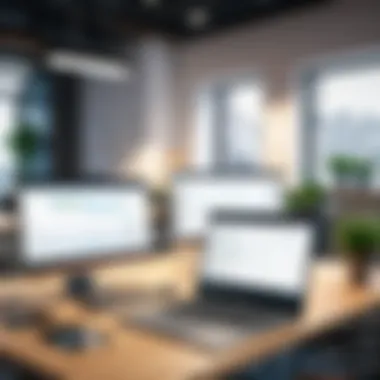

Search functionality in Wrike is another vital aspect of navigating the interface. It allows users to quickly find tasks, projects, or documents without manually sifting through the workspace. This feature drastically cuts down on time spent locating specific items, which is especially beneficial for larger teams with extensive project lists.
The search bar is prominently located within the interface, making it easy to access. Users can type in keywords related to their tasks or projects to retrieve relevant results immediately. This kind of efficiency is invaluable when deadlines loom.
Additionally, search results can be filtered based on parameters like tasks, projects, or folders. This capability allows for a more tailored search output, accommodating the diverse needs of different users. Such detailed search functionality not only saves time but also reduces frustration and increases overall productivity.
Customizable Views
Customizable views are an essential feature offered by Wrike that addresses the diverse working preferences of its users. Individuals can adjust how they view their tasks or projects based on their specific needs. This flexibility ensures better management of work and resources, tailored to individual workflow styles.
Users can shift between different viewing modes such as List View, Board View, or Gantt Chart. Each mode offers unique advantages; for example, the Gantt Chart provides a timeline perspective ideal for project planning, while the Board View suits users focusing on task progress. These options demonstrate Wrike's adaptability to various project management styles.
Customization extends beyond just view types. Users can also save their personalized views, ensuring that they can return to their preferred layout at any time without needing to adjust settings repeatedly. This capability more adequately supports user needs, enhancing satisfaction and productivity in using the platform.
In summary, navigating the Wrike interface effectively is imperative for any user. The sidebar navigation, search functionality, and customizable views each play critical roles in optimizing the user experience, ultimately enabling teams to work more cohesively and productively.
Best Practices for Using Wrike UI
Navigating the complexities of project management software like Wrike demands not just proficiency in the application, but also strategic approaches to enhance overall efficiency. Best practices for using Wrike's user interface are instrumental in optimizing user experience and achieving project goals. Understanding these practices can significantly improve task organization, collaboration, and ultimately productivity.
Incorporating effective strategies ensures that users make the most out of the tools at their disposal. This requires attention to structure, communication protocols, and automation features available within Wrike. Here, we will delve deeper into some key practices that can transform the Wrike experience from a challenge into a streamlined operation.
Organizing Tasks Effectively
Effective task organization is foundational for utilizing Wrike to its full potential. Users should prioritize structuring tasks by project milestones, deadlines, or even team assignments. This structured approach contributes to clarity and accountability within teams. To organize tasks effectively, consider the following strategies:
- Utilize Folders and Projects: Wrike allows users to create folders for different projects. By categorizing tasks into specific projects, team members can easily locate relevant work. This categorization ensures that no task gets lost in a sea of assignments.
- Task Descriptions and Subtasks: Detailing tasks with descriptions clarifies expectations. Adding subtasks helps break down larger activities into manageable parts, allowing team members to focus on one section at a time.
- Use Tags and Custom Fields: Tags help in quickly retrieving tasks based on relevant criteria. Custom fields provide space for additional data points important for tracking progress or priorities.
- Status Updates: Regularly updating the status of tasks empowers stakeholders with the latest information. It encourages transparency and keeps everyone aligned with project timelines.
Setting Up Notifications
Strong communication plays a vital role in project management. Wrike offers customizable notification settings that aid in maintaining seamless communication among users. Properly setting up notifications can keep team members informed of changes, updates, or deadlines. Here are some considerations for setting up notifications:
- Customize Notification Preferences: Wrike allows users to customize which notifications they receive. By selecting relevant updates, individuals can prevent notification overload while ensuring they are alerted to significant changes.
- Activity Stream: The activity stream is a central place for notifications. Engage with this feature to track ongoing discussions and changes without leaving the interface. It consolidates communications, reducing the chances of missing vital information.
- Team Alerts: Setting alerts for team members on key activities ensures accountability. When tasks are updated, team alerts keep everyone in the loop regarding progress and deadlines.
Implementing these practices can lead to enhanced productivity and collaboration.
By focusing on organization and communication setups within Wrike, users can navigate their projects with greater ease. This focused approach empowers teams to leverage the interface effectively, ensuring they meet their objectives while minimizing time spent on administrative tasks.
Challenges with Wrike UI
Understanding the challenges associated with the Wrike user interface is critical for users looking to navigate the platform effectively. While Wrike is a robust project management tool, it does present certain hurdles that can impede user experience. Recognizing these challenges allows teams to strategize their use of the platform for maximum efficiency. By addressing issues proactively, decision-makers, IT professionals, and entrepreneurs can enhance their workflow and reduce frustration.
Common Usability Issues
Wrike, like any software, is subject to usability issues that can affect user satisfaction. Some of the most notable concerns include:
- Learning Curve: New users often find the UI to be overwhelming, as it has many features that may not be immediately intuitive. Mastering these features requires time and practice, which can delay productive use of the software.
- Navigation Complexity: Some users report difficulty in finding specific tools or settings within the interface. The structure of the sidebar and dropdown menus can be confusing, leading to wasted time and inefficiency.
- Inconsistent Terminology: Wrike uses project management jargon that might not resonate with all users. This can result in miscommunication and misunderstanding of certain functions.
Addressing these common usability issues is vital in ensuring that users can fully leverage the power of Wrike for their project management needs.
Limitations of the Interface
Despite its strengths, the Wrike user interface has several limitations that can impact workflow efficiency:
- Customization Constraints: While Wrike allows for some customization of dashboards and views, many users desire deeper flexibility to tailor the interface to their unique workflows. The inability to fully customize could hinder teams that require specific configurations.
- Performance Lag: Some users have reported performance lag, particularly with larger projects that contain numerous tasks and documents. This lag can disrupt workflow and reduce overall productivity.
- Integration Restrictions: Although Wrike integrates with various third-party applications, the depth of integration might not meet the needs of all users. Limited compatibility can force teams to abandon essential tools in favor of Wrike’s ecosystem.
These limitations must be acknowledged by users and leaders alike, as they play a significant role in determining the overall effectiveness of Wrike as a project management tool. As users become aware of these challenges, they can plan better and adapt their usage to mitigate any negative impacts.


Comparative Analysis of Project Management UIs
A comparative analysis of project management user interfaces (UIs) is not only relevant but crucial for decision-making in selecting the ideal software for an organization. This examination goes beyond surface-level features. It delves into usability, functionality, and overall user experience. An effective UI can streamline project management processes, improve collaboration, and enhance productivity. Contrasting Wrike with its competitors sheds light on its strengths and potential areas for improvement.
Wrike vs. Competitors
When comparing Wrike to popular competitors like Asana, Trello, and Monday.com, several factors stand out. Wrike offers a more structured framework for task management, which is significant for teams handling complex projects. This software allows for a high level of customization, which enables teams to tailor their workflows precisely. Unlike Asana, which focuses primarily on task lists, Wrike provides a robust Gantt chart feature that offers a visual timeline of project schedules. This visual approach is beneficial for project managers who need to monitor multiple dependencies and timelines.
However, competitors such as Trello shine in their simplicity and ease of use, especially for smaller teams or individual users. It uses a card-based system that some find more intuitive. Teams weighing these options must consider their specific needs. Companies that require detailed reporting and analytics might lean towards Wrike, given its comprehensive dashboards and data analysis tools.
For users who value collaborative features, Wrike allows multiple users to interact within tasks, leaving comments and sharing files. This removes the friction often seen in platforms that lack comprehensive collaboration features. However, some may find Wrike's interface slightly overwhelming at first due to its abundance of options and functionalities.
Evaluating Usability Across Different Platforms
Usability is a critical aspect when comparing project management UIs. Wrike performs well in this regard, but examining its usability across various platforms offers deeper insight. Users often engage with project management tools on desktops, tablets, and mobile devices. The interface consistency across these platforms is vital. Wrike has developed mobile applications that possess much of the functionality found in its desktop version.
Users appreciate being able to manage tasks on the go. The mobile app provides essential features, including task creation, comments, and file sharing. However, some functionalities are less intuitive on mobile than they are on desktop, which should be noted by teams relying on mobile usage.
Key points in evaluating usability include:
- Navigation: How easy is it for users to find the features they need?
- Learning Curve: Is the UI intuitive for new users, or does it require significant training?
- Customization: Can users effectively personalize how they view and manage their projects across devices?
"A user-friendly interface can make or break how effectively a team can execute its projects."
As organizations explore various tools, understanding the usability factors in different environments is essential. Ultimately, while Wrike boasts a powerful and feature-rich interface, its effectiveness can diminish if users struggle to navigate and utilize it efficiently across systems.
Future of Wrike UI
The future of Wrike's user interface carries significant importance in the realm of project management software. As the landscape of digital tools evolves, user expectations and technological advancements demand a responsive UI that enhances productivity and user experience. The consistent upgrades not only keep the platform competitive but also align it with the specific needs of its users. Each iteration of Wrike's interface should serve not only to meet current trends but to anticipate future demands, ensuring that users remain equipped with the most effective tools for managing their projects.
Prospective Updates and Features
Wrike is likely to implement various updates and features that will refine its user interface. Foremost among the prospective changes is an emphasis on AI capabilities. The incorporation of artificial intelligence can streamline workflows, automate tasks, and improve decision-making processes. Users may also expect enhanced customization options. More flexible layouts allow teams to personalize their dashboards and workspaces according to their specific preferences and work styles.
Another potential update could involve the integration of real-time collaboration tools. This may enable smoother communication among project members, minimizing misunderstandings and delays. Additionally, features that improve mobile usability would cater to an increasingly mobile workforce, allowing users to manage tasks efficiently from anywhere.
Benefits of these updates include:
- Increased productivity through automation.
- Improved user satisfaction through customization.
- Greater collaboration efficiency among teams.
- More flexible access to projects and tasks on mobile devices.
Evolving User Expectations
As technology advances, so too do user expectations. Today’s users demand a more intuitive experience that allows for quick adoption and minimal learning curves. The principle of user-centric design must remain at the forefront of Wrike's UI evolution. Users increasingly favor interfaces that are clean, simple, and able to provide a seamless experience across devices.
In addition, there is a growing need for enhanced visualization tools. Users expect to see their work represented in various formats, such as Gantt charts or Kanban boards, providing clear insights into project progress. Furthermore, real-time data analysis capabilities enable users to derive actionable insights without navigating through complex menus.
"User expectations are evolving as rapidly as technology does. To stay relevant, platforms must not only meet these expectations but exceed them with innovative solutions."
These evolving expectations compel Wrike to invest in ongoing research and development. Continuous feedback loops with users can guide adjustments and ensure that updates align closely with what users need most.
Finale
The conclusion of this article synthesizes key insights from the previous sections regarding the Wrike user interface. Its importance is multi-faceted, addressing both the functionality and the usability of the platform as essential components that influence user engagement and productivity. In project management, an intuitive interface is not just a luxury; it is a critical asset that can either enhance workflow efficiency or complicate simple tasks.
Summarizing Key Takeaways
In recapping the most significant aspects of Wrike's user interface, several points stand out for consideration:
- User-Centric Design: The emphasis on user-centric design principles ensures that the interface meets the needs of its users. This keeps the experience smooth and helps avoid unnecessary interruptions during project management tasks.
- Efficient Navigation: Its navigation structure, featuring tools such as customizable views and a versatile sidebar, simplifies access to various functionalities. Understanding how to use these features effectively helps teams maximize their productivity.
- Collaboration Tools: Wrike’s interface is tailored for collaboration, with features designed to facilitate communication and teamwork. The seamless integration with other tools also allows for a smoother workflow.
- Challenges and Usability Issues: Acknowledging the existing usability challenges can lead to better management of expectations. Identifying limitations allows users to tailor their approach when using the software.
- Future Updates and User Feedback: The predictions for future updates reflect the importance of evolving with user expectations. This aspect determines how Wrike can adapt to changing project management needs.
Overall, stretching insightfully into the Wrike interface sheds light on why it stands as a prominent choice among project management tools. The interaction between design, usability, and user expectation plays a pivotal role in enhancing productivity, making it a worthy consideration for decision-makers, IT professionals, and entrepreneurs looking to optimize their project management processes.
The interface of any software bears on its effectiveness; understanding its layout and functionality often translates to improved outcomes in project delivery.



