Is Visio Included in Office 365 Subscriptions?
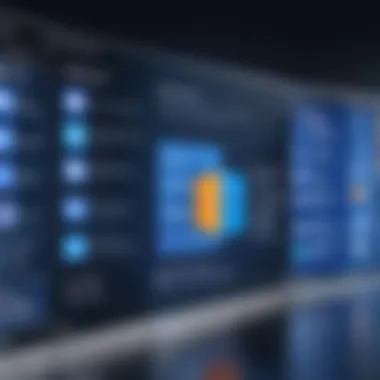
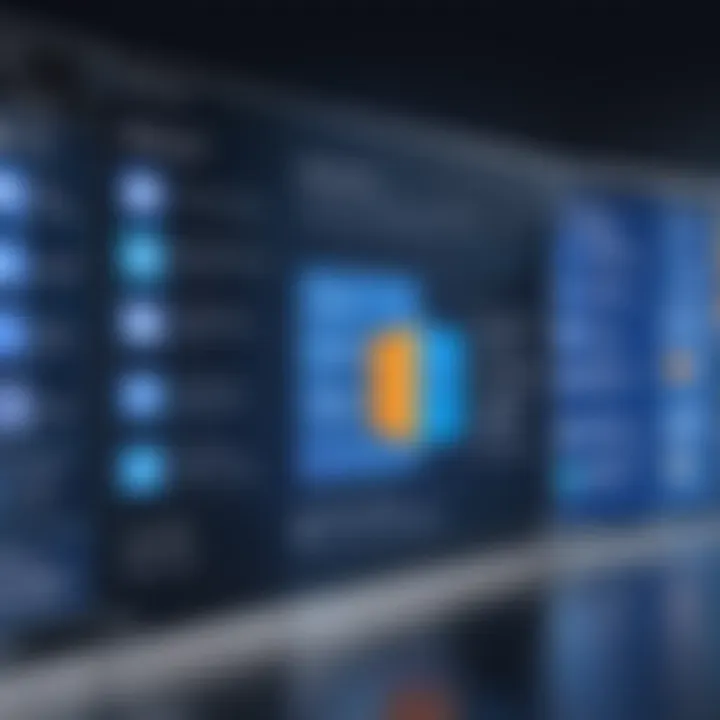
Intro
Understanding the role of Microsoft Visio in the landscape of Office 365 is crucial for businesses looking to optimize their productivity tools. While most users are familiar with the typical Office 365 applications like Word, Excel, and PowerPoint, Visio often remains under the radar. This oversight can lead to confusion regarding its availability and applicability within various Office 365 plans.
As organizations increasingly rely on visual aids like diagrams and flowcharts for effective communication, knowing whether Visio is included in your Office 365 subscription can significantly impact your decision-making processes. The aim here is to dissect the features of Visio, the different plans offered by Office 365, and alternative software that might meet your diagramming needs. Let's get into the nitty-gritty of this subject, highlighting the important points that will be discussed to aid in your understanding.
Key Software Features
When assessing Visio's place within Office 365, it's essential to understand its core functionalities and capabilities that differentiate it from other software tools.
Essential functionalities
Visio allows users to create a range of visuals including:
- Flowcharts: Ideal for mapping out processes or systems visually.
- Organizational Charts: Useful for presenting company hierarchies clearly.
- Network Diagrams: Enables IT professionals to visualize network structures and workflows.
The user interface is intuitive enough for beginners but offers depth for more seasoned users who want advanced customizations.
Advanced capabilities
Beyond basic diagramming, Visio has unique features such as:
- Data Linking: Users can connect diagrams to real-time data sources, which automatically updates the visuals.
- Collaboration Tools: The application supports multiple users working on a diagram simultaneously, a boon for teams operating remotely.
These features position Visio as a specialized tool tailored for users seeking detailed and interactive visual representations.
Cost Analysis
Evaluating the cost of Visio within Office 365 requires careful consideration of the different subscription plans available. Office 365 provides various tiers, and only certain ones provide access to Visio. To illustrate this:
- Office 365 Business Premium: Includes most Office apps but does not include Visio.
- Office 365 E3/E5 Plans: These plans may include Visio as part of the suite for organizations requiring complete functionality.
Understanding these costs helps in budgeting appropriately for software procurement.
Alternative Software Options
If Visio is not an option, numerous alternatives exist:
- Lucidchart: Offers similar functionality with strong collaboration features.
- Draw.io: A free tool that covers basic diagramming needs.
- SmartDraw: Provides comprehensive templates and automatic formatting.
Choosing the right alternative can save companies from additional licensing costs while still meeting diagramming needs.
"Choosing the right tool is not just about functionality; it's about understanding the unique needs of your organization and choosing accordingly."
In sum, diving into these aspects of Microsoft Visio and Office 365 plans brings clarity to often misunderstood elements, and helps organizations make informed decisions tailored to their specific needs. The interplay of features, cost, and alternatives will inform anyone pursuing efficient diagramming solutions within a business context.
Intro to Microsoft Visio and Office
Understanding the intersection of Microsoft Visio and Office 365 has become increasingly important for individuals and businesses alike, as diagramming tools can significantly boost productivity and improve communication. Visio is a unique offering in the Microsoft ecosystem, catering to users who require a robust platform for creating resource flow diagrams, wireframes, and organizational charts. Its compatibility—or lack thereof—with various Office 365 subscription plans can play a crucial role in decision-making processes when choosing software tools for projects.
Overview of Microsoft Visio
Microsoft Visio stands out as a powerful diagramming application that allows users to create detailed visuals easily. It’s used across various industries, offering templates and shapes that are specifically designed for everything from IT networks to business process mapping. The ability to visually represent complex information can streamline communication, resulting in more efficient project management and better alignment among team members.
To begin with, Visio accommodates several unique features such as:
- Flowcharting: Ideal for mapping out processes clearly.
- Org Charts: Helpful for displaying team structures and reporting lines.
- Network Diagrams: Useful for visualizing IT infrastructure and setups.


Overall, Visio simplifies the visualization of data and ideas, enabling a more productive workflow.
What is Office ?
Office 365, now rebranded as Microsoft 365, is a subscription-based service that encompasses a suite of productivity tools including Word, Excel, PowerPoint, and many others. This cloud-based platform provides users with the flexibility to access their work from various devices while collaborating seamlessly with colleagues.
Key features of Office 365 include:
- Cloud Storage: With OneDrive, users can store and share files securely online.
- Real-Time Collaboration: Multiple users can work on documents at the same time, enhancing teamwork.
- Regular Updates: Subscribers benefit from immediate access to the latest software improvements and features.
Hence, Office 365 serves as a comprehensive suite beneficial for businesses aiming to maximize efficiency and collaboration. By examining how Visio interacts with this ecosystem, teams can determine the best approach to boost productivity through smart software choices.
Is Visio Included with Office ?
Understanding whether Microsoft Visio is part of your Office 365 subscription can feel like unearthing buried treasure. It’s a pivotal point for many professionals who rely on diagramming tools for their projects and workflows. As companies weave digital solutions into their operations, knowing the capabilities at your disposal within Office 365 potentially enhances efficiency, productivity, and even collaboration.
Having access to Visio within your Office 365 suite means you’re not just limited to creating simple documents and spreadsheets. With Visio, users can construct complex diagrams, flowcharts, and organizational charts, which can facilitate better communication of ideas and information among teams. However, there's a catch—not all Office 365 plans include Visio; understanding which do and which don’t becomes essential for making sense of your software options.
Analyzing Office Subscription Plans
Delving into the various Office 365 plans is crucial for comprehending the availability of Visio. Here’s a quick peek:
- Office 365 Business Essentials: This plan emphasizes cloud-based applications such as Outlook, Word, and Excel, yet it sadly doesn’t cater to Visio.
- Office 365 Business Premium: While this plan blesses you with a more extensive set of tools, Visio still isn’t included. This means you may find yourself longing for a graphical companion.
- Office 365 E3 and E5: Now we’re getting to the meat and potatoes. These enterprise-level subscriptions do provide options for Visio, though it’s not bundled directly within them. The licenses can be purchased separately.
For many enterprises, especially those that are grappling with complex data or need to visualize their strategies, the differentiation among these plans can transform decision-making processes.
Direct Options for Visio within Office
When we tread into the waters of understanding direct options for Visio in Office 365, it can feel a bit like navigating a maze. Here’s what needs gauging:
- Visio Online: A cloud version that allows users to create and share diagrams directly in a web browser. However, this feature is available only for those with specific business or enterprise plans and may require a separate purchase.
- Visio Professional: If you’re looking to tap into the full potential of Visio, this is where you’ll discover robust capabilities, ready to be integrated with your Office 365 setup, although the licensing cost might separate some from this option.
In short, if you’re part of a team that frequently depends on intricate project visualization, it’s wise to analyze your existing Office 365 plan closely. Procurement of Visio can be a game changer, but only if you know where to find it and how to best leverage its features within the broader Office ecosystem. Whether it’s purchasing the right license or selecting the appropriate plan, ensuring everyone’s on the same page can lead to smoother operational processes.
Features of Visio Compared to Other Office Applications
Understanding the features of Visio in relation to other Microsoft Office applications is critical for users evaluating their options within Office 365. Microsoft Visio is specifically designed for creating diagrams and flowcharts, making it unique among the broader set of Office tools. While applications like Word, Excel, and PowerPoint serve different functions—primarily document creation, data analysis, and presentation, respectively—Visio specializes in visual communication through graphical representations.
Visio's strengths lie in its rich set of diagramming tools and templates. Users can effortlessly create and customize professional diagrams like organizational charts, network diagrams, and floor plans. This tailored approach to visualization sets Visio apart from standard Office programs, which may lack advanced graphics options and certain functionalities aimed at diagramming tasks. The choice of using Visio versus other applications can greatly impact efficiency and ease of communication in various professional settings.
Core Functionalities of Visio
When discussing Visio's core functionalities, it’s imperative to recognize its unique capabilities that cater to professionals who rely heavily on diagrams to convey complex information clearly.
- Pre-made Templates and Shapes: Visio comes equipped with a diverse array of templates and shapes, tailored for specific industries and application needs—for example, engineering diagrams, IT infrastructure mapping, and business process flows. This repository allows for quick start points, saving time in the diagramming process.
- Intuitive Drag-and-Drop Interface: The ease of use provided by Visio��’s drag-and-drop interface allows even novice users to create compelling diagrams without extensive training. It makes the process intuitive and lowers the barriers to entry, especially for those less familiar with complex software.
- Data Visualization: One of Visio's standout features is its ability to link diagrams to external data sources, like Excel spreadsheets or SQL databases. This function enables users to create dynamic diagrams that can showcase real-time data updates, facilitating informed decision-making.
- Powerful Customization Tools: While basic shape resizing and color options exist in other Office apps, Visio takes customization further, allowing users to create custom shapes and designs. The ability to create a distinct visual language for specific projects enhances clarity and communication.
Understanding these core functionalities is vital for users who need more than just basic diagramming capabilities. They should weigh these features against the capabilities of other Office applications and assess whether Visio’s specialized offerings align with their project requirements.
Collaborative Capabilities
Collaboration is essential in today's fast-paced work environments, and Visio's collaborative features are worth examining closely. It stands out not just for individual users but as a tool for teams working together.
- Real-time Collaboration: Visio supports real-time editing, allowing multiple users to work on the same diagram simultaneously. This capability can lead to significant improvements in productivity, particularly in remote work settings.
- Comments and Annotations: Users can leave comments or annotations directly on diagrams. This feature promotes dialogue among team members, facilitating clearer communication regarding project details.
- Integration with Microsoft Teams: Visio integrates seamlessly with Microsoft Teams, providing teams with easy access to diagrams during discussions, thereby enhancing overall teamwork.
- Version Control: Keeping track of changes is often a headache in collaborative projects, but Visio's version control lets users access previous iterations of a diagram. This function is critical for organizations needing to maintain accuracy and clarity in their workflow.
In summary, Visio boasts several features targeting diagramming and collaboration that set it apart from other Office applications. By leveraging the unique functionalities and collaborative capabilities of Visio, teams can produce high-quality, visually engaging diagrams that support clear communication and informed decision-making. The distinct emphasis on diagramming positions Visio not just as another tool, but as an essential component of any organization aiming to improve its productivity and visual clarity.
Purchasing Visio Separately
Understanding the nuances of purchasing Microsoft Visio separately from Office 365 is crucial for various users, especially those in corporate settings. As many organizations invest heavily in their software ecosystems, making an informed decision about whether to bundle Visio with their Office 365 subscription or acquire it outright can significantly impact budget management and workflow efficiency.


When businesses contemplate purchasing Visio separately, they open up a world of flexibility tailored to their specific needs. This often means getting just the right features without the overflow of options that may not be utilized in a bundled package. Organizations might find that Visio’s specialized functionalities—such as advanced diagramming and flowchart capabilities—are all they require, without needing the full breadth of what Office 365 offers. Hence, understanding the licensing options thoroughly becomes paramount.
Moreover, cost-effectiveness is a major consideration. For teams focusing on diagramming extensively, purchasing Visio separately can provide a more economical solution than paying for a complete Office suite, especially if Visio is the primary tool being utilized. Thus, dissecting the licensing options and associated costs is essential for a clear picture before diving into the purchase.
Understanding Visio Licensing Options
Visio offers multiple licensing models aimed at different user needs. Choosing the right one often depends on an organization's size, complexity, and existing software ecosystem. The options can typically be categorized into two main paths— subscription-based and one-time purchase.
- Subscription-Based Licensing: This model allows users to pay monthly or annually for using the software. Subscriptions often include regular updates and the latest features, which can be particularly beneficial for teams that constantly require the newest tools. Usually, this option is available through Microsoft 365 subscriptions or as a standalone subscription to Visio.
- One-Time Purchase: If a user prefers a single upfront payment, Visio can be bought outright as a standalone product. This option may suit users who are not inclined to deal with ongoing payment commitments and only require specific Visio functionalities without needing constant updates.
Each of these methods has its pros and cons, often boiling down to how often a business leverages Visio and the need for updates over time. It’s imperative for decision-makers to weigh how these licensing choices fit into the organizational framework.
Cost Considerations for Standalone Visio
The pricing structure for standalone Visio can vary based on the chosen licensing model, which entails costs that need careful evaluation. Generally, when users analyze the expenses involved, they should take into account factors like:
- Initial Investment: The upfront price of a one-time purchase can appear appealing, but it’s essential to consider how long the software will remain functional before requiring an upgrade.
- Ongoing Costs: For subscription services, users must factor in recurring payments, which, over an extended period, can surpass the one-time costs. Additionally, there could be differences in available features among various pricing tiers.
- Total Cost of Ownership: Beyond direct expenses, the total cost could also include potential training for staff, integration with other applications, and associated IT support.
Ultimately, organizations need to balance their immediate financial strategies against long-term utility and adaptability. Considering all these elements will guide savvy financial investment in Visio, enhancing value and ensuring that teams are equipped to tackle complex diagramming tasks effectively.
"Investing in the right tools can streamline workflows and ultimately lead to significant savings down the road."
By dissecting these facets of purchasing Visio separately, users can navigate the available options more proficiently, ensuring their chosen solution aligns well with their operational demands.
Alternatives to Microsoft Visio
When evaluating diagramming tools, understanding the alternatives to Microsoft Visio is essential. Plenty of professionals find themselves at a crossroads, weighing their options between Visio's capabilities and other available solutions. Often, the decision comes down to specific needs, cost considerations, and integration features. Let's delve into why considering alternatives is valuable and what to look for as you explore these options.
Popular Diagramming Tools
The market is replete with diagramming tools, each tailored to different user needs. Here are a few notable alternatives worth considering:
- Lucidchart: This web-based application allows for collaborative diagramming and flowcharting, making it a popular choice among teams.
- Draw.io: Known for its versatility and no-cost option, this platform can be integrated with Google Workspace, making it a user-friendly choice for many.
- Creately: This offers both online and desktop capabilities, with a strong focus on collaborative features, providing templates for various visualizations.
- SmartDraw: This tool is distinguished by its extensive template options and can also integrate with tools like Microsoft Office.
- Gliffy: A robust choice for those focused on web-based diagramming, Gliffy stands out with its straightforward interface and team collaboration features.
Each of these tools presents unique features and pricing options, catering to diverse professional needs. It's key to evaluate how each aligns not only with your current requirements but also with potential future demands.
Comparing Functionalities and Pricing
When weighing alternatives to Visio, one must closely examine functionalities and pricing structures. Here are a few elements to consider:
- Functionality: Consider the types of diagrams you need to create. Some tools specialize in process mapping while others may focus on complex network diagrams. Review the quality of templates, ease of use, and accessibility of advanced features.
- Collaboration: If your work often involves team inputs, assess how each tool facilitates real-time collaboration. Tools like Lucidchart allow multiple users to edit simultaneously, which can enhance productivity.
- Integration Capabilities: Many professionals rely on other software in their workflows. Check how well the alternatives integrate with applications you already use, like Google Drive or Microsoft Teams.
- Pricing Models: Understanding the cost structure is paramount. Some platforms operate on a subscription basis while others offer one-time purchases. Consider total cost of ownership, which includes potential upgrades and additional feature costs.
Here’s a quick comparison:
| Tool | Collaboration | Integration | Pricing Model | | Lucidchart | Yes | Google | Subscription | | Draw.io | Yes | Google | Free | | Creately | Yes | MS Office | Subscription | | SmartDraw | Limited | Various | One-time fee | | Gliffy | Yes | Atlassian | Subscription |
The right tool for you hinges on your specific needs, usage patterns, and budget constraints.
Choosing the right diagramming software is not just about functionality; it's about aligning those features with your workflow and team dynamics. By considering these alternatives thoughtfully, you'll find a solution that serves both current needs and future endeavors.
Integrating Visio with Office
Understanding how Visio integrates with Office 365 is key for any organization aiming for efficiency and seamless workflows. Integration allows users to harness the full potential of both Visio and Office 365 apps, enhancing overall productivity. In an age where collaboration is crucial, recognizing these advantages makes a significant difference in project management and execution.
Compatibility with Other Microsoft Apps
Visio is designed with compatibility in mind, particularly with other Microsoft applications like Word, Excel, and PowerPoint. This seamless compatibility ensures that users can create, import, and export diagrams across different platforms without a hitch. For example, you can easily insert Visio diagrams into PowerPoint presentations, making complex ideas easier to communicate visually.


Moreover, the integration with Microsoft Teams allows for real-time collaboration. Users can share Visio files and make edits together while discussing them in a meeting. This is not just a luxury; it enhances the collaborative experience, allowing for quick decision-making and project progression.
Key Points:
- Direct Embedding: Integrate diagrams directly into other Office documents.
- Sharing Ease: Instantly share Visio diagrams across teams using SharePoint or OneDrive.
- Real-Time Updates: All changes save automatically, ensuring that no edits are lost in the shuffle.
"The key to productivity is leveraging tools that communicate well with each other. Visio’s compatibility is a game changer in this space."
Enhancing Productivity Through Integration
Integrating Visio with the Office 365 suite isn't just about function; it’s about enhancing productivity at every level. When you combine Visio's powerful diagramming capabilities with Office 365's collaborative features, you create a workflow that minimizes downtime and maximizes output.
One of the standout features is cloud connectivity. Users can access their diagrams anytime, anywhere, as they’re stored on the cloud. This flexibility allows for remote work, enabling teams to stay connected and contribute regardless of their physical locations.
Automation also plays a significant part here. Using Microsoft Power Automate, tasks can be automated within Visio, streamlining processes that traditionally take considerable time. For instance, generating data-driven diagrams based on Excel information can reduce manual work and potential errors.
Considerations:
- Training Needs: Teams may need training to maximize these integrations effectively.
- Feature Limitations: It's worth noting that not every feature of Visio is available across all Office 365 plans.
- Data Security: Ensure data integrity when sharing sensitive information across apps.
In the end, integrating Visio with Office 365 is an investment in efficiency. It’s not just about having access to powerful tools; it’s about how those tools interact to make work smarter, not harder.
User Experiences and Testimonials
User experiences and testimonials provide invaluable insights when considering software tools like Microsoft Visio within an Office 365 environment. This section dives into how real users interact with Visio, what they appreciate, and where issues arise. Understanding the user landscape can offer other potential customers a lens through which to assess whether Visio meets their needs and expectations.
Gathering feedback from actual users of Visio allows for an enriched understanding of its practical use. The feedback helps decision-makers and IT professionals alike to grasp the software's benefits and drawbacks based on firsthand accounts. When selecting software, knowing how existing users view their experiences can weigh heavily on choices.
From productivity boosts to frustrations with certain features, user stories can act as a compass for navigating the landscape of diagramming tools within Office 365. It is particularly beneficial for entrepreneurs to understand how Visio stacks up against competitors based on the experiences of those likely familiar with varied software environments.
Assessing User Satisfaction with Visio
The satisfaction levels among users of Visio can largely be attributed to its core functionalities and integration traits. A survey of different forums and feedback communities yields a mixed bag of responses. On one hand, many users laud Visio for its intuitive interface and comprehensive template library, which includes ready-made diagrams tailored for business needs. For instance, project managers often express appreciation for Visio’s ease in creating flowcharts and organizational diagrams, leading to clearer communication within their teams.
"Visio has transformed our project planning. The templates are incredibly helpful in ensuring every detail is accounted for, and it saves us a ton of time!" - User Testimonial
However, satisfaction is not universal. Some users voice concerns regarding pricing, particularly for the standalone version, as well as difficulties in navigating advanced features. For businesses on a budget, this can be a significant deterrent. Such sentiments often push them to explore alternatives, creating a gap in satisfaction for users that may have higher expectations, particularly regarding seamless integration with other Office 365 Applications.
Common Issues Reported by Users
Despite its strengths, several recurring issues plague Visio users. Among the most frequently reported problems are the steep learning curve associated with its more advanced features and limitations when collaborating with users who don't have Visio. For instance, creating a shared environment where all contributors can work seamlessly can sometimes feel more cumbersome than expected.
Additionally, users also mention sporadic performance glitches, particularly when handling large diagrams with many layers or numerous integrations. The frustration comes out in various online discussions where people express concerns like:
- Complex User Interface: Some find that certain features are buried under layers of menus, making them hard to access quickly.
- Licensing Confusion: Newly onboarded users often wrestle with understanding what functionalities are accessible under their specific licensing agreement.
- Integration Challenges: While Visio integrates with other Microsoft applications, syncing issues can occur, leading to potential data loss or formatting problems when shifting files between platforms.
These considerations should not be taken lightly. Feedback from users facing these challenges can help developers prioritize enhancements in future software updates. In the ever-evolving tech world, acknowledging user voice goes a long way toward crafting better tools for businesses and individuals worldwide.
Finale and Recommendations
In the vast world of software solutions, the inclusion of Microsoft Visio in Office 365 can often be a gray area for many users. Making sense of this subject is not just about subscription plans or software capabilities. It’s about understanding how these tools align with your specific needs and workflows. By carefully considering this article, readers can garner significant insights into whether Visio is a worthy addition or if their needs could be better met by alternatives.
Summarizing Key Insights
Throughout this article, we've examined several crucial aspects surrounding Microsoft Visio and its availability within Office 365. Here’s a recap of the key points:
- Scope of Visio in Office Plans: Not every Office 365 subscription grants access to Visio, creating a need for users to ascertain which plan fits their needs best.
- Functionality Differences: Visio offers specialized features that differentiate it from standard Office apps, making it ideal for professionals who often create detailed diagrams.
- User Feedback: Understanding user experiences can provide valuable insights into the practical performance of Visio and its integration capabilities.
- Alternatives Exist: Various other diagramming tools can satisfy similar requirements, making it essential to evaluate all available options before committing to a purchase.
Guidelines for Software Selection
Selecting the right software often seems daunting. However, approaching this task with a clear framework can yield better outcomes. Here are some guidelines for selecting diagramming and flowchart tools like Visio:
- Identify Your Needs: Understand your specific requirements. Are you creating simple flowcharts or complex diagrams? This will determine the features essential for you.
- Budget Considerations: Weigh the costs against your budget constraints. Microsoft Visio tends to be priced at a premium, so evaluate whether the investment aligns with your needs.
- Trial Options: If available, use free trials to get a feel for the interface and functionalities before making a commitment.
- User Feedback: Look at testimonials, reviews, and forums such as Reddit to understand how well a tool meets expectations from a user standpoint.
- Integration Capabilities: Ensure that the tool you select integrates seamlessly with other software that you currently use, especially within the Microsoft ecosystem. This can drastically enhance your productivity.
By following these guidelines, one can make an informed decision regarding software procurement that aligns well with their operational needs and budget constraints. Ultimately, understanding your options not only will improve your effectiveness but also enhance your overall experience with diagramming software.



