Seamlessly Sync Outlook Calendar with Google Calendar
Intro
In today's fast-paced world, efficient time management is crucial for both individuals and organizations. The ability to integrate different calendar systems can significantly enhance productivity and keep everyone on the same page. For many professionals, Outlook and Google Calendar are essential tools for scheduling and managing commitments. While each platform offers unique features and benefits, having them work in tandem can streamline workflows and prevent the chaos of missed appointments and overlapping schedules.
This comprehensive guide dives deep into synchronizing Outlook Calendar with Google Calendar. By exploring the core functionalities of both systems, the methods available for integration, and tips for troubleshooting common issues, this article aims to provide valuable insights tailored for decision-makers, IT professionals, and entrepreneurs looking to optimize their calendar management.
The information you’ll find here isn’t just about connecting two calendars; it's about leveraging the strengths of each to create a seamless scheduling experience. So, let’s unravel the complexities and make calendar syncing a breeze for you.
Understanding Calendar Syncing
Synchronizing calendars, particularly Outlook Calendar and Google Calendar, has become increasingly essential in our daily lives. With the workload we juggle, miscommunication often leads to missed appointments or double bookings. Calendar syncing addresses these issues directly, effectively serving as a bridge between two platforms, allowing users to keep their schedules in one cohesive view.
The Importance of Calendar Integration
Having your calendars integrated is not just a matter of convenience; it directly impacts productivity. When you can view all your events in one place, it simplifies decision-making, allowing you to allocate your time wisely. Imagine you're planning a meeting with a colleague. If they have Google Calendar and you have Outlook, the time it takes to confirm your availability can lead to back-and-forth emails, wasting precious time. With a synchronized calendar, those hassles fade away.
Additionally, calendar integration reduces the cognitive load. You don’t have to remember which platform to check, nor do you have to switch between apps multiple times a day. You are likely to miss important events if you're jumping around between different calendars. When it comes to planning and attending meetings, a synchronized schedule keeps everything at your fingertips.
Moreover, for organizations, having teams synced is crucial. It offers seamless coordination across departments, ensuring everyone is on the same page, literally and figuratively.
Overview of Calendar Functionality
Both Outlook Calendar and Google Calendar offer unique features that contribute to effective time management. Understanding these functionalities will guide users in optimizing their use of each platform:
- Outlook Calendar: Known for its integration with Microsoft Office, it allows users to create appointments, set reminders, and invite others via email. Its familiar interface integrates well with existing Microsoft tools, making it a go-to for many professionals. The ability to create tasks and link them directly to calendar events is also a significant advantage.
- Google Calendar: This service excels in its ease of sharing and collaboration. Google allows multiple users to view and modify calendars, which is ideal for team projects. Calendar invites can be easily sent, and the also feature color coding can help differentiate various events or categories, making it visually appealing and easier to digest at a glance. Additionally, Google Calendar integrates with a wide range of third-party applications, allowing further customization and utility.
By understanding these functionalities, users can leverage both Outlook and Google Calendar's strengths, making them powerful allies in effective time management.
"Effective time management is not just about managing your schedule; it's about maximizing your potential to achieve goals.”
Outlook Calendar Basics
Understanding Outlook Calendar is fundamental when delving into its synchronization with Google Calendar. Outlook itself is more than just an email client; it's a powerful tool that enables professionals to manage their time effectively. The importance of the Outlook Calendar can't be overstated, especially in a world where managing multiple schedules has become the norm. Having a grasp on its core features and settings lays the groundwork for not just basic functionality but also for efficient calendar integration.
Key Features of Outlook Calendar
Outlook Calendar packs a significant punch when it comes to its features. Here are some of its standout capabilities:
- Event Creation: Users can swiftly schedule meetings, set reminders, and allocate tasks. The interface allows for quick input, and any attached documents can be linked within events.
- Recurring Events: This feature is invaluable for regular meetings. Setting up a weekly team sync or a monthly review can save time and minimize repetitive entries. With just a few clicks, users can choose frequency options such as daily, weekly, or monthly.
- Color Coding: Organizing calendar entries by color can make it easier to differentiate between work, personal events, or critical deadlines at a glance.
- Time Zone Management: For those dealing with remote teams or international clients, the ability to set different time zones ensures everyone is on the same page, thus preventing miscommunication.
- Integration with Microsoft Teams: As workplaces grow increasingly digital, the direct link between Outlook Calendar and Microsoft Teams enhances meetings, allowing users to join video calls seamlessly from their calendar.
These features alone account for why so many professionals rely on Outlook Calendar as their primary scheduling tool. They not only increase efficiency but also provide a more organized approach to managing one’s time.
Navigating Outlook Calendar Settings
Once you've familiarized yourself with the key features, understanding the basic settings of Outlook Calendar is the next step. Proper navigation within your calendar can make a world of difference in how effectively you can utilize it:
- Accessing Calendar Settings: To access calendar settings, click on the gear icon usually located at the top right corner of the interface. This takes you to a range of customization options.
- Customizing Notifications: Set up specific alerts for events. Do you prefer to be notified minutes, hours, or even days in advance? Tailoring notifications to your style can help dodge that chaotic last-minute rush.
- Configuring Privacy Settings: When scheduling events, it’s crucial to manage who sees your calendar. Whether it’s keeping it private or sharing it with only select team members can have a significant impact on your workflow.
- Sharing Your Calendar: For collaboration purposes, sharing your calendar becomes essential. You can choose which information to share and with whom, fostering an atmosphere of transparency while also protecting sensitive data.
- Setting Default Views: You might prefer showing your calendar by day, week, or month. Adjusting this setting can enhance how information is displayed based on your daily needs.
"Effective time management is more about managing yourself than anything else. Understanding your tools, like Outlook Calendar, sets the stage for success."
These basic but crucial settings form the backbone of a well-organized calendar experience. Awareness and mastery of these elements lead to smoother interactions and increased productivity, especially when preparing to sync with Google Calendar.
Google Calendar Essentials
Understanding Google Calendar is crucial to effectively sync it with Outlook Calendar. This platform offers a range of functionalities that empower users to manage their schedules efficiently, thereby streamlining task organization and boosting productivity. When one understands the nuts and bolts of Google Calendar, it becomes easier to utilize its features to enhance overall scheduling, making it not just a tool, but a vital part of daily professional life.
Overview of Google Calendar Functionality
Google Calendar serves not just as a digital appointment book; it's a powerhouse packed with features designed for simplicity and collaboration. Here are some key functionalities that stand out:
- Event Creation and Management: Users can easily create events with details like time, location, and descriptions, along with invited guests. This feature allows for seamless organization of meetings, personal commitments, and reminders.
- Sharing Capabilities: One can share calendars with coworkers or family members, making it easy for multiple people to coordinate schedules or keep track of shared activities.
- Color-Coding Events: By using different colors for various events, users can visually differentiate commitments quickly, making it simpler to spot which areas of life need more attention.
- Integration with Other Tools: Google Calendar plays oh-so-nice with various apps like Google Meet and Zoom, ensuring virtual meetings are organized with ease.
- Mobile Accessibility: Having a cloud-based platform means that users can access their calendar from any device, be it a phone, tablet, or computer, making it easier to keep on top of one’s schedule on-the-go.
These functionalities transform Google Calendar from a mere scheduling tool into a comprehensive system for personal and professional time management.
"Effective time management is not about doing more but doing what's essential. Google Calendar aids in that pursuit by keeping priorities straight."
Understanding Google Calendar Settings
Navigating the settings of Google Calendar is fundamental for customizing user experience. This involves configuring preferences that tailor the calendar to individual needs:
- Notifications and Reminders: Users can set custom notifications, ensuring they never miss an important event. This is vital for maintaining accountability in both professional and personal agendas.
- Time Zone Adjustments: For those who travel or work with teams across different regions, adjusting time zones is key to avoiding miscommunication and scheduling mishaps.
- Event Default Settings: One can pre-set defaults such as duration, visibility settings, and reminders for new events, saving time with each new entry.
- Integrating Other Calendars: Google Calendar allows users to import other calendars, providing a comprehensive view of all commitments at a glance.
- Privacy Settings: Understanding privacy options is essential to protect sensitive information, ensuring that shared calendars don’t expose unnecessarily private details.
By familiarizing themselves with these settings, users can ensure that their Google Calendar reflects their needs, enhancing the overall effectiveness of their scheduling experience.
Methods of Syncing Outlook with Google Calendar
In the modern workplace, where schedules are often packed to the brim, having a synchronized calendar can feel like tossing a lifebuoy to a drowning person. This merging of Outlook and Google Calendar is not just a convenience but a necessity for those whose lives revolve around effective time management. By utilizing various methods to sync these calendars, professionals can ensure they keep all their appointments, meetings, and deadlines in one unified view. This section will delve into three prominent methods of syncing these platforms: direct syncing options, third-party integration tools, and manual export and import procedures—all with their unique benefits and considerations.
Direct Syncing Options
Direct syncing options enable users to link Outlook Calendar and Google Calendar effortlessly. This method is advantageous because it connects both platforms natively without needing additional tools or services. It typically involves setting up an account that encompasses both calendars with a few simple clicks. The primary benefit here is time-saving, allowing users to receive updates in real time on both platforms.
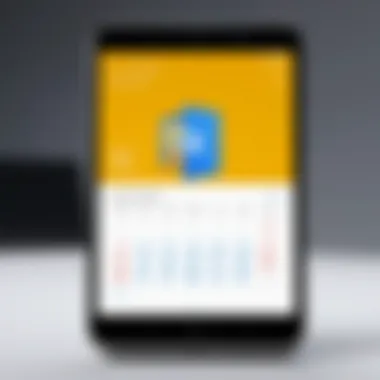
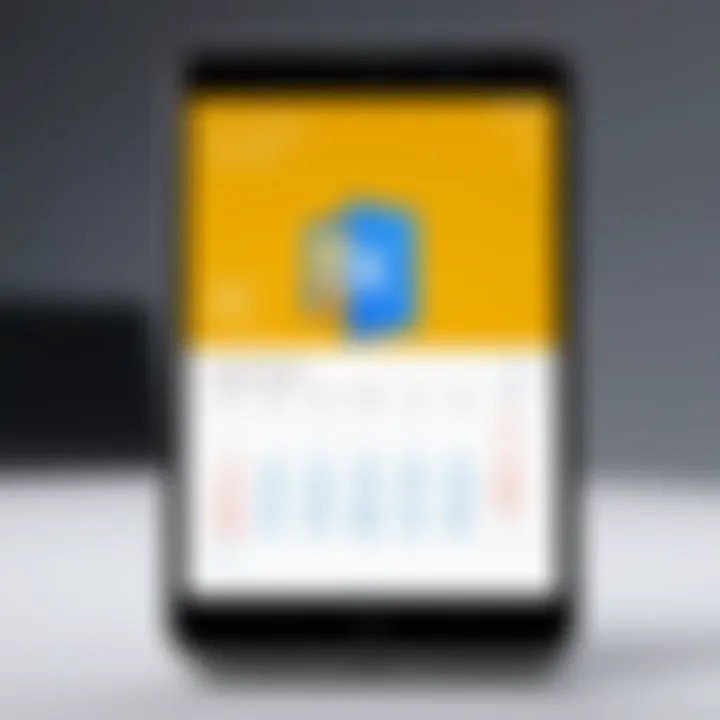
For instance, if a meeting is created in Outlook, it will appear in Google Calendar without the user doing much but keeping both accounts linked. Here's a brief walkthrough for setting this up:
- Open Outlook and navigate to the calendar section.
- Under settings, locate the option to link accounts.
- Enter your Google account details as prompted.
This way, any changes made on one calendar automatically reflect on the other, eliminating the need for repetitive updates.
Third-Party Integration Tools
When users find that direct syncing options don't fit their needs perfectly, third-party integration tools step in like a knight in shining armor. Tools like Zapier and Sync2 offer an array of customizable solutions for syncing calendars. These applications can bridge gaps between different software, ensuring seamless synchronization across various platforms, not just Google and Outlook.
Before jumping into these tools, it’s wise to consider the costs involved. Many offer free trials but eventually require a subscription for full access. Additionally, while they might provide greater flexibility and options for syncing, they can also introduce complications, such as data security concerns and dependency on the third-party service’s operation.
Here's a list of some popular tools:
- Zapier: Automates workflows between different applications, including calendars.
- Sync2: Focuses on providing seamless synchronization between Outlook and Google Accounts.
- CalendarBridge: Helps keep multiple calendars in sync across various platforms.
Utilizing a third-party tool can revolutionize how a professional manages their time, offering tailored solutions that fit specific workflows. However, this should be approached with caution, evaluating both the benefits and potential risks.
Manual Export and Import Procedures
For those who prefer a hands-on approach or have specific events they wish to sync without an ongoing connection, the manual export and import method is a viable option. Although it isn’t as seamless as the previous methods, this approach comes in handy occasionally.
In simple terms, this involves exporting your Outlook Calendar data into a file format that Google Calendar can read and then importing that file into the Google Calendar. Here's how to go about it:
- Exporting from Outlook: Go to the Outlook calendar, select the calendar you want to export, and choose the option to export as an .ics file.
- Importing to Google Calendar: In Google Calendar, go to settings and select the option to import calendar, and upload the file.
This process is beneficial when one-off syncing is needed, such as prior to a major event or when switching between calendar systems. However, if updates are frequent, it can become tedious and time-consuming.
Ultimately, the method you choose will rely on your specific needs and working style. Having a synchronized calendar does not just facilitate better organization; it also enables professionals to visualize their commitments and manage their time with a clear perspective. As they say, time is money, and synchronizing these tools can save both.
Step-by-Step Guide to Sync Your Calendars
In the busy world we live in, keeping track of appointments and meetings can feel a bit like herding cats. The Step-by-Step Guide to Sync Your Calendars serves as your reliable roadmap that leads to a smoother scheduling experience. When both Outlook Calendar and Google Calendar are in harmony, not only does your day become less chaotic, but it also opens up opportunities for improved decision-making and seamless collaboration within teams. This guide is crafted to empower you with the knowledge you need to synchronize these two platforms, ensuring that every important date is noted and easily accessible.
Preparing Your Outlook Account
Before you dive headfirst into the syncing adventure, it’s essential to make sure your Outlook account is prepped and primed. Start by logging into your Outlook account and ensuring that all your events and appointments are neatly organized. A cluttered calendar is like trying to find a needle in a haystack — not fun at all.
Consider cleaning up some old events you no longer need. You might also want to categorize your events effectively, maybe by using tags or colors so it's easier to find what you're looking for. Additionally, check if you have the latest version of Outlook installed to avoid any compatibility issues down the line.
To facilitate a smooth syncing experience, enable the "Calendar Sharing" option if you plan to share your Outlook calendar. It creates a transparent line of communication, allowing others to view your calendar without the constant back-and-forth emails asking for your schedule. Here's a quick checklist to get your Outlook ready:
- ✅ Log into your Outlook account.
- ✅ Clean up any unnecessary events.
- ✅ Ensure effective categorization of events.
- ✅ Update to the latest version of Outlook, if necessary.
Setting Up Google Calendar
With your Outlook account in order, it's time to pivot to Google Calendar. Once you open Google Calendar, take a moment to familiarize yourself with its intuitive interface. You might notice some great features tucked away, which can be beneficial for your scheduling needs. If you haven't yet created specific calendars for distinct areas of your life—like work and personal—you might consider doing so at this stage.
After that, review your current Google Calendar settings. Adjust privacy settings according to how much information you want to share with others. Like with Outlook, putting your house in order will save you confusion later. Transparent, organized calendars are the key to effectively managing both personal and professional appointments. Here’s a simple list to help you track your setup:
- ✅ Access Google Calendar and log in.
- ✅ Create specific calendars for different categories.
- ✅ Adjust privacy settings to your liking.
Configuring Syncing Preferences
Now that both of your accounts are prepared, it’s time to shift gears and configure your syncing preferences. This can feel like trying to find the right key for a locked door, but don’t fret. It’s all about aligning your preferences so both calendars can speak to each other effectively.
You will need to choose the right method of syncing, whether that’s a direct sync, a third-party integration, or a manual export/import procedure. Each has its merits and drawbacks. If you opt for a direct sync, ensure you allow syncing permissions and understand how data will flow between the platforms. Third-party tools often come into play for a more automated approach but ensure they are reputable to safeguard your data.
Here’s a tidbit for the road: decide whether you want your Google Calendar events to override your Outlook events or vice versa. This becomes critical when scheduling conflicts arise. Overall, configuring your preferences allows you to tailor your calendar synchronization to best fit your workflow.
- ✅ Decide on a sync method: direct, third-party, or manual.
- ✅ Check permissions for data sharing.
- ✅ Define the event priority between the two calendars.
"An organized calendar can make you feel like you have an extra hour in your day."
With well-prepared accounts and optimal syncing choices laid out, you’ll find a streamlined calendar management experience. The more organized and strategic you are, the better your productivity will soar!
Troubleshooting Syncing Issues
Syncing issues between Outlook Calendar and Google Calendar can throw a wrench in anyone's scheduling plans. This section dives into identifying common problems, resolving discrepancies, and knowing when to ask for help, ensuring that users can maintain their productivity without major hiccups.
Identifying Common Problems
When faces syncing issues, a user may feel like they are chasing their own tail. Several typical roadblocks often surface. Here are some to keep an eye out for:
- Connectivity Issues: Sometimes, the simplest things can trip up a process. A weak internet connection might hinder the syncing process. Ensure your network is stable and strong.
- Account Authorization Problems: Often, a user might not realize their accounts are not completely synced. Double-check that both calendars have the necessary permissions.
- Conflicting Events: Duplicate entries or event specifics can become a tangled mess. Events created in either platform might not align correctly, causing confusion.
- Time Zone Settings: All too often, timing issues arise from incorrect time zone settings. Misaligned time zones can lead to events appearing in the wrong slot. Adjust settings accordingly.
Being aware of these issues helps prevent frustration down the road. By tackling small snags early on, users can keep the larger picture in focus.
Resolving Sync Discrepancies
Once common problems are identified, the next step is addressing mismatches between the two calendars. Here’s how to straighten things out:
- Reauthorize Accounts: If authorization issues seem apparent, start with this step. Disconnect and then reconnect your Outlook and Google Calendar accounts. This often clears up permission-related hiccups.
- Check Event Details: Reviewing the entries for inaccuracies is vital. Pay attention to details like the date, time, description, or attendees that might have been incorrectly input.
- Regularly Clear Cache: You can also try clearing the cache in both applications. Accumulated data might be the 'glue' that’s causing the glitches, preventing updates from flowing through smoothly.
- Revisit Time Zone Settings: If misalignment persists, double-check the time zone settings on both platforms to ensure they align perfectly.
- Use Third-Party Tools Carefully: If using a tool to sync the two calendars, it can occasionally cause discrepancies if settings are not appropriately configured. Review your account settings carefully.
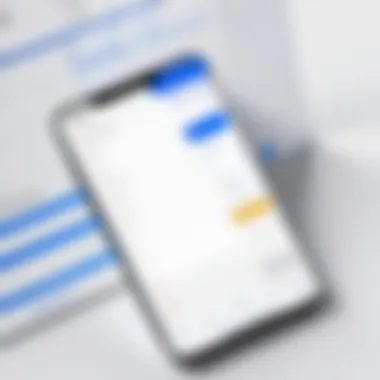
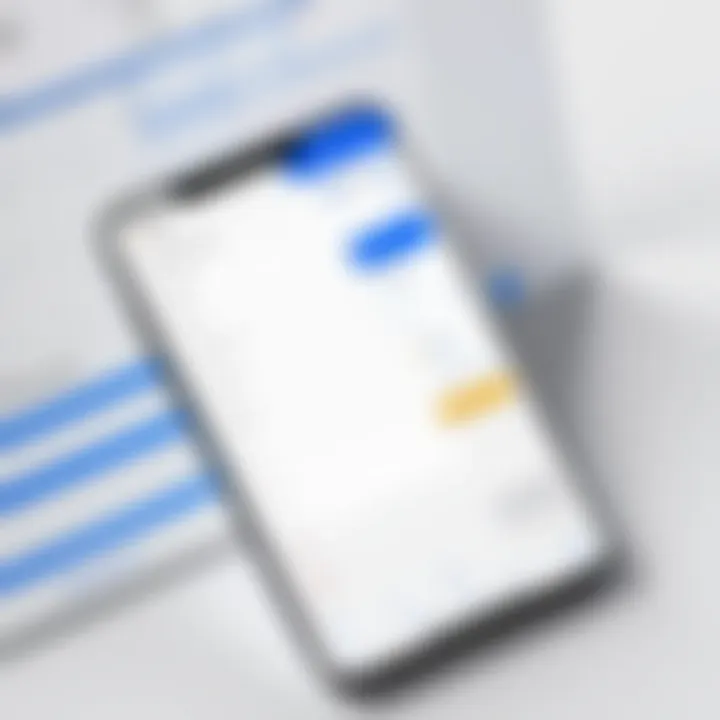
The resolution process requires a sharp eye and patience. Keeping a close watch on both calendars ensures the work doesn’t fall through the cracks.
When to Seek Further Assistance
There are times when the issues get beyond self-resolution. Knowing when to ask for help can save a lot of time and effort in the long run. Here’s when it might be wise to reach out:
- Repeated Problems: If issues recur despite attempts to fix them, it’s a signal that deeper investigation may be necessary.
- Need for IT Support: In organizational settings, reaching out to IT professionals can be beneficial. They often have insights into network or permissions issues that may elude average users.
- Look for Software Updates: Sometimes, a syncing glitch may arise due to outdated software. Checking for updates can often resolve stubborn problems.
- Community Forums: If all else fails, tapping into community resources like forums on Reddit or other platforms can shed light on others who have faced similar hurdles.
In summary, while troubleshooting may seem a bit daunting, staying savvy about potential issues, knowing how to resolve them, and recognizing when to reach out paves the way for a hassle-free calendar syncing experience.
"An ounce of prevention is worth a pound of cure."
Keeping your calendars in sync is essential for maximizing productivity and achieving the best outcomes in busy environments.
Benefits of a Synchronized Calendar
Synchronizing calendars is no small feat but the rewards are immense. For savvy professionals, keeping all scheduling tools aligned boosts daily efficiency. After all, when Outlook and Google Calendar are in sync, time management transforms into a seamless operation. This could mean the difference between juggling multiple schedules or having a streamlined approach, which can directly influence productivity levels across the board.
A synchronized calendar doesn’t just save time; it enhances the overall quality of work life. Think about it: when appointments show up correctly in both calendars, there’s less room for error. Important dates won’t slip through the cracks, and you won't double-book yourself. Here are some specific elements that showcase the advantages:
- Single Point of Reference: When disparate calendars interface smoothly, they create a unified view of your commitments.
- Reduced Risk of Scheduling Conflicts: Errors can lead to wasted time and unnecessary stress. Avoiding those conflicts translates into a more peaceful work environment.
- Improved Work-Life Balance: Keeping personal and professional obligations in harmony encourages a healthier balance, leading to more focused work hours and genuine downtime.
"Time is what we want most, but what we use worst." - William Penn
Enhanced Productivity
Imagine kicking your day off knowing that all your appointments are accounted for. This is the promise of syncing calendars. With both Outlook and Google Calendar displaying the same information, you eliminate the need to switch between platforms constantly. When efficiency is at stake, even small wins matter.
Here’s how enhanced productivity can manifest:
- Accurate Time Allocation: Having synchronized calendars helps allocate time slots effectively, ensuring every hour is spent wisely.
- Quick Adjustments: Need to rearrange a meeting? With a synced calendar, changes in one platform reflect immediately on the other, allowing for agile responses to shifting priorities without the lag.
- Task Management Integration: Synchronized calendars often work with task management tools. This means not only your meetings are visible but also your deadlines, making it easier to juggle both.
Streamlined Communication
In today's world, clear communication is the linchpin of successful collaboration. When Outlook and Google Calendar sync, they provide an easier way to coordinate with others. Whether you’re working with colleagues or managing client meetings, this integration cultivates smoother dialogue.
Here are a few ways streamlined communication can help:
- Shared Calendars: Sending invites via either platform can be done without concern about whether someone is using Google or Outlook. Accessibility enhances responsiveness.
- Real-Time Updates: When changes are made, both parties receive an immediate update. This keeps everyone in the loop and prevents the dreaded scenario of last-minute surprises.
- Visibility into Team Schedules: Knowing when your teammates are available makes it easier to plan meetings or collaborative brainstorming sessions. With a unified view, coordinating schedules becomes less of a hassle.
In essence, synchronizing your calendars lays the groundwork for a more productive, harmonious workflow. With the slippage of schedules minimized, professionals can focus on what they truly do best: making impactful decisions and fostering productive relationships.
Best Practices for Calendar Management
Managing calendars efficiently is crucial in today's fast-paced world. Keeping track of appointments, meetings, and deadlines can easily become overwhelming. Therefore, adhering to best practices in calendar management not only enhances productivity but also reduces stress for anyone juggling multiple obligations. Effective calendar management underpins time management strategies, ultimately allowing professionals to allocate their time wisely.
Regularly Updating Your Events
One of the primary tenets of effective calendar management is the consistent updating of your events. If you don’t keep your calendar current, it can turn into an organizational nightmare. Regular updates can include adding new appointments or tasks as they arise. Additionally, revisiting existing entries helps ensure that nothing slips through the cracks.
Benefits:
- Ensures accuracy in planning
- Minimizes double-bookings
- Provides real-time visibility of availability
"A calendar that isn’t updated is like a locked door—you might have all the right appointments, but you can’t access them when you need to."
Make use of reminders and notifications to keep your calendar on point. Setting daily, weekly, or monthly reviews can also aid in recognizing events that need rescheduling or cancellation.
Utilizing Color-Coding Strategies
Color-coding is a practical and straightforward way to manage your calendar visually. Assigning different colors to various types of events helps in quickly distinguishing between personal tasks and professional appointments. This method enhances the ability to perceive your schedule at a glance, which can be especially helpful during hectic periods.
Suggested Color Guidelines:
- Work-related events: Blue
- Personal appointments: Green
- Deadlines and tasks: Red
- Social events: Yellow
By integrating such a strategy, one does not need to read through endless lists of tasks; instead, they can quickly notice clusters of specific activities based on color. This is elegantly efficient for decision-makers and busy professionals who rely on brevity without sacrificing detail.
Optimizing Notification Settings
Notification settings are as important as updating events and color-coding. They can greatly influence how well you manage your time by reminding you of upcoming events, helping prevent any last-minute scrambles. Adjusting these settings allows you to control how, when, and what you are alerted about.
Key Considerations:
- Frequency: Daily reminders can help ease anxiety about over-awareness. Choose a manageable frequency for alerts.
- Type of alerts: Consider using push notifications for mobile devices and email reminders for desktop versions. Tailor them based on urgency—using distinctive sounds can further distinguish between conflicting priorities.
In the tech-savvy world we operate in, not fully utilizing the notification features can lead to missed opportunities. Therefore, having finely-tuned alerts makes all the difference in keeping one on track in their day-to-day schedules.
Comparative Analysis of Calendar Platforms
Understanding the differences and similarities between Outlook and Google Calendar is vital for anyone aiming to enhance their scheduling efficiency. This analysis sheds light on the unique characteristics of each platform, which can ultimately influence decision-makers, IT professionals, and entrepreneurs in selecting the right tool for their needs. A well-informed choice not only streamlines workflow but also integrates more seamlessly with existing systems. As the digital workspace continues to evolve, having the right calendar management solution can improve productivity and foster collaboration across teams.
Outlook vs. Google Calendar
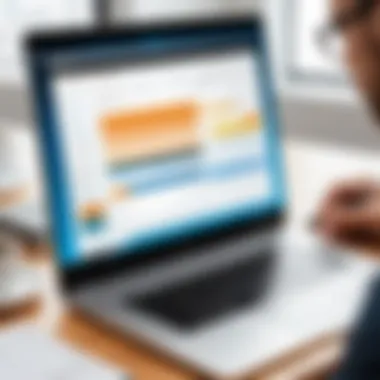
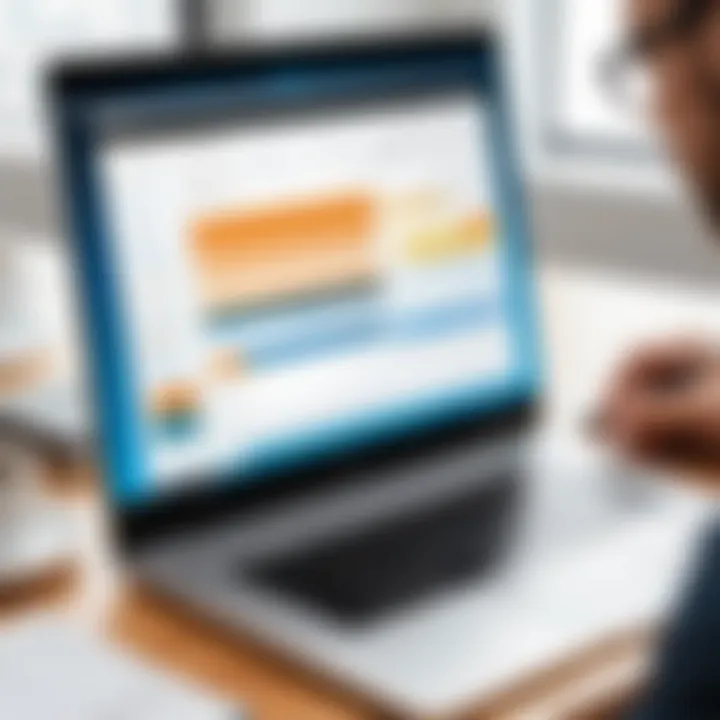
When comparing Outlook and Google Calendar, immediately noticeable factors come into play—user interface, functionality and overall flexibility.
- User Interface: Outlook presents a familiar, desktop-oriented interface that caters to those who have been using Microsoft products for years. Its integrated email, tasks, and contacts create a unified experience. On the flip side, Google Calendar leads in simplicity and power through web-based tools, which many find more intuitive.
- Collaboration Features: Google Calendar shines in real-time collaboration features. Users can share their calendars effortlessly and even see others’ available times when scheduling. Outlook, although it supports sharing, often relies more heavily on individual invite processes which can complicate group scheduling.
- Accessibility: Google Calendar is a champion of accessibility, functioning seamlessly across devices and platforms without installation hassles. Outlook, while it has made strides in accessibility with its mobile app, still revolves heavily around Microsoft Office suite integration.
- Offline Functionality: Outlook allows users to view and manage their calendars without an internet connection via its desktop application, which can be a solid advantage. Google Calendar, meanwhile, has limited offline capabilities, requiring users to set things up in advance.
This comparison of features serves to highlight how each platform addresses the needs of users, streamlining their scheduling processes in distinctly different manners.
Strengths and Weaknesses
An examination of strengths and weaknesses reveals insightful considerations for potential users. Understanding these can empower users to leverage the best aspects of either platform, or both when syncing calendars.
Strengths:
- Outlook Calendar:
- Google Calendar:
- Deep integration with Microsoft Office products like Teams and OneNote.
- Reliable offline capabilities allow for uninterrupted access.
- Advanced features such as Meeting Insights provide contextual information.
- Effortless sharing options enhance teamwork and transparency.
- Integration with Google Workspace apps facilitates smooth operations.
- Intuitive event scheduling, including smart suggestions and reminders.
Weaknesses:
- Outlook Calendar:
- Google Calendar:
- Steeper learning curve for new users unfamiliar with Microsoft ecosystems.
- Collaboration features not as fluid as competitors.', 'formal data sharing has been known to present bugs.
- Limited offline functionalities might hamper users needing frequent access.
- Customization options can feel limited compared to Outlook’s extensive features.
Future Trends in Calendar Integration
In today's fast-paced digital landscape, the process of synchronizing Outlook Calendar with Google Calendar takes on new dimensions when we consider future trends in calendar integration. Understanding these trends is essential for decision-makers, IT professionals, and entrepreneurs who are striving to optimize their scheduling systems. As organizations become increasingly reliant on technology, the idea of interconnected calendars is no longer just a convenience but a fundamental requirement to enhance business efficiency.
Advancements in Calendar Technologies
The evolution of calendar technologies continues to shape how users interact with their schedules. We are seeing improvements in user interfaces that make navigating multiple calendars more intuitive. Streamlined mobile applications now allow for real-time updates, ensuring that whether it’s on a laptop during a conference call or on a smartphone while running errands, you never miss an appointment.
Consider this: cloud computing is making real-time syncing easier than ever. With calendar apps hosted on the cloud, information is synced across devices continuously. Features like event reminders, shared calendars, and integrated project management tools are becoming standard. These advancements not only enhance user productivity but also reduce the risk of double-booking or missing critical meetings.
- Mobile compatibility: Expanding calendar features to mobile devices ensures that users stay connected regardless of their location.
- Interface enhancements: More user-friendly designs allow for easier navigation and organization of events.
- API integrations: Advanced application programming interfaces (APIs) allow for seamless connections between various tools and platforms, offering users a holistic experience.
The Role of AI in Calendar Management
Artificial intelligence is revolutionizing how calendars are managed, offering unprecedented capabilities that extend beyond traditional functionalities. AI can analyze user behavior to suggest optimal meeting times, filter out distractions, and even provide insights into time allocation for tasks.
Imagine not having to juggle schedules endlessly. AI tools can act as intelligent assistants, automatically proposing time slots based on availability and preferences. Not only can they coordinate meetings, but they can also learn your habits over time, offering suggestions that align with your productivity patterns.
Moreover, AI can assist in consolidating different task and calendar management apps into one cohesive platform. This means that tedious hours spent switching between multiple applications can potentially be halved.
"The true beauty of AI in calendar management lies in its potential to personalize scheduling, making it a tailored experience for every user."
Some key aspects of AI impact on calendar management include:
- Predictive analytics: Algorithms that analyze past behavior to anticipate future scheduling needs.
- Natural language processing: Allowing for easier input of schedules simply by typing or speaking.
- Automated updates: Ensuring that schedule changes are pushed in real-time to all invited parties without manual intervention.
Overall, as technology continues to advance, the way we integrate our calendars must adapt. For professionals looking to streamline operations, embracing these future trends will yield fruitful outcomes in productivity and organization.
User Experiences and Case Studies
User experiences and case studies offer a vivid glimpse into the practical aspects of syncing Outlook Calendar with Google Calendar. These elements play a crucial role in exploring how individuals and organizations leverage integration for enhanced productivity. When users share their stories, it provides insight into real-world applications that a theoretical overview simply can't capture. This section will dive deep into both successful strategies and the challenges that users often face during this integration.
Successful Integration Strategies
Effective integration can significantly streamline the scheduling process. One user, Emily, a project manager at a midsized marketing firm, found she could save hours a week by syncing her calendars. She implemented a few key strategies:
- Centralized Setup: By ensuring all her events were created in either Outlook or Google but synced, she kept redundancies at bay. Emily made it a point to use one platform for official meetings and the other for personal events, allowing private appointments to coexist seamlessly without any clashes.
- Shared Calendars: Emily encouraged her team to share their calendars with one another. This practice not only helped everyone stay on the same page but also fostered open communication about availability, which is crucial in fast-paced environments. The result? An agile work process, where last-minute meetings were easily organized without going back and forth.
- Notification Management: She personalizes her notifications on both platforms to ensure she isn't overwhelmed. Rather than sinking under a barrage of alerts from both, Emily set preferences that allowed key meetings to be flagged while muting less important reminders. This reduced distractions and helped maintain her focus throughout the day.
Incorporating these strategies illustrates how conscious choices in handling tools can translate to better work output.
Challenges Faced by Users
While the advantages of integration are clear, users like Tom, an entrepreneur, have encountered various hurdles. His experience shedding light on the more complex side of calendar synchronization includes:
- Syncing Delays: Tom found that sometimes, events created in Google Calendar didn’t show up in Outlook for a few hours. This lag caused him to miss crucial appointments. A common issue, often attributed to network connectivity or server refresh rates, can hinder effective time management.
- Duplicate Events: After syncing, Tom noticed numerous duplicated meetings in both calendars. This problem stemmed from how the platforms handle imported events from the other. It's essential to be aware of this potential pitfall and adjust settings to mitigate its impact.
- Compatibility Issues: Tom also found certain features in Google Calendar, like the "working hours" setting, didn't sync well with Outlook. This disparity presented challenges in organizing meetings, as some participants appeared unavailable when they were not. Discovering these nuances is crucial to minimizing scheduling conflicts.
Understanding these experiences provides invaluable lessons. Users can approach the synchronization process more cautiously, adopting effective tactics while being prepared to address prospective challenges.
"Real-world experiences can highlight not just the best practices, but also the bumps along the road that everyone can learn from.” — Anonymous User.
End
In the ever-evolving landscape of professional life, the ability to manage time effectively cannot be overstated. As the separation between work and personal life blurs, achieving harmony in scheduling becomes more crucial than ever. This article shed light on how synchronizing Outlook Calendar with Google Calendar can elevate an individual’s or organization’s efficiency. By bringing these two powerful calendar systems together, users can tap into a heightened level of productivity while minimizing scheduling conflicts.
Recap of Key Points
To summarize some of the essential elements discussed:
- The process of syncing these two calendars ensures that you are always up-to-date, making it easier to track your commitments across different platforms.
- We explored various methods of synchronization, including direct syncing options, third-party tools, and manual procedures, all designed to fit different user needs and tech-savviness levels.
- Key troubleshooting strategies were provided to help users address common hiccups that may arise during the syncing process.
More than just a technical task, this integration presents multiple benefits:
- Enhanced visibility of events, leading to improved planning and reduced chances of missing key meetings or deadlines.
- Streamlined communication among colleagues who may prefer using different platforms, fostering a more collaborative working environment.
As we look ahead, it's clear that the nuances of calendar management will continue to grow in importance. With technology advancing at breakneck speed, those who harness the full potential of these tools will likely find themselves ahead, focused not just on managing their time, but perfecting it. For anyone juggling multiple responsibilities, mastering syncing between Outlook and Google Calendar is not merely a convenience, it's a strategic necessity.



