Setting Up Google Chat: A Complete Guide
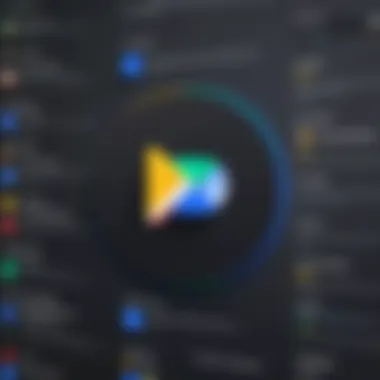
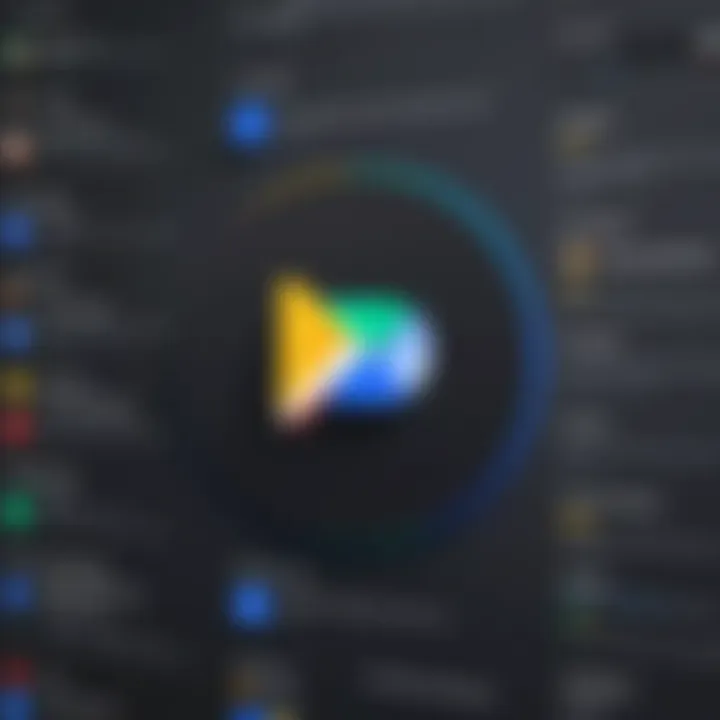
Intro
Google Chat, part of the Google Workspace suite, has become an essential tool for many organizations aiming to improve communication and collaboration among team members. This guide provides a comprehensive overview of the process involved in setting up Google Chat, addressing the prerequisites, customization options, and integration capabilities with other tools in the Google ecosystem. Whether you are an individual user looking to streamline personal communication or a business professional wanting to enhance team collaboration, this guide caters to both needs.
Understanding the features of Google Chat is crucial before diving into the setup process. By grasping the essential functionalities as well as the advanced capabilities of this platform, you can fully leverage its potential in your daily operations.
Key Software Features
Essential functionalities
Google Chat offers a range of essential features that make it a preferred communication platform.
- Direct messaging: Users can send messages to each other privately. This straightforward feature ensures seamless one-on-one communication.
- Group chats: This functionality allows multiple users to engage in discussions simultaneously, facilitating collaborative efforts on projects.
- Integration with Google Drive: Users can easily share files and documents while working on projects, eliminating the hassle of switching applications.
- Search functionality: This feature enables users to search for past messages or files, saving time in locating important information.
These core features help establish an immediate understanding of the platform’s capabilities and its primary role in enhancing communication.
Advanced capabilities
Beyond the basic functionalities, Google Chat incorporates advanced capabilities that can significantly benefit users.
- Bots and automation: Users can incorporate bots to automate repetitive tasks, such as meeting reminders and status updates. This can improve productivity by freeing up time for more critical tasks.
- Threads: The ability to create threaded discussions ensures that conversations stay organized, helping users follow discussions without confusion.
- Integration with Google Calendar: Scheduling meetings becomes easier with direct access to Google Calendar, allowing users to manage their time efficiently.
These advanced features position Google Chat as more than just a messaging tool but rather a cohesive system for workspace communication.
Comparison Metrics
Cost analysis
When considering the adoption of Google Chat, organizations should evaluate its cost-effectiveness against other tools available in the market. Google Chat is bundled with Google Workspace, making it accessible at varying price points depending on the chosen plan, such as Business Starter or Business Standard. This bundling can lead to a lower overall cost if businesses also utilize other Google Workspace applications.
Performance benchmarks
Evaluating performance benchmarks assists in determining whether Google Chat lives up to its promises. Key aspects to consider include:
- Speed: Users often report quick responses and minimal lag in message delivery, which is critical for fast-paced environments.
- Reliability: Google’s infrastructure ensures a high level of uptime, allowing teams to communicate without disruptions.
- User interface: The platform boasts an intuitive design, making it easy for new users to navigate without extensive training.
"Google Chat is more than a messaging platform; it’s an integrated part of your workflow that enhances efficiency and collaboration."
These metrics can guide decision-makers in assessing Google Chat’s viability relative to the alternatives available in the market.
As we proceed in this guide, we will delve deeper into how to set up Google Chat for individual users and businesses, explore customization options, and provide troubleshooting tips to resolve common issues.
Understanding Google Chat
Understanding Google Chat is a critical element of effectively setting up and utilizing this communication platform. Given the increasing reliance on digital tools for collaboration, grasping the essentials of Google Chat becomes paramount for professionals and organizations. It is not just another messaging app; it serves as a central hub for interactions within the Google Workspace ecosystem. By familiarizing yourself with Google Chat, you can enhance productivity, facilitate teamwork, and improve overall communication efficiency.
Overview of Google Chat
Google Chat is part of the Google Workspace suite, designed to streamline messaging and collaboration among team members. This tool allows users to communicate in real-time through direct messages or group chats. It integrates seamlessly with other Google applications, such as Google Drive and Google Meet, allowing users to share files and initiate video calls without leaving the chat environment. This convenience fosters a more collaborative workspace by eliminating unnecessary hurdles when trying to connect with colleagues or clients.
Accessing Google Chat can be done via web browsers on various devices or through mobile apps on smartphones. Its user interface is intuitive, making it accessible to both tech-savvy users and those less familiar with digital communication tools.
Key Features
Google Chat offers several key features that set it apart from other communication tools:
- Integration with Google Workspace: Users can easily share files from Google Drive and schedule meetings using Google Calendar, enhancing work coordination.
- Direct Messaging and Group Chats: Communication can occur on a one-to-one basis or within larger teams, catering to various team dynamics or project needs.
- Threads: This feature allows for organized discussions within group chats, enabling users to respond to specific messages without cluttering the overall conversation.
- Bots and Automation: Users can enhance their experience by integrating bots that can perform tasks, such as scheduling or updates, making the process more efficient.
- Search Functionality: The built-in search tool allows users to quickly find past conversations or shared files, saving time and increasing productivity.
Understanding these features is essential for leveraging Google Chat to its fullest. By mastering its capabilities, organizations can significantly improve their internal communication strategies.
Prerequisites for Using Google Chat
In order to effectively utilize Google Chat, one must first ensure that certain prerequisites are in place. Understanding these elements lays a strong foundation for successful communication within the platform. This section will examine the significance and requirements needed before you begin setting up Google Chat.
Google Workspace Account
A Google Workspace account is essential for accessing Google Chat. This type of account offers not just the ability to use Chat but integrates other Google applications such as Gmail, Google Drive, and Google Meet. The features available in Google Chat depend on the type of Google Workspace subscription a user holds.
Having a Google Workspace account allows organizations to centralize communication and enhance collaboration. Not only does it enable messaging, but it also offers file sharing and video calls seamlessly. Without this account, users cannot take advantage of the full array of features that Google Chat provides. Thus, if you do not have a Google Workspace account, you need to create one. This is typically done through your organization's IT department or directly on the Google Workspace website.
Supported Devices and Browsers
Google Chat is designed to be accessible across a range of devices. It is crucial to ensure that your device meets the technical requirements to avoid compatibility issues that may hinder communication. Below are the main considerations:
- Supported Devices: Google Chat is available on desktop computers, smartphones, and tablets. Ensure your device runs an updated operating system: Windows, macOS, iOS, or Android.
- Supported Browsers: When accessing Google Chat via a browser, it is recommended to use the latest versions of Chrome, Firefox, or Safari. Internet Explorer is not supported at all.
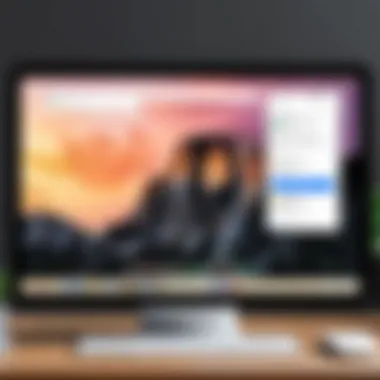
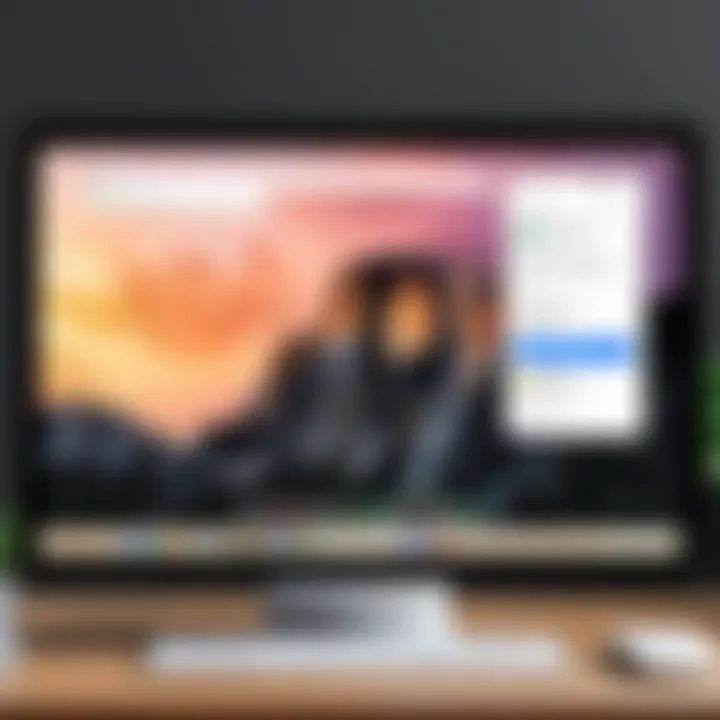
Keeping these prerequisites in mind ensures a smoother transition into using Google Chat. By ensuring a Google Workspace account and using compatible devices and browsers, users can dive right into communication without unnecessary interruptions. Proper planning here contributes to an effective communication strategy.
Setting Up Google Chat for Individual Users
Setting up Google Chat for individual users is a crucial aspect that enables seamless communication across teams and groups. With its intuitive interface and diverse functionalities, Google Chat enhances collaboration in professional environments. This section will delve into how individuals can efficiently access Google Chat and create an account, facilitating better interaction in work settings.
Accessing Google Chat
Accessing Google Chat is straightforward, catering to both seasoned users and newcomers. The service is readily available through various platforms, ensuring convenience regardless of location. To initiate access, users can simply log into their Google Workspace account. Once logged in, Google Chat can be found on the left sidebar of Gmail or can be accessed directly through the standalone app, which can be downloaded on both Android and iOS devices.
For those preferring a desktop experience, the web version is also available. Users can visit chat.google.com to gain instant access without requiring Gmail as a prerequisite. This flexible structure allows for quick communication without being tied to one specific application. It is important to ensure a stable internet connection to prevent interruptions during use.
Creating an Account
Creating an account for Google Chat is a necessary step for those who do not already have access. Users need to have a Google Workspace account, as Google Chat is a part of the Workspace suite. If an account does not already exist, setting one up is relatively simple.
- Visit the Google Workspace website - Click on the option to start a trial or purchase a subscription, depending on your needs.
- Enter your information - Fill in necessary data like your name, email, and company details.
- Choose a plan - Select a suitable plan based on your organization size and requirements.
- Verification process - Complete the account verification by following the instructions sent to your email.
After establishing your account, you can immediately access Google Chat. Following these steps ensures that you are positioned to take advantage of the tool's full capabilities, fostering efficient communication and collaboration within your team or organization.
"Understanding how to access and create a Google Chat account is fundamental for maximizing communication efficacy in any workspace."
In summary, navigating the setup of Google Chat is essential for individual users seeking to improve their communication strategies. Knowing how to access the platform and create an account lays the foundation for engagement and productivity.
Setting Up Google Chat for Businesses
Setting up Google Chat for businesses is essential for organizations aiming to streamline communication and improve collaboration. With the increasing remote work environment, the need for efficient tools has never been more critical. Google Chat offers features that can enhance productivity and foster a more connected workplace. Its integration with Google Workspace allows teams to collaborate seamlessly across various applications. By adopting Google Chat, businesses can reduce email friction, enable real-time communication, and facilitate faster decision-making.
Admin Console Configuration
The Admin Console is the backbone for managing Google Chat in a business setting. It allows administrators to configure settings that impact all users. This includes enabling or disabling Google Chat, modifying security settings, and controlling access to other features. It is crucial for IT professionals to carefully set up these configurations to optimize user experiences while maintaining security compliance.
To begin, an administrator must log into the Google Admin Console and navigate to the "Apps" section. Here, they can select "Google Workspace" and find "Google Chat". Key aspects to consider during configuration include:
- Permissions: Determine who can use Google Chat and under what conditions.
- Security Settings: Set rules that ensure data safety, including restrictions on external messaging.
- User Policies: Create customized policies for different user groups based on their roles and needs.
Configuration may take time and requires ongoing management. It is wise to conduct regular reviews to ensure settings align with evolving business goals.
User Management
User management is another essential aspect when setting up Google Chat for businesses. Effective user management ensures that team members have access to necessary features while allowing administrators to maintain control. This involves creating user accounts, managing roles, and monitoring usage patterns.
To facilitate user management:
- Create User Accounts: Administrators can add new users directly within the Admin Console, specifying their roles and permissions.
- Manage Roles: Assign roles to users to limit or enable access to different Google Chat features according to their needs.
- Monitor Activity: Regular monitoring of user activity helps administrators analyze usage and identify any issues quickly. This also aids in recognizing training needs or areas where further support is necessary.
By implementing robust user management practices, businesses can significantly enhance their organizational efficiency and security in using Google Chat.
Utilizing the Admin Console effectively and managing users diligently ultimately contributes to building a cohesive, communicative, and productive work environment within businesses.
Customizing Google Chat Settings
Customizing Google Chat settings is essential for tailoring the communication experience to meet user preferences and organizational needs. By adjusting settings, users can enhance their productivity, reduce distractions, and create a workspace that works best for them. An efficient setup fosters better collaboration among team members, making this step critical in the overall application experience.
Adjusting Notification Settings
Notification settings play a crucial role in how users interact with Google Chat. Proper configuration ensures that important messages are not overlooked while minimizing interruptions from less relevant notifications. This balance is vital for maintaining focus during work hours.
To adjust notification settings, follow these steps:
- Open Google Chat and click on your profile picture in the top right corner.
- Select "Settings" from the dropdown menu.
- Navigate to the "Notifications" section.
- Choose preferences for direct messages, mentions, and group conversations. Options may include sound alerts, pop-ups, or email notifications.
Setting notifications helps in managing time and attention. Users can decide which chats deserve immediate attention and which can wait. This adaptability allows for a more streamlined workflow, ultimately benefiting productivity and team dynamics.
Setting Themes and Preferences
The visual aspect of Google Chat can impact user comfort and productivity. Customizing themes and preferences allows for a personalized work environment that can enhance focus and satisfaction. Users can choose between light and dark themes to suit their visual comfort, particularly in different lighting conditions.
To change themes and preferences, follow these steps:
- Open Google Chat and click on your profile picture.
- Go to "Settings."
- Under the "Theme" section, select either "Light" or "Dark" mode based on preference.
- Adjust other preferences, such as font size or appearance settings.
Adapting the workspace not only makes the application more enjoyable but also aligns with individual work styles. A user-friendly environment can lead to better engagement and productivity overall.
"Personalization is not just about aesthetics; it’s about crafting a workspace that nurtures productivity and comfort."
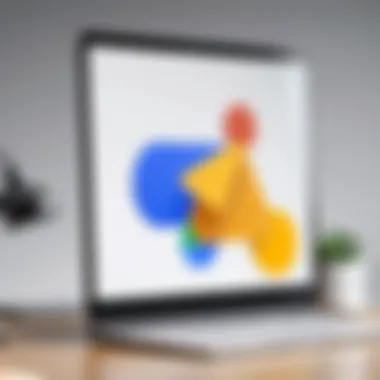
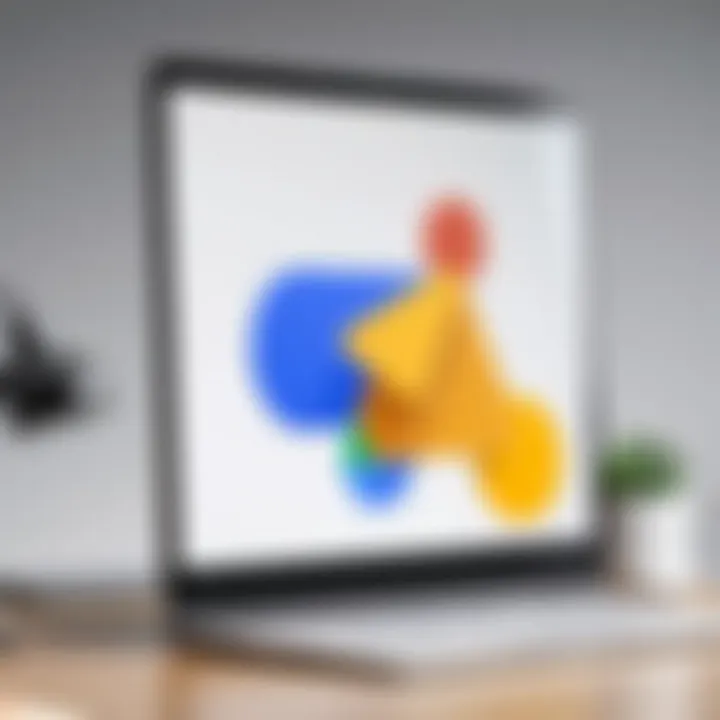
Integrating Google Chat with Other Tools
Integrating Google Chat with other tools is a vital aspect of leveraging its full potential within an organization. This integration not only augments communication but also streamlines workflows, thereby enhancing productivity for teams. With the diverse range of Google Workspace applications, such as Google Meet and Google Drive, integrating these tools allows seamless transitions between different tasks and enhances collaboration. It's crucial to understand the benefits and considerations associated with these integrations to maximize the utility of Google Chat.
One significant benefit of integrating Google Chat is the ease of access to various functions without switching between different applications. This saves time and reduces interruptions in workflow. Moreover, it allows team members to collaborate in real-time, which is essential for projects requiring immediate feedback and decisions. Teams can use Google Chat to initiate meetings through Google Meet directly or share documents from Google Drive, thus maintaining a continuous flow of information.
However, it is also important to consider potential challenges. Security and data privacy are crucial factors when integrating tools. Organizations must ensure that access permissions are appropriately set and that sensitive information is protected when integrated across platforms. Additionally, training may be necessary for employees to adapt to the integrated environment effectively.
In the next sections, we will take a closer look at linking Google Meet and integrating Google Drive with Google Chat to illustrate how these processes enhance communication and bolster workflows.
Linking Google Meet
Linking Google Meet to Google Chat significantly enhances the functionality of both tools. This integration enables users to schedule and join video meetings effortlessly directly from Google Chat. When a team member creates a meeting link in Google Meet, it can be shared in a Google Chat room or direct message, allowing all participants quick and easy access to join the meeting.
To link Google Meet to Google Chat, follow these steps:
- Open Google Chat and select the chat or room where you want to share the meeting link.
- In Google Meet, create a new meeting or find an existing one.
- Copy the meeting link provided.
- Paste the link into your message in Google Chat and send it to the participants.
Having meetings linked in this way supports immediate collaboration and discussion without the need to navigate away from Google Chat. This function is particularly advantageous for remote teams where spontaneity in meetings can enhance responsiveness to project needs.
Integrating Google Drive
Integrating Google Drive with Google Chat allows for efficient document sharing and collaboration right within the chat interface. This enables users to make decisions faster, as files can be shared instantly, and real-time editing can happen without leaving the platform.
The process takes just a few simple steps:
- In Google Chat, find the conversation or room where you wish to share the file.
- Click on the icon or the Google Drive symbol.
- Select the file you want to share from your Drive, or upload a new document.
- Send the file within the chat.
This integration not only saves time but also enhances collaborative efforts on projects. Team members can discuss changes, leave comments, and work on documents together without disrupting their workflow. Collaborative editing can take place in real-time, and Google’s version history makes it easy to track changes.
Keeping communication fluid while enhancing collaboration is key for organizations aiming for operational efficiency. By integrating Google Chat with tools like Google Meet and Google Drive, users create a robust framework for effective teamwork.
Using Bots and Automation in Google Chat
In today's fast-paced work environment, efficiency and effectiveness in communication tools are essential for success. Google Chat, as part of Google Workspace, provides numerous functionalities that can be further amplified through the use of bots and automation. Utilizing these features allows organizations to streamline their workflows, enhance productivity, and facilitate smoother interactions among team members. This section explores the significance of bots and automation in Google Chat and how they can transform the way teams communicate and collaborate.
Adding Bots for Enhanced Functionality
Bots in Google Chat serve as intelligent assistants that can provide various functionalities tailored to business needs. They can help automate routine tasks, manage schedules, and even answer common questions. Here are a few benefits to consider:
- Efficiency Improvement: Bots can handle repetitive tasks, allowing employees to focus on more complex work.
- Integration Options: There are various third-party bots that can be integrated with Google Chat, including Trello, Asana, and others, making project management much easier.
- 24/7 Availability: Unlike human employees, bots can work around the clock, providing instant responses to inquiries or requests, improving service levels.
To add a bot to Google Chat, users can browse the Google Workspace Marketplace or access the bot directly from within a chat. After installation, they can start to interact with it by sending direct messages or inviting it to team rooms.
Implementing Workflow Automation
Workflow automation is another crucial aspect of Google Chat that can significantly elevate productivity. By automating certain processes, businesses can reduce the time spent on manual data entry, notifications, and reporting. Here’s how it can be beneficial:
- Reduced Manual Errors: Automating tasks minimizes the risk of human error in time-sensitive tasks.
- Streamlined Processes: Tasks are completed faster, and the entire workflow becomes more efficient.
- Increased Accountability: Automation provides a clear trail of actions, making it easier to audit processes and hold team members accountable.
Organizations can use simple APIs to integrate their existing tools into Google Chat, allowing for custom workflows. For example, automating a status update process within a project management system can save time and keep everyone on the same page without the need for constant manual updates.
By leveraging both bots and automation in Google Chat, teams can create a more interconnected and efficient environment. This not only helps in better communication but also enhances overall operational effectiveness.
Troubleshooting Common Issues
Troubleshooting common issues in Google Chat is essential for ensuring smooth communication. Effective resolution of problems minimizes downtime and promotes productivity. This section discusses typical challenges and offers practical solutions. Understanding these troubleshooting steps is vital for teams relying on Google Chat to communicate efficiently.
Connection Problems
Connection issues can hinder the use of Google Chat. Users may experience difficulties connecting to the service, which can lead to frustration.
Common Causes of Connection Issues:
- Internet Connectivity: A weak internet connection is often the main culprit. Users should check their network status.
- Browser Incompatibility: Not all browsers function well with Google Chat. Using supported browsers like Google Chrome can resolve many issues.
- Firewall Settings: Some network firewalls block access to Google Chat. Users should ensure that their firewall settings allow Google services.
Solutions:
- Check Internet Speed: Run a speed test to verify connectivity. If speeds are low, restarting the router may help.
- Use Supported Browsers: Always use up-to-date versions of recommended browsers.
- Review Firewall Settings: Consult with IT to adjust firewall settings if necessary.
Account Access Issues
Access problems can prevent users from logging into Google Chat, which disrupts communication and workflow.
Common Causes of Access Issues:
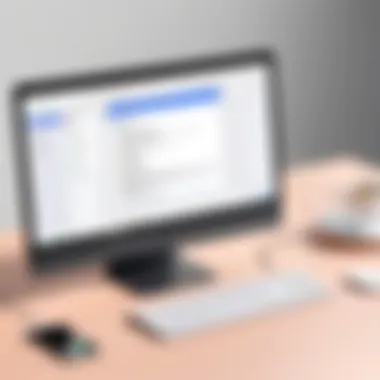
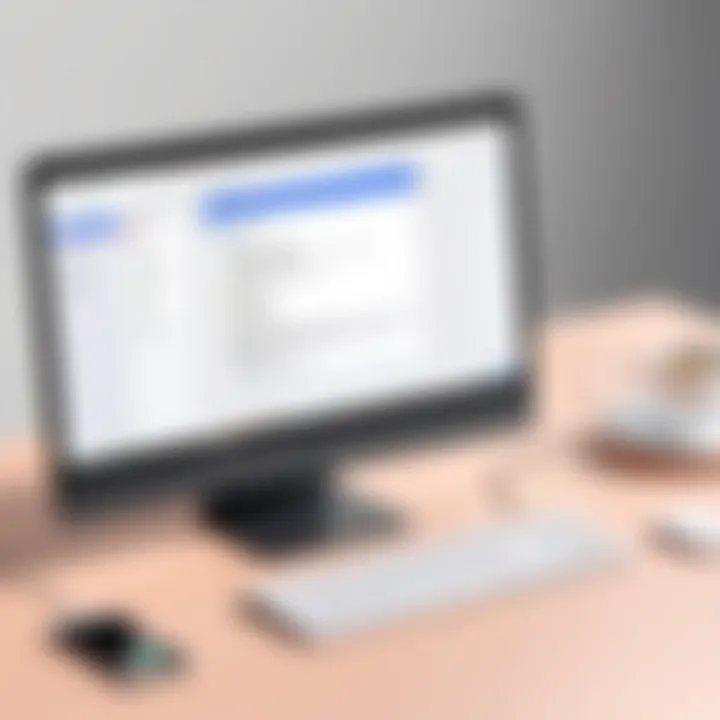
- Incorrect Login Credentials: This is the most common reason. A simple typo can lock a user out.
- Account Permissions: Sometimes, an account may not have the proper permissions to use Google Chat.
- Two-Factor Authentication: Users may forget to verify their identity through two-factor authentication, causing access failure.
Solutions:
- Verify Credentials: Double-check the email and password used for logging in. Resetting the password might be needed.
- Check Account Permissions: Review account settings to ensure Google Chat is enabled.
- Complete Two-Factor Authentication: Make sure to follow all steps for logging in, especially when prompted for verification.
Regularly checking these common problems can save time and reduce user frustration when message collaboration is essential in many workflows.
Best Practices for Using Google Chat
Using Google Chat effectively requires a solid understanding of best practices that can enhance productivity and streamline communication. By embodying these practices, users can improve their engagement with the platform, foster better teamwork, and create a more organized environment for discussions. This section delves into two primary areas: enhancing team communication and maintaining work-life balance.
Enhancing Team Communication
Effective communication is essential in any professional setting. Google Chat offers a variety of features that can be leveraged to enhance communication among team members. Here are key strategies to consider:
- Utilizing Threads: Threads allow users to reply directly to messages without cluttering the main channel. This keeps discussions organized and makes it easier to follow specific topics.
- Setting Clear Goals for Conversations: Before starting a chat, it’s important to clarify the objectives. This helps participants stay focused and results in more productive discussions.
- Regular Updates: Encourage team members to provide updates on their tasks. This promotes transparency and ensures everyone is on the same page.
Incorporating these practices not only helps the team work more efficiently but also fosters a culture of openness and collaboration. The ability to communicate clearly is essential for project success and overall team morale.
Maintaining Work-Life Balance
In a remote working environment, maintaining a healthy work-life balance becomes increasingly challenging. Google Chat can contribute to this balance with certain strategies:
- Setting Status Messages: Use status updates to indicate availability. This communicates to colleagues when you are focused on deep work or unavailable, minimizing distractions.
- Creating Boundaries: Set specific times for work-related chats. Avoiding after-hours communication can help delineate personal time from work responsibilities.
- Utilizing Do Not Disturb: Google Chat allows users to mute notifications during certain hours. This is particularly useful for maintaining focus during work hours.
A well-defined work-life balance is critical to preventing burnout and enhancing productivity. Taking the necessary steps ensures that individuals can remain both effective and healthy in their routines.
By employing these best practices, individuals can turn Google Chat into a powerful tool that supports both effective teamwork and individual well-being. The balance between collaboration and personal space is vital for sustainable productivity.
Comparing Google Chat with Other Communication Tools
In today's fast-paced digital world, effective communication is essential for success in any organization. Understanding the differences between Google Chat and other communication tools allows professionals to make informed decisions. This evaluation considers functionality, integrations, and user experience. By comparing Google Chat with competing services like Slack and Microsoft Teams, users can determine the optimal tool for their needs.
Google Chat vs. Slack
When examining Google Chat in contrast to Slack, several factors come into play. Both platforms excel in facilitating team communication but adopt different approaches.
User Interface and Usability: Google Chat offers a simpler interface, integrating seamlessly with Google Workspace tools like Gmail and Drive. For users already within the Google ecosystem, this familiarity can reduce the learning curve. On the other hand, Slack is known for its customization options and third-party integrations.
Integrations and Automation: Google Chat shines with its natural integration into Google Workspace applications, enabling efficient document sharing and video conferencing via Google Meet. Conversely, Slack connects with a vast array of apps, allowing different functionalities through its integrations, which can enhance productivity for teams using multiple software tools.
Pricing Structure: Both platforms offer various pricing tiers. Google Chat is included in Google Workspace subscriptions, which can be more economical for organizations that already use Google services. Slack, however, has a freemium model that can be useful for smaller teams looking to explore its features before committing to a paid plan.
"Choosing the right communication tool can greatly influence team dynamics and productivity."
Google Chat vs. Microsoft Teams
Comparing Google Chat with Microsoft Teams reveals a different competition set. Both tools aim to streamline collaboration, but their features cater to different user preferences.
Collaboration Features: Microsoft Teams is deeply integrated with Microsoft 365 applications. This allows for collaborative editing of files in real time, making it ideal for enterprises heavily invested in Microsoft's software ecosystem. Google Chat offers a more chat-oriented experience, with straightforward collaboration on Google Docs and Sheets.
Video Conferencing: Google Chat utilizes Google Meet for video calls, providing quality video and easy scheduling. Microsoft Teams, however, has built-in video conferencing capabilities, which some users find more comprehensive, due to features like background blur and live captions.
Security and Compliance: Both platforms have robust security features, but their strategies differ. Google Chat complies with GDPR and various industry standards, focusing on protecting user data within its tools. Microsoft Teams, being part of an enterprise solution, offers extensive compliance and security that appeals to organizations managing sensitive information.
In summary, selecting the right communication tool depends on specific organizational needs such as budget, existing software usage, and team workflows. Understanding the nuances between these platforms aids in making a strategic choice that enhances productivity and collaboration.
Future Developments in Google Chat
The future of Google Chat holds significant importance as it aligns with the evolving communication needs of organizations. As businesses increasingly rely on digital communication platforms to maintain productivity and collaboration, understanding anticipated developments aids decision-making for IT professionals and executives. This section examines potential features and adjustments that may enhance user experience and overall functionality.
Anticipated Features
As Google continues to innovate, several anticipated features may soon be integrated into Google Chat, enhancing its usability and efficiency. These improvements are likely to encompass:
- Increased Integration Capabilities: Enhanced interoperability with third-party applications will allow users to manage tasks seamlessly. Integration with tools like Asana or Trello for project management can streamline workflows significantly.
- Improved AI Functionality: The inclusion of advanced artificial intelligence may enable smarter response suggestions, helping users draft messages quicker and with more context.
- Enhanced Security Measures: As privacy concerns grow, Google may introduce advanced security features. These could include end-to-end encryption for conversations, ensuring user data remains secure.
- Customization Options: Users may have more freedom in customizing their chat interface. Options for personalized themes or layouts could improve user satisfaction, making communication more visually appealing.
These features reflect a commitment to continually enhance the user experience while ensuring that Google Chat remains a competitive tool in the market.
User Feedback and Adaptation
User feedback is a critical component in the development of Google Chat. The ability of Google to adapt based on the insights received from its user base can determine the platform's relevance in the long term. Vital considerations include:
- Feedback Mechanisms: Google might implement more structured methods of gathering user feedback, such as surveys or focus groups. This data can help prioritize which features need improvement or introduction.
- Beta Testing: Inviting users to participate in beta tests for new features allows Google to gather valuable insights and make necessary adjustments before a full rollout.
- Community Engagement: Engaging with the user community through platforms like Reddit can yield spontaneous feedback. This allows for organic conversation around user experience, leading to practical improvements.
- Regular Updates: Initial feedback iterations will likely necessitate ongoing adjustments. Regular updates based on user input can help keep Google Chat relevant and user-friendly.
User feedback not only helps in refining features but also fosters a sense of community among users, which can strengthen overall satisfaction with the platform's evolution.
"Continuous adaptation to user needs is essential for the sustained success of any communication tool."
This focus on user feedback ensures that Google Chat continues to address the ever-changing dynamics of workplace communication.



