Mastering the QuickBooks Online Accountant App
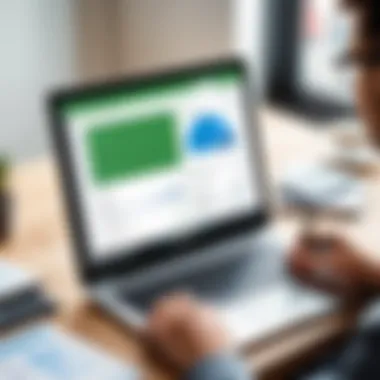
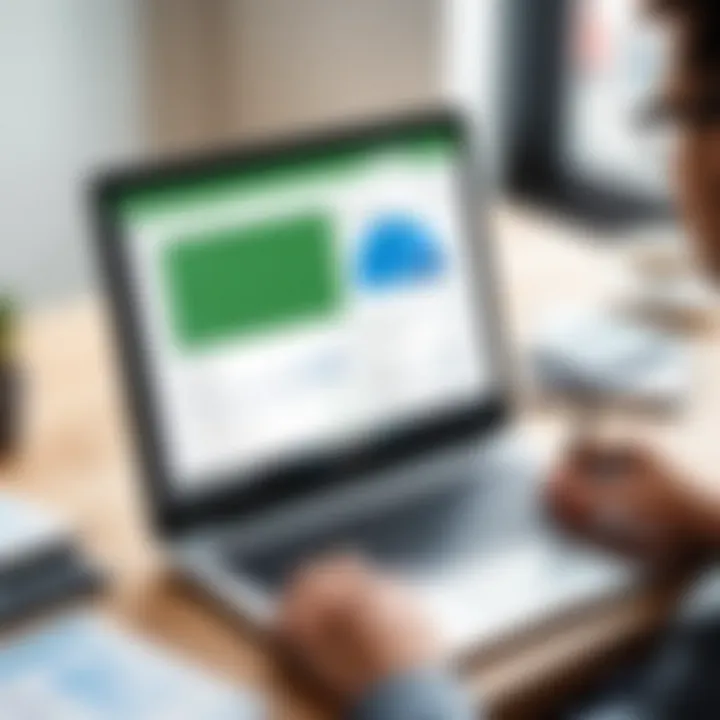
Intro
In the fast-paced world of financial management, the right tools can make or break a business's accounting efficiency. Among these tools stands out the QuickBooks Online Accountant App, catering specifically to the needs of accountants and business owners alike. This app promises to streamline accounting work, enhance collaboration, and enable informed decision-making. As we delve into its features, we’ll also uncover aspects like installation, everyday use, and integration with other platforms. Ultimately, this guide aims to empower users to harness this powerful application to elevate their financial management game.
Key Software Features
The QuickBooks Online Accountant App is packed with features designed to simplify the complexities of accounting tasks.
Essential functionalities
First and foremost, it offers real-time collaboration. Accountants can connect directly with clients, making it easy to share documents, get feedback, and answer any questions in the blink of an eye. This immediate interaction can greatly reduce the lag time that often comes from traditional methods.
Another essential functionality is the streamlined reporting feature. Users can generate a variety of reports including profit and loss statements, balance sheets, and cash flow statements. These reports can be customized for specific time periods and metrics, making them invaluable for assessing a company's financial health.
Moreover, the app provides data import and export capabilities. Users can easily bring in data from other accounting software such as FreshBooks or export their reports for tax purposes. This functionality saves time and minimizes errors during data entry.
Advanced capabilities
As businesses grow, so do their accounting needs. Fortunately, the QuickBooks Online Accountant App is capable of scaling with them. Advanced features such as workflow automation enable users to set tasks and reminders that help keep everything on track without the need for constant monitoring.
Additionally, the app includes a robust integration system. It works seamlessly with various third-party applications such as TSheets for time tracking or PayPal for payment processing. This means businesses can manage all their financial tasks in one place, increasing efficiency and reducing redundancy.
"The ability to integrate with other apps defines the versatility of QuickBooks Online Accountant. It’s a one-stop-shop for many small businesses and accountants."
Comparison Metrics
Cost analysis
When considering the adoption of any software solution, the cost is a crucial factor. QuickBooks Online Accountant operates on a subscription model, which can seem daunting at first glance. However, the flexibility and range it offers can justify the expense. For instance, accounting firms can save time and resources they would otherwise spend on manual tasks, resulting in better long-term financial outcomes.
Performance benchmarks
Performance-wise, users generally report that QuickBooks Online Accountant performs efficiently. The app’s speed ensures minimal downtime, which is critical during busy tax seasons. It's also worth noting that the app is frequently updated, addressing user feedback to enhance overall functionality and usability.
In summary, this guide to the QuickBooks Online Accountant App serves as an essential tool for decision-makers, IT professionals, and entrepreneurs striving for more efficient financial management. Whether you’re looking to streamline your accounting process or integrate various applications for a holistic approach to business finances, understanding the full scope of what this app offers is imperative.
Understanding QuickBooks Online Accountant
In today's fast-paced business environment, where financial visibility and efficiency are paramount, understanding the QuickBooks Online Accountant app becomes vital. This robust tool is tailored specifically for accounting professionals and financial service providers, offering a suite of features designed to streamline various accounting tasks. By delving into this guide, users can foresee the app's capabilities and how it can significantly influence their practice's productivity and client satisfaction.
Purpose of the App
The primary purpose of the QuickBooks Online Accountant app is to furnish accountants with a centralized hub for managing their clients' financial data. With the depth of functionalities available, it presents an all-encompassing solution, capable of handling everything from bookkeeping to generating reports. This app empowers accountants to not just record transactions but to help their clients navigate financial intricacies seamlessly. Thus, it becomes more than just a tool; it is an integral part of fostering client relationships and ensuring compliance with financial regulations.
Target Audience
This app primarily targets accounting professionals, small to medium-sized business owners, and financial advisors. These users often seek ways to simplify and enhance their workflow. The app’s features are designed for both seasoned accountants familiar with QuickBooks and those who may be new to the platform. Each demographic has its distinct needs.
For instance, a small business owner using the app might appreciate effective data visualization and straightforward report generation. In contrast, an experienced accountant could leverage its client management and multi-user capabilities. This diverse audience can significantly benefit from the app, promoting better financial practices across the board.
Overview of Features
The QuickBooks Online Accountant app boasts a myriad of features that can transform how financial data is managed. Here are some key highlights:
- Client Management: Seamlessly manage multiple clients from a single dashboard, which enables accountants to switch contexts without losing sight of important details.
- Collaboration Tools: Foster collaboration through real-time data sharing with clients or team members, ensuring everyone is on the same page.
- Financial Reporting: Generate insightful reports that allow for a comprehensive overview of financial performance. Users can customize reports to meet specific needs.
- Data Integration: Effortlessly connect with other applications and platforms, enhancing the overall accounting ecosystem. This could include integrating payment processing solutions or other financial management tools.
- Mobile Accessibility: With both mobile and desktop versions, users can access essential financial information on the go.
Understanding these features in depth enables users to leverage QuickBooks Online Accountant to its fullest, aligning financial management with current business strategies.
"The more you know about QuickBooks, the more you can squeeze its potential to serve your financial needs."
By grasping the profound capabilities of the QuickBooks Online Accountant app, users can navigate the complexities of the accounting landscape with confidence.
Downloading the QuickBooks Online Accountant App
When discussing the QuickBooks Online Accountant App, the act of downloading it forms the bedrock of your journey into the realm of efficient accounting. This process is not merely a formality; it’s the crucial first step that opens up a suite of tools designed specifically to streamline your financial operations. The importance of this topic cannot be overstated, as effective use of the app hinges on a successful download. This section will delve into specific elements, the benefits of proper download procedures, and factors to consider when initiating the download.
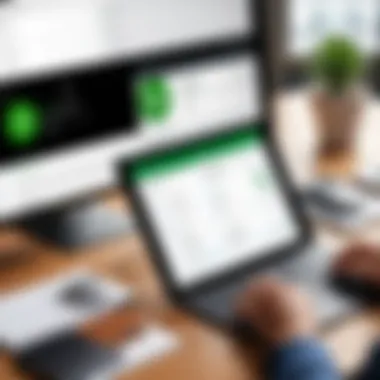
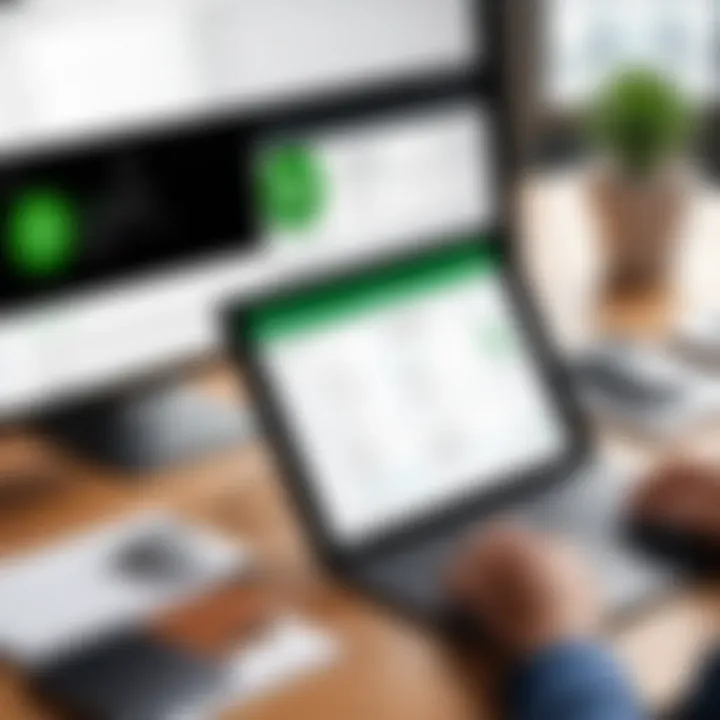
There’s an undeniable benefit in having the app at your fingertips. For busy entrepreneurs, accountants, and IT professionals, every second counts. A straightforward download process can help you plunge right into managing finances without undue delay.
Yet, it's also vital to consider the potential pitfalls here—a hefty app that your device can’t support can lead to frustration and a waste of precious time. Therefore, understanding these prerequisites is essential.
System Requirements
Not all devices are created equal, and the system requirements for the QuickBooks Online Accountant App vary depending on whether you’re using a mobile device or a desktop. Ensuring your device meets these prerequisites is critical to a smooth user experience. For mobile users, you typically need:
- iOS: Version 12.0 or later.
- Android: Version 5.0 (Lollipop) or higher.
For desktop users, the requirements often align with standard browser capabilities where you should ideally have:
- A modern browser like Google Chrome, Firefox, or Microsoft Edge.
- An internet connection with reasonable speed for seamless functionality.
Having an outdated device or operating system could lead to compatibility issues, resulting in hindered efficiency and frustration. If you’re struggling to recall when you last updated your device, now’s a good time to check.
Download Process for Mobile
Downloading the QuickBooks Online Accountant App on a mobile device is fairly straightforward. Here is how you can do it:
- Open your app store: Go to the Apple App Store for iOS devices or the Google Play Store for Android devices.
- Search for the app: Type "QuickBooks Online Accountant" in the search bar.
- Select the app: Locate the correct app in the search results. Often, it will have a clear logo for easy identification.
- Tap ‘Download’ or ‘Get’: Follow the prompts to initiate the download, which may require you to enter your password or use biometric authentication.
- Open the app: Once installed, you can find the app on your home screen, ready for your first log-in.
It’s a swift process, but take note that your mobile device must have enough available storage space and a stable internet connection to minimize interruptions.
Download Process for Desktop
For desktop users, the download process might look a tad different. Here’s a streamlined approach:
- Visit the QuickBooks website: Navigate to the official QuickBooks Online Accountant page via your browser.
- Look for a download link: Usually, there will be a prominent section or banner welcoming users to download the app.
- Choose your version: Depending on your operating system (Windows or Mac), select the appropriate option.
- Run the installer: After the download is complete, locate the downloaded file in your downloads folder, and double-click to run the installer.
- Follow the on-screen prompts: The installation wizard will walk you through the necessary steps.
As with mobile downloads, ensure your desktop meets all requirements, particularly in terms of operating system, to allow for a smooth installation.
Aspects like these—system requirements and the download process—may seem mundane but are critical. Getting tangled in a complex download procedure can zap motivation quicker than a lightning bolt. By familiarizing yourself with these steps, you set yourself up for success right from the get-go.
Installation Guidance
Navigating the installation process for the QuickBooks Online Accountant app stands as a crucial aspect of ensuring that users can make the most of the app's robust features. This guidance is designed to help both seasoned accountants and newcomers alike, easing the path toward optimal financial management. Understanding installation may seem trivial at first glance, yet the significance cannot be overstated. A smooth installation can set the stage for a productive accounting experience, while a rocky start could hinder effectiveness from the get-go.
Step-by-Step Installation for Mobile
- Start with App Store or Google Play: For Android devices, open the Google Play Store; for iOS devices, visit the App Store.
- Search for the App: Type "QuickBooks Online Accountant" in the search bar and hit enter. Look for the app with the official Intuit logo to ensure authenticity.
- Initiate the Download: Tap on the 'Install' button. Depending on your device and internet speed, this may take just a few moments.
- Open the App: Once installation completes, find the app icon on your home screen and tap it to open.
- Log In or Set Up an Account: Use your QuickBooks account credentials to log in, or follow the prompts to create a new account if you are a first-time user.
With these simple steps, you're all set to explore the functionalities offered by the app, allowing for on-the-go access to your financial data.
Step-by-Step Installation for Desktop
- Visit the Official Website: Navigate to the QuickBooks Online Accountant official site.
- Locate the Download Section: Look for the section intended for downloading the desktop version of the app.
- Download the Installer: Click on the download link provided, which will lead you to a setup file.
- Run the Installer: Open the downloaded file, and the installation wizard will guide you through the setup process. Click 'Next' to proceed with default settings or customize them if necessary.
- Complete the Installation: Once finished, you may be prompted to restart your computer. After restarting, locate the app in your applications folder and launch it.
Common Installation Issues
While most users will successfully install the QuickBooks Online Accountant app, a few bumps might arise. Here are some of the more frequent issues:
- Incompatible Operating System: Ensure that your device meets the minimum system requirements. This includes checking your OS version, to avoid compatibility issues.
- Insufficient Storage Space: The installation may fail if your device lacks adequate storage. Clear unnecessary files or apps to free up space.
- Network Connectivity Problems: A stable internet connection is crucial not only for downloading but for updates and accessing features post-installation. Issues with the Wi-Fi can halt the process.
"Installing software should be straightforward, but it often is a source of headache. Addressing issues proactively can save hours of frustration later on."
If you encounter difficulties, consulting QuickBooks' support resources or community forums can provide additional solutions to common installation hiccups.
User Interface Navigation
Navigating the user interface (UI) of the QuickBooks Online Accountant App is crucial for maximizing its potential. A well-designed interface enhances the user experience, allowing professionals to carry out tasks with efficiency and ease. A clear layout can save time and reduce frustration, particularly when juggling multiple client accounts or generating financial reports. Understanding how to effectively navigate this platform makes a significant difference in managing financial responsibilities.
Dashboard Overview
The dashboard is often considered the heart of the QuickBooks Online Accountant App. It offers a snapshot of key metrics and alerts right when you log in. Imagine walking into a room full of screens that only show what you need to see—this is what the dashboard does for accountants.
Upon entering the app, users are greeted with a well-organized display that highlights recent activity, upcoming deadlines, and any alerts about client accounts. This central hub brings a sense of control and awareness.
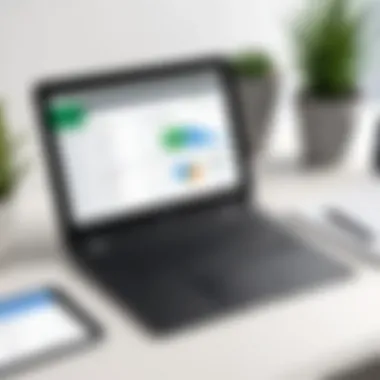

Key elements of the dashboard include:
- Quick Access Tabs: These tabs allow users to navigate to different sections quickly, minimizing the need for unnecessary clicks.
- Activity Feed: A summary of recent interactions with clients, ensuring that you never miss important updates.
- Alerts and Notifications: These reminders about due dates or outstanding tasks are invaluable in maintaining operational efficiency.
Overall, the dashboard’s intuitive design aims to empower users, making it easier to prioritize tasks and stay ahead of the game.
Accessing Key Features
Once acquainted with the dashboard, users can effortlessly access key features that streamline accounting tasks. The QuickBooks Online Accountant App encompasses various functionalities, each tailored to offer comprehensive support.
Among them, you’ll find:
- Client Management: Seamlessly track client information, communication history, and upcoming appointments.
- Reporting Tools: Generate financial statements and analysis reports with just a few clicks.
- Billing and Invoicing: This feature lets you send invoices and track payments, keeping the cash flow smooth.
To access these features, you simply have to navigate to their respective tabs, each designed to ensure that vital tools are always within reach. This streamlined access saves precious minutes that can compound into hours across all your work.
Customization Options
One standout quality of the QuickBooks Online Accountant App is the degree of customization it offers. Effective customization ensures that the app feels tailored to each user's needs, adapting to various professional styles and workflows.
Users can modify:
- Dashboard Widgets: Select which metrics to display on your dashboard for a personalized experience.
- Client Profiles: Customize the information fields for each client, enhancing the relevancy and clarity of communications.
- Alerts Settings: Adjust notification preferences to ensure you receive the necessary alerts without feeling overwhelmed.
The ability to customize fosters a sense of ownership, making users more engaged and ultimately more productive.
"An effectively navigated interface is not just about making do; it’s about thriving against the odds by utilizing every click efficiently."
Ultimately, knowing how to navigate the user interface and harness its functionalities can significantly enhance your overall experience with QuickBooks Online Accountant, aligning perfectly with the rigorous demands of accounting professionals.
Core Functionalities of QuickBooks Online Accountant
The heart of the QuickBooks Online Accountant app lies in its core functionalities, which play a crucial role in enhancing the efficiency of accountants and financial professionals. This section will detail how these functionalities not only simplify intricate accounting tasks but also empower users to optimize their workflows and foster client relationships.
Client Management Tools
At the forefront of QuickBooks Online Accountant are its client management tools, designed to streamline interactions between accountants and their clients. Users can manage client information seamlessly, storing vital data in one place.
- Client Profiles: Each client's profile can house essential details such as contact information, past invoices, and corresponding communications. This means accountants don't have to dig through emails for essential info—it's all right there.
- Messaging Features: The in-app messaging system aids in communicating updates or requests directly within the platform. This keeps conversations organized and contextually relevant, preventing mishaps that might occur when switching between multiple platforms.
- Task Management: Users can also assign tasks to clients, which could include document submissions or reminders for upcoming deadlines. This feature encourages proactive engagement, making it easier for accountants to stay on top of deliverables.
Understanding and utilizing these tools is imperative for maximizing productivity and offering a superior service. For accountants who wish to build robust relationships with clients, effective management tools are key to maintaining clarity and trust.
Financial Reporting Capabilities
Financial reporting in QuickBooks Online Accountant takes a straightforward approach, allowing users to generate insights that are critical for informed decision-making. The capabilities packed into this application are crafted for detail-oriented professionals, shaping clarity from complexity.
- Customizable Reports: One standout feature is the ability to create tailored financial reports. Users can adjust parameters to suit specific needs, encapsulating everything from cash flow statements to profit and loss reports.
- Real-Time Data Access: The ability to access real-time data streamlines financial assessments. Accountants can provide timely advice, helping clients navigate through shifting market conditions or unforeseen expenditures, a necessity in today's fast-paced world.
- Automated Reporting: Time-consuming report generation is a headache no more. QuickBooks automates these processes, sending generated reports directly to clients or stakeholders on a predefined schedule. This not only saves time but also ensures that financial analyses are always current.
"With the right reporting, even the most intricate financial data can become story of success."
Integration with Other Apps
No tool exists in a vacuum, and QuickBooks Online Accountant shines in its ability to seamlessly integrate with a vast array of applications. This interconnectedness helps build a more robust accounting environment.
- Accounting Software: Connections to different accounting systems enhance functionality, ensuring all client data is synchronized without manual entry. This reduces the chances of error and guarantees the accuracy of reports.
- CRM Systems: Integrating with Customer Relationship Management (CRM) tools allows accountants to bridge the gap between financial and customer data. For instance, understanding client demographics related to financial transactions can lead to targeted strategies for growing a business.
- Payroll Services: The integration with payroll services simplifies the management of employee wages, tax calculations, and compliance. This feature is a boon for companies looking to streamline HR processes while keeping financial records in one place.
Practical Applications
In this section, we'll uncover how the features of the QuickBooks Online Accountant App find their roots in practical, real-world scenarios. Understanding these applications is vital for decision-makers, IT professionals, and entrepreneurs. There are multiple layers to how these functionalities contribute not just to streamlining operations, but to crafting a narrative of efficiency and informed decision-making in the accounting landscape.
Streamlining Account Management
Managing accounts can feel like herding cats when client portfolios grow. The QuickBooks Online Accountant App addresses this challenge head-on. Its client management tools offer easy access to essential details about each account, allowing accountants to manage multiple clients with less friction.
- Centralized Client Dashboard: This feature helps you visualize all accounts in one place. With just a few clicks, you can dive into a client's financial status, current projects, or pending tasks. It eliminates the chaos of juggling between different software tools that often leads to human error.
- Task Automation: Think of time-consuming tasks, like invoicing or reminders for due payments. Automating these not only saves time but reduces the risk of forgetfulness, ensuring that clients receive the attention they deserve without the extra work.
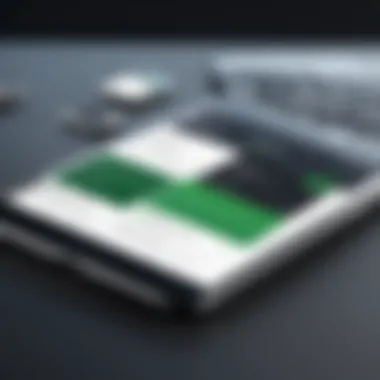
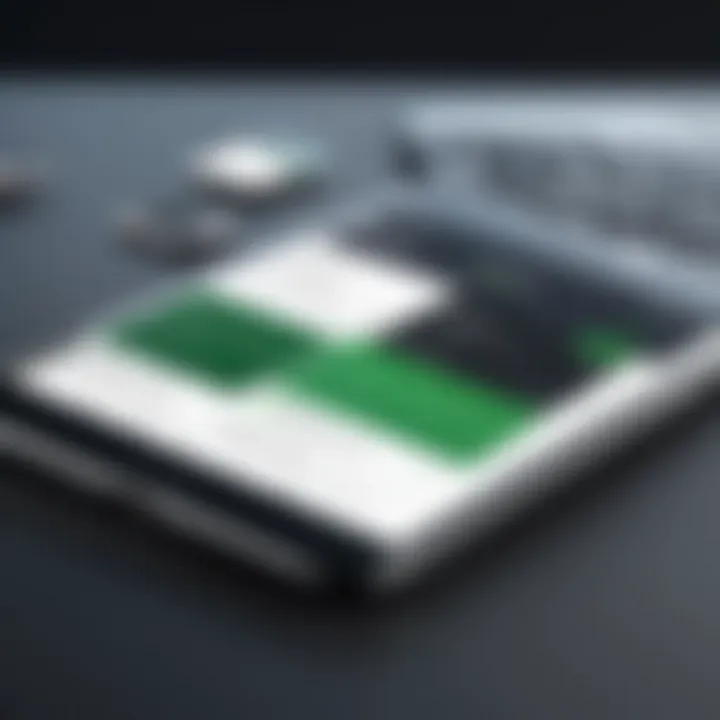
These capabilities significantly enhance productivity. With less time spent on administrative tasks, accountants can focus on high-value activities that drive business growth.
Enhancing Client Communication
Effective client communication is key to building long-lasting trust and understanding. The app assists in improving how you interact with clients, ensuring that critical information flows seamlessly both ways.
- Built-in Communication Tools: QuickBooks Online Accountant includes features for messaging clients directly through the app, keeping conversations organized and relevant. It’s as if you’re carrying a notepad and phone in one—no more digging through emails.
- Client Portal: Clients can log in to their portal to view their finances, documents, and reports. This transparency fosters a sense of honesty, enhancing your professional rapport. Moreover, clients appreciate being able to access information anytime, making them feel empowered and included in their financial journey.
This streamlined communication can drastically reduce misunderstandings, making both your job and your clients' experiences more pleasant.
Improving Financial Insights
In the world of finance, insights drive actions. The deeper the insights, the better the decisions. QuickBooks Online Accountant provides robust reporting tools that turn raw data into actionable intelligence.
- Intuitive Reporting: Generate reports at a click of a button. Whether you need profit-and-loss statements, balance sheets, or customized reports, the option is right at your fingertips. Clear visual representations of data make it easier to explain financial concepts to clients.
- Real-time Data Analysis: With the use of cloud technology, you gain real-time insights into your clients' financial health. This feature allows for proactive advising instead of reactive measures. The ability to spot trends or anomalies in the data means clients can be alerted before issues escalate into bigger problems.
"With the ability to generate real-time reports, financial professionals can pivot strategies based on current client needs instead of relying on outdated information."
These insights are not just numbers; they guide strategic decisions that can influence a company's future trajectory.
In essence, the practical applications of the QuickBooks Online Accountant App showcase its role as not just a tool, but as a pillar of effective accounting practices. By leveraging features that streamline account management, enhance communication, and improve insights, accounting professionals can elevate their services and foster more robust relationships with their clients.
User Support and Resources
The world of accounting and financial management can be labyrinthine, especially with advanced tools like the QuickBooks Online Accountant App. The significance of user support and resources cannot be overstated—it’s the lifeline that enhances user experience and fosters competence among its users. In this section, we delve into the vital facets of help features, community forums, and training options, all designed to bolster user proficiency and confidence.
Accessing Help Features
When users encounter hiccups, whether it’s a buried feature or a technical glitch, the help features serve as a beacon. The QuickBooks Online Accountant App comes equipped with a Help menu that allows users to access a wealth of information with just a few clicks. The menu provides troubleshooting guides, FAQs, and direct links to customer support.
Utilizing the help features means users can resolve issues without missing a beat. Having easy access to assistance can quickly turn a frustrating moment into a manageable situation. Here’s why using help features is key:
- Immediate Solutions: Users can find quick answers without having to wait on hold for support.
- Comprehensive Documentation: It offers insights into lesser-known functionalities that can enhance workflow.
- User-Centric: The guides are designed keeping in mind common user experiences, paving the way for straightforward resolution.
Online Community Forums
The importance of community cannot be overstated in today’s interconnected age. Online forums act as digital gathering places for users to voice inquiries, share tips, and provide insights drawn from personal experiences. Whether on platforms like Reddit or dedicated QuickBooks communities, these forums help forge connections among users.
Engaging in these communities offers several advantages:
- Collective Knowledge: When users pose questions, they benefit from a diversity of opinions and experiences. Many seasoned users are often willing to lend a hand.
- Real-Time Support: Unlike traditional customer service, forums can provide answers almost instantly from community members across the globe.
- Networking Opportunities: By participating, users can connect with other professionals, opening doors to collaboration or partnerships.
Tutorials and Training Options
Learning is a continuous journey, especially in the fast-paced world of technology and finance. The availability of tutorials and training options is particularly invaluable for users wishing to maximize their use of the QuickBooks Online Accountant App. Intuit, the developer, offers structured training programs which range from beginner to advanced levels.
Here’s how training options can benefit users:
- Skill Development: Users can build a robust understanding of the app, enabling them to take full advantage of its capabilities.
- Hands-on Experience: Many tutorials include real-world examples, allowing users to apply their knowledge in practical scenarios.
- Flexibility: Online and on-demand training options give users the freedom to learn at their own pace, making it easy to fit learning into busy schedules.
Users should keep in mind the importance of revisiting training materials, especially as updates roll out. The more knowledgeable a user becomes about the tools at their disposal, the more adept they will be at achieving their financial goals.
"Integrating learning with practical application can significantly amplify user confidence and efficiency."
In summary, user support and resources are foundational elements that empower QuickBooks Online Accountant App users. Understanding how to navigate help features, engage with community forums, and capitalize on training resources can substantially enhance the overall experience, leading to improved productivity and financial management.
Epilogue
In wrapping up our exploration of the QuickBooks Online Accountant App, it’s clear this tool is not just another app in the sea of accounting software. The essence of this conclusion lies in emphasizing the significance of the various features and functionality discussed throughout the article. As we dive into the essentials, one must recognize how this app holds the key to unlocking efficiency and clarity within financial management.
Recap of Benefits
Certainly, there are several standout benefits worth reiterating.
- Streamlined Workflow: This app can seamlessly integrate multiple client accounts, saving hours of tedious navigation.
- Enhanced Financial Insights: QuickBooks Online Accountant offers robust reporting that allows users to spot trends, manage cash flows effectively, and make informed decisions.
- Improved Collaboration: By fostering communication between accounting professionals and their clients, the platform enhances transparency and fosters trust—two vital components in finance.
- User-Friendly Interface: Designed with the user in mind, the app balances features with ease of use, making it accessible for users at various proficiency levels.
"In the world of numbers, those who adapt quickly stay a step ahead."
Final Thoughts on Usage
When it comes to utilizing the QuickBooks Online Accountant App, the experience can greatly vary based on how deeply users engage with its capabilities. Beyond simple accounting tasks, the app encourages users to rethink their approach to financial management. The adaptability in customizing dashboards and tailoring reports fuels strategic insights that can positively impact business outcomes.
Additionally, consistent utilization allows users to wayfaring through the complexities of financial data with confidence. As the dynamics of business continue to evolve, equipped users will find that this tool is more than just a utility—it's a pivotal part of a well-orchestrated financial strategy.

