Harnessing OneNote as a Project Tracker: A Comprehensive Guide
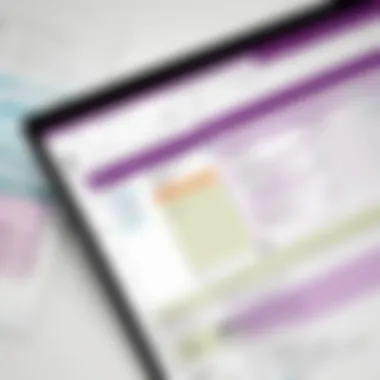
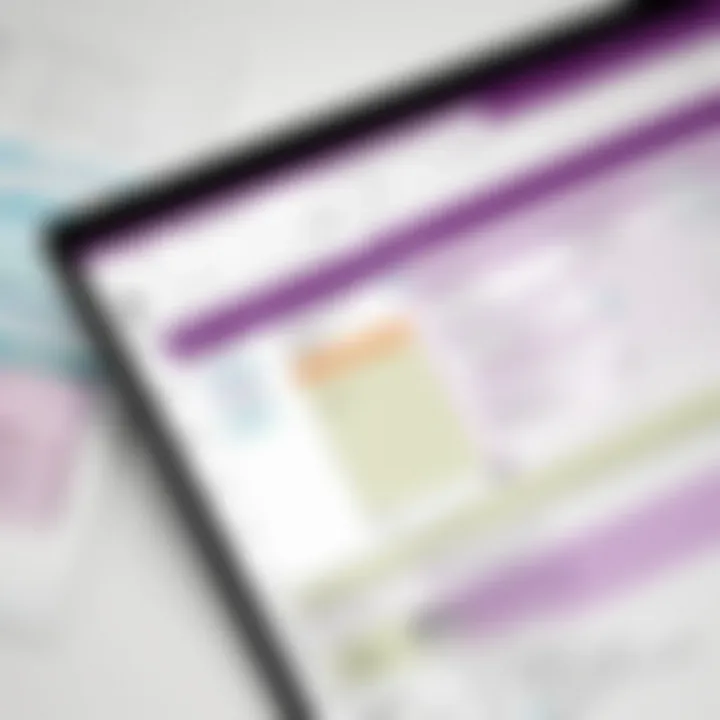
Intro
Microsoft OneNote offers a versatile platform for managing projects in a structured manner. With its range of features tailored for organization and note-taking, OneNote is more than just a digital notebook. It serves as a practical project tracker that can help professionals streamline their workflows, capture ideas, and track progress effortlessly. This guide provides an in-depth look at how to harnessOneNote's capabilities to enhance project management, making it suitable for decision-makers, IT professionals, and entrepreneurs alike.
Key Software Features
Understanding the core features of OneNote is crucial for maximizing its effectiveness as a project tracker.
Essential Functionalities
OneNote's essential functionalities include:
- Notebooks and Sections: Users can create multiple notebooks for different projects. Each notebook can have various sections that allow for organized categorization of notes, tasks, and project-related documents.
- Tags and Search Functionality: OneNote provides a tagging system that allows users to flag important notes, tasks, or items that need follow-up. The powerful search capability makes it easy to retrieve information quickly, regardless of where data is stored in the notebook.
- Integration with Microsoft Suite: OneNote integrates seamlessly with other Microsoft products like Outlook and Teams, making it easier to sync tasks, share notes, and collaborate with colleagues.
Advanced Capabilities
Beyond basic features, OneNote offers advanced tools that enhance project tracking:
- Linking Notes and Pages: Users can create links between different pages and sections, allowing for quick navigation between related information.
- Drawing and Handwritten Notes: OneNote supports handwriting, drawings, and sketches, which can be useful for brainstorming and capturing visual ideas.
- Collaboration Features: Real-time collaboration makes it possible for teams to work together within OneNote, ensuring everyone is aligned and up to date on project developments.
"OneNote transforms how teams collaborate, offering them tools to manage projects with clarity and precision."
Comparison Metrics
When considering OneNote as a project management tool, it is essential to compare it to other tools based on certain metrics.
Cost Analysis
OneNote is free to use for individuals. For organizations, it can be part of Microsoft 365, which comes with a subscription fee. This cost might be justified given access to other productivity apps and collaboration features included in the suite.
Performance Benchmarks
In terms of performance, OneNote is reliable. Users report minimal lag despite storing large volumes of information. The synchronization across devices is notably smooth, allowing users to access their notes wherever they are.
Prologue to OneNote as a Project Tracker
In the current landscape of project management, choosing the right tools is crucial for success. Microsoft OneNote emerges as a powerful yet often underutilized option for project tracking. This introduction aims to establish its significance in streamlining project workflow and enhancing organizational efficiency.
OneNote is not just a note-taking app; its features can transform how teams manage and track projects. The flexibility it offers allows users to adapt the software to their specific needs, whether they are in a corporate setting or running a small business.
Understanding OneNote
OneNote operates as a digital notebook, providing a structured way to capture ideas, meeting notes, and project details. Users can create notebooks, which can be further divided into sections and pages. This hierarchy aids in keeping information organized. The interface is intuitive, making it easy for users to navigate through their notes and find the necessary content.
One of the appealing aspects of OneNote is its capability to integrate multimedia elements. Users can add images, audio recordings, and even videos, making it a comprehensive tool for document creation.
Why Use OneNote for Project Tracking?
Several benefits make OneNote an attractive choice for project tracking:
- Centralized Information: Teams can maintain all project-related materials in one place, reducing the need to search through multiple applications.
- Real-Time Collaboration: OneNote allows multiple users to work simultaneously, enhancing teamwork and communication.
- Customization Options: Users can tailor their notebooks to fit different projects, adapting sections and pages as necessary.
Ultimately, harnessing OneNote thoughtfully in the project management realm can lead to improved organization and clarity. Its integration with other Microsoft products further enhances its utility, allowing seamless updates and information sharing.
"The evolution of digital project tracking requires tools that not only support collaboration but also offer flexibility and adaptability. OneNote exemplifies this necessity."
Core Features of OneNote for Project Management
OneNote stands out as a powerful tool for project management due to its multifaceted features. Understanding these core elements is essential for anyone aiming to enhance their productivity in project tracking. Each feature contributes to a more streamlined approach in organizing, retrieving, and collaborating on project information.
Notebooks, Sections, and Pages
OneNote organizes content into a hierarchy of notebooks, sections, and pages. A notebook acts as a container for related project materials, while sections help in categorizing content by specific themes, tasks, or stages within a project. Each section hosts several pages, which can be used for detailed notes, brainstorming ideas, or lists. This structure allows users to compartmentalize information effectively.
Using notebooks for different projects prevents clutter and confusion. This organization promotes clearer visibility of related tasks, timelines, and documents. Subsections within sections further enhance organization, making it easier to navigate through large amounts of data.
Consider designating notebooks for major projects, then breaking them further into sections for different phases or teams involved. This method ensures that all team members can locate essential information without sifting through irrelevant data.
Tagging and Searching Capabilities
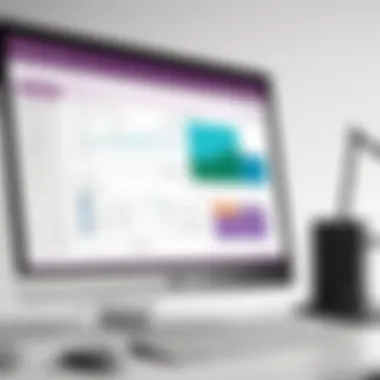
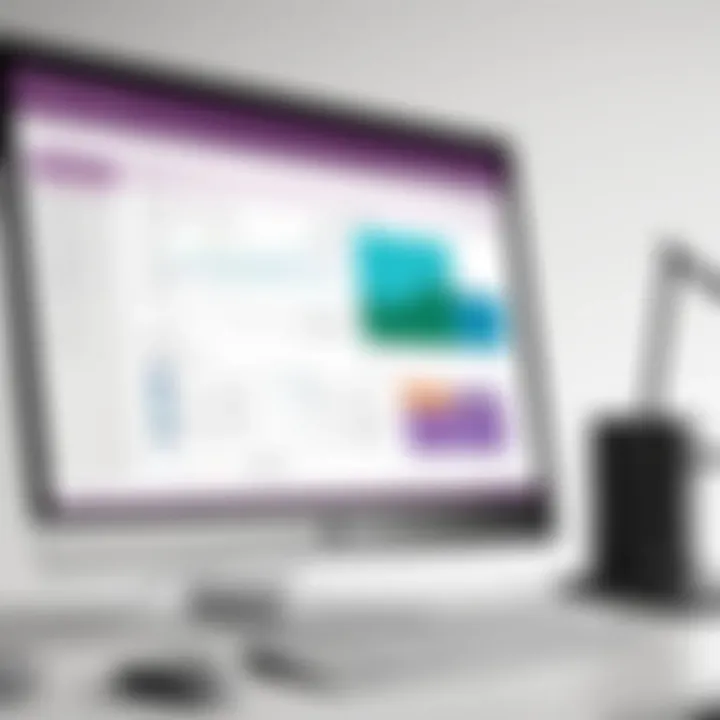
OneNote offers robust tagging and searching capabilities that enhance its functionality as a project tracker. Tags can be applied to notes, making it easier to categorize tasks by urgency or type. For instance, tagging a note as "Important" or "To-Do" allows for fast retrieval and prioritization.
The search function is highly efficient. Users can search for individual words or phrases across all notebooks, quickly locating specific information regardless of where it is stored. This is particularly useful in projects with extensive documentation.
By utilizing these tagging and search features effectively, project managers can avoid information overload and stay focused on priorities. Furthermore, a well-maintained tagging system helps maintain task accountability among team members, facilitating better management of workflows.
Integrating Multimedia Elements
Another strength of OneNote lies in its ability to integrate various multimedia elements. Users can embed images, audio recordings, and even video clips directly into their notes. This feature makes discussions more dynamic and allows for the addition of context-rich materials crucial for project understanding.
For instance, during project meetings, audio recordings can be taken for reference. Images of sketches or charts can visualize ideas quickly. Using these elements can benefit presentations and reports as they provide a multi-dimensional view of project progress and challenges.
Incorporating multimedia fosters more engaging project documentation. Furthermore, it enriches the communication process among team members, allowing for a clearer exchange of ideas and feedback.
Key Takeaway: The integration of multimedia can transform standard notes into powerful presentations that enhance understanding and collaboration.
Overall, understanding these core features—Notebooks, Tagging, and Multimedia Integration—establishes the groundwork for using OneNote effectively as a project management tool. These elements allow users to customize their tracking system, making it adaptable to the unique needs of each project.
Setting Up Your OneNote Project Tracker
Setting up your OneNote project tracker is a foundational step that directly influences the effectiveness of your project management. OneNote's structure allows users to create a tailored environment for tracking tasks, deadlines, and project components efficiently. This section will guide you through creating a project notebook, structuring sections for optimal organization, and utilizing templates for consistent reporting and tracking.
Creating a Project Notebook
The first step in using OneNote as a project tracker is to create a dedicated project notebook. This serves as the central hub for all information related to a specific project. When naming your notebook, choose a clear and descriptive title that reflects your project's purpose. For example, if you are managing a digital marketing campaign, name it "Digital Marketing Campaign 2023."
Inside your notebook, you can further organize your project details by creating sections. These sections can represent phases of the project, types of tasks, or teams involved. An organized notebook might include sections titled "Planning," "Execution," and "Review." This makes it easier to navigate and locate specific information quickly.
Structuring Sections for Efficiency
Once you have created your project notebook, the next focus is on structuring the sections effectively. Each section should have a clear purpose and should help in breaking down the project into manageable parts.
- Define the purpose of each section. For instance, one section could be entirely dedicated to meeting notes while another tracks project deliverables.
- Create subsections. For example, under the "Execution" section, you might want subsections for different teams, like "Content Team" or "Design Team."
- Use pages for detailed information. Each section can contain multiple pages. For a page in the "Planning" section, you could have brainstorming notes, research, and references.
This structured approach minimizes the time spent searching for information, thus allowing team members to focus more on productivity.
Utilizing Templates for Consistency
Templates can enhance efficiency significantly. OneNote allows users to create and save templates tailored to specific project types or tasks. Using templates ensures that all team members follow the same format, which promotes consistency in project documentation.
When developing templates, consider the following:
- Task lists for weekly or daily tasks.
- Meeting notes format to ensure all significant points are captured.
- Progress tracking sheets that specifically denote critical milestones.
By utilizing templates, you not only streamline the process but also create a sense of uniformity in how information is recorded and reviewed.
In summary, a well-structured OneNote project tracker enhances collaboration, keeps the team aligned, and optimizes the overall project management process. Establishing a dedicated notebook, creating organized sections, and utilizing templates are key components to successfully leveraging OneNote for tracking projects.
Tracking Progress and Tasks in OneNote
Managing projects involves multiple components that need careful attention. OneNote serves as a suitable platform to efficiently track progress and manage tasks. Using OneNote allows users to have a centralized space dedicated to their project tracking needs. It helps to maintain clarity and organization, which are essential for successful project completion.
Creating Checklists and To-Do Lists
Checklists and to-do lists are fundamental in project management. They provide a structured way to ensure tasks are completed in a timely manner. In OneNote, users can create detailed checklists that allow for tracking them visually as tasks are accomplished.
Benefits of Creating Checklists:
- Clarity: Each task can be clearly listed out. There's no ambiguity about what needs to be done.
- Motivation: Checking off completed tasks can offer a sense of accomplishment.
- Organization: Maintaining a list helps prioritize what requires immediate attention.
- Tracking Progress: Users are able to see what has been achieved over time.
To create a checklist in OneNote, one simply needs to start a new page or section and utilize the checklist feature. This allows tagging of each item, making it easier to handle multiple tasks efficiently.
Linking Tasks to Deadlines and Milestones
Deadlines and milestones are a necessary part of any project. They ensure that work is completed on time. OneNote allows linking tasks directly to their deadlines or milestones. Doing so adds insight into task management.
Considerations When Linking Tasks:
- Visibility: Easily see which tasks are due and when, reducing the chance of missing deadlines.
- Accountability: Assigning tasks to specific deadlines helps hold team members responsible for their contributions.
- Milestone Tracking: Identifying important dates ensures that the project stays on schedule.
To link a task, users can simply type the deadline next to the task or use OneNote's integration with calendars. This connection provides a visual reminder of upcoming responsibilities and allows for better workload management.
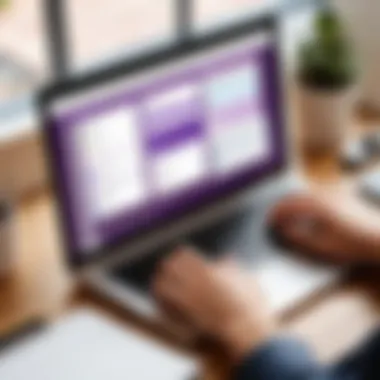
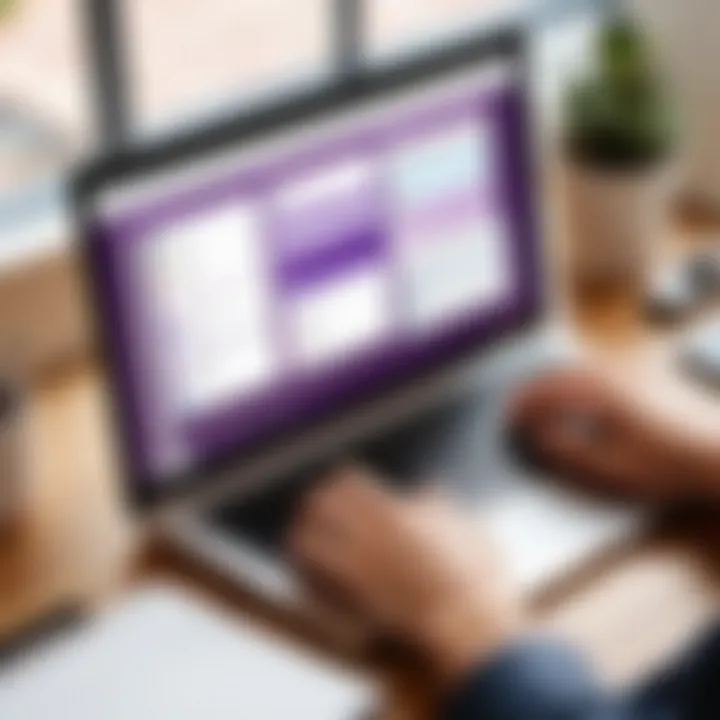
"Tracking progress and tasks in OneNote simplifies project management, making it easier to stay on top of deadlines and priorities."
Collaboration Features in OneNote
The collaboration features in Microsoft OneNote play a crucial role in enhancing project management efficiency. In an environment where teamwork is essential, these capabilities allow multiple users to contribute to a single project notebook seamlessly. This collective effort fosters real-time communication and collaboration, essential for maintaining project momentum and accountability.
OneNote's design allows team members to share notebooks easily. When a notebook is shared, all collaborators can view and edit content instantly. Changes made by any team member are synchronized automatically. This not only eliminates confusion but also ensures everyone is working with the most current information.
Furthermore, collaboration in OneNote goes beyond simple sharing. It supports various multimedia elements which enrich team discussions. Team members can insert images, audio notes, and even videos, making the exchange of ideas more dynamic. Such versatility aids in capturing ideas effectively, improving overall project clarity and communication.
In summary, the collaboration features of OneNote empower teams to work more effectively, reducing barriers to information sharing and enhancing project alignment.
Sharing Notebooks with Team Members
Sharing notebooks in OneNote is a straightforward yet powerful function that can transform project workflows. Users can easily invite colleagues to access their project notebook, allowing for simultaneous contributions. There are several options for sharing:
- Share via email: This method sends an invitation directly to team members. They can access the shared notebook through their email link.
- Share a link: A sharable link can be generated that can be sent to team members. This option provides more control, as the owner can decide whether it should be view-only or edit access.
Once shared, members can leave comments or notes within the notebook. This capability facilitates active participation and feedback, which is vital for ongoing projects. Being able to see edits in real time helps maintain up-to-date knowledge among team members, decreasing the likelihood of miscommunication.
Real-time Collaboration and Updates
Real-time collaboration is perhaps one of the most significant advantages of OneNote. When a team works together on a project, it is crucial to have access to the latest updates instantly. With OneNote’s live collaboration feature, users can see changes made by others as they occur. This ensures that all members are aligned and informed, which improves productivity and fosters team cohesion.
There are a few important considerations when utilizing real-time collaboration:
- Connectivity: For effective real-time updates, a stable internet connection is necessary. This allows for instant saving and synchronization of changes.
- Version History: OneNote automatically keeps track of revisions, meaning users can undo changes or revert to previous versions if needed. This feature acts as a safety net during collaborative work.
Utilizing these features not only simplifies project tracking but also enhances team dynamics. Having such collaborative tools at hand ensures that teams can navigate through their projects efficiently and without delay, ultimately leading to better outcomes.
Integrating OneNote with Other Productivity Tools
Integrating Microsoft OneNote with other productivity tools is essential for maximizing its potential as a project tracker. A seamless connection with tools like Outlook and Microsoft Teams can enhance your project management practices significantly. Each integration offers unique benefits that help streamline workflow and promote collaboration. By leveraging these capabilities, users can create a network of tools that function harmoniously, ensuring that no detail is overlooked in the project lifecycle.
Connecting OneNote with Outlook
One notable integration is between OneNote and Outlook. When you connect these two applications, it becomes easier to manage tasks, emails, and notes within a unified environment. The benefits include:
- Task Management: You can create tasks in Outlook and link them directly to your OneNote pages. This integration ensures your notes and tasks are aligned and up to date.
- Email Notes: Users can send emails directly to OneNote. This is valuable when you want to keep important information or communications documented amid your project notes.
- Meeting Notes: By linking Outlook calendar events with OneNote, you can take meeting notes that are automatically associated with the corresponding events. This feature enhances organization and reference for future decisions.
The connection between Outlook and OneNote transforms both applications into a more powerful project management setup. It allows for easy retrieval of deadlines, tasks, and other critical information without switching tools repeatedly.
Using OneNote with Microsoft Teams
With Microsoft Teams, the integration with OneNote fosters collaborative project management in a virtual workspace. Benefits of this integration include:
- Centralized Information: Team members can access the same OneNote notebook within the Teams environment. This ensures everyone is on the same page regarding project details and updates.
- Real-time Collaboration: Users can collaboratively edit notes in real-time. This feature is crucial for ensuring that all team members contribute and make decisions based on the most up-to-date information.
- Improved Communication: Teams can link OneNote pages directly within conversations. This introduces a smoother workflow where discussions can reference specific project details without losing context.
Integrating OneNote with Microsoft Teams effectively bridges communication and documentation. This synergy is particularly valuable in fast-paced project environments where timely updates are critical.
Advanced Tips for Optimizing OneNote for Project Tracking
Using Microsoft OneNote as a project tracker can be immensely beneficial for managing tasks and projects. Several strategies can optimize this tool for effective use. Focusing on these higher-level tips helps users maximize their productivity. Key areas of consideration include utilizing tags, managing synchronization, and streamlining workflows.
Utilizing OneNote Tags Effectively
Tags are a powerful feature in OneNote that enhances organization and tracking. By assigning tags to tasks, users can quickly categorize and prioritize their work. The tags available include To-Do, Important, Question, and others that can suit individual needs. Using tags helps in filtering notes, making it easy to find all relevant items at a glance.
To apply a tag, simply select the text, go to the ribbon, and choose a tag from the Tag menu. This enables quick access to tasks that need attention. Users can take advantage of custom tags to tailor the experience further. For project teams, establishing a standardized tagging system ensures everyone understands what labels mean, reducing confusion and improving overall project tracking.
"Effective tagging in OneNote can redefine productivity and enhance task management."
Synchronizing Across Devices
Synchronization is crucial for project management, especially in a fast-paced environment. OneNote allows users to sync their notebooks across multiple devices. This means that whether you are working from a laptop, a tablet, or a smartphone, you can access your project materials anytime and anywhere.
To ensure synchronization works smoothly, check the following:
- Make sure OneNote is updated to the latest version.
- Enable automatic syncing in settings.
- Ensure your devices are connected to the internet.
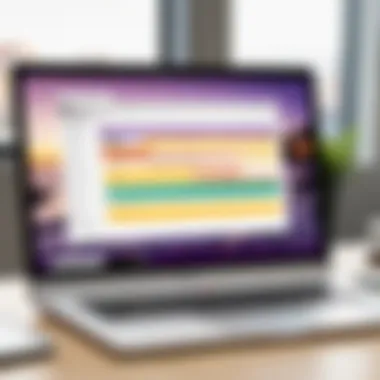
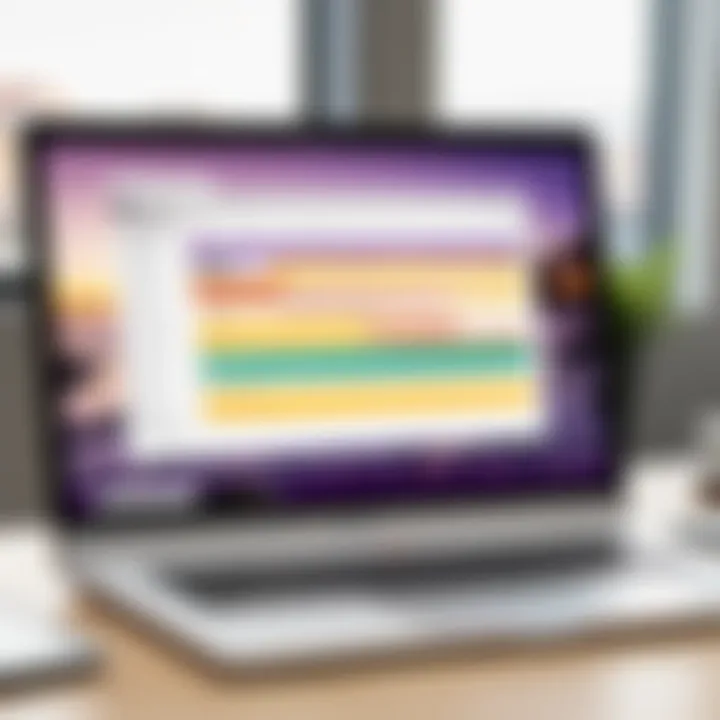
When working with a team, maintaining consistency in updates is vital. Encourage team members to sync their changes regularly. This minimizes errors and keeps communication clear about the project’s status.
In summary, understanding tags and synchronization solidifies OneNote’s role as an invaluable project tracker for professionals. Implementing these tips can enhance efficiency and ensure that everyone remains aligned with project goals.
Common Challenges and Solutions When Using OneNote
Using OneNote as a project tracker can offer considerable advantages, but it is not without its challenges. Recognizing these challenges is crucial for effective project management. By understanding potential pitfalls, users can take proactive measures to mitigate issues. This will help enhance the overall user experience and project success.
Overcoming Organization Issues
One of the main challenges in using OneNote is maintaining a structured organization of notes. It is easy to become overwhelmed, especially when multiple projects are running concurrently. Without a clear system, important information may get lost, making it difficult to retrieve necessary details on time.
To overcome this, consider these steps:
- Create a clear hierarchy: Use notebooks for major projects, sections for specific phases, and pages for individual tasks. This visual breakdown helps in navigation.
- Implement naming conventions: Assign clear and descriptive titles to notebooks, sections, and pages. This makes searching for information much easier.
- Utilize tags effectively: OneNote allows tagging notes. Use tags like "urgent" or "follow up" to prioritize tasks. This simplifies the monitoring of key items.
By establishing a consistent organizational strategy, it becomes easier to locate and track project-related information efficiently.
Addressing Technical Difficulties
Another area of concern is technical difficulties. Users may encounter issues related to syncing, accessibility, or integration with other tools. Such problems can cause frustration and hinder project progress.
To address these technical challenges, consider the following solutions:
- Regularly check for updates: Ensuring that OneNote is up to date can prevent many issues related to bugs or compatibility.
- Sync settings: Verify that sync is properly set up. Sometimes, users may need to toggle sync options to maintain access across devices.
- Contact support when needed: If problems persist, reaching out to Microsoft support can clarify technical issues and restore functionality.
"A proactive approach to tech problems often saves time and enhances productivity."
By implementing these solutions, users can minimize interruptions and keep their projects on track. The efficiency gained from solving these challenges ultimately leads to better outcomes in project management efforts.
Case Studies of OneNote in Project Management
Understanding how OneNote functions in real-world scenarios allows businesses to see its potential as a project management tool. Case studies provide tangible examples of how different organizations utilize OneNote effectively. This exploration serves as an insightful basis for best practices and innovation.
In the rapidly evolving business landscape, tools must adapt to support diverse environments. OneNote's flexibility makes it suitable for various sectors. Detailed case studies demonstrate its versatility and highlight significant benefits for small businesses and corporate settings.
Small Business Applications
Small businesses often operate under budget constraints and limited resources. Implementing efficient project management practices without extensive investment is crucial. OneNote emerges as a practical solution.
For instance, a local marketing agency may seek to manage multiple campaigns simultaneously. They can create distinct notebooks for each campaign.
- Organization: Each notebook contains sections for planning, execution, and review, allowing for clear visibility and tracking.
- Collaboration: Team members can share notebooks, providing updates and feedback in real-time.
- Task Management: Using checklists, they can assign tasks and deadlines.
Moreover, OneNote’s integration with Outlook helps small business owners manage their schedules effectively. When teams link tasks with calendar events, they ensure that deadlines are met without complication. The ease of use facilitates smoother operation, freeing up time for small business owners to focus on strategic growth.
Use in Corporate Settings
In a corporate environment, the demands of project management become more complex. Here, OneNote can act as a central hub for large teams. A global tech company, for example, might face the challenge of coordinating efforts across different time zones.
- Centralized Knowledge Base: Team members can access a shared notebook that houses project details, meeting notes, and research. This ensures everyone is on the same page, minimizing miscommunication.
- Version Control: OneNote allows teams to maintain updated records, reducing confusion from older versions.
- Integration with Other Tools: Large corporations often use other Microsoft products like Teams and SharePoint. OneNote works seamlessly with these systems, enhancing overall productivity.
A case study involving a multinational corporation revealed that employees decreased the time spent on project updates by 30% when transitioning to OneNote, highlighting its effectiveness in a high-stakes environment.
Using OneNote in collaborative environments promotes transparency and accountability, proving indispensable for modern project management.
Culmination and Future Perspectives
In the realm of project management, understanding how to leverage Microsoft OneNote effectively can significantly enhance the quality of workflow. The conclusion of this guide offers a reflection on how the journey through OneNote's capabilities can shape an organization’s resource allocation and task management. The blend of its multifaceted features and a user-friendly interface positions OneNote not just as a tool, but as an integral part of project success strategy.
Considering how businesses transition and adapt to the rapidly evolving digital landscape, OneNote stands out for its ability to evolve alongside user needs. It supports project tracking with real-time updates and encourages collaboration among team members. Thus, mastering OneNote is a vital consideration for decision-makers who seek efficient processes.
The Evolution of Project Tracking Tools
Project tracking tools have come a long way, transitioning from manual methods like pen and paper to sophisticated digital solutions. Initially, project tracking relied heavily on physical documents and face-to-face meetings. As technology advanced, spreadsheets became a common tool. These early digital solutions had limitations in terms of collaboration and real-time access.
Now, the digital workspace is defined by flexibility and integration. Tools like OneNote reflect this evolution, as they allow seamless collaboration across devices and platforms. The integration capability with applications such as Microsoft Outlook and Teams further enriches its usefulness. Adaptability becomes key, with a growing expectation for tools to cater to dynamic project environments and varied team structures.
Potential Updates and Innovations in OneNote
Microsoft consistently fine-tunes OneNote to meet user demands. Future updates are likely to focus on enhancing AI-driven features, simplifying task tracking, and improving user interface design. Consolidation of project data into a more cohesive experience could also benefit users aiming for better organization. Features like improved tagging systems or customizable dashboards may emerge, allowing users to tailor the environment to specific project needs.
Furthermore, security updates will be crucial as data privacy concerns grow. The demand for project management tools to protect sensitive information without hindering usability has never been greater. OneNote's future innovations may include more robust encryption protocols or customizable sharing settings to give users enhanced control over their data.
By keeping an eye on these developments, project managers can maximize OneNote's benefits and stay ahead in the ever-evolving landscape of project management solutions.
OneNote not only enhances personal productivity but also fosters team collaboration, making it essential for modern project management.



