Exploring Microsoft Whiteboard for Mac Users
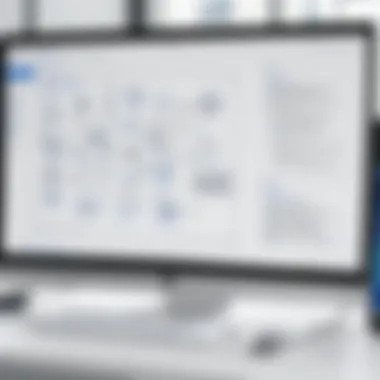

Intro
In the ever-evolving digital landscape, Microsoft Whiteboard emerges as a dynamic tool for collaborative work. Especially for Mac users, this platform presents an attractive option for brainstorming sessions and smooth project management. Microsoft Whiteboard supports real-time collaboration, making it suitable for both remote teams and traditional office environments. This examination will delve into its features, installation nuances, and whether it truly fits the needs of the modern user.
Key Software Features
As we navigate the capabilities of Microsoft Whiteboard, two aspects clearly stand out: essential functionalities and advanced capabilities. Understanding these features not only clarifies the tool's utility but also helps users maximize their experience.
Essential Functionalities
Microsoft Whiteboard comes with an array of useful features that make it appealing to various user types. Some core functionalities include:
- Infinite Canvas: Users can expand their workspace infinitely—perfect for mind maps or lengthy project plans.
- Real-Time Collaboration: Team members can work simultaneously, with updates appearing instantaneously.
- Sticky Notes: A great way to jot down thoughts quickly, available in multiple colors for visual organization.
- Drawing Tools: A variety of shapes, pens, and colors allow for a personalized touch that enhances creativity.
These features lay a strong foundation for collaboration, whether in a classroom setting or within a corporate team.
Advanced Capabilities
Apart from basics, Microsoft Whiteboard also offers advanced capabilities that cater to sophisticated requirements. These include:
- Integration with Microsoft 365: Smoothly integrates with other Microsoft tools like Teams and OneDrive, creating a unified platform for productivity.
- Template Gallery: Provides pre-made layouts which can speed up the initiation of brainstorming sessions.
- Accessibility Features: Options that assist users with disabilities, including screen reading capabilities, cater to diverse teams.
The blend of these features makes Whiteboard not just a canvas but a comprehensive platform that enhances group brainstorming and planning.
Installation Process for Mac Users
Setting up Microsoft Whiteboard on a Mac is fairly straightforward. Here’s how to get started:
- Access the App Store: Open the Mac App Store on your device.
- Search for Microsoft Whiteboard: Use the search bar at the top-right corner.
- Download and Install: Click on the download button and follow the prompts.
- Sign In with Microsoft Account: Once installed, open the app and sign in using your Microsoft credentials.
"Users should ensure that they have an updated version of macOS to avoid compatibility issues during installation."
Following these steps places users firmly on the path to effective collaboration.
Compatibility Considerations
Before diving into the collaborative features, it’s vital to consider the compatibility of Microsoft Whiteboard with different Mac setups. Ideally, users should be running macOS versions that are not outdated. Check compatibility requirements to ensure a glitch-free experience. Moreover, since Microsoft Whiteboard operates online, a stable internet connection is crucial.
Troubleshooting Common Issues
Users may occasionally encounter installation or performance issues. Here are some common problems and their solutions:
- App Fails to Download: Ensure there’s enough disk space and a stable internet connection.
- Login Issues: Resetting the password or checking Microsoft account statuses can often resolve this.
For more complex troubles, referring to online discussions on platforms such as Reddit can provide valuable user-contributed insights.
Alternatives for Specific Needs
Although Microsoft Whiteboard offers significant advantages, some users might seek alternatives. Options like Miro or Jamboard present different features that may align better with specific project requirements. Each tool has its strengths and weaknesses, and careful consideration ensures the best fit for each task.
The End
Microsoft Whiteboard provides a solid platform for Mac users, blending rich features with a user-friendly interface. As businesses continue to adapt to remote work and virtual collaborations, understanding tools like this could prove essential for efficiency and productivity. A well-informed choice will facilitate better teamwork and project outcomes, making this software consideration essential for decision-makers and professionals around the globe.
Understanding Microsoft Whiteboard
Microsoft Whiteboard is more than just a blank slate; it’s a versatile tool designed to foster creativity and collaboration among diverse teams. In this section, we’ll delve into the essential features, usability, and the unique benefits it brings, particularly for Mac users. Understanding Microsoft Whiteboard is vital for maximizing its utility in professional environments, whether you're brainstorming new ideas or managing ongoing projects.
Exploring Key Features
One can't overlook the foundational aspects of Microsoft Whiteboard when discussing its significance. Its features contribute greatly to a dynamic working environment, where real-time interactions can make a world of difference.
Collaborative Tools and Interfaces
The collaborative tools embedded in Microsoft Whiteboard are truly a game-changer. They allow multiple users to engage simultaneously, sharing thoughts and visuals in real-time. The standout characteristic here is the intuitive interface that anyone can grasp quickly, reducing the learning curve associated with many technical platforms.
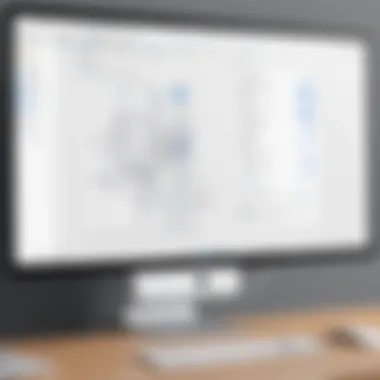

One unique feature of collaborative tools is the ability to use sticky notes. They not only bring a tactile feel to virtual brainstorming but also allow participants to visualize and organize ideas easily. This aspect promotes engagement and ownership among users, making it a hit in both casual and high-stakes settings. However, on the flip side, managing multiple inputs can become chaotic if not carefully moderated.
Integration with Microsoft Ecosystem
Integration with Microsoft’s ecosystem is another significant strength. Users who regularly utilize apps like Teams and OneNote will find a seamless experience with Whiteboard, thanks to the interconnectedness of these platforms. The integration allows users to pull in data and visuals from various sources, creating a holistic view of a project.
The key characteristic here is its ability to sync across numerous devices, ensuring your work is always accessible. A unique feature worth mentioning is the real-time updates that push changes across all connected platforms instantaneously, keeping everyone on the same page. However, dependencies on external software could lead to complications if updates or connectivity issues arise.
Visual Elements and Customization Options
Visual elements are crucial in holding attention and conveying information effectively. Microsoft Whiteboard excels in providing a variety of customization options, from changing background colors to integrating various shapes and drawings. This aspect helps in tailoring the workspace to suit specific project needs or personal preferences.
A critical characteristic is the flexibility in design, which appeals to users who thrive on visual stimuli. Unique features like letting users import images or drawings directly from their devices amplify the ability to personalize the board. On the downside, this level of customization may require additional time to set up, which can be a concern during urgent sessions.
Use Cases in Professional Settings
The application of Microsoft Whiteboard extends far beyond office walls. Its versatility makes it suitable for various professional settings, further enhancing its value.
Brainstorming Sessions
Brainstorming sessions are where Microsoft Whiteboard truly shines. The platform accommodates numerous participants, allowing everyone to contribute without the constraints of a physical meeting. The key characteristic of these sessions is the freedom to explore and express ideas in an open manner.
A unique feature of using Whiteboard for brainstorming is the ability to save and organize session content immediately, ensuring that valuable ideas are recorded for future reference. However, the challenge lies in maintaining focus—if too many thoughts are shared too quickly, it might lead to fragmentation rather than cohesion.
Project Management
When it comes to project management, Microsoft Whiteboard provides a communal space where all team members can align on objectives and status updates. Its structured layout allows users to create task boards that mirror agile methodologies, turning abstract ideas into concrete action plans.
The appealing aspect of this use case is its centralization of information, facilitating clear communication and accountability. Unique features like color-coded tasks or prioritization symbols help teams quickly identify critical paths. Nevertheless, if not kept updated, the board can become cluttered and outdated, misguiding project direction.
Education and Training
Microsoft Whiteboard is also making waves in educational settings, offering an interactive platform for both teaching and learning. The ability to invite students or participants from various locations breaks barriers and allows for a richer interactive experience.
A major characteristic of education-focused sessions is the capacity for real-time feedback. Teachers can jot down notes or highlight areas on the board for further discussion. The unique aspect here is that it can serve as a collaborative space for students to showcase their projects. Yet, some instructors may find the digital format less effective for in-depth discussions compared to traditional methods.
In summary, understanding Microsoft Whiteboard not only highlights its significance in a collaborative context but also equips users with the insight needed to navigate its diverse features effectively. Each aspect considered, the application ranges widely, unlocking opportunities for various professional scenarios that benefit from enhanced teamwork and creativity.
System Requirements for Mac
Understanding the system requirements for Microsoft Whiteboard on Mac is not just a formality; it's a critical step for users aiming to harness the full potential of this collaborative tool. These specifications are designed to ensure that the application runs smoothly, providing a seamless experience when brainstorming ideas or managing projects. In this section, we'll delve into the nitty-gritty of minimum specifications and optional enhancements that can elevate your experience with Whiteboard.
Minimum System Specifications
Operating System Compatibility
Operating system compatibility is the bedrock of any software's performance. For Microsoft Whiteboard, it’s essential to be running macOS Mojave or later. This characteristic is vital for several reasons. First, it ensures that you're utilizing the latest security features and patches that macOS provides. As technology evolves, older versions can become obsolete, causing performance hiccups that can frustrate even the most patient user.
What's more, macOS is known for its user-friendly interface that allows for intuitive interaction with applications like Whiteboard. Consequently, this compatibility often leads to better performance and a generally smoother user experience. Given that the software utilizes advanced graphics and collaborative functionalities, running on updated macOS can significantly improve responsiveness.
Hardware Requirements
Hardware requirements play a significant role in how applications perform. For Microsoft Whiteboard, a minimum of 4GB of RAM is recommended, and at least 1GB of available disk space should be set aside for the app installation. This recommendation underscores the need for smoother multitasking capabilities, especially in a collaborative environment where multiple users may be interacting with a whiteboard at once.
Moreover, users equipped with a better graphics card and more RAM can experience an enhanced rendering of the visual elements in Whiteboard. The bottom line is, decent hardware translates to better functionality—if you want to avoid lag during important sessions, investing in upgrades might just be worth it.
Network and Connectivity Needs
Moreover, having stable network connectivity is a key aspect when it comes to utilizing Microsoft Whiteboard effectively. A reliable internet connection allows for seamless real-time collaboration, which is a hallmark feature of the software. Ideally, a speed of at least 1 Mbps is recommended for optimal performance.
Inconsistent or slow network connections might lead to frustrating delays, which can undermine the overall productivity of a session. Think of it like trying to conduct a meeting in a noisy cafe; if the background noise (or in this case, lag) is too strong, communication suffers. Clear and reliable connectivity is what ensures that everyone can participate actively without having to deal with interruptions.
Optional Enhancements
Peripherals for Enhanced Functionality
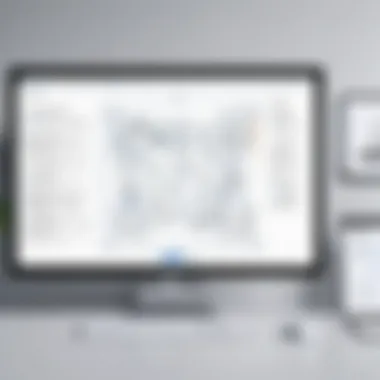

Sometimes, the basics just won't cut it. If you're looking to elevate your Microsoft Whiteboard experience, adding peripherals like graphics tablets or styluses can truly enhance functionality. A tablet allows for more precise control over drawing and writing, making brainstorming smoother and more fluid. This is particularly useful for users who rely on visual elements to communicate ideas.
Additionally, accessories like external displays can expand your working area, making it easier to visualize multiple elements at once. The addition of these peripherals can transform a basic whiteboarding session into a more dynamic and creatively engaging experience.
Graphic and Performance Boosters
Now let’s talk about the beast under the hood—your Mac's performance. Upgrading components such as RAM to 8GB or more, or opting for a solid-state drive (SSD) can lead to significant performance boosts while using Microsoft Whiteboard. An SSD not only speeds up application loading times but also enhances the overall responsiveness of the system.
While these upgrades may require an investment, the advantages they provide—especially for users frequently juggling multiple applications or working in large collaborative sessions—make them worthwhile.
Downloading Microsoft Whiteboard on Mac
Downloading Microsoft Whiteboard for Mac is not merely a step but a crucial point for any user looking to beef up their collaborative efforts. The utility of this software transcends basic note-taking capabilities, diving into a realm where teamwork and creativity meet. This section breaks down the process with careful thought given to user experience, common pitfalls, and the overall setup.
Step-by-Step Installation Guide
Accessing the Download Portal
Accessing the download portal represents the doorway to an expanded workspace. It's straightforward—just head over to the official Microsoft website or the Mac App Store. The beauty of this option is that it's generally safe and secured by Microsoft. This provides peace of mind, as malware risks are minimized. The unique feature of this portal is its ease of navigation, allowing users to find relevant resources quickly. However, ensuring that you are on an official site is paramount; fakes can lead to various security issues. The convenience factor can't be overlooked, making it a sensible choice in our exploration of Microsoft Whiteboard.
Installation Process Overview
The installation process for Microsoft Whiteboard is intuitive for anyone who has downloaded applications on a Mac before. Typically, it involves a few clicks, and in most cases, it installs seamlessly. One key characteristic here is that Mac users are often shielded from the messy install wizard phases commonly found in other operating systems. This smooth experience is beneficial, allowing users to focus on actual usage rather than the tedium of a complex installation. A downside exists, as sometimes background permissions can trip up the installation; hence, familiarity with settings may be required.
Post-Installation Setup
Once the installation wraps up, the post-installation setup kicks in, inviting you to configure your preferences. This part lets you tailor the application to fit your workflow. A standout factor is the ability to sync seamlessly with existing Microsoft tools, such as OneDrive and Teams, which enhances usability immensely. That said, users might face a learning curve when adjusting to new features—a unique challenge that can lead to initial frustrations if not navigated carefully.
Troubleshooting Download Issues
Common Installation Errors
Despite the generally smooth process, common installation errors do rear their ugly heads now and then. These can range from corrupted downloads to compatibility issues. Recognizing these errors can help mitigate confusion down the line. Users may find that error prompts typically signal the source of the problem, but it can be frustrating when solutions remain elusive. Knowing how to address these bumps is a beneficial addition to your toolkit when considering a Microsoft Whiteboard installation.
Network Issues and Solutions
Network speed can also play a significant role in the download process. A weak or unstable connection could interrupt the installation, leaving you stranded with an incomplete setup. Staying aware of network reliability can save headaches. Utilizing a wired connection can expedite downloads and enhance stability. Solutions such as checking your router's settings or switching to a different network can dramatically ease the process if issues occur. This can lead to an astonishingly smooth experience, which is vital for maintaining productivity.
Verifying Compatibility
Finally, verifying compatibility before committing to the download ensures that your efforts don’t go to waste. This includes checking your Mac's OS version and hardware specifications against the recommended requirements. Although this may seem tedious, it can prevent a series of frustrating scenarios later. A unique aspect of this process is that it introduces users to system settings, potentially broadening their understanding of tech specifications. In short, these checks can ease tensions, making for a smoother journey into the world of Microsoft Whiteboard.
Maximizing Utility of Microsoft Whiteboard
Understanding how to make the most of Microsoft Whiteboard is crucial for anyone looking to enhance their collaborative work experience. This platform is not just a digital canvas; it’s a tool designed to foster creativity and streamline teamwork, which is particularly important in today’s remote work culture. By leveraging its features effectively, users can expect improved communication, heightened creativity, and better overall productivity. Failing to maximize these tools might lead to missed opportunities and subpar project execution.
Optimizing Collaborative Sessions
Being able to optimize collaborative sessions can turn a mundane meeting into a productive brainstorming extravaganza. This involves figuring out how to bring all participants into sync, even if they’re miles apart.
Real-Time Collaboration Techniques
Real-time collaboration techniques are at the core of Microsoft Whiteboard's appeal. It allows users to make changes simultaneously, which creates a vibrant working environment, fostering immediate feedback and generating fresh ideas. One key characteristic is how the platform updates in real-time, ensuring each contributor sees updates as they happen. This is particularly useful in heated discussions where ideas are flowing quickly. One standout feature is the ease with which users can draw, write, or erase elements. However, this might also lead to moments of chaotic overlap if team members are not mindful of each other’s contributions.
Roles and Permissions Setup
Setting roles and permissions is essential for maintaining order in collaborative sessions. It ensures that everyone knows their place within the digital workspace – who can edit, view, or comment. This clarity nurtures a smoother workflow and reduces confusion, which can be a real time-saver. The key characteristic of this setup is that it allows for tailored access rights. This can prevent unwarranted changes and enhance the focus of contributors. A unique aspect of roles in Whiteboard is the flexibility in management as sessions evolve, although one must be careful; too many restrictions can stifle creativity.
Effective Use of Templates
Employing templates effectively leads to structured and time-efficient brainstorming. With various ready-made designs available, users can dive right into the task instead of spending ages figuring out where to start. The most appealing characteristic is the availability of diverse templates tailored for different situations, from project planning to ideation. This means that an entrepreneur can easily find a format that suits their needs. However, the downside could be that over-reliance on templates might stifle original thinking, as they may guide users too much.
Enhancing Creativity and Productivity
Enhancing creativity and productivity is the goal of any collaboration tool, and Whiteboard does not fall short in this area. The integration of engaging visual elements can be the secret sauce that triggers innovative ideas.
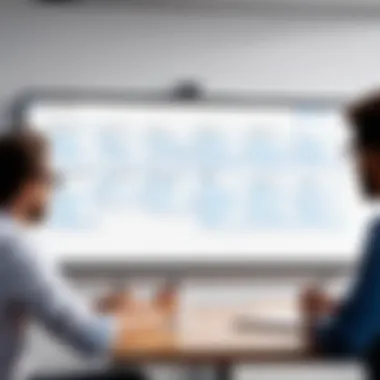

Utilizing Visual Aids
Incorporating visual aids is a key strategy in making meetings more engaging. Visual components can include images, charts, or diagrams, which simplify complex ideas. One of the platform’s most significant traits is its capacity to integrate various visual styles seamlessly, promoting understanding and retention of information. The immediate advantage is that it caters to different learning styles, enhancing group engagement. However, an abundance of visuals can sometimes clutter the workspace and overwhelm participants.
Streamlining Brainstorming Techniques
Streamlining brainstorming techniques can significantly improve the effectiveness of group sessions. This means implementing structured methods for idea generation, such as mind mapping or affinity diagrams, within the Whiteboard platform. A notable characteristic of these techniques is that they guide participants without inhibiting spontaneity. Using mind mapping, for instance, allows team members to visualize relationships between ideas, leading to unexpected connections. Nonetheless, it may be easy to go off track if facilitators don't keep discussions focused.
Integrating Feedback Loops
The integration of feedback loops nurtures a culture of continuous improvement. By creating a rhythm of giving and receiving feedback during the work process itself, teams can refine ideas on the fly. Its primary benefit lies in fostering open communication, as it encourages contributors to openly express their thoughts and build on others’ input. This aspect’s unique feature is the straightforward commenting functionality in Whiteboard, where users can leave notes directly on the board. Caution is needed; if feedback is not well-managed, it can lead to confusion and misinterpretation.
Alternatives to Microsoft Whiteboard
In the landscape of collaborative tools, it's prudent to consider alternatives to Microsoft Whiteboard. While Whiteboard offers a robust set of features, the needs of users can widely vary based on project specifics, team size, and preferred interfaces. Understanding alternatives is not merely about finding substitutes; it’s about honing in on the best tool that complements one’s workflow. These alternatives can sometimes bestow specialized capabilities that enhance productivity. Thus, evaluating various tools can sharpen your collaborative strategies, ensuring you pick the perfect fit for your team.
Other Software Options
Miro
Miro stands tall as a favorite among collaborative platforms. Its intuitive design and vibrant interface make it an appealing choice for teams looking to visually brainstorm ideas. Miro excels in facilitating real-time collaboration, allowing all participants to jump in on a shared canvas at the same time. One key characteristic of Miro is its extensive library of templates, covering everything from mind maps to agile workflows. This can be a blessing in disguise for teams eager to start quickly rather than creating from scratch. However, one potential downside is the learning curve associated with its more advanced features, which can make initial onboarding tricky for novice users.
Jamboard
Jamboard brings a unique touch to education and brainstorming sessions. This tool, backed by Google, integrates exceptionally well with other Google products, which is a prime advantage for users already in that ecosystem. Its interactive features, such as sticky notes and doodling directly on the board, encourage dynamic engagement. A standout aspect of Jamboard is its mobility; it functions beautifully on touch-screen devices, making it suitable for use in classrooms or on the go. Yet, while it’s user-friendly, Jamboard lacks some advanced project management features, which might be a deal-breaker depending on the task at hand.
Conceptboard
Conceptboard is another notable contender in the collaborative arena. Its focus on project visualization helps teams organize thoughts and workflows effectively. One of its prominent traits is the ability to facilitate visual feedback, allowing users to annotate directly on images or designs. This characteristic can significantly streamline creative processes or design iterations. However, users might find its ecosystem a bit less expansive compared to Miro or Jamboard, which could limit cross-platform integrations.
Comparative Analysis
Feature Set Comparison
When comparing the feature sets of different collaborative tools, it becomes clear that each software has its strengths. The feature set comparison is pivotal as it allows users to evaluate which tools offer functionalities relevant to their unique needs. For instance, while Microsoft Whiteboard focuses heavily on freeform drawing and simple note-taking, Miro provides extensive diagramming and construction tools. The comparisons often reveal whether a platform supports better template options, integrations or varying collaboration styles. In this article, we recognize how these unique features can sway user decisions based on specific project demands and team dynamics.
User Experience
User experience plays a significant role in the effectiveness of collaboration tools. A platform that’s easy to navigate encourages more meaningful engagement among team members. Each tool discussed here has a distinct take on user experience. For instance, Miro’s vibrant designs may draw users in, but some might prefer the streamlined simplicity of Jamboard. Understanding how user experience affects collaboration enhances decision-making regarding which platform might resonate more with team members.
Integration Capabilities
In a world where interoperability is key, evaluating integration capabilities among collaboration tools is critical. Access to other applications can significantly boost productivity. Microsoft Whiteboard, being part of the Microsoft ecosystem, syncs seamlessly with other Microsoft apps, providing a cohesive experience. Tools like Miro and Jamboard also offer integrations, though the breadth and depth may differ. For IT professionals and decision-makers, these integration capabilities might be a crucial factor when selecting a platform, as they often dictate the degree of ease in workflows and overall team efficiency.
Understanding the nuances of these alternatives helps organizations align their collaborative needs with the right tools, ensuring better productivity and engagement.
Finale
In wrapping up our extensive exploration of Microsoft Whiteboard for Mac users, it is essential to reaffirm the significance of this tool in enhancing collaborative efforts across various professional settings. As remote work becomes more prevalent, fostering effective communication and teamwork tools is more paramount than ever. Microsoft Whiteboard stands out through its intuitive interface and seamless integration with other Microsoft products, thereby streamlining workflows and amplifying productivity.
Final Thoughts on Microsoft Whiteboard for Mac Users
Potential Impact on Collaborative Workflows
The potential impact Microsoft Whiteboard has on collaborative workflows cannot be understated. Whether in a bustling office scenario or a quiet home workspace, the platform provides a shared digital canvas that enables team members to contribute in real-time. This level of interaction fuels creativity; it allows ideas to blossom organically through visual aids and brainstorming tools. One key characteristic of this tool is its real-time synchronization, ensuring that every participant is updated as soon as changes are made. This engagement fosters a sense of belonging and camaraderie among team members.
Moreover, the unique feature of template options offers various structures for different needs, whether for brainstorming or structured planning sessions. This feature promotes efficient use of time and resources, becoming a preferred choice for many professionals navigating the complexities of collaboration in today’s fast-paced environment.
Future Enhancements and Updates
Turning our gaze toward future enhancements and updates, Microsoft continuously seeks to refine user experiences. The potential for improvements is significant, particularly in addressing user feedback concerning functionality and interchangeability with other software. One key characteristic of future updates is user-centric design, which aims to adapt features based on user preferences and emerging needs.
But it’s not just about looks—enhancements such as smoother integration with applications like Teams and Outlook can amplify collaboration. Unique features like advanced data analytics for teams to assess productivity trends set Microsoft Whiteboard apart. The advantages here include making informed decisions from empirical data, while potential disadvantages could relate to a steeper learning curve for new users unfamiliar with these features.
Recommendation for Users
In representation of a wide array of user profiles—be it educators, corporate teams, or entrepreneurs—I'm inclined to recommend Microsoft Whiteboard as a prime tool for collaboration. Its adaptability to different contexts makes it a versatile option for diverse groups. One significant highlight of this software is its cloud-based architecture, which allows users to access their boards from anywhere with internet connectivity.
Despite the fantastic features, it's worth noting the occasional compatibility issues that some Mac users might experience due to system updates or software bugs. Assessing these factors carefully could lead to more fruitful experiences with the application. Therefore, creating a strategic approach to tool adoption, including training and integration into existing workflows, is advisable for potential users.
"Only through collaboration can the boundaries of creativity be expanded and innovations realized."



