Maximize Productivity with Microsoft To Do for Time Tracking
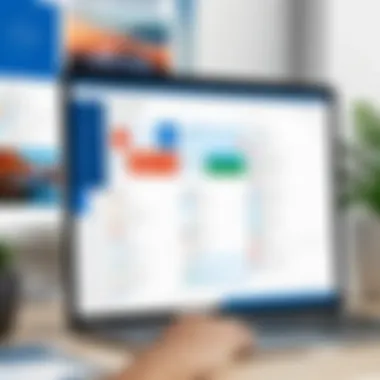

Intro
In the quest for improved productivity, having an effective time tracking method is indispensable. Microsoft To Do serves as a robust tool that integrates task management with time tracking capabilities. This article seeks to explore how this software can be leveraged to enhance both personal and professional productivity. By delving into its features, the intent is to equip users with the knowledge to optimize their workflows.
Key Software Features
Essential Functionalities
Microsoft To Do offers a range of functionalities aimed at supporting users in their daily tasks. At its core, the application assists in task creation, organization, and prioritization. Users can easily add tasks and set deadlines, which provides clarity on what needs to be accomplished. With features like My Day, users can focus on daily priorities, ensuring that key tasks receive the attention they require.
Additional functionalities include:
- Task Lists: Users can create and customize lists to categorize tasks.
- Due Dates and Recurrences: Setting deadlines helps in maintaining accountability and routine.
- Subtasks: Breaking larger tasks into smaller, manageable components is essential for effective time management.
- Reminders: Notifications ensure tasks are remembered, reducing the likelihood of forgetting important duties.
Advanced Capabilities
Beyond basic functionalities, Microsoft To Do offers advanced capabilities that further enhance time tracking. One notable feature is the integration with other Microsoft products like Outlook and Microsoft Teams. Tasks created in these applications can sync automatically, streamlining workflow across platforms. This is particularly beneficial for teams that rely on collaboration tools.
Moreover, users can categorize tasks using tags, enabling a more nuanced organization of activities based on specific criteria. This tag system allows for easy filtering and retrieval of tasks, facilitating efficient time allocation and prioritization.
"Effective time tracking is not just about noting what tasks are to be done. It's about understanding how time is spent on each task."
End
The integration of task management and time tracking in Microsoft To Do presents opportunities for enhanced productivity. By effectively utilizing these features, individuals can ultimately make better use of their time. This guide serves as a stepping stone toward mastering time management strategies using this versatile application.
Prologue to Microsoft To Do as a Time Tracking Tool
Microsoft To Do emerges as a significant player in the realm of time management tools. In a fast-paced world, effectively managing time is essential for all professionals. Microsoft To Do combines task management with time tracking functionalities, allowing users to organize their workflow in a streamlined manner. This introductory section considers how these aspects contribute to a more productive environment.
Time tracking is more than just noting hours worked. It involves understanding how time spent translates into productivity. Microsoft To Do facilitates this by enabling users to create tasks that they can prioritize and manage. The ability to list various responsibilities and deadlines in one central location helps in maintaining focus and organization.
Utilizing Microsoft To Do for time tracking requires an understanding of its core features. The application allows for setting due dates, reminders, and categorizing tasks, which aids users in tracking their time efficiently. These elements work together to enhance accountability, as tasks can be clearly monitored.
One key benefit is the integration of Microsoft To Do with other Microsoft 365 applications. This integration creates a comprehensive ecosystem where users can link tasks with calendar events, effectively creating a seamless flow of information. Moreover, the visual layout of Microsoft To Do helps users quickly assess their workload.
Some considerations should be noted when utilizing Microsoft To Do as a time tracking tool. Users need to actively engage with the application. Just creating tasks is not sufficient; consistency in updating and following through with deadlines is crucial to maximizing its benefits. Furthermore, while it is user-friendly, some users may have a learning curve adjusting to its structure and features.
Microsoft To Do serves not just as a task manager but as a comprehensive tool for time tracking. By combining multiple functionalities into one platform, it offers users an opportunity to enhance their productivity with clarity and organization. In subsequent sections, we will delve deeper into the features and advantages that reinforce Microsoft To Do’s role as an effective time management solution.
Overview of Time Tracking
Time tracking is an essential aspect of effective time management in both personal and professional settings. Understanding how to monitor and analyze time spent on various tasks can significantly impact productivity levels. Microsoft To Do stands out as an effective tool in this regard, offering users a platform for tracking tasks while integrating time management functionalities.
Importance of Time Tracking
The significance of time tracking is multifaceted. First, it provides insight into how time is utilized throughout the day. This awareness enables individuals to identify time-wasting activities and areas where they can improve efficiency. Businesses also benefit from time tracking as it helps allocate resources more effectively and manage personnel workloads. Additionally, accurate time records are crucial for project management and billing purposes.
Effective time tracking aids in setting attainable goals, leading to better outright task completion. Users of Microsoft To Do can leverage the application to not only list tasks but also to understand the time investment needed for each. This understanding grants users the ability to prioritize effectively and manage their schedules with greater control.
Methods of Time Tracking
There are several methods for effective time tracking, each with its unique advantages and applications.
- Manual Tracking: Involves writing down tasks and the time spent on them. This method can be simple but may lack precision over extended periods.
- Time Tracking Software: Applications like Microsoft To Do offer built-in tools to track time spent on tasks dynamically. Users can assign due dates and set reminders, enhancing their ability to manage their workload efficiently.
- Time Tracking Techniques: Methods like the Pomodoro Technique break work into intervals, focusing on specific tasks for set periods. Using Microsoft To Do with these techniques can simplify schedule adherence and task completion.
- Calendar Integration: Syncing time tracking with calendaring tools provides a comprehensive view of commitments and deadlines.
By adopting appropriate time tracking methods, individuals and teams can enhance their productivity and project outcomes, ultimately achieving better results in their endeavors.
Getting Started with Microsoft To Do
In the realm of efficient time management, getting started with Microsoft To Do is crucial. This task management tool not only enables users to track their tasks, but also helps them create a more structured day by organizing their responsibilities. Proper setup and understanding of the interface can significantly enhance productivity.
Installation and Setup
To begin utilizing Microsoft To Do, installation is the first step. The application is available on multiple platforms including Windows, macOS, iOS, and Android, catering to a wide demographic. Follow these key steps for installation:
- Access the respective app store: For Windows, visit the Microsoft Store. For macOS, use the Mac App Store. Android users will find it on Google Play, and iOS users should look for it in the Apple App Store.
- Search for Microsoft To Do: Utilize the search functionality to locate the app efficiently.
- Download and install: Click on the download button and let the installation process complete.
- Sign in with Microsoft account: Once installed, sign in with your Microsoft account. This ensures that your data syncs across all devices.
After installation, explore the setup options that suit your workflow. Customization is essential; personalize your lists and task categories to reflect your organizational preferences.
Navigating the Interface
Understanding the Microsoft To Do interface is pivotal for maximizing its potential. The layout is designed to be intuitive, yet some features might seem less evident at first glance. Here’s a breakdown of the primary components:
- Task Lists: Upon opening the app, users will notice default lists such as "My Day" and "Important." These lists allow users to manage priorities effectively.
- Creating Tasks: Users can add tasks easily by typing into the designated input field. Task details can be enhanced with due dates, reminders, and tags, allowing for thorough organization.
- Settings and Customization Options: The settings gear icon offers various customization options. This includes themes, notification preferences, and the ability to integrate with other applications, which can improve your workflow process.
- Search Functionality: A search bar is available to quickly locate tasks. This feature is especially useful when managing a large number of tasks.
Navigating through Microsoft To Do becomes more seamless with practice. Familiarizing oneself with these elements lays a foundation for effective time tracking and management.
"Effective management of tasks leads to improved productivity and time efficiency, essential for achieving personal and professional goals."
Key Features of Microsoft To Do for Time Tracking
In the realm of time management, utilizing a robust tool like Microsoft To Do can significantly enhance productivity. This section will delve into the essential features of Microsoft To Do that enable effective time tracking, making it easier for users to manage tasks and deadlines efficiently.
Task Creation and Management
Creating and managing tasks is fundamental in any time tracking application. Microsoft To Do allows users to add tasks effortlessly. You can enter a task title and describe it if necessary. The simplicity of the interface is noteworthy, as it minimizes distractions and keeps focus on what matters.
You can categorize tasks by lists, ensuring that you segregate work-related tasks from personal errands. This categorization aids in developing an overview of what needs to be tackled. Furthermore, the option to prioritize tasks using importance levels helps users focus on critical tasks without succumbing to overwhelm.
"The best way to predict your future is to create it."
Using the function of adding subtasks empowers users by breaking down larger projects into manageable pieces. This not only aids in achieving progress but also ensures that all aspects of a project are addressed.
Setting Due Dates and Reminders
Another key feature of Microsoft To Do is the ability to set due dates and reminders for tasks. This function is invaluable for time tracking as it helps users stay on schedule. Assigning a due date creates a sense of accountability and provides a framework within which tasks should be completed. Alerts can also be set to remind users as deadlines approach. This proactive feature reduces the risk of forgetting important tasks, allowing individuals to allocate time appropriately. When users receive timely reminders, they can better manage their workflow and minimize delays.
Recurring Tasks Functionality
The recurring tasks feature in Microsoft To Do adds another layer of efficiency. This is particularly beneficial for tasks that require regular attention, such as weekly check-ins or monthly reports. Instead of manually entering these tasks each time, users can simply set them to repeat at defined intervals. This saves time and reduces the mental load of remembering repetitive tasks.
The flexibility in configuring recurring tasks is noteworthy. Users can choose from various frequencies, whether daily, weekly, or monthly. This capability ensures that routine responsibilities fit seamlessly into the user’s schedule. Overall, utilizing recurring tasks fosters consistency and streamlines the completion of ongoing duties.
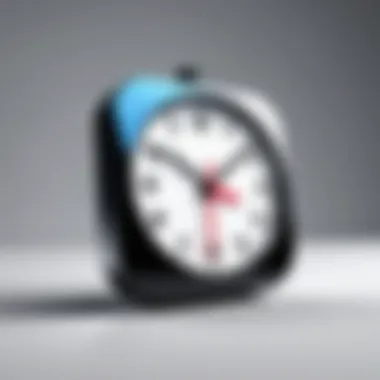

Integrating Time Tracking with Microsoft To Do
Integrating time tracking with Microsoft To Do enhances productivity and streamlines workflows. This integration allows users to connect various tasks and events into a single, cohesive system. By linking time management with task lists, individuals can better prioritize assignments and foster accountability. The ability to view tasks alongside scheduled events helps with identifying overlaps and scheduling conflicts.
Linking to Calendar Events
Linking to calendar events is one of the most prominent benefits of integration with Microsoft To Do. When calendars are connected, users can see tasks next to their scheduled appointments. This clarity allows for efficient planning.
- Synchronization: This feature provides real-time updates, so task lists align with any adjustments made to calendar events. If a meeting is rescheduled, tasks associated with that time block can also be easily shifted.
- Alerts: Users can set reminders for critical tasks that coincide with upcoming calendar events. This dual notification system ensures nothing gets overlooked.
- Visual Overview: Having a visual representation of tasks alongside meetings creates an organized environment. Users can easily identify free blocks of time for focused work.
"Integrating task management with calendar events gives clarity to an often chaotic workday."
Using Microsoft To Do alongside other Microsoft Apps
Leveraging Microsoft To Do within the ecosystem of Microsoft applications amplifies its effectiveness. Seamless collaboration with other tools, such as Outlook, OneNote, and Teams, fosters a more interconnected and efficient approach to time tracking.
- Outlook Integration: Tasks generated from emails can be converted directly into To Do, ensuring that important correspondence translates into actionable items.
- OneNote Compatibility: Notes taken during meetings or brainstorming sessions can be transitioned into tasks, linking relevant information directly with corresponding duties. This makes retrieval easier when working on specific projects.
- Microsoft Teams Coordination: Within Teams, tasks can be assigned and tracked, facilitating team-based time management. Updates on assigned tasks reflect back in To Do, keeping everyone informed about progress.
In summary, integrating time tracking within Microsoft To Do not only streamlines personal task management but also enhances collaborative efforts through excellent linkage to other Microsoft products. This interconnected approach provides a rich infrastructure that supports individuals and teams in maintaining focus and ensuring productivity.
Advantages of Using Microsoft To Do for Time Tracking
Microsoft To Do presents several distinct advantages for those who seek an effective time tracking solution. Its design and functionality cater to a range of users, from individuals managing personal tasks to professionals coordinating team projects. The importance of understanding these advantages lies in the potential for enhanced productivity and streamlined workflow. With a focus on user-friendly design, cost-efficiency, and integration with other applications, Microsoft To Do strengthens both personal and professional time management.
User-Friendly Interface
The user interface of Microsoft To Do is particularly notable for its simplicity and ease of navigation. This aspect makes it accessible for users of varying technical proficiency. Even for those who may not be highly tech-savvy, the application offers a straightforward experience without overwhelming complexities.
- Intuitive Design: Users can easily create tasks and organize them into lists. The drag-and-drop functionality allows for quick adjustments.
- Clear Layout: The interface presents information in a clean manner, enabling users to focus on their tasks without distraction.
- Visual Cues: Features like color coding and icons support users in identifying priority tasks and deadlines.
These characteristics save time. When users can navigate the tool quickly, they invest more of their efforts into actual task completion rather than learning the platform.
Cost-Effectiveness
Another advantage of Microsoft To Do is its cost-effectiveness. As a free application, it attracts individuals and small businesses who may hesitate to invest in premium software options. The absence of fees enables users to harness powerful features without financial commitment. This element is critical for budget-conscious entrepreneurs and freelancers who need time tracking without added expenses.
- No Subscription Fees: Unlike some project management tools, Microsoft To Do requires no monthly or yearly payment.
- Value for Money: The range of features available is robust compared to paid alternatives. Users get access to task management, reminders, and integrations without additional cost.
This accessibility underscores the application’s role in democratizing time management tools across different sectors, making it an attractive option for various users.
Integration Capabilities
The ability to integrate with other platforms enhances the utility of Microsoft To Do significantly. It can work in harmony with various Microsoft applications, like Outlook and OneNote, to bolster productivity. A comprehensive approach allows users to consolidate their workflows into a single ecosystem, which reduces duplication of effort.
- Linking with Outlook: Synchronizing tasks with Outlook allows users to manage emails and tasks in one space. This linkage assists in maintaining focus across different responsibilities.
- Collaboration with Teams: Microsoft To Do can complement Microsoft Teams, facilitating seamless communication on shared tasks and projects.
- Support for 3rd Party Apps: The application is compatible with various third-party tools, further broadening its functionality for users who employ multiple solutions in their workflows.
By leveraging these integration capabilities, users can create a cohesive working environment that enhances overall productivity.
"Streamlined workflows are about eliminating unnecessary steps. Microsoft To Do’s integration makes it straightforward to manage tasks in conjunction with communications tools."
Challenges of Time Tracking with Microsoft To Do
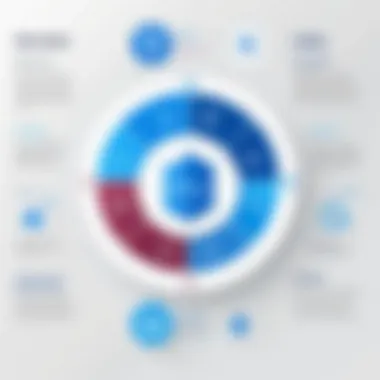

When it comes to effective time tracking, Microsoft To Do presents both advantageous features and certain challenges. Understanding these challenges is crucial for users to manage their time efficiently. In this section, we will explore the limitations of reporting features within Microsoft To Do and discuss the important aspect of user discipline in maximizing the app's capabilities.
Limitations in Reporting Features
One of the prominent challenges in using Microsoft To Do for time tracking lies in its reporting features. Microsoft To Do does not offer built-in analytics or detailed reporting functionalities. Users cannot easily generate reports that summarize how their time is spent across various tasks or projects. This is a significant drawback for decision-makers and professionals who rely on analytics to assess productivity and identify areas for improvement.
To overcome this limitation, users often resort to manual documentation or external tools to track time spent on individual tasks. Some may utilize spreadsheet software to log their activities, which can be time-consuming and detract from productivity. Furthermore, without a clear view of time allocation, users risk misallocating resources or misjudging the importance of tasks based on perception rather than actual data.
Dependency on User Discipline
Another significant factor impacting the efficacy of time tracking in Microsoft To Do is the dependency on user discipline. While the app provides various functionalities for task management, it ultimately requires users to remain consistent and diligent in inputting tasks and tracking their time. Users must proactively update their tasks and mark them as complete to ensure accuracy in their time management.
This reliance can become a double-edged sword. On one hand, the flexibility offered by the app allows users to tailor their task management according to their personal preferences. On the other hand, individuals who struggle with self-discipline may find it challenging to keep track of their time accurately. They might overlook critical entries or fail to adjust their task lists as needed, leading to disorganization and an unclear picture of how their time is utilized.
Best Practices for Effective Time Tracking
Effective time tracking is critical for anyone serious about productivity. Microsoft To Do offers a platform that helps users manage their tasks while keeping track of time. When using any time tracking tool, there are best practices that can enhance effectiveness. Being aware of these practices can provide individuals and teams with a significant edge in their workflow.
Routine Check-Ins
Check-ins are periods where users evaluate their progress on tasks. These moments are essential for maintaining focus and motivation. Frequent check-ins allow individuals to see where their time goes and if they are adhering to their schedules. It helps in identifying patterns, including how long tasks actually take compared to initial estimates.
To implement routine check-ins effectively in Microsoft To Do, one can set reminders within the app. This can be done by using the reminder feature to nudge users at regular intervals. Another approach is to allocate specific times during the day dedicated to this review process. Intentionally assessing progress allows for the adjustment of upcoming tasks based on realistic time commitments.
Benefits of Routine Check-Ins:
- Increased Awareness: Understanding how time is spent can lead to better future planning.
- Motivation Boost: Seeing completed tasks can provide a sense of achievement and motivate further productivity.
- Task Adjustment: Patterns revealed during check-ins can inform necessary changes in task prioritization.
Setting Clear Objectives
Objectives are fundamental in directing focus and effort. Without defined objectives, it is easy to drift through tasks without significant accomplishment. In the context of Microsoft To Do, setting clear goals enhances the effectiveness of time tracking.
Each task inputted into Microsoft To Do should be aligned with specific objectives. This allows users to prioritize tasks more efficiently. Clear objectives also facilitate the use of the app’s features, such as due dates and reminders. With well-defined goals, users can better estimate the required time for tasks. This clarity helps in maintaining realistic schedules.
Elements of Setting Clear Objectives:
- Specificity: Objectives should be well-defined and concise, avoiding vagueness. For instance, instead of a goal like “work on project,” a clearer objective would be “complete project draft.”
- Measurable Outcomes: Setting objectives that have measurable results enables tracking of success. For example, achieving a specific word count in writing tasks creates a tangible metric.
- Timely Goals: Associating objectives with deadlines helps maintain urgency and focus. Microsoft To Do allows the setting of due dates that can keep users accountable.
"Clear objectives allow teams to align their efforts, making the use of tools like Microsoft To Do more impactful."
Attention to these practices can lead to successful time tracking efforts, ultimately enhancing productivity and work efficiency. Engaging routinely and establishing compelling objectives is essential for maximizing Microsoft To Do's features.
Culmination: Maximizing Productivity through Microsoft To Do
The conclusion of this article emphasizes the significant advantages of utilizing Microsoft To Do as a core component in effective time tracking. Time management is not just about logging hours; it involves optimizing productivity and ensuring tasks are organized clearly for maximum efficiency.
Microsoft To Do integrates task management with time tracking, allowing users to have a streamlined approach. With features like task reminders, due dates, and recurring tasks, it provides a comprehensive way to monitor progress and manage one’s workload.
Key Benefits
- Enhanced Visibility: Users can easily see both their tasks and deadlines in one place. This reduces the mental load often associated with juggling multiple responsibilities.
- Adaptability: As priorities shift, Microsoft To Do allows for quick adjustments, ensuring that users consistently focus on what matters most.
- Collaboration: Sharing lists with team members fosters communication and ensures everyone is on the same page about deadlines and responsibilities.
- Integration: The app works effectively with other Microsoft tools, facilitating a more cohesive workflow within the Microsoft ecosystem, and integrating with calendars enhances scheduling capabilities.
"Using Microsoft To Do can transform the way individuals and teams manage their time, leading to not just better task completion but overall increased productivity across their workflow."
Considerations
However, it is essential to consider that effective time tracking through Microsoft To Do requires discipline. Users must remain consistent in updating their tasks and genuinely reflect on their time spent. Reporting features in the application may not satisfy everyone's needs, so users must adapt their usage accordingly.



