Maximizing Time Management with Microsoft Planner


Intro
In today's fast-paced work environment, time management tools are more than just optional aids; they're necessities for optimizing productivity. Among the many options available, Microsoft Planner stands out as a flexible solution that not only simplifies task allocation but can also function as an effective time tracker for both individuals and teams. This article examines how leveraging Planner can enhance time tracking capabilities, focusing on its unique features, practical applications, and the balance of advantages against potential limitations.
Understanding how to best utilize Microsoft Planner can lead to notable gains in efficiency. We’ll dig into the essential functionalities that make it a suitable choice for varied user groups—from solo entrepreneurs juggling multiple tasks to large teams managing complex projects.
Knowing what to expect from any productivity tool is critical; thus, this guide aims to arm decision-makers, IT professionals, and entrepreneurs with the necessary insights to make informed choices in their time management approaches.
As we navigate through the various components of this resourceful tool, expect to find information that illustrates not just functionality, but practical examples of its usage in everyday work scenarios. Additionally, we will showcase best practices and offer a detailed comparison against cost and performance benchmarks to furnish a holistic view of Microsoft Planner's place in the landscape of time tracking solutions.
Intro to Microsoft Planner
Understanding Microsoft Planner is key to leveraging its full potential as a time-tracking tool that balances efficiency and organization. Time management has become a lynchpin for both personal and professional success. In an age where every second counts, a tool that helps in defining tasks, assigning responsibilities, and tracking progress can be indispensable.
Microsoft Planner emerges as a user-friendly platform that caters to diverse project management needs, whether it's for small teams or large organizations. Its intuitive interface allows users to visually manage tasks and collaborate seamlessly, moving more towards productivity goals. Being cloud-based, it enables teams spread across various geographical locations to remain synchronized with their objectives.
Benefits of using Microsoft Planner include:
- Visual Management: The ability to visualize your tasks through boards and charts simplifies the monitoring process.
- Collaboration: Easy interaction within teams boosts engagement and accountability.
- Integration: It plays well with other Microsoft products including Teams and Outlook, streamlining workflows.
However, understanding Microsoft Planner is more than knowing its features; it involves grasping how to effectively implement and utilize it to meet specific needs for time tracking and management. By presenting this primer, we aim to lay the groundwork for a deeper discussion on how Microsoft Planner evolves into a critical asset for enhancing productivity across all levels of an organization.
Understanding Microsoft Planner: A Primer
Microsoft Planner presents itself as a task management solution shines when it comes to creating a cohesive team ecosystem. First things first, navigating the app feels akin to being on a well-marked hiking trail rather than a winding road with lots of forks. Tasks can easily be organized into buckets, which act like folders for grouping similar jobs. This organization makes it easier to understand the workload balance among team members.
At its core, Planner allows you to create tasks, assign them to team members, and set deadlines. For instance, if your marketing team is running a campaign, you can create a task titled "Social Media Promotion" and assign it to specific team members with deadlines aligned to the campaign’s schedule. One feature that stands out is the ability to add comments and attach files to specific tasks, enriching the collaboration experience and ensuring that all necessary resources are at one’s fingertips.
Moreover, the visual nature of Microsoft Planner supports diverse working styles. Some folks thrive on seeing the big picture, while others prefer micropans. The Kanban-style board illustrates all tasks and their statuses succinctly. It helps focus on ongoing tasks and understand the blocks in the workflow sooner rather than later.
The Evolution of Task Management Tools
Over the years, the landscape of task management tools has transformed dramatically. From rudimentary to-do lists that cluttered notepads to sophisticated digital applications like Microsoft Planner, the journey reflects a continuous quest for heightening productivity. In earlier days, project management relied heavily on spreadsheets—think of them as the unsung heroes of organization. They sufficed for a time but often turned into labyrinthine grids that no one really enjoyed navigating.
Gradually, digital task management took off with the emergence of software like Trello and Asana. These platforms introduced the Kanban method, triggering a shift to visual task management and real-time collaboration. Microsoft couldn’t stand idly on the sidelines. Hence, Planner came onto the scene, combining the familiar comfort of existing Microsoft products with innovative task management features.
The Need for Time Tracking in Project Management
Time tracking is often seen as just another task to squeeze into an already jam-packed schedule. However, its significance in project management goes far beyond simply logging hours. Understanding the need for time tracking can be pivotal in enhancing both productivity and accountability within teams. Here's a closer look at why it's so crucial and what benefits it brings to the table.
Why Time Tracking Matters
Time tracking isn't just about being a stickler for the clock—it's about understanding how effectively your time is being utilized. In the world of project management, knowing where every minute goes can mean the difference between meeting deadlines and falling short. Here are a few reasons why time tracking matters:
- Resource Allocation: When you track time, you gain insight into who is working on what. This data allows managers to allocate resources more effectively, preventing bottlenecks or over-assigning tasks to certain individuals.
- Performance Measurement: Time tracking provides a way to measure individual and team performance. It's one thing to have a deadline; it's another to gauge how well you're meeting it. By analyzing time data, managers can identify high performers and those who might need extra support.
- Decision-Making: Data is the backbone of sound decision-making. By collecting time metrics, teams can make informed choices regarding future project estimates, budget planning, and setting more realistic timelines.
Utilizing Microsoft Planner for time tracking adds another layer of convenience to this process. It integrates seamlessly with other Microsoft tools, allowing users to sync time tracking capabilities with task management effortlessly. The ease of access to this data aids in bolstering project outcomes consistently.
Common Challenges in Time Management
Despite the clear benefits of time tracking, implementing it effectively does come with its own set of challenges. Many teams struggle with various aspects of time management, and understanding these challenges can help identify areas for improvement. Here are some common hurdles:
- Inconsistency: Sometimes team members forget to log their hours or do so inconsistently. This inconsistency creates gaps in data, making it hard to track progress accurately.
- Resistance to Tracking: Employees may resist time tracking, perceiving it as a way to micromanage their work. Building a culture of trust and emphasizing the advantages of tracking can help counter this.
- Overcomplication: The tools used for time tracking can sometimes be overly complex, leading to frustration. Choosing user-friendly software like Microsoft Planner can simplify the process and encourage team participation.
Recognizing these challenges is crucial. By proactively addressing them, organizations can unlock the value that effective time tracking offers.
"Time management is really a misnomer; the challenge is not to manage time, but to manage ourselves."
— Stephen R. Covey
Incorporating methods and tools that streamline the tracking process can lead to better outcomes. Remember that a solid foundation for time management sets the stage for project success.
Key Features of Microsoft Planner
Microsoft Planner stands out as a robust tool within the Microsoft 365 ecosystem, particularly when it comes to time tracking and task organization. Understanding its key features is essential for individuals and teams aiming to streamline project management and enhance productivity. Below, we explore three distinct features that contribute to Planner's effectiveness as a time tracking solution.
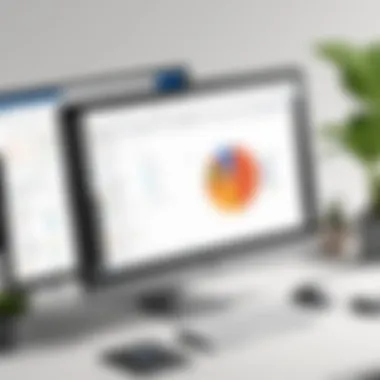
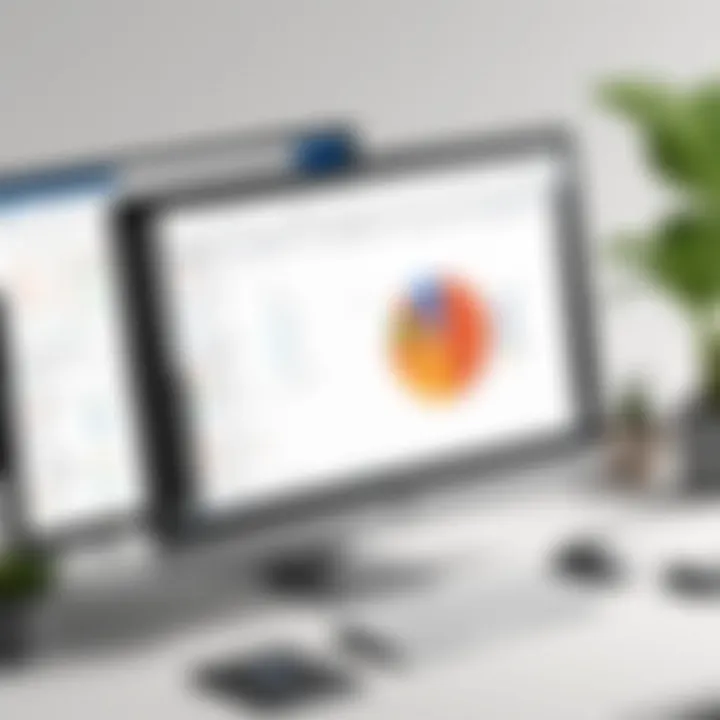
Task Assignment and Organization
One of the most significant aspects of Microsoft Planner is its ability to facilitate task assignment and organization. This feature allows team leaders to delegate tasks effectively, creating a clear structure within projects. When assigning tasks, managers can specify not just who is responsible, but also deadlines and task descriptions, which helps in clarifying expectations right from the start.
This organized framework reduces the chances of overlaps and confusion, which often plague teams when roles are not clearly defined. Additionally, tasks can be grouped into different buckets based on various criteria—such as priority, project phases, or teams—allowing for tailored views of ongoing work.
- Benefits of Task Assignment:
- Enhances accountability within the team.
- Minimizes errors through clear task definitions.
- Facilitates tracking progress and workload distribution.
Now, when a team member views their tasks, they see not only what they need to work on but also how their responsibilities fit into the larger project framework. This kind of clarity can lead to increased motivation and ownership over individual tasks, which is pivotal for efficiency in any teamwork setting.
Visual Scheduling and Progress Tracking Tools
The visual aspect of Microsoft Planner cannot be overstated. The tool provides a visually appealing interface that simplifies the process of scheduling and tracking progress on tasks. The Kanban-style board allows users to drag and drop tasks between different stages of completion. This visual element helps the entire team see where each task stands, making it easier to identify bottlenecks or delays in real time.
Moreover, Planner features charts and graphs that summarize progress at a glance. These insights are invaluable for team meetings and project reviews, as they help stakeholders quickly assess task statuses without flipping through endless lists of tasks.
"Visual tools can transform how teams communicate and collaborate, with clarity being the bridge to better outcomes."
- Key Features of Visual Tools:
- Provides real-time updates on task status.
- Aids in identifying areas needing improvement swiftly.
- Encourages proactive problem-solving among team members.
By having this visual representation, teams can feel more connected to their goals and timelines, thus enhancing their overall productivity.
Integration with Other Microsoft Tools
Another notable feature of Microsoft Planner is its seamless integration with other Microsoft applications like Teams, To Do, and Outlook. This interoperability ensures a smooth flow of information across platforms, enhancing efficiency. For instance, integrating with Teams allows members to view tasks directly within their chat interface, offering a collaborative environment that minimizes switching between applications.
- Advantages of Integration:
- Centralizes project management within one ecosystem.
- Facilitates task updates directly from communication channels.
- Increases accessibility to tasks and deadlines.
Additionally, syncing tasks with Outlook can be a game-changer. It allows users to turn emails into tasks quickly, ensuring that nothing slips through the cracks. This is particularly beneficial for decision-makers and entrepreneurs, who often juggle multiple responsibilities and need reliability in their task management.
Implementing Microsoft Planner for Time Tracking
Implementing Microsoft Planner for time tracking isn’t just about plugging in a tool; it’s about reshaping how teams and individuals approach their workflow. The design of Planner enables a fluid integration, making it easier for users to handle tasks, deadlines, and collaboration without losing sight of efficiency. Understanding the importance of setting up this framework correctly can lead to dramatic improvements in productivity.
Setting Up Microsoft Planner for Your Team
To set up Microsoft Planner effectively, start by gathering your team’s needs and aligning them with the functionalities of Planner. This platform excels when it comes to collaborative efforts. Each member should be aware of how the tool operates from the get-go. Here’s how to initiate this setup:
- Create a Plan - Initiate by clicking on "New Plan" in your Planner dashboard. Give it a name that resonates with your project’s goals.
- Invite Your Team - Collaboration thrives in Planner. Use the invite option to add team members. Now everyone’s in the same boat from square one.
- Task Creation - Break down the project into bite-sized tasks. Each task should have a clear description, the due date, and should be assigned to specific team members. This reduces ambiguity and clarifies responsibility.
- Organize by Buckets - Group similar tasks into buckets. For instance, you can have buckets for design, development, and testing. This way, it’s a breeze to track progress across different phases of your project.
Having these basics down sets a solid base. However, the beauty of Microsoft Planner lies in its capacity to evolve based on changing project dynamics.
Best Practices for Organizing Tasks
Organizing tasks in a systematic manner is crucial. Clutter leads to confusion and chaos in project management. Here are some best practices:
- Task Prioritization: Not all tasks hold the same weight. Prioritize like a chef picks ingredients; some items bolster the flavor more significantly than others.
- Deadlines: Assign deadlines that are manageable and realistic. Setting a deadline that isn’t achievable can lead to your team feeling overwhelmed.
- Regular Updates: Encourage team members to update task progress regularly. Keep communication flowing so the project doesn’t dwindle into silence.
- Review Meetings: Schedule periodic reviews to discuss task status. This allows for recalibrating the plan if things are going off course.
Utilizing Labels and Filters
Labels and filters serve as the spices within the Planner interface. They add flavor and context to your tasks. By effectively utilizing these tools, it becomes possible to maintain oversight of who’s doing what and by when.
- Color Coding: Use color labels to signify task status, urgency, or to categorize tasks by team members or departments. A glance at the board can tell you a lot without digging deeply.
- Filters: Applying filters can streamline your focus. For instance, if you want to see only tasks assigned to a specific individual, activating that filter can clear the clutter and direct attention where it’s needed. This minimizes distractions that can derail productivity.
"The right tools paired with proper implementation can transform chaos into clarity."
Analyzing Time Tracking Data


Time tracking data is more than just numbers on a screen. It brings to light the hidden efficiency—or inefficiency—of processes. Understanding and analyzing this data is crucial in making informed decisions that affect productivity and project management. By delving into your time tracking data, you gain insights that allow your team to pivot when necessary, optimize workflows, and ultimately achieve greater success.
Interpreting Task Completion Rates
Task completion rates serve as a barometer for measuring team performance and assessing the effectiveness of strategies. When you analyze these rates over time, you can unearth valuable insights about work dynamics.
For instance, periodically reviewing task completion can expose discrepancies between planned versus actual completion. If your team consistently meets deadlines, it shows effective time management and realistic goal setting. Conversely, a pattern of missed deadlines may indicate overly ambitious targets, lack of resources, or even miscommunication.
"What gets measured gets managed." This old adage rings true in the realm of project management. Keeping a close eye on these rates helps in maintaining accountability, enabling both team members and leaders to clearly see where adjustments may be necessary.
To interpret these rates effectively, consider the following steps:
- Set Clear Metrics: Understand which figures matter the most, be it the percentage of tasks completed on time or the average time taken per task.
- Use Visual Aids: Bar charts or line graphs can enhance comprehension and reveal trends or shifts in productivity.
- Identify Outliers: Pay attention to tasks that are consistently completed late or early. Examining these can lead to uncovering process bottlenecks or best practices worth replicating elsewhere.
Recognizing Patterns in Time Usage
Recognizing patterns in time usage is key to utilizing Microsoft Planner effectively for time tracking. This analysis goes beyond mere numbers; it’s about discovering how time is spent and identifying areas for improvement.
Here’s why understanding time patterns is pivotal:
- Distinguishing Productivity Peaks: Analyzing when tasks are completed most—whether mornings or afternoons—can help in scheduling work effectively. You might find your team operates best at a specific time, enabling you to allocate tasks during these peak periods.
- Resource Management: If certain team members consistently exceed their allocated task time, it may indicate a need for additional training or support. Alternatively, some team members may finish their work ahead of schedule, which can lead to reallocation of their efforts to help others.
- Improving Workflow: You can identify if tasks are consistently taking longer due to inadequate tools or processes. This recognition can drive process improvements or tool adjustments that enhance overall effectiveness.
An effective way to kick off this analysis is by categorizing tasks into types, assigning estimated completion times, and comparing these to actual recorded times. Over time, patterns will emerge, giving you a valuable view of both individual and team productivity.
By leaning into these insights and being willing to make changes based on solid data, organizations can transform their time tracking from a mundane task into a vital component of strategic planning and efficiency.
Limitations of Microsoft Planner as a Time Tracker
In today’s fast-paced work environment, the tools we choose can make or break our productivity. Microsoft Planner has carved a niche for itself as a preferred task management solution, but it's crucial to also understand its boundaries. Acknowledging these limitations helps users make informed decisions mindful of their unique needs and workflow. Failure to recognize the weaknesses of Planner might lead to frustration or missed deadlines, causing team dynamics to suffer.
Identifying Gaps in Functionality
While Microsoft Planner offers a range of features, it does come with certain shortcomings that may not cater effectively to all project management needs.
- Absence of Time Tracking: One of the most notable shortcomings is its lack of robust time tracking. Unlike specialized time management tools like Toggl, Planner does not measure how long tasks take. Without this feature, understanding how time is allocated or identifying tasks that may require more attention becomes a challenge.
- Limited Reporting Capabilities: Users often find the reporting features in Planner to be rather rudimentary. The ability to pull comprehensive reports about project progress or time spent on individual tasks is inadequate compared to other project management tools. This limitation can hamper strategic planning as it’s difficult to analyze datasets effectively.
- Integration Issues: Although it integrates with other Microsoft Office tools, users may find that Planner does not mesh well with outside platforms. For teams that rely on a variety of software systems, this disjoint can break the flow of work and require additional effort in data moving between systems.
"It's not enough to just have a tool—what matters is how well it works with the other pieces of the puzzle."
Understanding these gaps allows users to tailor their approach when using Planner. Choosing complementary tools to fill these gaps is key in managing complex projects.
The Learning Curve for New Users
Even when a tool promises efficiency, there is often a steep learning curve involved. For newcomers, Microsoft Planner may seem user-friendly on the surface, yet there are nuances that can trip up even the savviest professional.
- Navigating the Interface: The interface may not immediately resonate with those accustomed to other projects tools. While many functionalities exist, learning to utilize them effectively can take time. This forfeits immediate productivity gains, as users spend precious hours figuring out the lay of the land.
- Mastering Task and Bucket Organization: New users often struggle with how to categorize tasks into buckets and assign them appropriately. It takes practice to optimize this organization, which is necessary for visual clarity. Mismanaged categories can lead to confusion and overlapping responsibilities among team members.
- Training and Support: The availability of support resources isn’t always clear for new users. While Microsoft offers documentation, if one isn’t well-versed in searching for help topics, it could easily feel like searching for a needle in a haystack.
Confronting these learning hurdles early on can determine how quickly and effectively a team adopts Planner as a tool. By preparing teams and offering guidance, organizations can smooth the transition into using Microsoft Planner for time tracking.
Comparative Analysis: Microsoft Planner vs. Other Tools
In today’s fast-paced work environment, where efficiency reigns supreme, it becomes crucial to compare various tools that aid in ramping up productivity. This segment dives into how Microsoft Planner holds its ground against other time tracking solutions on the market. By examining features, usability, and integration capabilities, we can unearth valuable insights that help users make informed decisions regarding their project management strategies.
Overview of Competing Time Tracking Tools
A plethora of time tracking tools exist, decked out with their unique features. Some popular contenders include:
- Trello: Focuses on board organization and is great for visual task management. Its simplicity makes it easy to use, although it lacks advanced reporting capabilities.
- Asana: Offers robust task management features with custom fields and templates. However, some users find it complicated owing to its extensive options.
- Clockify: Primarily used for time tracking through manual entry or automatic timers. It shines for users needing detailed reports of worked hours.
- Jira: Tailored more for software development teams, providing options for bug tracking and agile project management. It's powerful but can be daunting for non-technical users.
Microsoft Planner sets itself apart by combining task assignment with intuitive boards, enabling team members to see who’s doing what at a glance. The integration with Microsoft Teams enhances real-time collaboration, making it suitable for teams already embedded in the Microsoft ecosystem.
Differentiating Features and Usability
When stacking up Microsoft Planner against its peers, several factors come into play:
- User Interface (UI): Planner offers an aesthetically pleasing UI that simplifies navigation. Unlike some other tools, it's relatively straightforward and doesn’t intimidate new users. Users can quickly move tasks around, visually seeing shifts in priorities.
- Integration: The seamless connection with other Microsoft 365 applications, such as Outlook and SharePoint, enhances its usability. While other tools may offer integrations, they can sometimes require third-party software, whereas Planner has everything under one roof. This feature is undoubtedly a noteworthy advantage for organizations that already rely on Microsoft's tools.
- Task Management: Planner excels at organizing tasks into buckets, providing clarity on various stages of a project. Users can assign tasks, set due dates, and even integrate checklists within tasks—maximizing efficiency in collaborative environments.
- Customizability: Although other competitive tools offer various templates and customization options, Planner’s simplicity might be all that teams need without overwhelming them. However, those seeking deep custom features might feel a pinch compared to tools like Asana or Jira.
"Finding a tool that fits your team’s workflow is like finding the right pair of shoes—comfort is key!"
Real-World Applications of Microsoft Planner
In today’s fast-paced business environment, efficiency is key to staying ahead of the competition. Microsoft Planner provides a robust framework that numerous organizations leverage to streamline their project management and time tracking. The real-world applications of this tool demonstrate how flexible and effective it can be when integrated into everyday workflows, enhancing productivity for teams of all sizes.
Case Studies of Successful Implementations
When companies adopt Microsoft Planner, they often experience tangible benefits that enhance their effectiveness in task management. For instance, a marketing agency in New York implemented Planner for their project campaigns. Before using Planner, coordinating tasks was chaotic, with emails flying around like confetti and deadlines slipping through the cracks. After transitioning to Planner, they noted:
- Improved Collaboration: Team members could quickly share updates, comments, and files related to tasks. The visibility of ongoing work helped everyone stay on the same page.
- Streamlined Task Assignments: With Planner, assignments could be easily delegated, reducing the back and forth that often led to confusion.
- Enhanced Progress Tracking: The visual boards offered instant insight into project status. They switched from using several tools to relying solely on Planner, which simplified their processes.
These changes resulted in a 30% increase in project completion rates within the first quarter. It highlighted how proper implementation of Microsoft Planner not only addresses task allocation but also amplifies team synergy.
Lessons Learned from User Experiences
Analyzing feedback from various users reveals valuable insights into optimizing Microsoft Planner for maximum benefit.
- Know Your Goals: Having a clear understanding of your objectives before setting up Planner can save you a lot of time later. User experiences show that aligning team expectations with the tool from the outset minimizes confusion.
- Regularly Review and Adjust: Users noted that embracing an iterative approach—regularly reviewing progress and making necessary adjustments—can lead to improved outcomes. Continuous optimization can transform how teams utilize the planner over time.
- Train Your Team: Even with an accessible interface, teams found training essential. Investing time in learning the ins and outs of Microsoft Planner from the start can prevent minor issues from escalating into major headaches.
"It was like night and day once we actually spent a little time training our staff on how to use Planner effectively. The more we learned, the more it made sense."
Future Trends in Time Tracking Solutions
Looking ahead, the domain of time tracking solutions is on the brink of transformative changes. As organizations strive for heightened productivity, understanding these future trends is vital. Embracing them could mean the difference between keeping pace with competitors or lagging behind. Time tracking tools not only reduce inefficiencies but also help in making informed decisions. With advancements on the horizon, let’s delve into some significant shifts expected in this space.
Emerging Technologies and Their Impact
Technology has always had a hand in shaping the way we work, and time tracking tools are no exception.
- Cloud Computing: With data stored in the cloud, tracking time from any device becomes seamless. This flexibility allows team members to log hours from the office or remote locations without losing a beat.
- Mobile Applications: The rise of mobile apps is nothing short of game-changing. Users can track time on-the-go, ensuring that even short bursts of work get documented. This can contribute to more accurate reporting.
- Wearable Tech: Devices like smartwatches are entering the fray too. Imagine getting reminders about your time tracking right on your wrist! Such intimations can enhance accountability and spur on-the-spot logging.
- Integrations with Project Management Tools: Future time trackers might work more intuitively with project management platforms, offering a unified interface for managing tasks and logging hours together.
By harnessing these technologies, businesses can gain deeper insights into their workflows, resulting in optimized processes.
The Role of Artificial Intelligence in Task Management
Artificial Intelligence is not just a buzzword; it's a pivotal player in future time tracking strategies. Here's how AI is likely to influence this domain:
- Automated Time Tracking: Forget about punching in hours manually. AI can monitor computer activity and automatically log time spent on tasks, reducing human error and improving accuracy.
- Predictive Analytics: Leveraging historical data, AI can forecast future workloads. This means writers, developers, and project managers can better prepare for peak periods.
- Smart Notifications: Imagine receiving alerts when you are veering off-track. AI can track your productivity patterns, nudging you back on course when it detects inefficiencies.
- Personalized Recommendations: AI’s ability to analyze individual performance can yield tailored suggestions for improvement. Whether it’s adjusting work hours or suggesting breaks, these insights could enhance overall productivity.
"The best way to predict the future is to create it." - Peter Drucker
By acknowledging these possibilities, decision-makers and IT professionals can proactively shape their strategic investments and training initiatives today.
Closure and Recommendations
Finishing an analysis of Microsoft Planner as a time tracking tool brings us to concluding observations and insightful recommendations. Throughout this article, we have explored Microsoft Planner’s capabilities in project management. It is clear that time tracking is not just about keeping tabs on hours worked but about enhancing overall productivity and effectiveness.
Summarizing the Effectiveness of Microsoft Planner
Microsoft Planner integrates well within the Microsoft ecosystem and serves as a versatile platform for time management. Key features, such as visual scheduling and task assignment, stand out. Through direct input, users refine project workflows effectively.
- Accessibility: Teams distributed across various locations can effortlessly collaborate via this tool.
- Visual Management: The interface allows users to visualize their tasks, making it easier to identify bottlenecks.
- Integration: Seamless connections with tools like Microsoft Teams or OneNote enrich functionality.
In essence, the effectiveness lies in its balance of simplicity and power, making it suitable not only for seasoned project managers but also for those new to the field. The advantage of having all tools in one place means that efficiency is maximized, keeping everything organized and easy to access.
Final Thoughts on Time Tracking Strategies
Time tracking is a foundational aspect of successful project management, but it’s more than counting hours. Here are some key strategies to take away:
- Set Clear Goals: Establish what you aim to achieve. Align tasks in Planner with these objectives.
- Regular Review: Schedule time to assess progress weekly or bi-weekly, allowing room to pivot if needed.
- Embrace Flexibility: Adapt strategies according to what works best for your team and specific project demands.
"Time tracking is not just about data; it’s about using that data wisely to drive decisions and improve processes."
Adopting Microsoft Planner with an understanding of best practices enhances its capacity as a time-tracking solution. The ability to evaluate performance and adjust tasks accordingly leads to a more productive team, ultimately success for any project.
In closing, focusing on effective tools like Microsoft Planner paired with robust time management strategies will not only refine workflows but also pave the way for expanding one’s efficiency and productivity in diverse environments.



