Mastering QuickBooks Workbooks for Effective Accounting
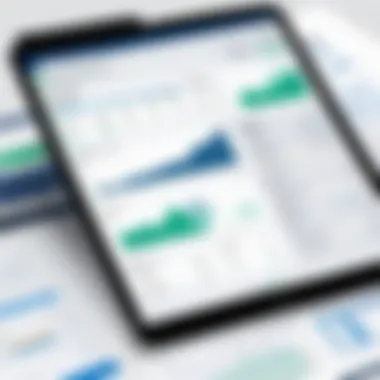
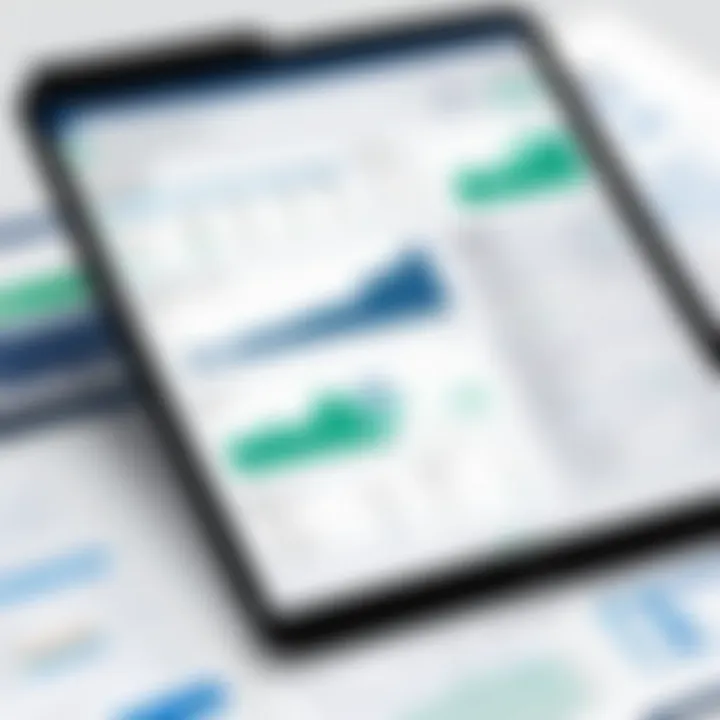
Intro
QuickBooks Workbooks serve as a crucial tool for businesses aiming to manage their finances efficiently. With complexities in accounting growing, organizations increasingly rely on software solutions that promise not only ease of use but also robust capabilities. Understanding the full potential of QuickBooks Workbooks can equip decision-makers to streamline their financial processes significantly. This guide aims to dissect these workbooks, revealing their features, setup procedures, and best practices tailored to the needs of business owners, IT professionals, and entrepreneurs.
Key Software Features
Essential functionalities
QuickBooks Workbooks come with a variety of essential functionalities designed to simplify financial management. Basic features include:
- Transaction tracking: Easily log income and expenses.
- Invoicing: Create and send invoices tailored to customer needs.
- Reporting: Generate comprehensive financial reports that offer insights into business performance.
These functionalities help businesses maintain clarity in financial matters, reducing the chances of errors inherent in manual processes.
Advanced capabilities
Beyond the essential functionalities, QuickBooks Workbooks offer advanced capabilities that enhance overall financial management. These include:
- Integration with other software: Seamlessly connect with popular tools like PayPal or Shopify.
- Automated reminders and notifications: Stay updated with payment due dates and other important financial alerts.
- Customizable dashboards: Personalize views to focus on key metrics that matter most.
Such features are invaluable for businesses that require more than just basic accounting. They support strategic decision-making by providing real-time data and analytic capabilities.
"A good accounting system is not just about tracking numbers; it's about providing actionable insights to drive growth and innovation."
Comparison Metrics
Cost analysis
When evaluating QuickBooks Workbooks, cost is a fundamental metric that potential users should consider. The pricing plans vary based on the selected tier and the specific features required. Small businesses may opt for basic plans, while larger enterprises typically require more comprehensive solutions with advanced features. Users should assess not only initial costs but also the long-term value provided by the software.
Performance benchmarks
Performance benchmarks reflect how effectively QuickBooks Workbooks can manage financial tasks. Factors to consider include:
- Speed of data entry: Efficiency in processing invoices and transactions.
- Accuracy of reports: Reliability of generated financial reports.
- User satisfaction: Feedback from existing users on the ease of use and functionality.
These metrics are essential for any business seeking to optimize its accounting practices and enhance the decision-making process.
Prologue to QuickBooks Workbooks
In today's rapidly evolving financial landscape, the need for precise and efficient accounting systems cannot be overstated. QuickBooks Workbooks plays a crucial role in enabling businesses to maintain their financial integrity while also ensuring streamlined operations. Understanding these workbooks involves not just knowing what they are, but also recognizing their value in enhancing business accounting practices. This section sheds light on the essence of QuickBooks Workbooks and underscores their relevance in modern financial management.
Defining QuickBooks Workbooks
QuickBooks Workbooks can be described as a sophisticated tool designed to aid businesses in managing their financial records systematically. At its core, it is a digital ledger where users can track income, expenses, and other important financial data. Unlike traditional paper-based methods, QuickBooks Workbooks offers the advantage of quick data retrieval and processing. It organizes information into user-friendly formats, which can easily be navigated for efficient analysis. Essentially, QuickBooks Workbooks serves not just as a repository for financial information, but also as an interactive platform that allows for real-time updates and access to crucial data.
Importance in Business Accounting
The significance of QuickBooks Workbooks in business accounting is multifaceted. First, it automates various tasks, reducing the manual workload that often leads to errors. This automation contributes to higher accuracy in financial reports. Furthermore, QuickBooks Workbooks enables businesses to keep track of their financial health at any moment with up-to-date reports.
"Automation reduces manual workload that often leads to errors, ensuring higher accuracy in financial reports."
A well-implemented system can also enhance decision-making processes. When financial data is organized and accessible, decision-makers can identify trends and make informed choices that can result in strategic growth. Moreover, seamless integration with other accounting software applications increases its functionality, allowing for comprehensive financial management. QuickBooks Workbooks ultimately serves as a vital resource for entrepreneurs, IT professionals, and decision-makers alike, improving financial oversight and enabling smarter business operations.
Key Features of QuickBooks Workbooks
The significance of QuickBooks Workbooks extends beyond mere functionality; they embody the core of efficient business financial management. Understanding the key features of these workbooks can profoundly enhance decision-making processes and streamline operations. Key features focus on usability, data accuracy, reporting capabilities, and integration with other tools. Each feature plays a crucial role in ensuring that businesses can operate with minimal friction and maximum clarity in their financial dealings.
User-Friendly Interface
One of the standout attributes of QuickBooks Workbooks is its user-friendly interface. This design philosophy is intentional, aiming to facilitate seamless navigation through the software. The workspace is organized logically, making it intuitive for both novice and experienced users to quickly find functionalities. The dashboard often includes shortcuts to various features and a customizable layout, allowing users to tailor their experience according to their specific needs.
The clear visuals and well-labeled menus reduce the learning curve. Users can efficiently input data, generate reports, and access essential tools without extensive training. This accessibility promotes productivity and allows business users to focus on their financial strategies instead of struggling with software navigation.
Real-Time Data Processing
In today’s fast-paced business environment, the ability to access real-time data can be a crucial competitive advantage. QuickBooks Workbooks facilitate real-time data processing, which means that financial transactions and updates are reflected instantly across the application. This immediate access plays a vital role in timely decision-making and strategic planning.
Having accurate, up-to-the-minute information allows businesses to respond to changes quickly. For example, a fluctuation in expenses or unexpected changes in income can be monitored closely. Moreover, this feature minimizes the risk of errors that occur due to delayed data entry or retrospective adjustments, empowering users to make informed financial decisions based on the latest data available.
Customizable Reports
Reporting is an essential element of financial management, and QuickBooks Workbooks excel in enabling customizable report creation. Users can generate a variety of reports tailored to their specific requirements, from simple profit and loss statements to intricate expense tracking reports. This level of customization is essential for businesses that need to present clear financial data to stakeholders or require distinct metrics for internal analysis.
The ability to filter, sort, and compile data according to business needs makes these reports particularly valuable. Users can create visual representations of their data, highlighting trends, tracking performance, or elaborating on deviations from expected results. This adaptability also allows for easier communication of financial information to a diverse audience, including team members, investors, and external consultants.
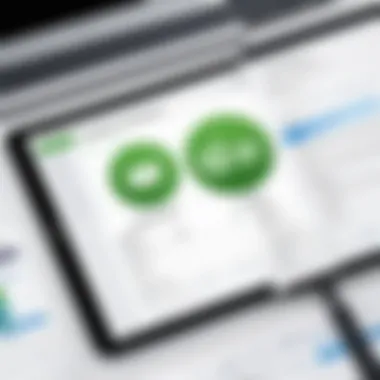
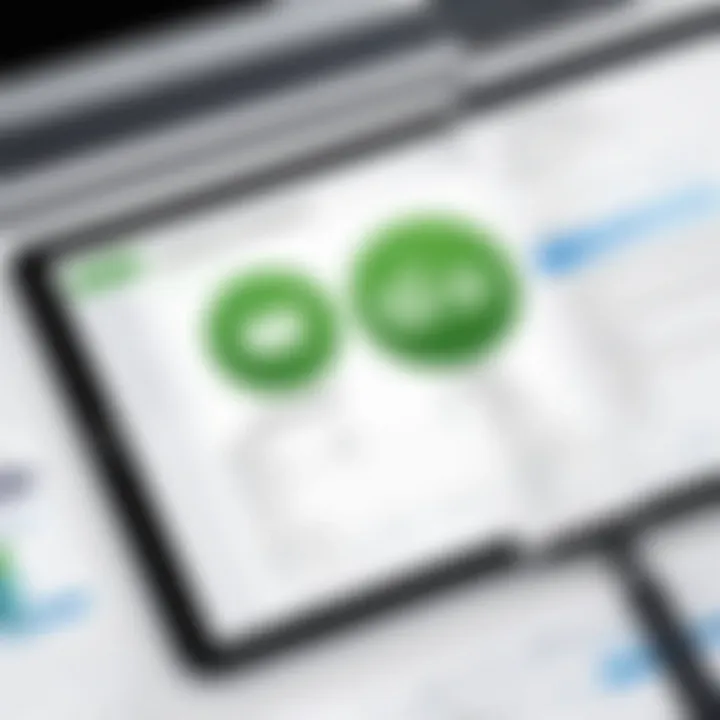
Integration with Other Software
A key feature of QuickBooks Workbooks is its capability to integrate with various other software applications. Businesses often use multiple tools for operations, whether for customer relationship management, inventory tracking, or payroll. Seamless integration allows QuickBooks to communicate with these tools effectively, reducing redundancy and enhancing overall productivity.
For instance, integrating with Salesforce can lead to better synchronization between sales and accounting departments, fostering improved information flow. This aids in maintaining accurate records and ensures that all aspects of the business operate cohesively. Additionally, being able to pull data from other platforms into QuickBooks can streamline workflows and reduce the potential for human error during data entry.
In summary, the key features of QuickBooks Workbooks not only enhance user experience but also ensure efficient and effective financial management processes. By understanding and leveraging these features, businesses can unlock the full potential of their financial operations.
Setting Up QuickBooks Workbooks
Setting up QuickBooks Workbooks is a crucial first step in utilizing this powerful accounting tool effectively. The setup process can influence how users interact with the software and impact the overall productivity of financial management tasks. A well-organized setup contributes to clarity in data entry and accurate financial reporting. Understanding the system requirements, installation steps, and initial workbook settings is essential for all users aiming to maximize their experience with QuickBooks Workbooks.
System Requirements
Before proceeding with the installation of QuickBooks Workbooks, it is important to verify if your system meets the necessary specifications. Running the application on inadequate hardware can result in performance issues, such as slow processing times and system crashes. Generally, QuickBooks Workbooks requires a modern processor, sufficient RAM, and adequate storage space. The specific requirements may vary based on the version of QuickBooks you choose. Typical minimum requirements might include:
- A dual-core processor with a speed of 2.0 GHz or higher
- At least 4 GB of RAM (8 GB recommended for better performance)
- A minimum of 2.5 GB of free disk space
- A supported operating system version, such as Windows 10 or later
- Internet access for updates and support features
Verifying these requirements helps avoid complications later on.
Installation Process
Installing QuickBooks Workbooks is a straightforward procedure, but it requires attention to detail. It is important to have the installation file ready, which can be downloaded from the official QuickBooks website. Follow these steps for installation:
- Download the Installation File: Visit the official QuickBooks website to obtain a copy of the software. Choose the appropriate version for your needs.
- Run the Installer: Locate the downloaded file and double-click to start the installation wizard.
- Follow the Prompts: The installation wizard will guide you through several prompts. Agree to the license agreement and choose the installation type - typically, a Standard installation is sufficient for most users.
- Choose Installation Location: Select a directory where you want the software installed. The default location is usually recommended unless you have specific needs.
- Complete Installation: Allow the installer to complete the process. Once finished, restart your computer if prompted.
By carefully following these steps, users can ensure a smooth installation without unnecessary hitches.
Initial Workbook Configuration
Upon installation completion, configuring the workbook is the next logical step. Configuration determines how user-friendly the QuickBooks environment will be. To best set up your workbook, consider the following steps:
- Create a New Company File: Open QuickBooks and begin by creating a new company file. This file will serve as the foundation for all transactions.
- Enter Basic Company Information: Input essential details such as company name, address, and contact information. This information will appear on invoices and reports.
- Set Up the Chart of Accounts: The Chart of Accounts is critical. Define accounts to categorize financial transactions effectively. This can include accounts for expenses, income, assets, and liabilities. A well-structured chart facilitates clearer financial insights.
- Adjust Preferences: Customize user preferences based on the specific needs of your business. Preferences might include invoice formats, email settings, and default payment methods.
- Import Data: If transitioning from another bookkeeping system, consider importing existing data like invoices, payables, and receivables into QuickBooks. This ensures continuity.
Proper initial configuration enhances how users engage with QuickBooks. It is advisable to take time with this part of the process to reduce the likelihood of errors later.
"A well-organized setup today can save hours of work tomorrow."
By following these steps in setting up QuickBooks Workbooks, users are well on their path to efficient financial management. This process is essential for both seasoned financial professionals and those new to accounting software.
Navigating the QuickBooks Workbook Interface
Navigating the QuickBooks Workbook interface is essential for efficient use of the software. Understanding how to move through the features and functions allows users to maximize productivity. The interface serves as the central hub from which all accounting tasks are initiated, monitored, and managed. Mastery of this interface not only saves time but also prevents errors in data entry and reporting.
Understanding the Dashboard
The dashboard is the primary view of QuickBooks Workbooks. It provides a snapshot of key financial metrics and activities. This includes income, expenses, accounts receivable, and accounts payable. The layout is designed to be intuitive, with graphical representations and summaries for quick comprehension. Users can customize the dashboard to show the information that matters most to them.
Features of the dashboard include:
- Widgets: These display dynamic data such as sales trends and outstanding invoices.
- Navigation Panel: Located typically on the left, this panel provides easy access to various features.
- Alerts and Notifications: Messages about important deadlines or anomalies in transactions are also highlighted.
Familiarity with the dashboard enhances overall efficiency among users, enabling quick decision-making based on real-time data.
Accessing Key Features
Navigating to the key features of QuickBooks Workbooks is straightforward once users become acquainted with the interface. Each tool necessary for accounting tasks is accessible via the navigation panel or through the dashboard.
Key features include:
- Financial Transactions: Inputting and managing transactions is vital. Quick access to this function streamlines the bookkeeping process.
- Invoice Generation: Creating invoices can be done quickly, with options for customization to meet client needs.
- Report Generation: Users can easily generate standard and custom reports to track performance and inform strategic decisions.
To access these features, users simply click on the respective icons or links. Each function is designed to minimize clicks required to perform significant tasks, allowing for fluidity in workflow.
The user interface is structured to reduce complexity, making it easier for all businesses to adopt QuickBooks Workbooks.
Understanding how to navigate the interface efficiently ensures that users can leverage the full potential of QuickBooks Workbooks. Being adept at using the dashboard and accessing key features transforms potentially cumbersome accounting tasks into precise and manageable activities.
Data Entry and Management in QuickBooks Workbooks
Data entry and management are fundamental components of using QuickBooks Workbooks effectively. Precision and organization in these areas can have significant influence on the overall financial health of a business. Accurate data input assists in creating reliable financial reports, allowing businesses to make informed decisions. Therefore, comprehending how to effectively manage data within QuickBooks is essential for any organization that desires to optimize financial tracking and management.
Entering Financial Transactions
Entering financial transactions accurately is the foundation of accounting in QuickBooks Workbooks. Any mistake made in this process can lead to improper records and, ultimately, financial discrepancies. QuickBooks allows for various types of transaction entries, including sales, purchases, payments, and receipts.
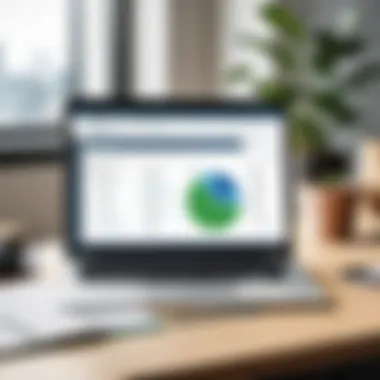
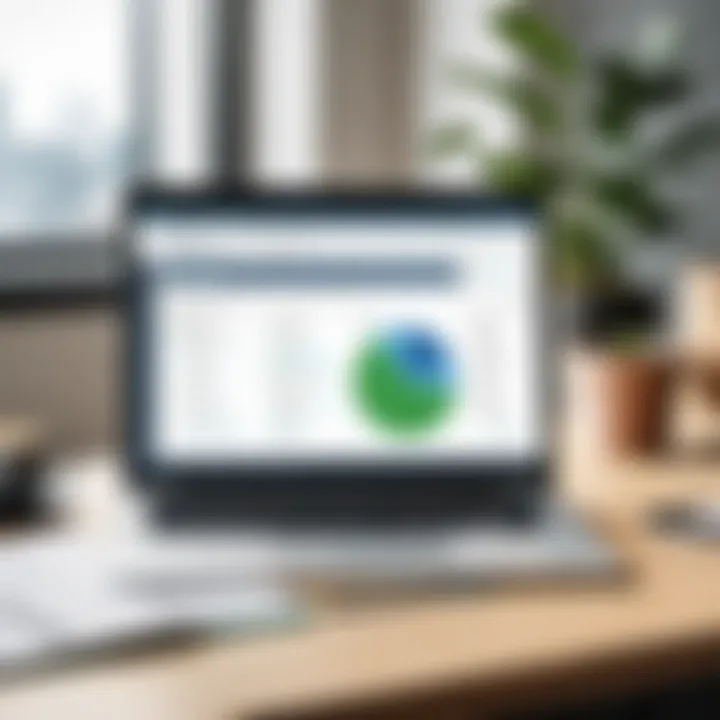
To enter a transaction, users typically start by selecting the appropriate module based on the nature of the entry. This could involve choosing an invoice for sales or a check for payments. It is crucial to input details like the date, amounts, and accounts affected by each transaction. Ensuring that all data is double-checked for accuracy before submitting is a key step in maintaining integrity in financial documentation.
Managing Invoices and Payments
Effective management of invoices and payments directly relates to cash flow and customer relationships. QuickBooks Workbooks simplifies this process by allowing users to create, send, and track invoices with ease. Managing invoices involves creating clear and professional-looking documents that accurately reflect the products or services provided.
Users need to maintain correspondence with clients about outstanding payments. QuickBooks offers features to send reminders for unpaid invoices and can help set up payment plans if necessary. Incorporating payment processing into the system allows businesses to track incoming payments seamlessly, reducing the risk of errors and late payments.
Tracking Expenses
Tracking expenses is vital for understanding the financial performance of a business. QuickBooks Workbooks enables users to categorize expenses effectively, providing insight into spending patterns. Using categories helps in generating reports that can showcase where the business is allocating its budget.
Users can enter expense data either manually or by importing from bank statements. It is critical to categorize each expense correctly to ensure accurate reporting leading to better budgeting decisions. Regularly reviewing these entries can also help identify unnecessary costs, thereby improving overall profitability.
In summary, data entry and management in QuickBooks Workbooks are not just routine tasks; they are essential for financial accuracy and operational efficiency. Each component, from entering transactions to managing invoices and tracking expenses, plays a vital role in the successful use of this accounting software.
Reporting Capabilities of QuickBooks Workbooks
The ability to generate and interpret reports is a pivotal component of successful financial management in any business. Within QuickBooks Workbooks, reporting capabilities allow users to transform raw data into valuable insights. This function is crucial for decision-makers looking to track performance, assess trends, and enhance overall financial strategy. A well-structured reporting system can lead to higher efficiency, accuracy, and the ability to make informed judgments quickly. Understanding how to harness these capabilities is essential for maximizing the potential of QuickBooks Workbooks.
Standard Reports
Standard reports in QuickBooks Workbooks serve as the foundation for financial analysis. Some common examples include Profit and Loss statements, Balance Sheets, and Cash Flow statements. These reports present a snapshot of a company's financial standing over a specific period. Utilizing these standard reports helps businesses not only in compliance with regulations but also provides insights into revenue generation and expenditures.
Benefits of Standard Reports:
- Clarity: They offer clear insights into financial performance.
- Time-saving: Generate reports quickly without extensive customization.
- Built-in templates: Users can easily select from a range of pre-designed formats.
To access standard reports in QuickBooks, users typically navigate to the 'Reports' menu and choose from the available options. This straightforward process highlights the user-friendly nature of QuickBooks's reporting tools.
Custom Report Creation
Sometimes, businesses require reports tailored to their unique needs. QuickBooks Workbooks allows for custom report creation, which adds considerable flexibility. Users can select fields, apply filters, and create layouts that suit their specific reporting criteria.
Customization Options Include:
- Filters: Narrow down data by date, account type, or customer.
- Columns: Choose which columns to display for clarity.
- Graphs and Charts: Visual representation can enhance understanding.
Any user looking to leverage custom reports must familiarize themselves with the report builder within QuickBooks. This tool provides a hands-on approach to designing reports that deliver targeted insights.
Interpreting Financial Reports
Analyzing financial reports is equally crucial as generating them. QuickBooks Workbooks offers various tools for interpreting these reports effectively. Understanding the data behind the numbers can lead to strategic decision-making and improved business performance.
Key considerations when interpreting reports include:
- Comparative Analysis: Looking at current reports against previous periods.
- Budget vs. Actuals: Understanding variances between budgeted and actual performance.
- Ratios: Familiarity with key financial ratios can aid in quick assessments of liquidity, profitability, and leverage.
"Effective interpretation of financial reports is the linchpin of smart business decisions. It delineates the path forward and highlights areas requiring attention."
Interpreting the findings from reports in QuickBooks can guide management in making informed decisions, ultimately influencing the financial health of the business.
Best Practices for Using QuickBooks Workbooks
Utilizing QuickBooks Workbooks effectively requires an understanding of several best practices. These practices ensure the software optimally supports financial management and accounting processes. Employing these strategies can lead to enhanced productivity, fewer errors, and greater overall efficiency in bookkeeping. Below are critical best practices to observe.
Regular Data Backup
Backing up data regularly is essential for any software solution, including QuickBooks Workbooks. Frequent backups protect against data loss from unforeseen circumstances such as system failures, accidental deletions, or malware attacks. By setting an automatic backup schedule, businesses can minimize risks and ensure data availability.
It's advisable to back up data not only on the local system but also on cloud storage solutions. This dual approach enhances reliability. Knowing that business financial data remains safe allows decision-makers to focus on strategic planning rather than stress about data security.
Consistent Software Updates
Keeping QuickBooks Workbooks updated is crucial for maintaining functionality and security. New updates often include performance enhancements and security patches. Outdated software may expose systems to vulnerabilities, compromising sensitive financial data.
Updating the software consistently also ensures access to the latest features and improvements. Businesses can better leverage QuickBooks’ capabilities for financial analysis and reporting by staying updated. Implementing a routine for software updates ensures that the workbook operates smoothly without unforeseen interruptions.
Leveraging Support Resources
QuickBooks Workbooks provide various support resources that users can leverage. This includes access to online forums, customer support, and documentation. Engaging with these resources can greatly enhance user experience and address challenges effectively.
Users should familiarize themselves with the QuickBooks community and explore forums for solutions to common problems. Utilizing customer support for complex issues can save time and resolve problems promptly. This proactive approach can make a significant difference in ensuring proper functionality and user satisfaction.
"Investing time in best practices can transform how QuickBooks Workbooks support business operations and financial management."
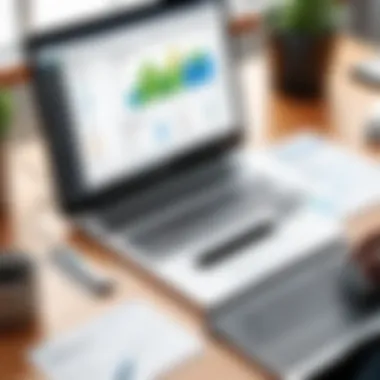
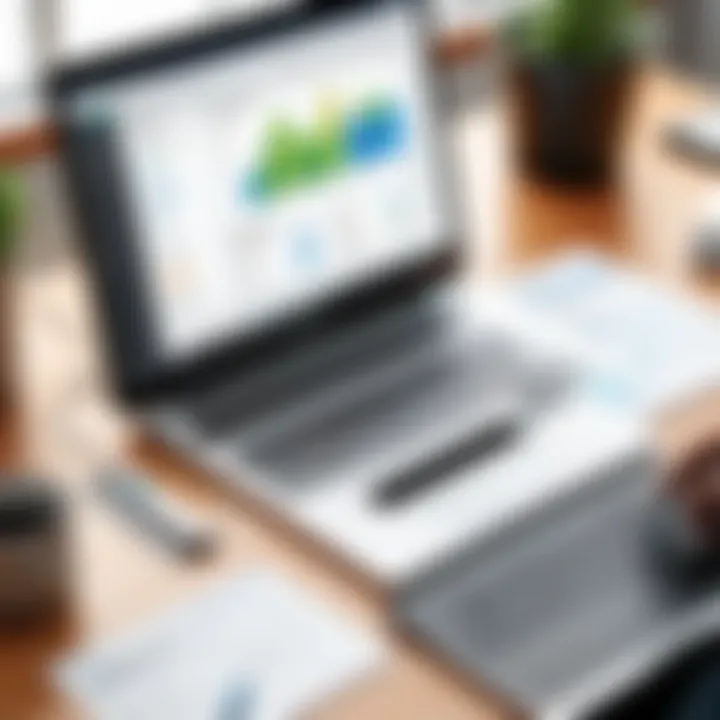
By adhering to these best practices—regular data backups, consistent software updates, and utilizing support resources—businesses can maximize the advantages of QuickBooks Workbooks. This systematic approach enhances the overall experience with the software, ultimately leading to more effective financial management.
Common Challenges Faced with QuickBooks Workbooks
In the realm of financial management, navigating QuickBooks Workbooks can present several challenges. Understanding these challenges is crucial for businesses that aim to optimize their accounting processes. Recognizing and addressing common issues can lead to improved efficiency and accuracy. Specific elements, such as data integrity and system compatibility, deeply influence daily operations in any organization utilizing QuickBooks.
Data Entry Errors
One of the prevalent hurdles in QuickBooks Workbooks is data entry errors. Such mistakes can occur for various reasons, including human error, software glitches, or incorrect formatting. Even small inaccuracies can escalate into significant financial discrepancies.
These errors often stem from a few key factors:
- Lack of training: Users may not be fully aware of how to enter data correctly.
- Complex transactions: Certain business transactions can be complicated, leading to misentries.
- Auto-fill features failing: Sometimes, the software may incorrectly auto-complete fields.
The implications of data entry errors can be severe. They can distort financial reports, affect payroll calculations, and distort overall cash flow analysis. To counteract these issues, businesses should implement regular audits and provide comprehensive training for users. This proactive approach enhances data accuracy and minimizes the risk of differences arising in financial records.
Integration Issues
Integration issues also pose a significant challenge when using QuickBooks Workbooks. Many organizations rely on various software systems to manage different facets of their operations. Ensuring that QuickBooks seamlessly integrates with other platforms, such as CRM software or inventory management systems, can be complex.
Some common integration issues include:
- Compatibility problems: Different versions of software may not sync correctly.
- Data synchronization failures: Sometimes, information does not transfer as intended, creating gaps in the data set.
- Security vulnerabilities: Inadequate integration could expose weaknesses that lead to data breaches or losses.
These challenges can create a burden on IT resources and lead to frustration among employees who rely on accurate and timely data. Thus, it is essential for businesses to carefully select their software solutions and ensure that proper integration support is available. Taking the time to plan out the integration process and consulting with IT professionals can mitigate many of these issues before they arise.
"Being aware of the common challenges in QuickBooks Workbooks allows businesses to implement effective strategies to overcome them."
By addressing data entry inaccuracies and integration difficulties, organizations can enhance their overall accounting accuracy, paving the way for smoother financial management.
User Feedback and Reviews
User feedback plays a critical role in evaluating any software solution, including QuickBooks Workbooks. The perspectives of users provide valuable insights into the software's effectiveness, usability, and overall performance. This section highlights the importance of gathering user feedback and examining reviews, focusing on key elements that can influence decision-making for businesses considering this software.
User reviews can guide potential users in understanding the strengths and weaknesses of the software. By analyzing feedback, businesses may learn about features that work exceptionally well and those that may need improvement. Moreover, user's experiences can reveal how QuickBooks Workbooks integrate within various business environments, emphasizing its adaptability and functionality. This information becomes essential for decision-makers aiming to streamline their accounting processes.
Positive User Experiences
Many users report a high satisfaction level with QuickBooks Workbooks due to its user-friendly interface. The intuitive design allows new users to navigate effortlessly, reducing the learning curve typically associated with accounting software. Additionally, the real-time data processing feature has received praise from small business owners who value instant access to financial information.
- Ease of Use: Users frequently mention the software's accessibility, which allows them to complete tasks without extensive training.
- Effective Financial Management: Customers highlight their ability to customize reports effectively, leading to informed decision-making.
- Reliable Customer Support: Users appreciate reliable support services, which ensures they resolve issues quickly.
"QuickBooks Workbooks has transformed my approach to managing finances. It's clear and efficient, which saves me significant time," shares a small business owner on a user forum.
Areas for Improvement
While there are numerous positive aspects, user feedback also identifies areas that require attention. Some users have reported occasional bugs that can disrupt workflow. These issues, while not widespread, can lead to frustration, particularly for businesses with tight deadlines.
- Integration Limitations: Some users experience complications when integrating other software, which can hinder overall efficiency.
- Pricing and Features: There are concerns regarding pricing plans, which some find costly, especially if they do not utilize all the features offered.
- Steep Learning Curve for Advanced Features: Although the basics are easy to grasp, users note that advanced functionalities may require additional training, which could be a barrier.
In summary, while QuickBooks Workbooks is largely appreciated for its straightforward approach and valuable features, there are areas where improvements could enhance the user experience. Businesses should weigh both the positive feedback and the criticisms when assessing the software's fit for their financial management needs.
Future Trends in QuickBooks Workbooks
Understanding the future trends in QuickBooks Workbooks is crucial as they directly influence how businesses manage their finances and streamline processes. As technology evolves, organizations must adapt to new methods and tools that improve efficiency and accuracy in accounting practices. Staying ahead of these trends allows decision-makers, IT professionals, and entrepreneurs to leverage innovations, ensuring they maximize the utility of their QuickBooks Workbooks and remain competitive in the marketplace.
Emerging Features and Innovations
The landscape of accounting software is constantly changing. QuickBooks is no exception. There are several emerging features and innovations shaping the future of QuickBooks Workbooks:
- Cloud Integration: Businesses are increasingly moving toward cloud-based solutions. QuickBooks Workbooks now feature enhanced cloud capabilities that facilitate access from anywhere. This flexibility is vital for teams working remotely or requiring mobile access.
- Enhanced Customization: Users now demand more customization options. QuickBooks is responding by providing tools that allow businesses to tailor their dashboards and reporting capabilities. This ensures that every organization can align the software with its unique needs.
- App Integration: QuickBooks Workbooks increasingly allow integrations with a wider array of third-party applications. This interoperability facilitates seamless workflows across different platforms, significantly enhancing operational efficiency.
Impact of AI and Automation
The integration of artificial intelligence (AI) and automation in QuickBooks Workbooks promises substantial changes in the way business accounting is approached:
- Intelligent Data Processing: AI will enhance data entry and processing, reducing errors and saving time. Automation of routine tasks will free professionals to focus on strategic activities, contributing to more insightful financial analysis.
- Predictive Analytics: Leveraging AI capabilities, QuickBooks Workbooks can offer predictive analytics. This allows businesses to forecast trends, evaluate financial health, and make informed decisions based on data-driven insights.
- Enhanced Customer Interaction: Automation can improve customer relationship management within the QuickBooks Workbooks environment. Automated communications and reminders for invoicing or payments can streamline interactions, increasing customer satisfaction and timely payments.
Culmination
In concluding this comprehensive guide, it is essential to underscore the significant role that QuickBooks Workbooks play in contemporary business accounting. The integration of these workbooks streamlines financial management and enhances efficiency within an organization. By understanding the capabilities of QuickBooks Workbooks, businesses can realize substantial improvements in tracking financial transactions, managing invoices, and generating insightful reports.
Adopting QuickBooks Workbooks allows companies to maintain accurate records. Accurate data not only supports better decision-making but also ensures compliance with legal and fiscal requirements. Moreover, the continuous updates and innovations in QuickBooks Workbooks facilitate adaptation to changing business environments. Thus, a thorough understanding of these workbooks empowers decision-makers to optimize their financial operations comprehensively.
Summary of Key Points
The core takeaways from the sections discussed include:
- Defining QuickBooks Workbooks: They are crucial tools for managing financial data effectively.
- Key Features: The software offers user-friendly interfaces, real-time data processing, and customizable reporting options.
- Setup Process: Proper installation and initial configuration are vital for optimal usage.
- Data Management: Efficient entry and organization of financial transactions enhance productivity.
- Reporting Capabilities: QuickBooks Workbooks allow for both standard and customized reports that aid in financial analysis.
- Best Practices: Regular backups and consistent updates are essential for maintaining data integrity.
- Common Challenges: Awareness of potential data entry errors and integration issues can mitigate risks.
- Future Trends: Innovations in the software, driven by AI, signal an evolving landscape for financial management tools.
Final Thoughts on QuickBooks Workbooks
As organizations increasingly lean towards digital solutions for financial management, QuickBooks Workbooks prove to be an indispensable asset. Their ability to simplify complex financial processes cannot be overstated. Businesses that leverage these tools not only enhance their operational efficiency but also position themselves for continued growth in a competitive environment. In an age where accurate financial tracking equates to business survival, understanding and effectively utilizing QuickBooks Workbooks is no longer optional but a necessity. The knowledge gained from this guide should encourage professionals to explore and implement these systems systematically. By doing so, they secure a foundation for success in all ensuing financial endeavors.



