Mastering Adobe Slide Presentations for Impact
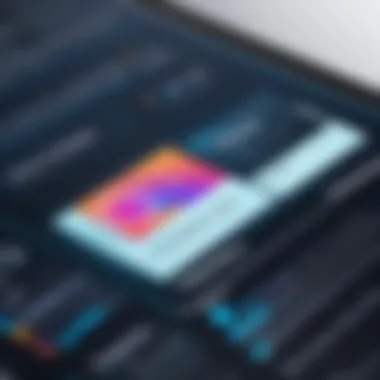

Intro
Creating effective presentations can feel like navigating a minefield, where one wrong move leads to losing the audience's interest. In this guide, we’ll explore the art of crafting presentations using Adobe software, simplifying the intricate aspects involved in the design process. From understanding essential tools to incorporating persuasion tactics, you'll find valuable strategies to enhance your visual communication skills. Whether you're pitching a business idea or leading a training session, a well-crafted Adobe slide presentation can be your secret weapon.
Key Software Features
To optimize your Adobe slide presentations, it's crucial to be familiar with the tools at your disposal. Adobe offers a suite of software such as Adobe Creative Cloud, which includes powerful applications like Adobe InDesign, Photoshop, and the ever-popular Adobe Acrobat.
Essential functionalities
- Design Capabilities: Adobe provides an array of templates that allow for easy customization. You can manipulate layouts, colors, and typography with ease.
- Image Editing: With tools like Photoshop, you can edit images right before embedding them into your slides, ensuring each visual element is striking and professional.
- Collaboration Features: Adobe Cloud facilitates real-time collaboration, essential for teams working remotely or synchronously.
Advanced capabilities
- Animation and Transition Effects: Incorporating subtle animations can spice up your slides. Adobe’s advanced features allow you to create engaging transitions that keep the audience’s focus on the presentation.
- Embedding Multimedia: Adding videos, audio, and interactive elements enhances viewer engagement. For example, incorporating a short, relevant video can paint a more comprehensive picture of your idea.
Comparison Metrics
To further understand the impact of your presentation, evaluating various aspects becomes essential. Here are two primary metrics:
Cost analysis
- Subscription Costs: If you're opting for Adobe Creative Cloud, evaluate the monthly or yearly subscription costs against the features and capabilities provided. This includes Adobe Illustrator, which though handy, adds to the overall expenditure.
- Licensing Fees: Also consider any additional fees for specific templates other than those included within your subscription.
Performance benchmarks
- Speed and Load Times: Heavy graphics can slow down presentations. Tools like Adobe optimize image sizes better than many competitors, ensuring faster load times.
- Print and Digital Quality: Whether printing handouts or displaying slides on large screens, Adobe ensures quality. Testing both avenues prior to the presentation can identify any potential hiccups.
"Investing in good presentations is more than just visual appeal; it's about effectively conveying your message."
Preamble to Adobe Slide Presentation
Presentations often act as the bridge between information and engagement. When it comes to Adobe Slide Presentations, this bridge can be fortified with creativity, precision, and clarity. Leveraging Adobe’s rich suite of tools helps one to craft presentations that not only inform but also captivate the audience's attention. This section delves into the fundamentals of using these tools effectively along with the significance of honing presentation skills in today’s fast-paced environment.
Overview of Adobe Presentation Tools
Adobe offers a plethora of tools designed specifically for crafting stunning presentations. Each tool serves a unique function, tailored to fulfill distinct needs:
- Adobe Photoshop: Excellent for creating detailed graphics and images that can boost visual appeal.
- Adobe Illustrator: Ideal for design elements and creating vector-based visuals. The crispness of these graphics can add a professional touch to slides.
- Adobe InDesign: This is a go-to for layout design, enabling users to handle text-heavy slides easily while ensuring good readability and aesthetic balance.
With these tools at one’s disposal, it’s about understanding when and how to use each effectively. Collaboration amongst them allows for seamless integration of design and content, leading to a more polished final presentation.
Importance of Effective Presentations
The stakes are high when it comes to presentations in business or academic settings. An effective presentation can tip the scales in favor of a project, a sale, or even an idea. Here are some key considerations reflecting their significance:
- Clarity of Message: A well-structured presentation eliminates confusion. When the audience grasps the points you're making, the chances of engagement skyrocket.
- Visual Engagement: People remember visuals more than they do text. Adobe tools enable creators to design visually appealing slides, promoting retention and interest.
- Professionalism: A polished presentation demonstrates respect for the audience and the subject matter. It shows that effort has been put into the composition, which can reflect well on the presenter.
"In the age of information overload, clear and engaging presentations are more crucial than ever."
In summation, the introduction to Adobe Slide Presentations serves to lay a strong groundwork for creating impactful presentations. It arms decision-makers, IT professionals, and entrepreneurs with the necessary tools and knowledge to enhance their communication strategies. As the article unfolds, we'll explore more intricate aspects such as understanding your audience and mastering design principles, all while learning to capitalize on relevant Adobe software features.
Understanding Your Audience
Understanding your audience is the cornerstone of any effective presentation, particularly when utilizing robust tools like Adobe's suite. Knowing who you are speaking to shapes the entire presentation process from the very outset. It informs not only what points to emphasize, but also how to present them. When you take time to grasp your audience’s background, knowledge level, and expectations, you don't just prepare slides; you craft a connection.
The benefits of fully understanding the audience extend beyond mere aesthetics or topic selection. It enhances engagement and retention. If the content resonates well with the audience's experiences and interests, they are more likely to pay attention and interact. This is crucial for decision-makers and entrepreneurs, as the information you’re delivering is often significant and can impact crucial business decisions.
When you fully encapsulate your audience’s profile, you can tailor your content strategically. This means not just presenting information but actively facilitating a dialogue - even if that dialogue is unspoken.
This foundational understanding also plays into the larger narrative of your presentation. Every detail, from visual choices to the tone of language, ought to reflect the knowledge and preferences of those listening. Without this insight, even the most visually stunning slides could fall flat if the content doesn’t resonate. It's the bridge that connects you, the presenter, with your audience’s needs and expectations.
Identifying Audience Needs
Identifying audience needs is akin to discovering the blueprint before building a structure. By conducting thorough research and engaging with your potential audience before your presentation, you can pinpoint exactly what they hope to gain. This can involve surveys, informal conversations, or even leveraging social media resources such as Facebook groups dedicated to relevant topics. When you peel back the layers, you’ll often find hidden motivations and expectations that can steer your presentation in a direction that is truly impactful.
For instance, if you're addressing a group of IT professionals about a new software tool, you might discover they have concerns regarding compatibility with existing systems. By identifying this beforehand, you can prepare to address those concerns directly, thus establishing credibility and trust before you even begin your presentation.
Tailoring Content for Engagement
Tailoring content for engagement is not just about adjusting a few slides; it requires a fundamental shift in perspective. Adaptation hinges on several factors including the style of delivery, visual elements, and, most importantly, the language used. For instance, when presenting to entrepreneurs who appreciate brevity and clarity, employing direct language and avoiding jargon can resonate more effectively.
Using case studies or anecdotal instances relevant to their experience provides a richer context that offers a tie between theory and practical application. Moreover, visualization tools within Adobe, such as infographics or dynamic graphs, can enhance storytelling and clarify complex information. A well-tailored presentation isn’t just informative; it becomes a conversation that flows seamlessly, keeping the audience at the edge of their seats, or perhaps even nodding along in recognition as their own thoughts and challenges are reflected back to them.


By focusing on these aspects in your presentation design, you not only showcase your expertise but also foster a sense of community and shared experience with your audience. This approach is not merely effective; it is transformative, turning a standard presentation into a memorable experience that lingers beyond the closing slides.
"A great presentation bridges knowledge gaps and creates a dialogue that transcends the moment."
In the competitive landscape of today, this understanding is worth its weight in gold. As entrepreneurs and decision-makers seek solutions, becoming adept at recognizing and responding to audience needs and tailoring your content accordingly can greatly enhance both your credibility and effectiveness.
Adobe Software Options for Presentations
Selecting the right software can make or break a presentation. That’s where Adobe comes in. With its robust suite of tools, Adobe has options aplenty that cater to various presentation needs. Understanding these options is not just useful; it’s essential for creating a seamless and effective slide deck.
The significance of choosing the right Adobe software cannot be understated. Each application within the Adobe Creative Cloud is tailored for different purposes, and knowing their strengths can help you leverage them to your advantage. Whether you are looking to create stunning visuals, incorporating text layout, or manipulating images, Adobe software provides a versatile foundation to build upon. Using the right tool not only enhances your creativity but also streamlines the overall process, allowing for more efficient and effective presentation development.
Adobe Creative Cloud Overview
Adobe Creative Cloud is a treasure trove of creative tools that serves as an industry standard. This collection includes popular programs like Photoshop, Illustrator, and InDesign, all of which come with their unique sets of capabilities. Creative Cloud ensures that you have access to the latest features, updates, and cloud storage, making it easier than ever to collaborate and share your work.
With a subscription-based model, users can benefit from an integrated set of applications, simplifying the workflow. No matter whether you’re an experienced designer or a novice, this platform provides the necessary flexibility to adapt to your individual creative needs. The suite also comes with high-quality fonts and comprehensive resources, which can further enhance your presentations.
Choosing the Right Adobe Application
Navigating through Adobe’s vast selection can be overwhelming, yet having a clear understanding of each application’s strengths is beneficial. Here’s a closer look at three prominent applications:
Adobe Photoshop
When it comes to image manipulation, Adobe Photoshop stands tall. This application is primarily known for editing photos and creating complex graphics. In the context of presentations, Photoshop allows you to refine visual elements, ensuring they appear flawless on your slides. The key characteristic of Photoshop is its robust layer and masking features, which can enable you to create detailed graphics without a hitch.
One unique feature of Photoshop is its ability to create custom graphics and imagery. This can be a game-changer when trying to make slides stand out visually. However, be reminded that using Photoshop does come with a learning curve; not having prior experience may prolong your project’s timeline.
Adobe Illustrator
Adobe Illustrator is the go-to option when vector graphics are needed. Its strength lies in crafting logos, icons, and any other scalable graphics. For presentations, Illustrator is particularly beneficial in creating clean, crisp visuals that won’t lose quality regardless of magnification.
A key trait of Illustrator is its use of mathematical formulas to create graphics, which makes these designs infinitely scalable. One standout feature is the pattern creation tool that enables designers to craft intricate designs with ease. The downside here is that, similar to Photoshop, mastering Illustrator can take time; however, the investment often pays off by yielding professional-grade output.
Adobe InDesign
For those primarily focused on layout and print design, Adobe InDesign is where the magic happens. It’s the application of choice for brochures, posters, and even multi-page presentations. InDesign stands out thanks to its precise control over typography and layout structures, making it perfect for crafting cohesive presentations.
InDesign’s unique feature is its ability to create interactive PDFs, allowing you to incorporate links and media seamlessly, ideally for electronic presentations. However, it may not be as intuitive for beginners compared to Photoshop or Illustrator, so if you opt for this software, a little extra time spent learning the ropes may be necessary.
Choosing the right application not only optimizes your design process but also enhances the quality of the final presentation.
Design Principles for Slide Presentations
Creating effective slide presentations can often feel like threading a needle in a haystack. It's not just about putting information on a screen; it's about crafting a visual narrative that resonates with the audience. This section aims to outline the critical design principles that underpin successful presentations, focusing on visual hierarchy, color theory, and typography. Mastery of these elements can elevate your presentations from mediocre to memorable.
Visual Hierarchy and Layout
Visual hierarchy is akin to the backbone of your presentation. Imagine walking into a room full of art. If there isn't a clear focal point, you might feel confused or even overwhelmed. Similarly, in slide presentations, a well-structured hierarchy helps guide the viewer's eye to the most crucial parts of your message.
- Establishing Clear Priorities: Start by identifying the key messages you want to convey. Use larger fonts or bold text for headlines so that they stand out. Sub-points can then be presented in slightly smaller sizes, leading your audience through a logical flow of information.
- Consistent Layouts: Maintaining a uniform layout throughout your slides can help establish a coherent narrative. Each slide should feel like part of a mosaic, bringing individual elements into the larger picture without disjointedness. Group related content together to reduce clutter and confusion.
- Use of Space: Blank space, or negative space, is just as important as the content. It prevents overcrowding and allows your audience to breathe, making key points easier to digest. Experiment with margins and padding to enhance clarity and focus.
Color Theory and Aesthetics
Color isn't just a visual treat; it's a powerful psychological tool that influences mood and perception. A thoughtful color scheme can make or break a presentation.
- Choosing a Color Palette: Stick to a limited color palette that reflects the tone of your presentation. For instance, warm colors like red and orange can evoke excitement, while cooler tones tend to promote calmness. Use online tools like Adobe Color or Coolors to create harmonious color combinations that resonate with your theme.
- Contrast is Key: Ensure there is sufficient contrast between text and background colors. Light text on a dark background or vice versa usually works well. This makes your slides not only more attractive but also more readable, especially in dimly lit environments.
- Cultural Context: Different cultures perceive colors differently. For example, while white is often associated with purity in Western cultures, it may symbolize mourning in some Eastern cultures. Keeping your audience's cultural background in mind can help you avoid misinterpretations.
Typography Fundamentals
Typography can set the tone for your entire presentation. Just like a well-crafted piece of music, the right textual elements can create a harmony of information that enhances the storytelling aspect of your presentation.
- Font Selection: Choose fonts that reflect your presentation's tone. Serif fonts like Times New Roman lend a more formal appearance, while sans-serif fonts like Arial may feel more modern and approachable. Consistency in font types is crucial; stick with two or three complementary fonts to avoid confusion.
- Avoid Over-Complexity: Fancy fonts might look enticing, but they can be hard to read. It's best to prioritize clarity over style, using bold and italic variations to emphasize points rather than relying on overly decorative scripts.
- Text Size Matters: Ensure that your text is large enough to be read from a distance. A common rule is to avoid anything smaller than 18 points for body text. Consider the venue and audience size when determining font sizes to ensure optimal visibility.
"The visual design of a slide is more than just aesthetics; it shapes how your audience absorbs and interacts with your message."
Creating Content for Presentations
Creating content for presentations is more than just filling slides with text and images. It's a pivotal phase that dictates how effectively the message is conveyed and received by the audience. The credibility of the presenter and the clarity of the message often rest on the quality and organization of the content. Therefore, when it comes to Adobe slide presentations, one must be perceptive and strategic in crafting the content to engage the audience fully.
Structuring Your Presentation
Structure is the backbone of any effective presentation. Having a clear outline not only helps in organizing thoughts but also allows the audience to follow along with ease. A well-structured presentation typically consists of an introduction, main points, and a conclusion.
- Introduction: Starts with a hook to grab attention, followed by an overview of the topics to be discussed.
- Main Points: Divided into sections that logically progress from one to another, allowing for smooth transitions. Each section can include stories, statistics, or real-life examples that resonate with the audience.
- Conclusion: Summarizes key takeaways, reiterates the importance of the topic, and often ends with a call to action.


A logical flow doesn't only improve comprehension, it also enhances retention, making the information stick in the minds of the audience. Picture it as weaving a tapestry: every thread should logically connect to create a coherent image.
Incorporating Data and Visuals
In today’s digital landscape, a presentation laden with numbers and charts often seems more credible. However, data should not be presented chaotically. It’s crucial to dissect it into manageable pieces to facilitate understanding.
For instance, using pie charts for percentage comparisons or line graphs for trends over time can visually illustrate complex data points. Here are some benefits of incorporating data and visuals effectively:
- Enhance Understanding: Visuals help break down intricate ideas into simpler concepts.
- Encourage Engagement: Colorful and well-designed graphics can draw the audience’s eyes and maintain interest.
- Support Arguments: Data adds weight to your points, providing substantial backing for claims made during the presentation.
Consider using Adobe Illustrator or Photoshop to create visuals that are not only appealing but also align with your brand’s identity.
Crafting a Narrative Flow
A strong narrative can elevate a presentation from mundane to memorable. Crafting a story that resonates with your audience can engage their emotions and foster a connection. This does not imply turning every presentation into a soap opera, but rather presenting information in a manner that feels relatable and human.
To build a narrative flow, consider following these steps:
- Establish a Theme: Peel back the layers to find a central theme that ties all the points together.
- Use Anecdotes or Case Studies: Real-life stories can provide context and make statistics more relatable.
- Incorporate Questions: Prompting the audience with rhetorical questions throughout can ignite curiosity and keep them actively engaged.
A well-crafted narrative seamlessly guides the audience through the content, making them feel part of the discussion rather than passive observers. This approach can turn a standard presentation into a memorable experience.
"Good storytelling is about the listener, not the storyteller."
In crafting content for Adobe slide presentations, one must remember that effective communication is paramount. By structuring the presentation thoughtfully, incorporating data creatively, and crafting a compelling narrative, you not only educate your audience but engage them in a meaningful dialogue.
Advanced Techniques in Adobe Presentations
When it comes to creating standout presentations, incorporating advanced techniques can tremendously elevate the impact you make. The realm of Adobe software provides limitless avenues for creativity and sophistication. By leveraging these advanced features, presenters can craft experiences that not only engage their audience but also convey information in a clearer and more memorable way.
Advanced techniques focus on the layers of engagement. They allow you to not just present, but to weave a story. Features like animations and transitions enable seamless flow, guiding the audience's attention where it’s most needed. Similar to how a movie director uses timing and framing to tell a story, a presenter can use these tools to control pacing and focus, allowing each slide to breathe and resonate with the audience.
Additionally, mastering these advanced elements symbolizes a commitment to professionalism and excellence. In a world where attention spans are shorter than ever, capturing and keeping interest is crucial.
Overlooking these possibilities can lead presentations to fall flat, missing the opportunity to communicate ideas effectively.
Utilizing Animations and Transitions
Animations and transitions play a vital role in the storytelling of presentations. They can transform static slides into dynamic narratives. A well-timed animation can emphasize a point, facilitate understanding, or even evoke emotions. Think of the way that a well-timed pause heightens tension in a film; animations can do something similar on a slide.
- Types of Animations: Consider entry and exit animations for elements on your slides. For example, a subtle fade-in can quickly draw the viewer’s eye to critical data, while an exit animation might create a clean slate for the next point.
- Transitions Between Slides: Using smooth transitions can create a sense of flow. Instead of jarring cuts between slides, fine-tune transitions to appear as natural as turning a page in a book. This coherence in visual movement ensures that the audience follows along without distraction.
It's essential to strike a balance. Overdoing animations can lead to distractions and may dilute the main message. Use animations strategically to highlight key ideas or shifts in the narrative flow.
Incorporating Multimedia Elements
In today's visually driven world, multimedia can significantly enhance presentations. Adding videos, audio clips, or interactive content can break traditional boundaries set by mere text and images. Multimedia elements serve as powerful tools for deepening audience engagement.
- Video Clips: Short clips can provide context, showcase products, or deliver testimonials in a way that text simply cannot. They humanize data and can turn abstract ideas into tangible concepts.
- Audio Elements: Background music can set the atmosphere or reinforce a message. Just like in the movies, sound can amplify emotional responses and make your content more relatable.
- Interactive Features: Including live polls or quizzes can foster participation. This engagement makes the audience a part of the presentation itself, ensuring they remain active rather than passive viewers.
While multimedia greatly enriches the content, be cautious about compatibility and ease of access. Not every environment allows for audio playbacks or videos, so have alternate formats prepared if needed.
Ultimately, the use of advanced techniques in Adobe presentations is not just about making things look pretty; it’s about enhancing communication. By embracing these tools, marketers, startup founders, and professionals can maximize the impact of their messages.
Collaborative Features in Adobe Tools
In the modern work environment, collaboration is key. This becomes even more evident when creating Adobe slide presentations, as the input from various team members can enhance creativity and ensure a broader perspective on the topic at hand. The collaborative features found in Adobe tools aren't just added bonuses; they are transformative components that foster teamwork and can significantly elevate the quality of presentations.
Working together seamlessly and efficiently brings about a level of synergy that single contributions may not achieve. Such interactivity allows team members to give and receive immediate feedback, share their expertise, and align their objectives. Here, let's explore how these features can benefit collaborative efforts in presentation crafting.
Working in Teams with Adobe Document Cloud
Adobe Document Cloud serves as a robust hub for collaboration. It enables team members to access documents from anywhere, fostering flexible work practices that are important for diverse teams. This feature is particularly crucial for businesses where team members are scattered across different locations or working remotely. Everyone can work on the presentation simultaneously, reducing the back-and-forth that often slows progress.
- Real-time editing: One of the standout features is the ability to edit simultaneously. Team members can make changes, add comments, and see updates live. This immediacy supports a more fluid exchange of ideas and reactions, which often leads to better decision-making.
- Document Sharing: Sending drafts back and forth can feel like an endless loop. With Document Cloud, documents can be shared securely with password protection or limited access. This not only protects sensitive information but also streamlines the process.
- Fine-Grained Access Control: You can assign different permission levels. For instance, while some may only have viewing rights, others can be granted editing capabilities. This helps maintain order while ensuring that creativity isn't stifled by too many chefs in the kitchen.
Feedback and Revision Strategies
Feedback is an essential ingredient in solid presentations. However, gathering insightful critiques can be nuanced. Adobe's suite allows for structured and meaningful feedback so that revisions are not just arbitrary shifts but are grounded in clear communication.
- Commenting Features: Users can leave comments directly on the document, making it easier for authors to understand suggestions in context. This ensures that the feedback is relevant and can lead to immediate improvements.
- Version History: Keeping track of changes can quickly become a headache. Adobe Document Cloud tracks versions automatically, letting team members revert to previous iterations if necessary. This can be a lifesaver when a fresh idea doesn't land as expected.
- Actionable Insights: Gathering feedback without a follow-up can lead to confusion. By discussing feedback collectively in real-time meetings, teams can prioritize which changes to implement rather than debating what needs to change after the fact.
- Regular Check-Ins: Establishing a routine of review sessions helps maintain momentum. Whether it's a short daily catch-up or a longer weekly meeting, these check-ins can serve as an opportunity to address concerns and brainstorm ideas collaboratively.
Feedback is the compass that guides the ship through open waters, ensuring it stays on course toward its destination.
Practical Tips for Delivering Presentations


Delivering presentations effectively is a blending art and science. Engaging your audience while conveying your message can sometimes feel like walking a tightrope. Practicing for impact and managing presentation anxiety play key roles in ensuring your efforts resonate with decision-makers and IT professionals. In this section, we will unpack practical tips that can make a difference in your delivery, providing not just a splash of insight but also a foundation for improvement.
Practicing for Impact
The act of practicing for a presentation is often underrated. It isn't just about knowing your material inside and out. Rather, it’s about molding the information into a persuasive narrative. Think of practice as a fine-tuning process, similar to a musician refining their craft before a concert.
- Rehearsal Essentials: Stand in front of a mirror or record yourself. This can help you catch any distracting habits, like fidgeting with your hair or standing too rigidly. The more you practice in a realistic setting, the better you will gauge how you come across.
- Time Your Delivery: Timing is everything. Practicing aloud helps you understand pacing. It will allow you to determine which sections flow well and which might need a little polish.
- Seek Constructive Feedback: Don't shy away from asking colleagues to sit in on a practice session and offer their thoughts. They can provide a fresh perspective on what works well and what may need tweaking.
Ultimately, practice allows you to glide through your content when it’s showtime. As they say, "Practice makes perfect," and with preparation, your delivery will resonate more than ever.
Managing Presentation Anxiety
It's no secret—public speaking induces anxiety for many. However, managing this anxiety is vital. Ignoring it can cloud judgment and muffle your voice. Instead, consider these strategies to tackle nerves head-on:
- Breathe and Ground Yourself: Before stepping onto the stage, take a moment to breathe deeply. Find a quiet spot and count to four as you inhale, hold for another four, then exhale for four. This simple exercise calms your mind and body.
- Shift the Focus: Rather than fixating on your anxiety, redirect that energy toward your audience. Remember, they are there to learn from you! Shift your thoughts to what you can give them rather than what you fear. This can radically change your mindset from self-centric to audience-centric.
- Visualize Success: Picture yourself finishing your presentation with a confident delivery. Visualizing success can trick your mind into believing it's already happened, which has a calming effect.
- Accept Imperfection: Roaming on this planet of ups and downs, it's important to acknowledge that nobody is perfect. Mistakes happen, and it's perfectly okay. More often than not, the audience won't even notice minor slip-ups. Take it in stride and carry on.
Key Insight: "Anxiety is not something to fear, but rather a signal to prepare and perform at your best."
Incorporating these techniques can greatly enhance your presentation skills, making them sharper and more effective. Remember, delivery is not just about how you present; it's about ensuring your message cuts through the noise and leaves a lasting impression.
Evaluating Presentation Effectiveness
Evaluating the effectiveness of a presentation is like the cherry on top of a carefully crafted dessert. It’s essential for ensuring that the efforts put into creating the slides translate into real impact. Why go through all that work if you can’t gauge how well it was received, right? The evaluation process helps identify whether the information presented resonated with the audience, and it helps refine future presentations based on constructive feedback.
Improving presentation effectiveness involves several specific elements that should be kept in mind:
- Audience Reactions: Observing body language, expressions, and even the questions asked during and after a presentation gives invaluable insight.
- Content Clarity: Did the audience grasp the main ideas, or did they seem lost in the details? Clarity is king, and it’s important to assess how well the message was communicated.
- Engagement Levels: Noting how many attendees interacted or engaged with content can inform the presenter about the relevance of the topics discussed.
Additionally, understanding the benefits of evaluating presentation effectiveness cannot be overstated. The feedback process allows presenters to learn from their experiences, adapt to audience preferences, and enhance their skills. It can also foster a culture of openness, where teams feel comfortable sharing their perspectives, leading to improved outcomes overall. Last but not least, it provides an opportunity for presenters to build rapport with their audience by showing they value their input.
"The greatest enemy of communication is the illusion of it." – George Bernard Shaw
Evaluating effectiveness helps to bridge that gap.
Good presentation design is pivotal, yet without an evaluation of how well that design has been received, it can just be a shot in the dark. Hence, let’s dive deeper into the process of gathering feedback and how to implement subsequent improvements.
Gathering Audience Feedback
Collecting feedback from the audience should be an intentional part of the presentation strategy. This isn’t just about asking if they liked it. It’s about digging deeper into specifics. Consider incorporating targeted questions that can help direct the feedback process.
Methods for gathering audience feedback could include:
- Surveys: Distribute short surveys post-presentation. Ask them about clarity, engagement, and key takeaways.
- Q&A Sessions: Open the floor to questions, as this can unveil what areas may need more clarity.
- Informal Conversations: Sometimes, the best insights arise during casual chats after the session. Take the time to speak with attendees one-on-one.
Don’t forget, feedback should never feel like a chore for your audience. Make it as easy as flipping a light switch. Consider digital solutions like Google Forms or SurveyMonkey for quick responses. Always remember the crucial question to ask: “What can I do differently next time?” The answers to this could generate ideas that elevate your skills beyond your current level.
Making Post-Presentation Improvements
After obtaining constructive feedback, the next step is to transform it into practical improvements. This phase is when the rubber meets the road. It’s not just about identifying what went wrong; it’s about taking actionable steps based on the insights gathered.
Consider the following when making improvements:
- Prioritize Feedback: Not all feedback will hold equal weight. Distill the suggestions down to the most recurring themes and prioritize them.
- Experiment: Test new techniques or strategies in subsequent presentations that align with feedback. If the audience craved more visuals, consider integrating more graphics or infographics.
- Practice, Practice, Practice: Integrate new elements into your practice sessions. This will help reinforce the changes needed and get them smooth as silk before presenting.
By iterating based on feedback and learning from past presentations, the success rate can skyrocket. Future presentations will not only meet audience needs better, but they might even delight participants in unexpected ways. The evaluation and improvement cycle is an ongoing process, one that sharpens your presentation experience like an artist honing their craft in a workshop.
The End and Future Trends
The final stretch of our exploration into Adobe slide presentations offers a crucial reflection on what we’ve learned and what lies ahead. The world of presentations is continuously evolving, driven by both advances in technology and changing audience expectations. Recognizing the importance of adapting to these shifts can be the difference between a run-of-the-mill presentation and one that truly resonates with your audience.
Generally, the conclusion wraps together the key insights from each section of this article. Emphasizing the significance of honing presentation skills not only enhances individual effectiveness but also contributes to broader organizational success. Decision-makers and professionals must reflect on how they can apply the lessons learned, from utilizing Adobe tools effectively to incorporating advanced design principles.
Summarizing Key Points
To briefly sum up, here are some standout points:
- Understanding Your Audience: Tailor presentations to meet the specific needs and interests of your audience, fostering engagement and connection.
- Adobe Software Options: With a variety of Adobe tools at your disposal, selecting the most suitable application for your presentation is vital.
- Design Principles: Applying visual hierarchy, color theory, and typography can elevate your slides and make them more impactful.
- Content Creation: Structuring presentations with a clear narrative flow, while complementing it with data and visuals, enhances comprehension.
- Delivery Techniques: Practicing your delivery and managing anxiety sets the stage for a successful presentation, ensuring your message lands as intended.
- Post-Presentation Evaluation: Gathering feedback and making improvements are cornerstones for growth in your presentation skills.
Millennials and Gen Z, as well as older generations, all appreciate visual communication. Thus, crafting presentations that combine compelling graphics with clear messaging is no longer optional; it’s essential.
Emerging Technologies in Presentation Design
The landscape of presentation design is on the brink of a revolution fueled by several emerging technologies. One key trend is the rise of AI-driven design tools that assist in creating visually compelling slides with less effort. Tools that suggest layouts, color palettes, and even content based on principles of effective design can streamline the creation process.
Another facet is the incorporation of immersive experiences through virtual reality (VR) and augmented reality (AR). As these technologies become more accessible, presenting data with 3D models and interactive elements can profoundly enhance audience engagement. Imagine presenting a new product not just with slides but by allowing your audience to explore it in a virtual space — that’s the future of impactful presentations.
Additionally, collaboration platforms are evolving, making it easier for teams to work on presentations in real-time, even if they’re continents apart. This inclusive approach not only fosters creativity but also speeds up the production process.
"Innovation distinguishes between a leader and a follower."
~ Steve Jobs
To keep pace with these advancements, professionals must embrace a mindset of continual learning and adaptation. As new technologies spring forth, so too does the need to evaluate and integrate these tools into everyday practice. The future of presentation design is bright and full of potential, promising not only to enhance the speaker’s abilities but also to create unforgettable experiences for audiences.
Ultimately, as you refine your presentation craft using Adobe tools, consider how emerging technologies can complement your skills. Adapting to these trends will not only keep your presentations fresh but will also ensure that you remain relevant in an ever-evolving professional landscape.



