Mastering LastPass Authenticator Login: A Complete Guide
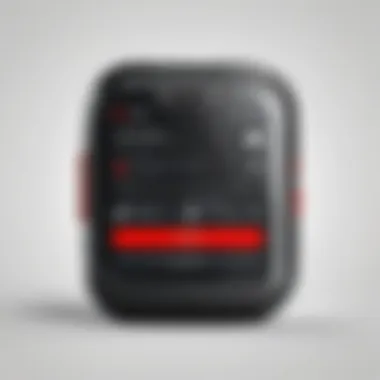

Intro
In an age where digital security is paramount, understanding robust authentication methods can significantly improve one's defenses against unauthorized access. LastPass Authenticator serves as a pivotal tool in this regard, simplifying Two-Factor Authentication (2FA) processes while enhancing security measures for various accounts. This guide aims to dissect the intricate elements of LastPass Authenticator login, making it accessible for professionals and tech enthusiasts alike.
Key Software Features
Essential functionalities
The LastPass Authenticator application is designed to add an extra layer of security through 2FA. This is done by requiring a one-time code in addition to the traditional username and password. Important functions include:
- One-Time Password Generation: Users receive time-based codes to quickly validate their identity.
- Push Notifications: For select accounts, users can receive immediate notifications, streamlining the login process.
- Backup Codes: It provides a set of backup codes for account recovery, ensuring users are not locked out of their accounts.
Advanced capabilities
Beyond the fundamental functionalities, LastPass Authenticator offers advanced features that cater to a more secure experience:
- Biometric Authentication: Depending on your device, fingerprint or facial recognition can be enabled for seamless entry.
- Multi-Platform Compatibility: The application is available on both iOS and Android, allowing for widespread accessibility.
- Secure Vault Integration: Coupled with LastPass password manager, users can sync their secured accounts and passwords effortlessly.
"Two-Factor Authentication is a critical part of your security strategy."
Comparison Metrics
Cost analysis
The LastPass Authenticator is free to download and use, providing a cost-effective solution for individuals and businesses. However, advanced features may be available in the premium version of LastPass.
Performance benchmarks
When evaluating performance, LastPass Authenticator stands out in areas such as responsiveness and reliability. The codes generated are frequently updated, ensuring hacks or intercepts are nearly impossible. Furthermore, users note that the application integrates well with existing LastPass services, creating a streamlined login experience without glitches.
In summary, this guide navigates through LastPass Authenticator's multifaceted capabilities and considerations for optimal digital security management.
Prolusion
In the digital age, the challenge of securing personal and professional information has become paramount. With increasing incidents of data breaches and identity theft, the need for strong security measures cannot be overstated. This article examines LastPass Authenticator, a crucial tool in the realm of Two-Factor Authentication (2FA). Understanding how to effectively implement this technology is essential for decision-makers, IT professionals, and entrepreneurs.
Establishing robust authentication processes boosts security significantly. LastPass Authenticator offers a practical solution by adding an additional layer of protection beyond mere passwords. This approach helps mitigate risks related to unauthorized access. Moreover, the seamless integration with the LastPass Vault provides a user-friendly experience while effectively safeguarding sensitive information.
As we progress through this guide, we will delve into the intricacies of LastPass Authenticator and elucidate its features. Additionally, we'll provide insights on setting it up, troubleshooting potential issues, and exploring its security implications. This comprehensive understanding will empower users to navigate the complexities of digital security with greater confidence.
The Importance of Authentication
Authentication serves as a gatekeeper in the digital landscape. It verifies that users are who they claim to be, and it plays a pivotal role in safeguarding data integrity. The rising sophistication of cyber attacks necessitates robust authentication protocols. While passwords have long been the standard method, they are no longer sufficient on their own.
The integration of Two-Factor Authentication enhances security by requiring users to provide two forms of identification before granting access. This could be a combination of something they know (like a password) and something they have (like a mobile device running an authenticator app). The significance of authentication in this context cannot be ignored; it significantly lowers the likelihood of unauthorized access by adding that crucial second line of defense.
LastPass Overview
LastPass is a well-established password management service that offers tools designed to simplify user authentication while enhancing security. Founded in 2008, LastPass helps individuals and organizations securely manage their passwords and sensitive information. The LastPass Vault is the core of its services, providing a secure repository for storing login credentials, notes, and other sensitive data.
LastPass Authenticator is an extension of this offering. It functions as a mobile application that generates time-sensitive codes for use in 2FA. As the threat landscape evolves, incorporating LastPass Authenticator makes it easier to adhere to best practices in digital security. Users can rest assured knowing that their credentials are further protected even if passwords are compromised.
By understanding LastPass and its features, users gain a clearer picture of their options in creating a secure digital environment. This knowledge is crucial, as the stakes of digital security continue to rise in both personal and professional settings.
Understanding Two-Factor Authentication
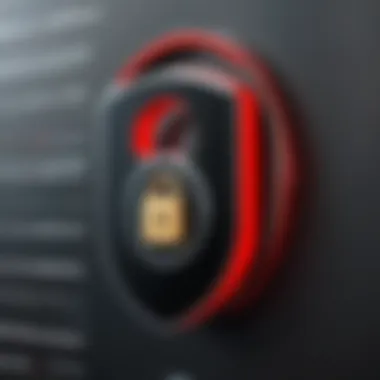

Two-Factor Authentication (2FA) is a security measure that adds an additional layer of protection when accessing online accounts. In the age of digital interactions, relying solely on usernames and passwords can be inadequate. Cyber threats have become more sophisticated, and data breaches are frequent. Therefore, understanding 2FA is crucial for enhancing account security, especially when using tools like LastPass Authenticator.
Definition and Purpose
Two-Factor Authentication is defined as a security process which requires two separate forms of identification before granting access to an account. Typically, this involves something the user knows, such as a password, and something the user has, like a smartphone or a hardware token. The primary purpose of 2FA is to mitigate the risks associated with account compromise, ensuring that even if a password is stolen, unauthorized access is prevented.
In practice, using 2FA makes it significantly harder for malicious actors to gain entry into your accounts. They cannot rely solely on acquiring your password; they would also have to obtain the second factor, usually a time-sensitive code generated by an authenticator app. This dual requirement provides enhanced security, protecting sensitive information and maintaining user privacy.
How 2FA Works
The functionality of 2FA is relatively straightforward. When you log into an account with 2FA enabled, you enter your username and password as usual. However, after this initial login attempt, the system prompts you for a second authentication step. This is where the LastPass Authenticator comes into play.
- Step 1: Enter your username and password.
- Step 2: Receive a code on your existing device through LastPass Authenticator or similar app.
- Step 3: Input this code into the login interface.
The codes generated are usually time-sensitive, often changing every 30 seconds, making it more difficult for someone to intercept and use them. Additionally, associating your login process with your personal device means that unauthorized users would need physical access to that device to proceed with the login.
"Two-Factor Authentication is a powerful tool for securing your online identities against increasingly frequent data breaches."
In summary, understanding Two-Factor Authentication is essential in today’s digital landscape. It provides a necessary safeguard to protect personal data, making it a preferred approach among security-conscious individuals and organizations alike.
LastPass Authenticator Features
The LastPass Authenticator serves as a pivotal element in the landscape of Two-Factor Authentication (2FA). It enhances the security of user accounts, addressing the increasing threat of unauthorized access. Delving into its features allows users to appreciate how it operates and why it is a reliable choice for safeguarding digital assets. The combination of various functionalities ensures users can manage their authentication process seamlessly, balancing convenience with security.
User Interface and Usability
User interface plays a crucial role in the effectiveness of an authentication app. The LastPass Authenticator boasts a clean and intuitive layout. Navigating through the app is straightforward, with a focus on user experience. Initially, upon opening the app, users are greeted with a simple dashboard displaying their linked accounts. This minimalistic design fosters efficient access to codes without unnecessary distractions.
The usability extends beyond mere aesthetics. The app provides clear prompts during the setup process, making it relatively easy for users to link their accounts. Additionally, the logical arrangement of features enables quick generation of time-based codes. Users often find they can complete transactions swiftly, which reduces frustration, particularly when time is of the essence.
One can argue that effective usability is not merely about ease of use. It also involves contextual help, such as tooltips and explanatory texts. LastPass integrates such elements, ensuring that even less tech-savvy individuals can effectively navigate the app. This is a noteworthy advantage in a world where digital literacy varies widely.
Integration with LastPass Vault
The integration with the LastPass Vault is another cornerstone of the LastPass Authenticator's appeal. The LastPass Vault functions as a centralized repository where users can securely store passwords and sensitive data. By linking the Authenticator to the Vault, the synchronization process is seamless. When a user logs into their LastPass account, the Authenticator fetches codes for relevant services automatically, minimizing the need for manual input.
This integration not only saves time but also enhances security. Users can rest assured that their authentication codes and passwords are securely stored within one ecosystem. This reduces the risk of information leakage that may occur when using multiple apps or services.
Moreover, this feature emphasizes convenience. Users do not have to remember various passwords or codes for different services. The LastPass Authenticator, in conjunction with the Vault, streamlines the login experience. This careful design consideration makes the LastPass Authenticator an attractive option for both individual users and organizations prioritizing security and efficiency.
Offline Access and Backup Codes
A critical consideration in any authentication system is availability. The LastPass Authenticator excels in this area by allowing offline access to authentication codes. In situations where internet connectivity may be unreliable, such as traveling or remote locations, having offline access becomes invaluable. Users can generate codes without needing real-time server communication.
This feature is complemented by the provision of backup codes. These are essential for account recovery if a user loses their device or cannot access the Authenticator. Backup codes can be generated in advance and stored in a secure location. This foresight ensures that users can regain access to their accounts without being entirely dependent on the authentication app.
In summary, LastPass Authenticator's features not only enhance user convenience but also fortify the underlying security framework. Understanding these functionalities equips professionals and tech enthusiasts with the insights necessary for optimizing their authentication processes. By embracing these features, users can better protect their digital credentials against growing cybersecurity threats.
Setting Up LastPass Authenticator
Setting up LastPass Authenticator is a pivotal step in enhancing your digital security. This process allows users to incorporate Two-Factor Authentication (2FA) into their login procedures. By navigating through the setup process, you can greatly strengthen your defenses against unauthorized access. Understanding each element involved in this setup gives insights into how you protect your sensitive data effectively. Ultimately, having LastPass Authenticator adds an extra layer of security, ensuring your accounts are less susceptible to breaches.
Initial Installation
The initial installation of LastPass Authenticator is straightforward. First, you must download the app, which is available for both iOS and Android platforms. After finding it in the Apple App Store or Google Play Store, follow these steps:
- Select the Install Button: Tap on the installation button to download the application.
- Open the App: Once installed, open the application, allowing it to acquire necessary permissions. This may include notifications for security alerts.
- Set Up Biometric Login (Optional): If you prefer, you can enhance security by enabling biometric features, such as fingerprint recognition. This adds convenience and safety.
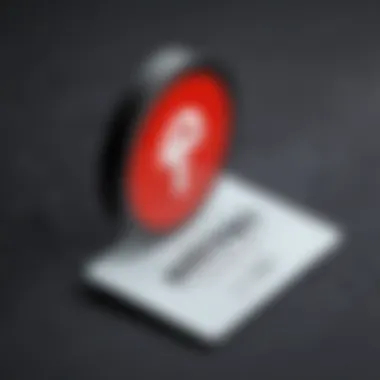
Linking to Your LastPass Account
After installing the LastPass Authenticator, the next step involves linking it to your existing LastPass account. This step is crucial as it enables the app to generate login codes specifically for your account. Here are the steps to link your account:
- Log In to Your LastPass Account: Using your usual credentials, access your LastPass account.
- Navigate to Account Settings: Find the account settings menu within LastPass. Here, you can manage various features related to your security settings.
- Enable Two-Factor Authentication: Look for the section dedicated to Two-Factor Authentication. Select LastPass Authenticator as your preferred 2FA method.
- Scan the QR Code with the App: The LastPass account will present a QR code. Open the LastPass Authenticator app and scan this QR code. This action links your authenticator with your LastPass account immediately.
Generating Codes
Once you have successfully linked the LastPass Authenticator to your account, you can start generating codes. These codes are a significant aspect of the Two-Factor Authentication process and ensure that only authorized users gain access to their accounts. To generate codes:
- Open LastPass Authenticator App: Launch the application on your device.
- Locate Your Account: The app will display an account name along with a time-sensitive numeric code.
- Use the Code for Login: When logging into your LastPass account, you will be prompted to enter the code generated by the authenticator. This code typically changes every 30 seconds, so it's vital to input it promptly.
Important Note: Ensure that you keep a backup of your recovery codes in a secure location. This ensures that you can regain access if you lose your device or face other issues
By following these steps accurately, you will establish a secure environment for your LastPass account, effectively utilizing the LastPass Authenticator’s capabilities.
Accessing Your Account with LastPass Authenticator
Accessing your account using LastPass Authenticator is a critical step in ensuring the security of your digital information. Two-Factor Authentication (2FA) adds an essential layer of protection by requiring not only a password but also a verification code generated by the Authenticator app. This dual approach significantly lowers the risk of unauthorized access, making it a preferred choice among IT professionals and security-conscious individuals.
With the rise of cyber threats, the need for enhanced security measures has become paramount. LastPass Authenticator simplifies this process, granting users easy access to their LastPass Vault while simultaneously safeguarding against potential risks. The importance of understanding the access process cannot be overstated, as it directly correlates with secure account management.
Login Process Overview
The login process with LastPass Authenticator is straightforward but crucial for maintaining security. Here are the primary steps involved:
- Open the LastPass website or application: To start, you need to navigate to LastPass either on your web browser or through a mobile app.
- Enter your username and password: Fill in your login credentials. This is the first step in the authentication process.
- Launch the Authenticator app: Once you have entered your password, open the LastPass Authenticator on your device.
- Locate the verification code: The app generates a one-time code. This code usually refreshes every 30 seconds, ensuring that it is time-sensitive.
- Input the code on the LastPass login screen: After getting the code from the Authenticator, quickly enter it into the respective field on the LastPass login interface.
By following these steps, users can securely log in to their LastPass accounts. It is worth mentioning that if the verification code is not entered correctly, access will not be granted, enhancing security.
Handling Login Issues
Despite the robust protocol in place, users may encounter login issues from time to time. Understanding how to handle these problems is vital for a smooth experience. Here are some common issues that might arise, along with solutions:
- Incorrect code entry: Ensure that you are entering the right verification code. Check your Authenticator app to confirm the current code and note that codes are time-limited.
- Code generation errors: If the Authenticator app fails to generate a code, try closing and reopening the app or ensuring that your device's time settings are accurate.
- Password issues: If you forget your main password, LastPass provides options for password recovery. Ensure that you can access your recovery options, which could include backup codes or email verification.
- Device switch: If you change or lose your device, you will need to restore access. LastPass offers recovery guidelines, such as backup codes or linking a new device, which is crucial for regaining account access.
In summary, accessing your LastPass account through the Authenticator app is fundamental in fostering a secure digital environment. Understanding the login process and being prepared to troubleshoot common issues allows users to maintain control over their sensitive information without undue delay. This ensures both convenience and security in an increasingly digital world.
Troubleshooting Common Problems
The landscape of digital security is often fraught with challenges, particularly when it comes to authentication methods such as LastPass Authenticator. In this section, we will shed light on common issues users may encounter and provide practical solutions. Proper troubleshooting of these problems is essential for maintaining secure access to online accounts. Addressing these concerns enhances the user experience and strengthens overall security protocols.
Code Generation Errors
One prevalent issue with LastPass Authenticator is code generation errors. Users may notice that the codes provided by the app do not work during the login process. There can be several reasons behind this.
- Time Synchronization: LastPass Authenticator relies on time-based one-time passwords (TOTPs). If the time settings on your device are not accurate, the generated code may not match the expected one. To resolve this, ensure your device's clock is set to the correct time zone and synchronized with a reliable time source.
- Account Configuration: Incorrect configurations may lead to generation errors. If you have recently changed your LastPass account settings or migrated to a new device, revisit the linking process to confirm that you have generated the correct secret key.
- App Updates: Sometimes, an outdated version of the LastPass Authenticator can cause compatibility issues. Ensure that you have the latest version installed, which can also provide new features and improved security.
To troubleshoot code generation issues effectively:
- Check that your Internet connection is not interfering with updates if necessary.
- Restart the app or your device to see if that resolves any temporary glitches.
"Maintaining synchronized time on all devices is crucial for ensuring validity of authentication codes."
Account Recovery Options


Encountering access issues can be frustrating, especially when you cannot generate codes or gain entry to your LastPass account. In such situations, understanding account recovery options is vital.
- Recovery Password: When you initially set up your LastPass account, you may have created a recovery password. This password can serve as a backdoor for gaining access if you have forgotten your primary master password.
- Account Recovery through Email: LastPass provides the option to recover your account using the associated email. By following the instructions sent to your email, you can reset your master password and regain access.
- Backup Codes: It is advisable to generate backup codes during the setup phase of LastPass Authenticator. These codes can be used to access your account in case the Authenticator app is malfunctioning or you lose access to your device. Keep these codes stored in a safe location, as they are your last resort for account recovery.
Ensuring you are familiar with these recovery options not only enhances your security but also prevents unnecessary frustration in times of technology failure. Users should periodically review their account settings to make sure recovery options are updated and accessible.
Security Considerations
In the realm of digital identity protection, security considerations stand as paramount. The integration of LastPass Authenticator within your login mechanisms enhances your overall security posture. Two-factor authentication (2FA) significantly mitigates the risk of unauthorized access to sensitive data. Understanding potential security pitfalls helps users make informed decisions. Though 2FA improves security, it is not infallible. This section will delve into evaluating security risks and understanding best practices for secure usage.
Evaluating Security Risks
The first step in preserving your security lies in identifying potential vulnerabilities associated with LastPass Authenticator. Here are several key risks to consider:
- Phishing Attacks: Cybercriminals often employ sophisticated phishing schemes to trick users into divulging their credentials. If a user unknowingly inputs their details on a fake site, even 2FA might not protect them effectively.
- Device Loss or Theft: The safety of the mobile device hosting the LastPass Authenticator is crucial. If the device is lost or stolen, an individual with malicious intent could gain access to the authentication codes if the device is not properly secured.
- Backup Code Management: LastPass provides backup codes for emergency access. Improperly managing these codes can expose users to risk if they fall into the wrong hands.
- Application Vulnerabilities: Like any software, LastPass Authenticator is not immune to flaws. Outdated versions may have unpatched vulnerabilities that hackers can exploit.
Recognizing these risks allows users to adopt proactive measures to shield their accounts. Regular awareness and education on the latest security threats are crucial in mitigating potential risks.
Best Practices for Secure Use
To leverage the full potential of LastPass Authenticator, implementing best practices is essential. Below are several strategies that can help safeguard your digital assets:
- Keep Software Updated: Always ensure that LastPass Authenticator is updated to the latest version. Developers frequently patch security vulnerabilities.
- Enable Device Security Features: Use biometric authentication or strong passwords to secure the device hosting the authenticator app.
- Monitor Account Activity: Regularly review account activity logs in LastPass. Unusual logins or unrecognized devices should prompt immediate action.
- Educate About Phishing: Familiarize yourself with phishing tactics. Verify sources before entering sensitive information, especially links received through email.
- Store Backup Codes Securely: Keep backup codes in a safe place, separate from the device. Consider a physical safe or a separate secure digital storage solution.
By adhering to these best practices, users can significantly enhance their security while utilizing LastPass Authenticator, ensuring a safer digital experience.
Remember, while LastPass Authenticator adds a layer of protection, users’ actions play a pivotal role in maintaining their security.
Comparative Analysis with Other Authenticators
In today's digital landscape, the need for robust authentication methods is paramount. This comparative analysis sheds light on LastPass Authenticator in relation to other popular authenticators. Understanding differences and similarities is crucial for decision-makers, IT professionals, and entrepreneurs. By examining these tools, users can determine the best fit according to their security needs and usability preferences.
LastPass vs Google Authenticator
LastPass Authenticator and Google Authenticator are two well-known options for two-factor authentication. Each has unique features and usability factors.
- User Interface: LastPass Authenticator provides a user-friendly interface, making navigation seamless. In contrast, Google Authenticator has a more straightforward, minimalist layout, which may appeal to users who prefer simplicity.
- Backup Options: A significant benefit of LastPass Authenticator is its integration with LastPass Vault. This feature offers secure backup and synchronization across devices. Google Authenticator lacks an inherent backup integration, which may result in lost codes if a device is lost or reset.
- Multi-Device Support: LastPass Authenticator allows user to access accounts on multiple devices conveniently. Google Authenticator typically requires manual setup for each device without easy sync options.
In summary, while both tools offer solid security, LastPass Authenticator excels in usability, backup, and multi-device support.
LastPass vs Authy
When comparing LastPass Authenticator with Authy, it's important to examine their distinct advantages and security measures.
- Multi-Account Management: Authy excels with its multi-device support. This allows users to manage several accounts easily without having to set them up each time. LastPass Authenticator integrates well with LastPass accounts but can feel less efficient for users managing multiple types of accounts.
- Encryption & Security: Both authenticators provide solid encryption methods, but Authy goes a step further by offering backups that are securely encrypted in the cloud. This means users can recover their tokens more easily if they switch devices. LastPass offers similar abilities through its vault but requires users to manage this actively.
- User Experience: Authy's interface is often cited as visually appealing and easy to navigate. LastPass Authenticator can feel more utilitarian in design, which may appeal to some but not to all users.
Overall, while both LastPass Authenticator and Authy deliver essential functionalities, Authy’s multi-device management and cloud backup may appeal to a segment of users looking for more flexibility.
"Choosing the right authenticator requires careful consideration of your specific needs and preferences. Evaluate user interface, backup options, and overall usability to determine which tool best fits your security strategy."
When selecting the right authenticator, understanding these differences ensures that your approach to securing digital credentials is effective and tailored to your operational requirements.
End
Final Thoughts on LastPass Authenticator
The LastPass Authenticator effectively embodies a robust two-factor authentication mechanism. It provides user-friendly features that make it accessible for both novices and experienced users. The integration with LastPass Vault strengthens security, ensuring that users have easier access to their codes without cumbersome processes. However, it is essential for users to recognize that while LastPass enhances security, they must also be vigilant and proactive about safeguarding their accounts.
"Two-factor Authentication is one of the most critical defenses against unauthorized access; using LastPass can significantly bolster this defense."
Future Enhancements and Updates
Looking ahead, future enhancements to LastPass Authenticator could focus on several key areas. The integration of biometric authentication methods, such as facial recognition or fingerprint scanning, may offer a new layer of security. Moreover, improving the cross-device functionality could enable users to manage their authenticator across multiple platforms with ease. As technology advances, the need for adaptive security measures will become increasingly important. Regular updates and improvements will ensure that LastPass remains at the forefront of digital security solutions.



