Exploring OBS Software: Features and Applications
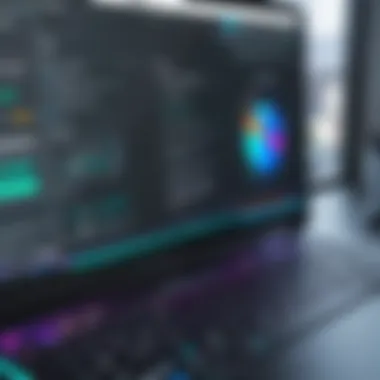

Intro
Open Broadcaster Software (OBS) has carved out a significant niche in the realms of live streaming and video production. Its open-source nature, coupled with a suite of robust features, attracts both beginners and experts alike. OBS provides a user-friendly interface while encompassing a rich set of functionalities that meet diverse needs. This article will delve into the intricacies of OBS software, examining its key features, varied applications, and the technical insights necessary for effective utilization.
Understanding these elements will enable users to make informed decisions on how to integrate OBS into their projects, maximizing its potential in various settings including educational broadcasts, gaming streams, and corporate presentations.
Key Software Features
Essential Functionalities
At the core of OBS lies a variety of essential functionalities that enhance the user experience. Notably, the ability to capture multiple video sources simultaneously, including screen captures, camera inputs, and browser windows, empowers users to create complex scenes tailored to their needs. Additionally, OBS allows for real-time video and audio mixing, providing flexibility during live broadcasts. This means users can seamlessly switch between different inputs, adjusting audio levels on the fly, which is critical for maintaining viewer engagement.
Another fundamental feature is the support for various encoding options. OBS allows users to choose from different codecs, ensuring optimal video quality while managing file sizes. Streaming settings, such as different resolution and frame rate options, provide users with the flexibility needed for online platforms like Twitch or YouTube.
Advanced Capabilities
Beyond the basics, OBS offers advanced capabilities that set it apart from other broadcasting software. For example, the inclusion of scene transitions, filters, and audio effects enriches the final output, allowing for a more polished presentation. Users can apply tools like color correction and noise suppression, which are essential for producing high-quality content.
OBS also supports plugins, expanding its functionality further. Users can add custom scripts and enhancements, tailoring the software to specific requirements. This adaptability demonstrates OBS’s strength, making it suitable for a wide array of applications.
Applications of OBS Software
The versatility of OBS software extends to various applications. While it is predominantly used for live streaming, its functionality in video recording cannot be overlooked. Educators utilize OBS for creating instructional videos, allowing for the integration of multimedia elements in their lectures. Moreover, gamers leverage OBS for streaming gameplay, adding overlays and interactions that enhance viewer participation.
Corporate entities benefit from OBS in remote presentations and virtual conferences. The ability to share slides, webcams, and supplementary media enriches the communication experience, making it a suitable choice for professional environments.
Technical Insights
To maximize OBS’s potential, understanding its technical aspects is crucial. Installation is straightforward, yet configuring the software for optimal performance can be nuanced. Users need to select appropriate settings based on their hardware capabilities. Common elements to consider include CPU usage, GPU acceleration, and RAM availability.
Troubleshooting is another essential area. Users often encounter issues such as frame drops or audio desynchronization. Being able to diagnose such problems, typically through adjusting output settings or monitoring system performance, is important.
"OBS is more than just a tool for streaming; it is a gateway to creating professional-quality content with the right knowledge and skill."
The End
In closing, OBS software offers a multitude of features that cater to both novice users and seasoned professionals. Its capabilities in live streaming and recording, paired with its extensive customization options, make it a preferred choice in many fields. Gaining a thorough understanding of its functionalities and technical specifications will empower users to effectively harness OBS’s full capabilities, contributing to successful and engaging presentations.
Prologue to OBS Software
The introduction of OBS software sets the stage for understanding its pivotal role in modern broadcasting and content creation. OBS, or Open Broadcaster Software, is sought after for its versatility and powerful features. It has become a vital tool for many professionals and enthusiasts in various fields, from gameplay streaming to educational content creation.
What is OBS Software?
Open Broadcaster Software is a free and open-source software designed for live streaming and video recording. Its functionality extends to various operating systems, including Windows, macOS, and Linux. OBS allows users to capture real-time performance, manipulate multiple audio and video sources, and output their work in high quality.
This flexibility makes it a preferred choice among gamers, educators, and professionals looking for reliable streaming tools. The capability to incorporate features like multiple scenes, audio mixing, and real-time video editing places OBS fronts on a range of applications.
The Evolution of OBS Software
The evolution of OBS software traces back to its inception in 2012. Initially created to serve the live streaming community, it quickly garnered attention due to its open-source nature. Developers and contributors continuously enhanced its interface and functionality over the years.
The journey has led OBS to become not just a tool for gamers, but a comprehensive platform suitable for professional use in webinars, virtual events, and creative video production.
"From its humble beginnings to becoming a cornerstone in content creation, OBS represents a successful model of collaborative software development that benefits users globally."
The ongoing community support has resulted in frequent updates and the introduction of innovative features that keep it competitive with other software in the market. This evolutionary track signifies the importance of community-driven technology and its impact on user experience.
Key Features of OBS Software
Understanding the key features of OBS Software is essential for anyone considering its use in live streaming and video production. These attributes not only define its usability and effectiveness but also guide decision-making for professionals and novices alike. This section delves into various critical components of OBS that enhance its functionality.
User Interface and Usability
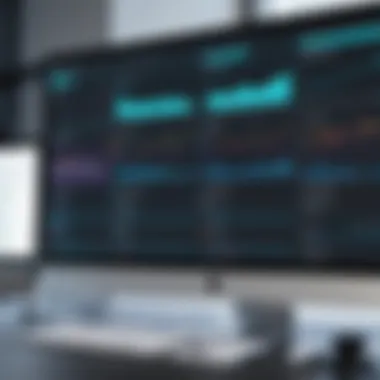

The user interface of OBS Software is designed to be intuitive, making it accessible to a wide range of users. Navigating through various menus and options, users can quickly adapt to the environment. The layout is organized into distinct sections, such as the scene preview, sources, and mixer, allowing for efficient operation. This simplicity ensures that even users without extensive technical backgrounds can effectively utilize the software. Moreover, customizable hotkeys further improve usability by enabling quick access to important functions. Thus, the user interface not only facilitates learning but also promotes efficiency in operation.
Live Streaming Capabilities
OBS Software stands out for its live streaming capabilities. It supports multiple platforms, including Twitch, YouTube, and Facebook Live. This flexibility ensures that users can reach their target audiences across various channels without changing tooling. Advanced options like bitrate settings and encoder configurations allow professionals to optimize their stream quality. The ability to add overlaid graphics and alerts offers a higher level of customization to branding efforts. Ultimately, these capabilities empower users to deliver high-quality live content that resonates with viewers.
Recording Options
Recording capabilities are another significant aspect of OBS. Users can capture video in various formats and resolutions, which allows for flexibility based on project needs. The software supports recording in high definition, which is critical for professional applications. Additionally, OBS allows for simultaneous recording while streaming, ensuring that valuable content is captured in real time. Audiences appreciate clarity that correctly configured recordings can provide, which in turn enhances the overall user experience.
Scene Composition
Scene composition in OBS is integral to creating compelling visual narratives. Users can construct scenes that combine multiple inputs, such as webcams, images, and text. This multiplicity offers flexibility, making it possible to shift between different scenes seamlessly during a broadcast or recording. Scene transitions, along with customizable layouts, enable creators to tell a more engaging story, ultimately increasing viewer retention. The ability to switch scenes in real time is a valuable asset for streamers and video producers alike.
Audio Mixing Features
The audio mixer within OBS provides advanced control over sound elements. Users can adjust the volume levels of different audio sources with ease. This feature is essential for balancing game audio with commentary in gaming streams, or to manage background music and presenter audio in webinars. The inclusion of filters such as noise suppression and gain control further enhances the sound quality. Effective audio management can significantly impact viewer perception and engagement, making this a necessary feature for serious content creators.
"OBS Software combines a robust set of features that cater to a variety of streaming and recording needs. From usability to technical capabilities, it is a powerful tool for content creation."
Installation and Setup
The installation and setup of OBS software is crucial for maximizing its functionality and ensuring an optimal user experience. Proper installation caters to system performance and compatibility, so users can leverage the software’s rich features without hindrance. Understanding this process can save time and prevent frustrations later. The significance of this section lies in guiding users through the various stages of getting OBS up and running on their systems, from checking system requirements to successfully configuring the software for the first use.
System Requirements for OBS
Before starting the installation, it is essential to check the system requirements for OBS. These requirements dictate whether the software will function effectively on your machine.
- Operating System: OBS supports Windows, macOS, and Linux distributions. Ensure you have a compatible version installed, especially the latest updates.
- Processor: A multi-core CPU is recommended. Intel Core i5 or AMD Ryzen 5 or higher ensures better performance during streaming or recording.
- RAM: Minimum of 4 GB is required, but having 8 GB or more will significantly improve performance, especially for multitasking.
- Graphics Card: A dedicated GPU like NVIDIA GeForce or AMD Radeon is beneficial, as it offloads some processing from the CPU, leading to smoother performance.
- Disk Space: The required space varies based on your needs. A minimum of 500 MB is needed for installation, but more space should be considered for recordings and projects.
Step-by-Step Installation Process
Installing OBS is a straightforward process. Follow these steps to install the software on your system effectively:
- Download OBS: Visit the official OBS Project site. Choose the correct version for your operating system. Click the download link.
- Run Installer: For Windows, locate the downloaded file and double-click to begin installation. For macOS, drag the OBS icon to the Applications folder.
- Follow Prompts: The installation wizard will guide you through the process. Accept the terms and select preferred installation settings if prompted.
- Complete Installation: Wait for the installation to finish. You will receive a confirmation when the process is successful.
- Launch OBS: Open the software from your applications or desktop shortcut.
First-Time Configuration
Once OBS is installed, the first-time configuration is crucial for tailoring the software to suit your specific needs. This step ensures that OBS operates smoothly and efficiently. Here’s how to configure it:
- Auto-Configuration Wizard: Upon the first launch, you will be greeted by a wizard. Choose either the optimized settings for streaming, recording, or both based on your usage.
- Set Up Profiles: You can create different profiles for various streaming or recording sessions. This is useful for users who switch between different formats or channels.
- Define Output Settings: Determine the quality and format for recordings. Common choices include MP4 or MKV for video quality.
- Adjust Video Settings: Set the base resolution, frame rate, and other video parameters for your recordings or streams.
- Audio Configuration: Select your microphone and other audio sources to ensure clear sound during sessions.
Proper setup and configuration of OBS will enhance the software's usability and efficiency, allowing users to focus on content creation without technical difficulties.
Understanding these steps aids both novice and experienced users in harnessing OBS's full potential. These efforts can lead to a more productive and enjoyable experience while using the software.
Customization and Extensions
Customization and extensions play a crucial role in maximizing the utility of OBS Software. This flexibility allows users to tailor the application to their specific requirements, enhancing both the functionality and overall user experience. With countless possibilities for personalization, OBS retains its reputation as a versatile tool for both novices and experienced professionals. The ability to integrate various plugins and create custom scenes inspires creativity and innovation, enabling users to stand out in their broadcasting endeavors.
OBS Plugins Overview
OBS Software owes much of its popularity to the extensive library of plugins available. These plugins extend the software's basic capabilities, offering features that meet diverse user needs. Here are some important points to consider:
- Types of Plugins: Plugins range from performance enhancers to additional streaming elements. For example, tools like StreamElements and OBS WebSocket provide users with tools to engage viewers actively. Others such as VST plug-ins support enhanced audio processing, offering better sound quality and effects.
- Installation Process: Many plugins are easy to install. Users can download them directly from trusted websites or repositories and add them to their OBS installation folder.
- Compatibility: It is essential to ensure that plugins are compatible with the OBS version being used. Using outdated plugins can cause crashes or functionality issues.
Creating Custom Scenes
Custom scenes allow users to design a unique visual experience for their viewers. OBS simplifies the process through its intuitive scene management interface, enabling quick edits and adjustments.
Key Considerations:
- Scene Elements: Each scene can comprise various inputs such as video sources, images, and text overlays. Customizing these components allows stylization according to the user's branding or aesthetic preferences.
- Scene Transition Effects: OBS provides a selection of transition effects. These effects enhance the viewer's experience, making it engaging and professional.
- Organization: Maintaining an organized scene collection is vital for efficient usage during live broadcasts. Clearly labeled scenes help reduce clutter and streamline the switching process, ensuring smooth transitions.
"Custom scenes are the backbone of compelling visual storytelling in live broadcasts."
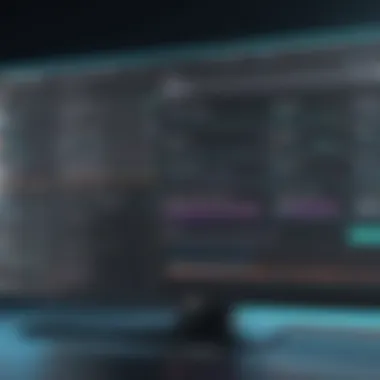
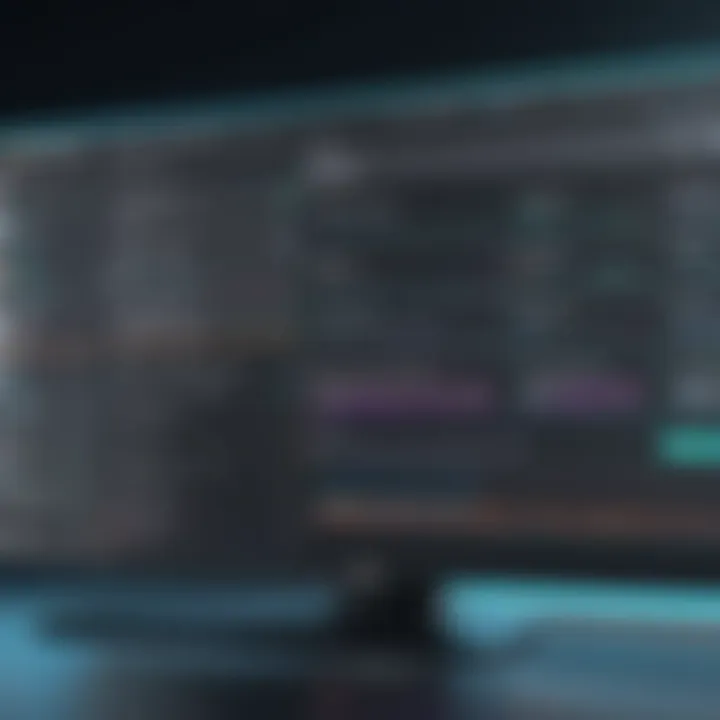
In summary, customization through plugins and scene creation significantly enhance OBS's functionality. Users can create an enriched and personalized experience, making their broadcasts more professional and impactful.
Troubleshooting Common Issues
When using OBS software, users may encounter issues that disrupt their live streaming or recording experience. Understanding how to troubleshoot these problems is crucial for ensuring smooth operation. This section will highlight common issues, their implications, and strategies for resolution, ultimately helping users maintain the integrity of their broadcasts and content.
Video and Audio Sync Problems
One of the more prominent issues OBS users face is video and audio synchronization. This can manifest as a noticeable delay between the audio and visual components. This inconsistency undermines the quality of broadcasts, which is particularly detrimental during live events where viewer engagement is key.
Generally, there are several reasons for this problem:
- Hardware Limitations: Underpowered hardware can struggle to process streams in real-time, leading to delays.
- Software Settings: Incorrect settings within OBS, such as frame rates or sample rates, may contribute to misalignment.
- External Equipment: Using cameras or audio interfaces can introduce delays if not properly configured.
To address these sync issues, the following steps can be beneficial:
- Adjust Audio Buffer Size: Navigate to the audio settings in OBS and reduce the buffer size. This can often help align audio and video.
- Check FPS Settings: Ensure the frame rate in OBS matches the output settings of other hardware involved in the feeding process.
- Monitor Device Latency: Some external devices might require specific settings to minimize inherent latency. Check device manuals or forums for guidance.
By regularly testing and fine-tuning settings during the preparation phase, users can avoid sync issues at critical moments.
"Good preparation minimizes the chances of error and enhances the user experience during live streams."
Performance Optimization Techniques
Performance is paramount when operating OBS. Lagging or stuttering affects the quality of content delivery and can frustrate viewers. Thus, employing performance optimization techniques is essential for both live and recorded content.
Key techniques to improve OBS performance include:
- Lowering Output Resolution: This can significantly reduce the load on the CPU and GPU. Streaming at a 720p resolution instead of 1080p is often an effective compromise.
- Using Hardware Acceleration: Enabling hardware encoding options like NVENC or AMF can offload processing to the GPU, which is generally better suited for encoding tasks.
- Minimizing Background Applications: Close any unnecessary programs running on the system. This frees up resources for OBS, reducing the chances of lag.
- Optimizing Bitrate Settings: Adjusting the bitrate according to upload speeds helps maintain consistent streaming quality. Too high a bitrate may cause buffering or dropped frames.
In essence, understanding how to optimize settings directly correlates with the performance quality of a live stream. Users who take these considerations seriously will likely experience fewer disruptions.
Applications of OBS Software
Understanding the applications of OBS Software is crucial in recognizing its significance across various fields, especially in live streaming and video production. OBS, being a versatile and open-source platform, caters to a diverse range of uses that extend beyond gaming and casual streaming. Its functionality offers several advantages including cost efficiency, extensive customization options, and an active community for support. This section explores three primary areas where OBS Software finds application: live streaming for gamers, webinars and virtual events, and creative content production.
Live Streaming for Gamers
Live streaming has become a vital part of the gaming culture. Platforms such as Twitch and YouTube Gaming have transformed the way gamers connect with their audiences. For gamers, OBS Software serves not just as a tool, but as an essential component of the streaming experience. It allows streamers to capture their gameplay, integrate webcam feeds, and interact with their audience through chat integration. The configuration of scenes makes it easy to add overlays, alerts, and other graphical elements, enhancing viewer engagement. Additionally, OBS supports various resolutions and bit rates, giving gamers the flexibility to optimize their streams according to their internet speed and hardware capabilities.
OBS allows gamers to connect with their audience like never before, creating an interactive experiences that extends beyond the game itself.
In summary, the capability of OBS Software for live streaming addresses various gaming needs, enabling gamers to build their brands and communities effectively.
Webinars and Virtual Events
The shift towards remote work and virtual meetings has made webinars and virtual events increasingly popular. OBS Software addresses this need by providing a professional-level broadcasting solution for organizers. Features such as multi-camera support, screen sharing, and video switching enhance the professionalism of these events. Users can present PowerPoint slides alongside video feeds to create a more interactive atmosphere. The ability to record and broadcast simultaneously ensures that the content reaches both live and delayed audiences.
Effective webinars require clear communication and engagement, something that OBS helps facilitate. Organizers can utilize chat features and polls to increase audience interaction. The versatility also allows for branding opportunities, as hosts can customize their streams with logos and other visual elements.
Creative Content Production
Beyond gaming and webinars, OBS Software excels in creative content production. Content creators rely heavily on visuals, and OBS allows for diverse inputs and scene transitions that enhance the storytelling aspect of their videos. Whether it’s for vlogging, educational content, or art streams, OBS serves as a powerful tool for delivering polished content.
The software enables creators to capture high-quality footage, mix audio, and apply effects in real-time. This capability means that creators can experiment with different formats and styles, further pushing the boundaries of their creativity. Many creators utilize OBS to post-produce their content, merging live-action with animated graphics for a unique viewer experience.
By integrating with platforms like YouTube and Facebook Live, OBS opens venues for sharing creative works instantaneously with a broad audience.
Comparative Analysis with Other Software
Comparative analysis of OBS Software with other similar solutions is a crucial aspect of selecting the right tool for live streaming and video production. Understanding the differences between these software options allows users to make informed decisions based on their specific needs and use cases. The selection process often involves evaluating numerous features, performance metrics, user interfaces, and community support. Therefore, engaging in a detailed comparative analysis not only highlights the competitive landscape of streaming software but also sheds light on the unique advantages that OBS Software offers.
OBS versus XSplit
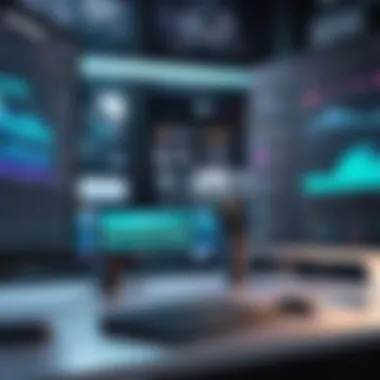
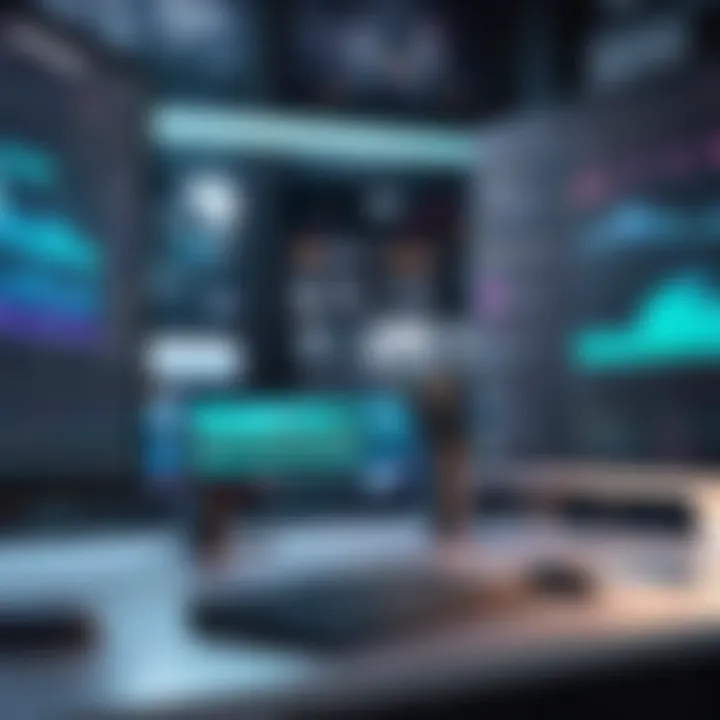
OBS Software and XSplit serve similar purposes but cater to different user preferences and requirements. XSplit is known for its user-friendly interface, streamlined setup, and built-in features for live streaming and recording. However, this ease of use often comes at a higher price point. In contrast, OBS is an open-source solution that provides extensive customization options. Users can tailor their experience with plugins and configurations, albeit at the cost of a steeper learning curve.
Key differences include:
- Cost: OBS is free, while XSplit has a subscription model.
- Ease of Use: XSplit's interface is more intuitive for beginners.
- Flexibility: OBS offers greater customization potential through plugins.
- Performance: OBS generally consumes fewer system resources, making it suitable for low-spec systems.
Ultimately, the choice depends on whether users prioritize ease of use or flexibility and customization.
OBS versus Streamlabs OBS
Streamlabs OBS (SLOBS) builds on the foundation of OBS Software, incorporating additional features aimed at streamers. It includes built-in alerts and themes that enhance user engagement. However, this comes with trade-offs regarding customization and performance. SLOBS can be less flexible overall compared to its predecessor.
Key points of comparison:
- Feature Set: SLOBS includes integrated tools for notifications and overlays, making it attractive for those focusing on audience interaction.
- Performance: OBS tends to run lighter on resource usage, which can be critical for multi-tasking during streams.
- Learning Curve: OBS offers a raw experience requiring knowledge to set up effectively, while SLOBS appeals to users seeking simplicity.
Strengths and Weaknesses
Understanding the strengths and weaknesses of each software provides clarity in making a decision:
- OBS Software Strengths:
- OBS Software Weaknesses:
- XSplit Strengths:
- XSplit Weaknesses:
- Streamlabs OBS Strengths:
- Streamlabs OBS Weaknesses:
- Completely free and open-source.
- Highly customizable with a wide range of plugins.
- Strong community support and extensive documentation.
- More challenging for beginners.
- Requires manual configurations for advanced features.
- Intuitive interface suitable for newcomers.
- Good dedicated support and tutorials.
- Priced subscription model can be prohibitive.
- Limited customization options.
- Great for audience engagement with built-in features.
- Easy setup for new streamers.
- Heavier on system resources compared to OBS.
- Limited customization compared to the original OBS.
Future Trends in OBS Software
The landscape of broadcasting software continues to evolve rapidly. For OBS software, staying ahead of trends is crucial for both users and developers. Understanding these future trends allows decision-makers, IT professionals, and entrepreneurs to strategize effectively in their video streaming and production efforts. This segment highlights notable trends, the benefits they present, and considers the implications for users.
Emerging Features
Recent updates in OBS software suggest a shift towards enhanced accessibility and usability. Some features that are gaining traction include:
- Integration with Cloud Services: Cloud-based solutions make it easier to store and share recorded streams. This accessibility encourages collaboration across teams and enhances productivity.
- Advanced AI Tools: Artificial intelligence is introducing sophisticated capabilities like automated scene switching and intelligent audio enhancements. This technology simplifies production processes and improves user experience.
- Augmented Reality Elements: The incorporation of AR can enhance the visual aspect of streams. Users can create more engaging content, which could be particularly beneficial for marketing and educational purposes.
These emerging features reflect a broader trend in software development that prioritizes user engagement and adaptability in varying environments. As these tools become mainstream, they will likely alter how broadcasts are produced and consumed.
Community Contributions and Open Source Development
The strength of OBS lies in its status as an open source platform. Community involvement plays a pivotal role in its continuous improvement. Users can contribute code, report bugs, and develop plugins, which collectively enhance the software’s capabilities. Here are some key factors:
- User-Driven Development: The community can directly influence the development of features. This approach ensures that the software evolves in line with user needs.
- Diverse Plugin Ecosystem: Developers around the world create plugins that can fulfill niche requirements, expanding the software's functionality. Notable plugins include StreamFX and Snaz, which offer enhanced visual effects and real-time information overlays.
- Collaborative Support Channels: Forums, like those found on Reddit, and documentation available on platforms like Wikipedia provide strong support networks. These resources empower users to solve issues collaboratively and share knowledge effectively.
In summary, as OBS software continues to evolve, its future hinges significantly on emerging features and community-driven enhancements. Embracing these trends can position users for success in an ever-changing digital landscape.
Epilogue
In the realm of live streaming and video production, the conclusion of this article serves to emphasize the significance of OBS software. As we have explored throughout the sections, OBS is not merely a tool; it is a vital asset for content creators and professionals seeking to produce high-quality broadcasts and recordings. Understanding its features and capabilities provides users with the confidence and knowledge to maximize its utility.
Recap of Key Insights on OBS Software
The journey through this article has underscored several vital elements of OBS software:
- User-Friendly Interface: OBS software stands out with an intuitive interface that, while sophisticated, remains accessible especially for newcomers.
- Versatile Applications: Whether for gaming, education via webinars, or creative video projects, OBS seamlessly integrates into various contexts, thereby broadening its appeal.
- Advanced Features: With tools for scene composition, audio mixing, and live streaming capabilities, OBS grants users professional-grade functionality without the associated costs of other proprietary software.
- Community and Support: The open-source nature of OBS fosters a community committed to enhancing the software through plugins, scripts, and forums where users can share solutions and insights. This ecosystem can significantly reduce troubleshooting and configuration time.
- Tailored Performance: The ability to customize performance settings allows users to adapt OBS to their specific hardware setups, optimizing both live streaming and recording experiences.
In essence, these insights reflect that OBS software is a robust solution for a variety of applications, combining flexibility, power, and accessibility, making it a preferred choice for many.
Final Thoughts on Software Selection
When selecting video production and live streaming software, OBS presents a compelling case. It is essential for decision-makers and IT professionals to consider not just the current requirements but also future needs for scalability and customization. Factors that should be weighed include:
- Cost Effectiveness: As an open-source platform, OBS eliminates the need for licensing fees, allowing organizations and individuals to allocate resources more efficiently.
- Learning Curve: Although OBS is feature-rich, the learning curve is manageable, especially with numerous tutorials available across platforms like YouTube and forums like Reddit.
- Integration Capabilities: OBS can be easily integrated with multiple platforms such as Facebook Live and Twitch, catering to diverse audience preferences.
- Support and Updates: Regular updates from the developer community mean that OBS stays relevant, adapting to technological advancements and user feedback. This dynamism is crucial in a rapidly evolving digital landscape.



