Exploring LibreOffice on Windows: Features & Insights
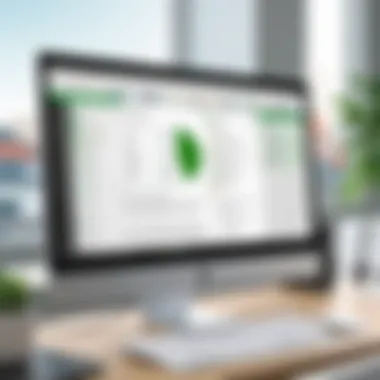
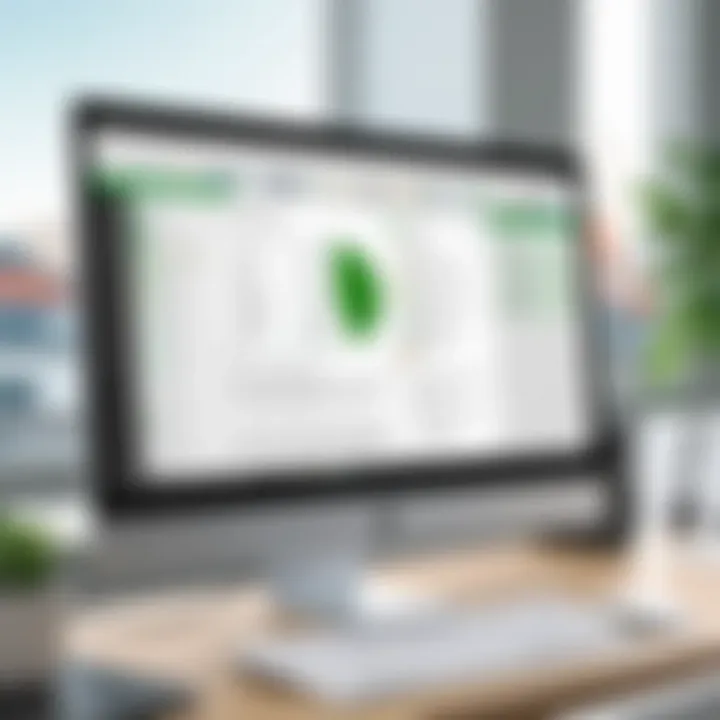
Intro
LibreOffice has emerged as a viable alternative to other office productivity suites, especially in the Windows environment. Its open-source nature attracts a diverse user base ranging from casual users to corporate professionals. This article aims to delve into the various functionalities and features that LibreOffice offers on Windows. We will discuss the installation process, customization options, compatibility, and its role in the overall productivity software ecosystem.
Key Software Features
Essential functionalities
LibreOffice stands out for its core applications: Writer, Calc, Impress, Draw, Base, and Math. Each of these tools serves specific purposes, resembling their Microsoft Office counterparts but often offering unique capabilities.
- Writer is a word processor that excels in handling large documents and supports various templates. It incorporates advanced formatting tools and supports extensive file formats, making it versatile for user needs.
- Calc provides powerful spreadsheet capabilities. Its functions include data analysis tools, pivot tables, and a vast array of formulas that cater to both novice and advanced users.
- Impress is for presentations with customizable templates and effects, while Draw allows for vector graphics creation and diagramming.
- Base is a database management tool. It can connect to various databases like MySQL and PostgreSQL, making it useful for more technical users.
- Math is a component for creating and editing mathematical formulas, crucial for academic and engineering tasks.
Each component integrates smoothly, allowing users to switch between applications without friction.
Advanced capabilities
Beyond basics, LibreOffice includes several advanced functionalities:
- Document templates and wizards that help streamline document creation.
- Collaboration tools such as version control and change tracking, facilitating teamwork.
- Extensive language support, critical for multilingual users and global businesses.
- Customization options allow users to tweak the interface according to their preferences, ranging from toolbar adjustments to keyboard shortcuts.
Such features provide flexibility that many users find essential.
Comparison Metrics
Cost analysis
One of the most attractive aspects of LibreOffice is its cost. As an entirely free software, it eliminates license fees common with other office suites. This factor is particularly appealing to small businesses and startups, where budget constraints often challenge the implementation of productivity tools.
Performance benchmarks
Performance metrics reveal that LibreOffice functions effectively on Windows devices, even those with lower specifications. It also exhibits a lower resource footprint compared to competitors, leading to faster load times and smoother operation in multitasking environments. Users report a solid experience during day-to-day tasks, indicating that it does not compromise efficiency.
Preface to LibreOffice
LibreOffice stands as a significant player in the realm of productivity software. This section highlights the importance of understanding what LibreOffice offers before diving deeper into its functionalities. Users need to recognize that LibreOffice is not just another office suite; it is a powerful alternative to more established options. Amid budget constraints and the rising demand for free, open-source software, LibreOffice presents itself as an adaptable choice for individuals and organizations alike.
One key benefit of LibreOffice is its compatibility with a range of file formats, facilitating easy document exchange. Users transitioning from other software, such as Microsoft Office, will find familiar functionalities, easing the learning curve. Moreover, the suite supports a range of operating systems, making it versatile for diverse user environments.
Overview of LibreOffice
LibreOffice is a free and open-source office suite that includes applications for word processing, creating spreadsheets, presentations, and managing databases. The suite comprises several core components, each designed to address specific user needs. Writer, Calc, Impress, Base, Draw, and Math are the main applications. Users can produce polished documents, analyze data, create compelling presentations, and much more.
The appeal of LibreOffice also lies in its community-driven development. Users contribute to its evolution through feedback and enhancements. This means it is not only responsive to modern user needs but continues to grow in capabilities, making it a strong alternative to pricier software solutions.
Features such as advanced formatting options in Writer and powerful data analysis tools in Calc focus on enhancing productivity. Additionally, LibreOffice promotes accessibility through its user-friendly interface, which can adapt to the needs of various users, from beginners to advanced.
Historical Context
The history of LibreOffice dates back to 2010, when it forked from OpenOffice.org due to concerns over its future development. The document format adopted by LibreOffice is known as OpenDocument Format (ODF). This format emphasizes interoperability and longevity, reducing the risks associated with proprietary formats.
Since its inception, LibreOffice has undergone significant enhancements. The introduction of a robust community has played a crucial role in improving features and user experience. This progress has garnered considerable attention and adoption in both personal and professional environments. Currently, LibreOffice continues to thrive thanks to sustained community involvement and commitment to remaining free and open-source.
"LibreOffice champions transparency and user independence in an era of commercial software dominance."
This context is vital for grasping the operational ethos of LibreOffice. Understanding its roots underscores its focus on user empowerment, continuous improvement, and commitment to open standards.
System Requirements for Windows
Understanding the system requirements for LibreOffice on Windows is crucial for ensuring optimal performance and user experience. When users consider installing any software, the requirements dictate how well the application will run on their machine. LibreOffice, being a comprehensive productivity suite, demands specific resources from the Windows operating system. Meeting or exceeding these requirements can significantly impact the application’s efficiency and responsiveness.
In this section, we will break down both the minimum specifications necessary to run LibreOffice and the recommended specifications that can enhance its functionality. Knowing these details can help users make informed decisions when it comes to installation and use of the software in diverse settings such as personal computing or a business environment.
Minimum Requirements
To begin with, here are the minimum system requirements to successfully install and run LibreOffice on a Windows computer:
- Operating System: Windows 7 or later
- Processor: x86 or x86-64 CPU with a basic speed of 1 GHz
- Memory (RAM): At least 1 GB for 32-bit or 2 GB for 64-bit systems
- Storage: A minimum of 1.5 GB of disk space for a complete installation
- Graphics: A display capable of 1024 x 768 resolution
These minimum figures are essential for the software to function but may not offer an optimal user experience, especially for complex documents or extensive spreadsheets.
Recommended Specifications
For those looking to fully leverage the capabilities of LibreOffice, understanding the recommended specifications is important. These specifications help ensure smooth performance, especially when handling larger files or multitasking within the suite:
- Operating System: Windows 10 or later
- Processor: Dual-core processor with a speed of 2 GHz or higher
- Memory (RAM): At least 4 GB for 32-bit or 8 GB for 64-bit systems
- Storage: At least 3 GB of available disk space
- Graphics: A display with 1920 x 1080 resolution or higher
Utilizing these recommended specifications allows users to harness the full power of LibreOffice, facilitating smoother transitions between tasks, installing and updating extensions, and improving overall productivity.
It is important to note that having compatible hardware can drastically reduce potential frustrations during usage, leading to a more efficient workflow.
In summary, recognizing the system requirements not only aids in avoiding installation issues but also enhances the user's overall experience with LibreOffice on Windows. As such, evaluating these requirements becomes a foundational step for both casual users and professionals alike.
Installation Process
The installation process is crucial when discussing LibreOffice on Windows. Getting the software up and running properly lays the groundwork for an effective use of its various features. A smooth installation not only ensures that the user can access LibreOffice instantly, but also minimizes potential technical issues that could arise later. Proper installation encompasses more than just following steps; it includes awareness of system compatibility and settings that may enhance functionality.
Downloading LibreOffice
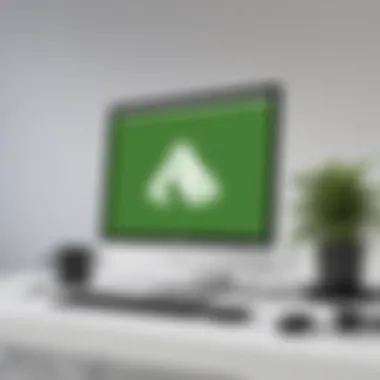
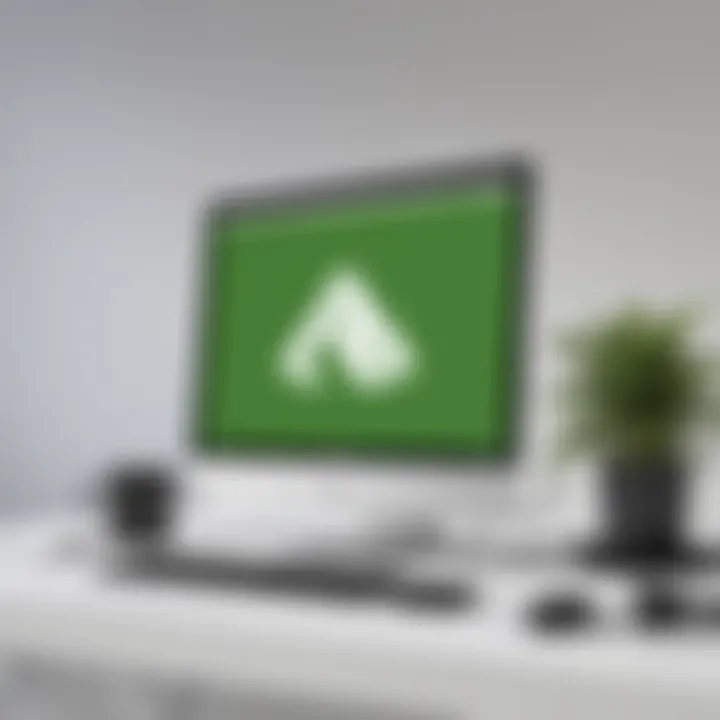
To begin the installation process, downloading LibreOffice is the first step. Users can do this by visiting the official LibreOffice website. Here are steps to follow:
- Go to the LibreOffice Download Page.
- Select the version appropriate for Windows. The site usually detects the OS automatically, but it’s wise to double-check.
- Choose the download option for either the fresh version or the still version, depending on your need for stability or new features.
Once the download is completed, users should check for any warnings from their browser about file safety. LibreOffice is open-source software and generally considered safe, but one should always confirm that the source is legitimate.
Installation Steps
Installing LibreOffice is straightforward. After downloading, follow these steps:
- Locate the downloaded setup file, typically found in the default downloads folder.
- Double-click on the setup file to launch the installation wizard.
- The wizard will guide users through several prompts. It’s advisable to choose the recommended installation settings if you’re not fully confident about customizing.
- Once you reach the final prompt, click on Install to begin the installation.
- Wait for the process to complete. It can take a few minutes, depending on the system performance.
- Once finished, the wizard may ask if you wish to start LibreOffice right away. If you agree, it will launch immediately.
This process should be relatively smooth. In case of any warning or error messages, users need to address these before proceeding to ensure a seamless installation.
Post-Installation Configuration
After LibreOffice is installed, some configuration may enhance its performance and user experience. Here are the key steps to follow:
- Initial Launch: Open LibreOffice. You may be greeted with a welcome wizard that offers tips and recommendations.
- User Preferences: Access the preferences menu where you can set your default language, choose file formats for saving documents, and manage other settings that best fit your work style.
- Toolbars: Here, you can customize your toolbars, rearranging or adding tools that you frequently use, making workflow more efficient.
- Extensions: Consider exploring available extensions. These add-ons can significantly improve functionality. You can find them within LibreOffice’s extension manager.
Post-installation is crucial for tailoring LibreOffice to fit individual needs effectively. Taking the time to set up preferences can lead to a more productive experience for the user.
- Updates: Finally, ensure you check for updates regularly to keep your software secure and up-to-date with the latest features.
In summary, paying attention to the installation process and subsequent configurations is indispensable in maximizing the benefits of LibreOffice on Windows.
User Interface and Features
The user interface and features of LibreOffice hold significant importance in delivering an optimal user experience. For those who seek efficiency in their workflows, understanding how to navigate this software can be critical. The design choices made in LibreOffice aim to accommodate a range of users, from novices to experienced professionals. In this section, we will explore various components of the LibreOffice interface, emphasizing the benefits of its layout, tools, and customization options.
Navigation and Layout
Navigating through LibreOffice is designed to be intuitive. The main interface consists of a menu bar, a status bar, and various toolbars that are easily accessible. Each section of the menu allows users to locate functions they need quickly. For instance, the menu provides access to document-related tasks such as open, save, and print. This streamlined access is essential for productivity as it reduces the time spent searching for commands.
Additionally, the layout can adapt to user preferences. New users may benefit from the default layout, while advanced users may choose to rearrange toolbars to suit their workflows better. The vertical or horizontal orientation of toolbars can be adjusted, enabling a personalized working environment.
Toolbars and Functions
Toolbars in LibreOffice serve as gateways to the comprehensive features of the software. Each application within the suite, including Writer, Calc, and Impress, has specific toolbars tailored to its tasks. These toolbars contain buttons for common functions such as formatting text, inserting images, or creating charts.
A notable advantage is the ability to customize these toolbars. Users can add or remove buttons based on their frequent tasks. For instance, a writer may wish to have quick access to spell-check or paragraph formatting options. This flexibility enhances user productivity by reducing the number of clicks needed to execute tasks. Moreover, the search functionality allows users to find tools quickly by typing keywords directly into the search bar, further simplifying navigation.
Customizing the Interface
Customizing the interface of LibreOffice is one of its strongest features. Users can alter themes, colors, and icon styles to create a workspace that reflects personal preferences. This level of customization is especially important for prolonged use, as it decreases visual fatigue.
One of the most beneficial aspects of customization is the ability to save layouts and settings. This means that users can maintain consistency across different machines or user sessions, ensuring that their workflow remains uninterrupted. Additionally, custom keyboard shortcuts can be set up for frequently used functions, allowing for even faster execution of common tasks.
"The ability to customize the interface not only improves ease of use but can also significantly enhance overall productivity."
Overall, the user interface of LibreOffice is adaptable and user-friendly. Whether one is a casual user or a business professional, exploring the various features will reveal tools that suit specific needs. Making the most of the interface can lead to a marked improvement in productivity and satisfaction when using LibreOffice on Windows.
Document Compatibility
Document compatibility is a fundamental aspect of any productivity software, and it holds significant relevance for users of LibreOffice on Windows. Users often work with various file formats and share documents with others who may not use the same software. Therefore, understanding how LibreOffice handles document compatibility is essential for smooth operation.
File Formats Supported
LibreOffice supports a wide array of file formats, making it versatile for different users. The most notable formats include:
- ODF (Open Document Format): This is the native format for LibreOffice and designed for interoperability with other applications.
- Microsoft Office Formats: Documents created in Microsoft Word (.doc, .docx), Excel (.xls, .xlsx), and PowerPoint (.ppt, .pptx) can be opened and edited in LibreOffice.
- PDF: Users can import and export PDF files directly within LibreOffice, which adds a level of flexibility for document sharing and editing.
- HTML: Saves web documents and allows users to work with web standards easily.
These supported formats enhance the user experience and facilitate seamless collaboration across different platforms. With these features, LibreOffice can cater to a diverse audience, from students to business professionals.
Interoperability with Other Software
Interoperability is a crucial factor when considering the use of LibreOffice alongside other software. Many individuals and organizations rely on a mix of applications to get their work done. LibreOffice excels in this regard by ensuring compatibility with notable software systems.
- Microsoft Office: Its support for Microsoft Office formats allows users to switch between the two platforms without losing formatting or content.
- Cloud Services: It integrates well with various cloud platforms, making it easy to save and share documents. Services like Google Drive and Dropbox can store LibreOffice documents.
- Third-party Applications: Many third-party tools recognize and can manipulate LibreOffice files, expanding usability.
Understanding these interoperability capabilities enables users to make informed decisions about document management in collaborative environments.
"Effective document compatibility and interoperability are vital for maintaining productivity in a multi-software ecosystem."
LibreOffice not only supports diverse file formats but also ensures that users can operate efficiently in a landscape filled with different software options. This attention to compatibility underscores the importance of LibreOffice as a practical tool in today's work environments.
Advanced Features
In today’s fast-paced digital environment, advanced features of productivity software can significantly improve efficiency and streamline workflows. LibreOffice offers a range of these features that cater to users with varying needs, from casual users to sophisticated IT professionals. Understanding these advanced options allows users to fully harness the software’s capabilities, leading to better productivity outcomes.
Macros and Automation
Macros in LibreOffice present a powerful way to automate repetitive tasks. By recording a sequence of actions, users can execute those actions with a single command. This can save time and reduce the likelihood of human error, particularly in lengthy document processes or data management tasks.
Macros also allow for increased customization of workflows. Users with programming knowledge can write scripts to create complex automation procedures tailored to specific needs. This can include generating reports, manipulating data within spreadsheets, or formatting documents consistently. The integrated Basic programming language, compatible with other languages like Python, adds flexibility for advanced users.
Here are some key benefits of using macros:
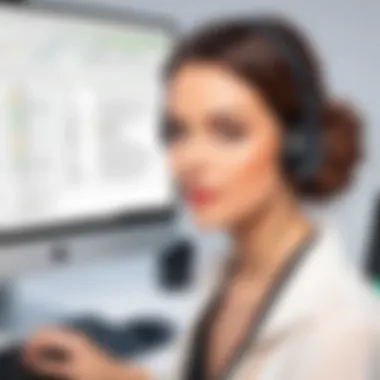

- Efficiency Boost: Automating routine tasks speeds up workflows.
- Error Reduction: Less manual intervention minimizes mistakes.
- Customization: Tailored solutions to fit unique requirements.
Using macros does come with considerations. Users should be aware of security settings, as macros can pose potential risks if sourced from untrusted document. Therefore, exercising caution and ensuring proper settings within LibreOffice is essential.
Data Management Tools
LibreOffice shines in its data management capabilities, especially for users handling large amounts of information. Tools such as Calc's advanced functions allow for detailed analysis and organization of data. Users can utilize functions like pivot tables, advanced filters, and various formulas to manipulate data effectively.
Importantly, the software supports integration with databases through LibreOffice Base. This allows users to manage, analyze, and retrieve data with ease. For organizations, this is vital as it enables an efficient flow of information, allowing for informed decision-making.
A few noteworthy features include:
- Data Validation: Ensures that only specific data types are entered, enhancing data integrity.
- Conditional Formatting: Helps visually analyze data trends and outliers.
- Extensive Import/Export Options: Facilitates data transfer between various file formats, increasing compatibility.
These data management capabilities enhance the software's versatility. They cater particularly well to businesses needing robust solutions for their data challenges.
LibreOffice’s focus on advanced features like macros and data management tools offers a comprehensive toolkit for professionals looking to maximize productivity and streamline operations.
Collaboration Features
Collaboration features are essential in today’s work environment, where many individuals and teams are often working remotely or in conjunction with others around the globe. LibreOffice provides effective tools that enable users to work together on documents, spreadsheets, and presentations. These tools foster a productive work atmosphere and improve the efficiency of processes that involve multiple contributors.
The benefits of collaboration features in LibreOffice include enhanced teamwork, improved communication, and increased productivity. With these tools, users can not only create but also review documents as a group. This functionality is critical for businesses that require collective input in drafting reports, proposals, or strategies.
Real-Time Editing
Real-time editing is a standout feature in LibreOffice's collaboration toolkit. This allows multiple users to access and edit the same document simultaneously. Each contributor can see changes made by others almost instantly. The importance of this capability lies in its capacity to streamline workflows.
Users can avoid the back-and-forth associated with emailing document versions or merging edits. Rather, they can work together seamlessly, which can greatly reduce the time taken to finalize a document. Additionally, real-time editing can be particularly helpful in environments where urgent updates are necessary, like in project management or client communications.
For instance, when creating a presentation for a client pitch, the team can collectively refine slides, making real-time suggestions and alterations.
Commenting and Reviewing Documents
The commenting and reviewing functionality in LibreOffice adds another layer of collaboration. This feature allows users to track feedback and suggested edits without altering the original content directly. By adding comments in the margins, contributors can discuss points without disrupting the document flow.
This capability is especially useful in professional environments where documents undergo multiple revisions before final approval. The reviewers can provide clarity on certain sections or propose adjustments without confusion. Moreover, the ability to reply to comments fosters discussions, making comprehensive feedback easier to manage.
Utilizing these collaborative features not only enhances team dynamics but also ensures the quality and accuracy of documents produced.
“Effective collaboration tools are not just about technology; it’s about enhancing communication and productivity.”
Security and Privacy Considerations
When using any productivity software, the importance of security and privacy cannot be overstated. This is particularly true for LibreOffice on Windows, where users may handle sensitive information, such as personal documents, financial statements, or confidential business data. In today's digital landscape, ensuring that this data remains secure is paramount. The following sections delve deeper into specific aspects of security and privacy within LibreOffice.
Data Protection Features
LibreOffice comes equipped with several data protection features that enhance user security. These features include password protection and encryption, which serve to safeguard documents from unauthorized access. Users can set a password for their files, requiring anyone attempting to open the document to enter the correct password first. This level of protection is essential for confidential files stored on local drives or shared over networks.
Another vital aspect of data protection in LibreOffice is the ability to utilize file formats that support encryption. For example, the Open Document Format (ODF) allows users to save documents with encryption options. This reinforces the security of sensitive data, ensuring that even if the files are intercepted, the information remains unreadable without proper decryption.
Moreover, LibreOffice ensures that it does not automatically collect user data. This is a significant consideration for users concerned about privacy, as it grants them more control over their information. Keeping user data local rather than sending it to external servers minimizes exposure to potential breaches or misuse.
User Preferences in Security
LibreOffice acknowledges that users have diverse security needs. Therefore, it offers customizable security settings to accommodate different user preferences. Upon installation, users can navigate to the options menu to adjust security settings according to their requirements.
One of the notable preferences is the control over macros. LibreOffice provides users with the option to enable or disable macro functionality. Since macros can occasionally be used in malicious ways, users can choose to disable them by default, thereby enhancing their security. Furthermore, users can also set their own level of trust for documents from different sources, deciding whether to trust files from known contacts or to treat them with skepticism.
Additionally, users can choose to restrict access to certain features within LibreOffice. This customized access can be beneficial in corporate settings where different levels of data sensitivity exist. Users can create user accounts with varying permissions, allowing more sensitive files to remain accessible only to authorized personnel. Such configurations are crucial in businesses that prioritize safeguarding proprietary and sensitive information.
"Security isn't about being secure; it's about understanding risks and managing them effectively."
By paying attention to these security features, users can significantly enhance their confidence in using LibreOffice for various tasks.
Troubleshooting Common Issues
In any software environment, issues are bound to arise at some point. This section addresses common problems that users may encounter while using LibreOffice on Windows. Understanding these issues is crucial for maintaining efficient workflows and ensuring that productivity is not hindered due to avoidable disruptions. Addressing problems swiftly not only saves time but also enhances the user experience, allowing users to focus on their core tasks rather than technical challenges.
Installation Errors
Installation errors can be a significant hurdle for users attempting to set up LibreOffice. These errors may stem from various factors, including system incompatibility, insufficient disk space, or pre-existing software conflicts. Understanding the most common installation errors is essential for a smooth setup process.
- System Compatibility: Ensure that your Windows version meets the minimum requirements for LibreOffice. If the operating system is outdated, installing the software may fail.
- Disk Space: LibreOffice requires a certain amount of free space on your hard drive. Check your available space before initiating the installation. Running low on space can lead to incomplete installations.
- Third-Party Software: Sometimes, existing programs might interfere with the installation. Ensure that antivirus software or firewall settings are not blocking the installation process.
To troubleshoot installation errors effectively:
- Verify that the Windows operating system is compatible with the current version of LibreOffice.
- Check for sufficient disk space and clear unnecessary files if needed.
- Temporarily disable any conflicting third-party applications or adjust security settings to facilitate installation.
File Corruption Problems
File corruption is another potential issue that users may face while working with LibreOffice. File corruption can manifest in several ways, such as inability to open files, unexpected crashes, or loss of data. Understanding the causes and methods of prevention is critical for users.
Several factors can lead to file corruption:
- System Crashes: Unexpected crashes or power outages during file-saving processes can corrupt documents. It is prudent to save work often and consider using a UPS (Uninterruptible Power Supply) for desktop systems.
- Improper File Handling: Exiting LibreOffice improperly by force-closing the app can result in file corruption. Always close the application through the proper exit method.
- Compatibility Issues: Opening files from other software without converting them properly can also lead to corruption. Always convert files to LibreOffice-compatible formats when necessary.


To mitigate this risk:
- Regularly save backups of important documents, ensuring that you can recover data if corruption occurs.
- Utilize the export function to generate different file formats and ensure that critical documents can be accessed through various applications.
Regularly addressing common issues like installation errors and file corruption can enhance productivity and ensure a smoother experience with LibreOffice.
By being proactive about troubleshooting, users can minimize disruptions and maintain effectiveness in their work.
Community and Support Resources
The community and support resources available for LibreOffice play a crucial role in enhancing user experience and facilitating ongoing learning. As an open-source productivity suite, LibreOffice benefits from a user base that spans various professions and backgrounds. This diverse community not only contributes to the software's development but also offers numerous support channels that cater to different user needs. Understanding these resources can greatly improve how users navigate challenges and maximize the software's potential.
Official Help Resources
The official help resources provided by LibreOffice are designed to assist users in troubleshooting, learning, and optimizing their use of the software. One of the primary resources is the LibreOffice Help Wiki, which contains comprehensive documentation. This wiki covers everything from basic functions to advanced features, providing users with a one-stop-shop for information.
Additionally, the LibreOffice Forum serves as a platform where users can ask questions, share experiences, and obtain guidance from knowledgeable community members and developers. The forum is particularly beneficial for addressing common issues that may arise during usage. Official release notes, available on the LibreOffice website, also keep users informed about updates and changes to the software.
Incorporating these resources into your usage routine not only enhances efficiency but also empowers you to resolve issues independently. As users become more familiar with the help resources, they might find that their overall productivity increases, as they can quickly find answers instead of struggling with problems.
User-Driven Forums and Support
User-driven forums and support channels amplify the help resources offered officially. These platforms often foster a unique sense of community where users can share tips, tricks, and solutions. Reddit is an excellent example, featuring subreddits like r/libreoffice, where users exchange advice and solutions in an informal setting. This form of engagement can lead to the discovery of innovative ways to use LibreOffice that are not covered in official documentation.
Facebook Groups centering on LibreOffice also provide peer-to-peer support, encouraging users to share their experiences and best practices. Engaging with fellow users allows individuals to learn from real-world applications of the software, often in a collaborative manner.
"The collective knowledge shared among users in forums often surpasses official resources, thanks to diverse real-world applications and experiences."
Participating in these communities can significantly bolster a user's ability to troubleshoot and leverage advanced features. It also helps in establishing connections with other LibreOffice users, which can lead to collaborative projects or simply a deeper understanding of the software as a whole.
Future of LibreOffice on Windows
The future of LibreOffice on Windows is significant for both users and developers. As an open-source productivity suite, its continuous development reflects the changing needs of users and advancements in technology. Understanding the trajectory of LibreOffice helps users leverage new features while organizations can plan ahead for updates and improvements. Moreover, it addresses concerns about software longevity, performance, and user experience.
Upcoming Features and Enhancements
LibreOffice has been proactive in implementing upcoming features and enhancements that cater to an expanding user base. Some key improvements include better UI optimizations for accessibility and further integrations with cloud services. Enhancements to the existing tools in Writer, Calc, and Impress have also been announced. Some of these features focus on increasing collaboration capabilities, making it easier for teams to work together seamlessly.
The following points outline some notable upcoming features:
- Improved compatibility with Microsoft Office formats, enhancing file opening and saving processes.
- Enhanced graphical tools in Impress for better presentation designs.
- New machine learning features that can assist in user tasks, increasing productivity.
These enhancements not only improve the functionality of LibreOffice but also align it closer to commercial alternatives, ensuring its relevance in a competitive landscape.
Continued Support and Development
The commitment to continued support and development is vital for the longevity of LibreOffice on Windows. Regular updates not only fix bugs and enhance security but also ensure that the software keeps pace with the evolving technological landscape. The active community surrounding LibreOffice plays a crucial role. Users can contribute suggestions, report issues, and assist in testing new features.
Considerations for ongoing development include:
- Enhancements in collaborative features that cater to remote work trends.
- Updates addressing emerging security threats and maintaining data privacy standards.
- Regular feedback cycles from users, encouraging community-driven development.
Positive user feedback can shape future releases, making the software more aligned with user expectations. Thus, continuing support and development are essential not only for solving current challenges but also for embracing future opportunities.
The future of LibreOffice is more than just a set of features; it’s about creating a responsive, user-focused software ecosystem that anticipates and meets user needs.
Comparison with Other Productivity Software
In the vast sea of productivity software, it becomes imperitive to understand how LibreOffice positions itself against its main competitors. This analysis informs users not only about feature sets but also pricing models, usability, and overall compatibility. By evaluating LibreOffice alongside Microsoft Office and Google Docs, potential users can make informed decisions based on their unique needs and preferences.
LibreOffice vs Microsoft Office
LibreOffice is often viewed as a strong alternative to Microsoft Office, primarily due to its zero-cost availability and open-source nature. Users gain access to a suite of applications similar to Word, Excel, and PowerPoint at no licensing cost. Moreover, LibreOffice provides comparable functionalities with a few additional features. For example, users benefit from robust support for various file formats, including older Microsoft formats.
However, Microsoft Office offers a more polished user experience with its cloud integration and a more cohesive interface across its applications. The ability to access Microsoft Office on multiple devices seamlessly is a compelling advantage, especially for those who work in teams. Additionally, Microsoft Office presents features like real-time collaboration and AI tools that are more advanced compared to what LibreOffice currently provides.
LibreOffice vs Google Docs
Comparing LibreOffice with Google Docs highlights distinct operational paradigms. LibreOffice operates as a traditional deskop suite without requiring an internet connection, favoring those who prefer local file management. Users can install it on multiple Windows devices, and they retain control over their documents, ensuring data privacy without the risk associated with cloud storage.
In contrast, Google Docs is heavily cloud-oriented. This software excels at collaboration and real-time editing, allowing multiple users to work on a document simultaneously. Changes are auto-saved, minimizing the risk of data loss. Google's ecosystem also integrates tightly with other services, facilitating ease of access and document sharing among users. However, it does require a stable internet connection and can be less appealing for those concerned about data and privacy.
It’s essential to balance productivity needs with software capabilities, as each tool brings unique strengths.
When deliberating between LibreOffice, Microsoft Office, and Google Docs, users should weigh factors such as cost, collaboration needs, and specific functionality to find the best fit for their workflow.
Ending
In the realm of office productivity software, understanding LibreOffice on Windows holds significant value for a diverse audience. This article encapsulates the fundamental aspects of LibreOffice, shedding light on its installation, functionalities, and features that distinguish it within the software landscape.
Recap of Key Points
The discussion covered various pivotal elements concerning LibreOffice.
- Installation Process: Detailed steps for downloading and installing the software ensure that users can easily set it up.
- User Interface: The navigation and layout are intuitive, allowing new users to adapt swiftly.
- Document Compatibility: A variety of supported file formats enhances collaboration across different platforms.
- Advanced Features: Tools such as macros streamline repetitive tasks, increasing overall productivity.
- Collaboration: Real-time editing and commenting capabilities facilitate smoother cooperation on projects.
- Community Support: A robust network of help resources and user forums provides ongoing assistance and knowledge sharing.
- Future Developments: Insights into upcoming enhancements signal the software’s commitment to evolving user needs.
The importance of these points lies in the functionality they bring to personal and professional environments.
Final Recommendations
For individuals and businesses considering LibreOffice, the following recommendations should be kept in mind:
- Evaluate Your Needs: Understand what functionalities are necessary for your work. LibreOffice offers a wide range of tools that may be underutilized without proper assessment.
- Engage with the Community: Participate in forums like Reddit or visit the official support resources to enhance your knowledge and address common issues.
- Stay Updated: Keep track of software updates and upcoming features that could further enhance productivity.
- Experiment with Customization: Explore various customization options to tailor the interface to your preferences, improving daily use experience.
- Consider Security: Always be aware of data protection features and how they align with your specific privacy needs.
By recognizing the potential of LibreOffice on Windows, users can effectively leverage its capabilities for enhanced productivity and smoother workflows.



