Exploring Adobe Acrobat Reader Free Trial: A Guide
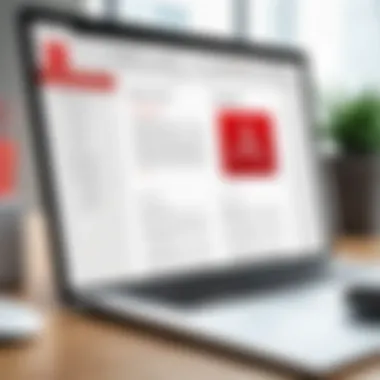
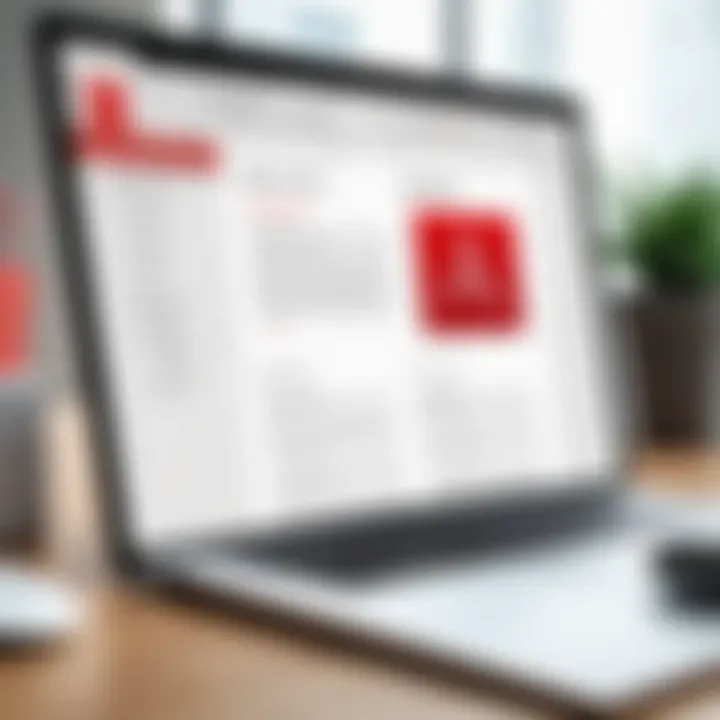
Intro
In the realm of digital document management, Adobe Acrobat Reader holds significant importance. Many users seek to assess its functionalities before making a commitment. A free trial serves as an essential tool for potential users, allowing them to evaluate key features and limitations without incurring costs. Understanding the nuances of Adobe Acrobat Reader's free trial can empower decision-makers and IT professionals alike to make informed choices.
This comprehensive guide will detail various aspects of the trial, including what features are available, potential advantages, and limitations. By the end, readers will gain a complete understanding of what to expect from the free trial and how to best utilize it within their workflows.
Key Software Features
Essential functionalities
Adobe Acrobat Reader is not just a simple PDF viewer. During the free trial, users can access several essential functionalities that enhance their document-handling capabilities. This includes:
- Viewing PDFs: The core function, allowing users to open and read PDF files smoothly.
- Basic Annotation Tools: Users can add comments, highlight text, and make markup notes directly on the document.
- Document Signing: Digital signing features are available, enabling users to sign documents securely.
- Form Filling: The ability to fill out forms, making it suitable for online applications and agreements.
These features are geared toward enhancing productivity and facilitating better communication in both personal and professional settings.
Advanced capabilities
Beyond the basic tools, Adobe Acrobat Reader also offers more advanced capabilities during its free trial:
- PDF Conversion: Convert various file formats, such as Word and Excel, into PDF files.
- Text Extraction: Users can extract text from PDFs, allowing for easy reuse in other documents.
- Cloud Integration: Access files stored in Adobe Document Cloud, facilitating seamless workflow across multiple devices.
- Document Comparison: A useful tool for professionals, it allows for side-by-side comparison of PDF documents to spot differences.
The advanced capabilities significantly enhance the user experience, making it a strong contender in the document management landscape.
"A free trial allows users to truly understand how Adobe Acrobat Reader fits into their unique workflows."
Comparison Metrics
Cost analysis
While the free trial presents an opportunity to explore Adobe Acrobat Reader, it is crucial to consider the long-term costs. After the trial period, users will need to evaluate the subscription plans to derive maximum benefit from the software. Plans vary in pricing based on different tiers of functionality. For professionals laizing to maximize their productivity, weighing these costs against benefits is fundamental.
Performance benchmarks
Another metric to consider is performance. Testing the free trial under different scenarios can provide insights into how well Adobe Acrobat Reader performs with large files or complex documents. Users can take note of:
- Loading speed: How quickly documents open and display.
- Annotation responsiveness: The lag time when adding comments or highlights.
- Stability: Crashes or freezes during use, which can disrupt workflow.
This kind of metric is invaluable when selecting software that will form the backbone of document management processes.
Intro to Adobe Acrobat Reader
Adobe Acrobat Reader stands as a pivotal tool in the realm of document management, particularly when it comes to handling PDF files. Its significance is amplified in today’s digital landscape where documents are frequently shared, reviewed, and edited electronically. This section will elucidate the importance of understanding Adobe Acrobat Reader, emphasizing its functionalities, user experience, and the value it brings to both casual and professional users.
Brief History of Adobe Acrobat
Adobe created Acrobat Reader in 1993 as a groundbreaking solution for viewing electronic documents. Over the years, it underwent several updates, evolving from a simple reader to a comprehensive suite that supports document creation, editing, and annotation. Initially, the platform aimed to unify various document formats under the Portable Document Format (PDF), which is still dominant today. This rich history provides context for understanding its current capabilities and relevance in diverse industries. The commitment to innovation has kept Acrobat Reader a top choice for managing PDF files, making it essential knowledge for users exploring its features and trial offerings.
Purpose and Use Cases
The purpose of Adobe Acrobat Reader extends beyond mere document viewing. Professionals across various sectors utilize it for numerous tasks, including:
- Document Annotation: Users can highlight, underline, and add comments to documents, making it ideal for collaborative work.
- Form Filling: Acrobat Reader enables users to complete and sign PDF forms, streamlining administrative processes.
- Document Sharing: Users can easily share documents with colleagues or clients, ensuring consistent formatting and accessibility.
These use cases illustrate its versatility, proving its utility across diverse user groups, from students to corporate teams. Understanding these aspects is vital for anyone considering the Adobe Acrobat Reader Free Trial, as they highlight the application’s functional merits that can significantly enhance workplace productivity and personal project management.
Understanding the Free Trial Offer
Understanding the Free Trial Offer of Adobe Acrobat Reader is crucial for potential users looking to assess its functionalities before committing to a purchase. The sneak peek provided during the trial period offers valuable insights into whether this software will meet user needs in various scenarios, whether for personal use or professional requirements. This section delineates the specific elements of the trial, what one can expect from it, and considerations to keep in mind while utilizing the trial.
What Does the Free Trial Include?
The Adobe Acrobat Reader Free Trial provides users with access to a range of features that highlight the software's capabilities. The trial typically includes:
- Access to Editing Tools: Users can edit PDF files directly, enabling them to make necessary adjustments.
- Convert Files: The ability to convert other file formats into PDFs and vice versa is integral for document management.
- E-signature Options: Users can sign documents electronically, streamlining processes that require signatures.
- Collaboration Features: The trial often encompasses tools that allow multiple users to comment and collaborate on documents.
These features give a glimpse of the full version's potential, catering well to the needs of document-intensive work environments.
Duration of the Free Trial


The duration of the free trial period is a significant aspect for decision-makers. Normally, Adobe offers a seven-day free trail, granting enough time for users to explore the functionalities thoroughly. It is critical to leverage this time to evaluate whether the software aligns with long-term workflow needs. If basic tasks can be performed seamlessly and advanced features are beneficial during the trial, that may indicate strong potential for future use.
"Trial periods are not just about testing. They provide insights into long-term suitability."
Users should carefully consider how much they can explore within this limited timeframe. Planning to test specific features relevant to their work will maximize the benefits gained during this initial phase.
Installation Process of Adobe Acrobat Reader
The installation process of Adobe Acrobat Reader is a fundamental topic for anyone considering this software. A proper installation ensures that users can take full advantage of its features, including document management, viewing, and annotation capabilities. Understanding the system requirements and the steps for a seamless installation can significantly enhance user experience and satisfaction. Many users might overlook these elements initially, but a well-executed installation lays the foundation for effective usage.
System Requirements
Before proceeding with the installation, it is crucial to check the system requirements to avoid compatibility issues. Here are the standard requirements:
- Operating System: Windows 10 or later, macOS Mojave (10.14) or later, and certain versions of Linux.
- Processor: A minimum of 1 GHz processor or faster.
- Memory: At least 1 GB RAM for Windows or 2 GB RAM for macOS.
- Hard Disk Space: 500 MB of space for installation.
- Display: 1024 x 768 screen resolution or higher.
- Internet Connection: Required for certain functions, updates, and cloud features.
Checking these requirements is the first step to ensure a smooth installation. Skipping this can lead to performance issues or failure to run the application altogether.
Step-by-Step Installation Guide
Installing Adobe Acrobat Reader is a straightforward process. Follow these steps to install the application without complications:
- Visit the Adobe Website: Go to the official Adobe Acrobat Reader download page. This ensures you are downloading the latest version, which includes all updates and security patches.
- Choose the Right Version: Select the appropriate version for your operating system. Ensure it matches your system specifications outlined earlier.
- Download the Installer: Click the download button. The browser will start downloading the installation file. Depending on your internet speed, this may take a few moments.
- Locate the Installer File: Once the download is complete, find the installer file in your downloads folder. Common file names include "AcroRdrDCxxxxx_en_US.exe" for Windows or "AcroRdrDCxxxxx_en_US.dmg" for macOS.
- Run the Installer: Double-click the installer file. You may see a dialog box asking for permission to proceed. Select "Yes" to allow the installer to run.
- Follow On-Screen Instructions: The installation wizard will guide you through the process. Accept the license agreement and choose the installation path if you want to alter the default settings.
- Complete the Installation: After a few moments, the installation will finish. Click "Finish" once prompted. You may need to restart your computer for changes to take effect.
- Launch the Application: Locate Adobe Acrobat Reader in your applications or programs list and open it.
By adhering to these guidelines, users can ensure that Adobe Acrobat Reader is installed correctly, allowing them to utilize its features effectively. A smooth setup not only saves time but also prepares users to start working on their documents immediately.
"A well-executed installation process is the key to leveraging the full potential of any software application."
Key Features of Adobe Acrobat Reader
Understanding the key features of Adobe Acrobat Reader is essential for users who wish to optimize their experience with PDFs. This software is not merely a tool for viewing documents; it offers a suite of functionalities that cater to various needs, enhancing productivity and collaboration.
Reading and Reviewing PDF Documents
Adobe Acrobat Reader excels as a PDF reader, providing an interface that allows for easy navigation through documents. Users can zoom in and out and search text efficiently. Document layout is preserved, ensuring that the viewing experience matches the original formatting. The software supports various types of PDFs, including those with rich multimedia content.
A significant feature is the ability to switch between different reading modes. For example, Full Screen mode helps preserve focus by minimizing on-screen distractions. Furthermore, users can view documents in two-page view or single-page view, depending on personal preferences for reviewing content. These functions are vital for professionals making detailed assessments of reports or presentations.
Annotating and Commenting Tools
The annotation capabilities of Adobe Acrobat Reader are a standout feature. Users can highlight text, draw shapes, and add sticky notes efficiently. Such tools can transform a simple reading experience into an interactive review process. These annotations can be beneficial during team collaborations or feedback sessions.
Moreover, commenting on specific sections of a document helps streamline communication among team members. Users can tag others directly in comments, improving the clarity of feedback. This functionality is crucial for teams working remotely or in different locations, as it ensures all participants stay informed about necessary changes or discussions.
Integration with Cloud Services
Adobe Acrobat Reader's compatibility with various cloud services adds another layer of convenience. Users can save documents directly to platforms like Google Drive and Dropbox, facilitating easy access and sharing. This integration helps individuals and teams work more fluidly, especially when collaborating across distances.
Having documents stored in the cloud allows for easy retrieval from any device. It enhances flexibility for users who may need to access files on the go. Furthermore, real-time collaboration can happen, with multiple users editing or commenting simultaneously. This level of integration and functionality is critical in today’s fast-paced work environment.
In summary, Adobe Acrobat Reader provides a comprehensive set of features that significantly enhance the PDF handling experience. Its capabilities extend beyond mere reading, providing tools that support annotation, collaboration, and seamless cloud integration.
Limitations of the Free Trial
Understanding the limitations of the Adobe Acrobat Reader free trial is crucial for potential users. This section highlights why these constraints matter, especially for decision-makers, IT professionals, and entrepreneurs. Users need to be aware of what they cannot do during the trial period. This awareness ensures a better alignment between their needs and software capabilities.
Restricted Features
During the free trial of Adobe Acrobat Reader, users may encounter certain restricted features that are fundamental to the software's full functionality. While the free trial provides access to core capabilities, advanced functions remain unavailable. Common restrictions include:
- Editing Text and Images: Users often find that editing capabilities are limited. Instead of comprehensive edits, users can only make minor adjustments, which may not suffice for more demanding tasks.
- Form Creation and Editing: The ability to create or modify forms is typically excluded. This is a significant shortcoming for those who rely on forms for business.
- PDF File Conversion: Converting PDF files into different formats, such as Word or Excel, might not be supported. This can hinder workflows that depend on such conversions.
Recognizing these limitations helps users gauge if the features available align with their specific requirements. If these functions are essential for your work, it may be a deciding factor in pursuing the paid version.
Usage Capabilities
Another significant consideration during the free trial period is the usage capabilities inherent to the software. The free trial offers users a glimpse into what they may experience but under certain constraints. Key aspects include:
- Limited Access Duration: The trial period is time-bound, often lasting between 7 to 14 days. Once it ends, users must decide whether to upgrade or discontinue use.
- Prospective Functionality Review: Users can navigate and familiarize themselves with the interface. However, without access to core editing and conversion tools, the trial may not represent the full value of Adobe Acrobat Reader.
- Support Services: Generally, access to customer support is limited during the trial. Users might find it challenging to resolve technical issues without adequate support.
These usage capabilities underscore the necessity for potential users to assess their needs critically. If the limitations pose significant challenges, individuals should explore other options or prepare for an upgrade early in the trial. Understanding these points not only enhances decision-making but also clarifies what to expect when transitioning to the full version.
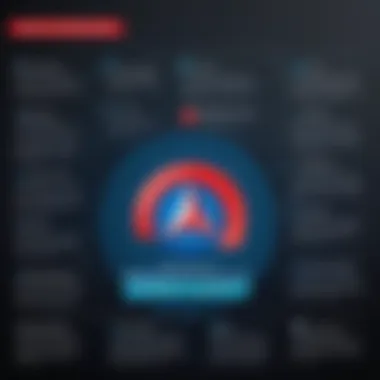
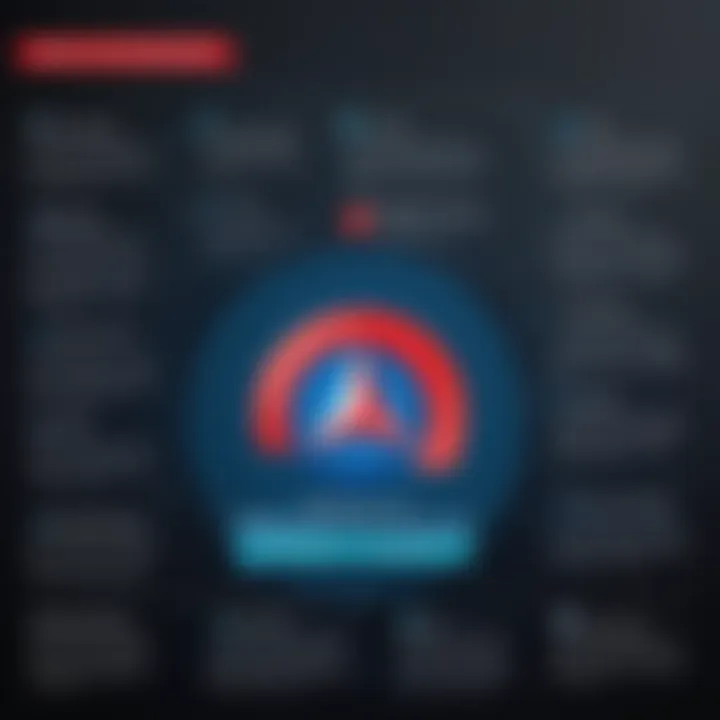
Advantages of Using Adobe Acrobat Reader
User-Friendly Interface
Adobe Acrobat Reader is designed for ease of use, making it accessible for both beginners and experienced users. The interface is clean and intuitive, allowing users to navigate effortlessly through its various features. When opening documents, users can quickly switch between different viewing modes, such as single-page, continuous, or thumbnail views. This flexibility enhances the reading experience, helping users focus on the content without unnecessary distractions.
Moreover, the layout is consistent across versions, which means that users familiar with earlier iterations will feel at home even when using the latest updates. Tools for annotating, commenting, or sharing documents are conveniently placed, reducing the time it takes to find the desired functionality.
To sum up, the user-centric design of Adobe Acrobat Reader significantly enhances productivity by streamlining workflows, making document management less cumbersome.
Compatibility Across Devices
Another significant advantage of Adobe Acrobat Reader is its high compatibility across various devices and platforms. Whether users operate on Windows, macOS, iOS, or Android, Adobe ensures a consistent experience. This cross-platform availability is vital in today’s increasingly mobile and flexible work environments.
For example, a user can start working on a PDF document on their desktop, make some notes, and then access the same document on their smartphone while on the go. This seamless transition saves time and minimizes disruptions in workflow.
Additionally, the application integrates smoothly with cloud services, such as Adobe Document Cloud and Google Drive, facilitating easy access to documents stored online. Therefore, users can open, edit, and share files without being tethered to a specific device.
"With Adobe Acrobat Reader, the ability to work across different devices elevates user productivity."
Comparison with Other PDF Readers
When evaluating software solutions for handling PDF documents, it is essential to consider how each tool stacks up against its competitors. Comparison with other PDF readers allows users to identify optimal choices based on performance and feature set. In today’s technology landscape, the sheer number of PDF readers complicates the selection process. Thus, a structured analysis can illuminate the paths that best align with users’ goals.
The differences between Adobe Acrobat Reader and other PDF readers lie not only in the features available but also in performance metrics, usability, and overall efficiency. Here are some critical considerations when making this assessment:
- Performance Efficiency: This involves how quickly a PDF reader can open files, load annotations, and save or export documents. It is important for users who manage large files or require rapid access.
- Feature Availability: Different readers offer varying sets of functionalities—like text editing, form filling, or advanced annotation tools. A thorough understanding of what each tool offers can ensure that users pick a solution that meets all their needs.
- Cross-Platform Support: Many professionals rely on flexibility to access documents across multiple devices. The ability to sync and maintain consistent functionality across platforms can be a deciding factor in choosing a PDF reader.
- Usability and Interface Design: A user-friendly interface contributes to a smoother workflow. Cluttered or overly complicated designs can hinder efficiency.
"Understanding the competitive landscape of PDF readers is crucial for informed decisions on document management strategy."
Evaluating each of these factors leads to a more comprehensive understanding of how Adobe Acrobat Reader performs against others, thereby helping users make the best decision for their individual or organizational needs.
Performance Metrics
Performance metrics serve as benchmarks for evaluating how Adobe Acrobat Reader compares to other PDF readers in real-life scenarios. Users frequently measure:
- Launch Speed: How fast the application opens.
- File Opening Time: The speed at which a PDF file loads.
- Response Times for Annotations: The efficiency in applying comments, highlights, or other markups.
Adobe Acrobat Reader generally scores well in these areas owing to its optimized software infrastructure. Yet, various alternative PDF readers sometimes provide comparable or even faster performance, raising the question of whether additional features justify potential delays in loading large files.
Feature Set Comparison
When it comes to feature set comparison, Adobe Acrobat Reader possesses capabilities that distinguish it from other options:
- Adobe Sign Integration: Seamless workflows for e-signatures which is not as integrated in simpler apps.
- Advanced Annotation Options: Users can engage in more sophisticated commenting and markup processes compared to basic readers.
- Cloud Connectivity: Integrated services such as Adobe Document Cloud enable users to sync their work effectively.
Still, alternatives like Foxit Reader or Nitro PDF Reader provide specific tools that may be more appealing, depending on individual user preferences. For instance, Foxit often emphasizes lightweight performance while still delivering robust functionality, making it suitable for users working with limited system resources.
Understanding these differences enables users to make informed choices. It is essential to align the selection of a PDF reader with one’s specific needs, whether that involves extensive document editing, basic viewing, or professional collaboration.
User Feedback and Reviews
User feedback and reviews play a critical role in assessing the value of software like Adobe Acrobat Reader. Insights gained from user experiences can be invaluable for both potential users and developers. They highlight strengths and weaknesses that may not be present in official marketing materials. Moreover, user reviews can assist in understanding how well the software performs in various scenarios, particularly in a professional context.
Common User Experiences
Users frequently mention their experiences regarding the functionality and ease of use of Adobe Acrobat Reader. Many appreciate its clean interface, which allows for effortless navigation. They often highlight the effectiveness of the annotation tools. These support collaboration and feedback, making the software suitable for team projects and document reviews.
On the other hand, some common frustrations include the limitations imposed during the free trial. A significant number of users express disappointment with certain features being locked behind a paywall. This is particularly true for tools related to advanced editing and document creation. Users can also encounter performance issues, especially when handling very large files.
Recommendations from Users
After using Adobe Acrobat Reader, many users suggest certain practices that can enhance the efficacy of using the software.
- Familiarize with Features: Taking the time to explore all available features during the trial can lead to a more informed decision about purchasing.
- Utilize Support Resources: Users recommend leveraging Adobe's customer support and community forums for troubleshooting and tips. Platforms like reddit.com can offer practical advice and personal testimonials from other users.
- Consider Alternatives: Users indicate that it is wise to evaluate other PDF software as well, as needs can differ based on specific tasks.
Overall, user feedback and reviews offer a valuable lens through which potential users can gain insight into Adobe Acrobat Reader’s capabilities and limitations, assisting them in making informed decisions.
Alternatives to Adobe Acrobat Reader
When evaluating document management tools, considering alternatives to Adobe Acrobat Reader becomes essential for users. The importance lies in offering various options to meet different user needs. As diverse as preferences themselves, alternatives range from open-source options to premium software. This diversity ensures that users can find tools that align with their workflows and budgets.
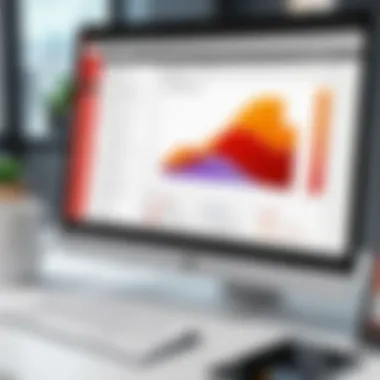
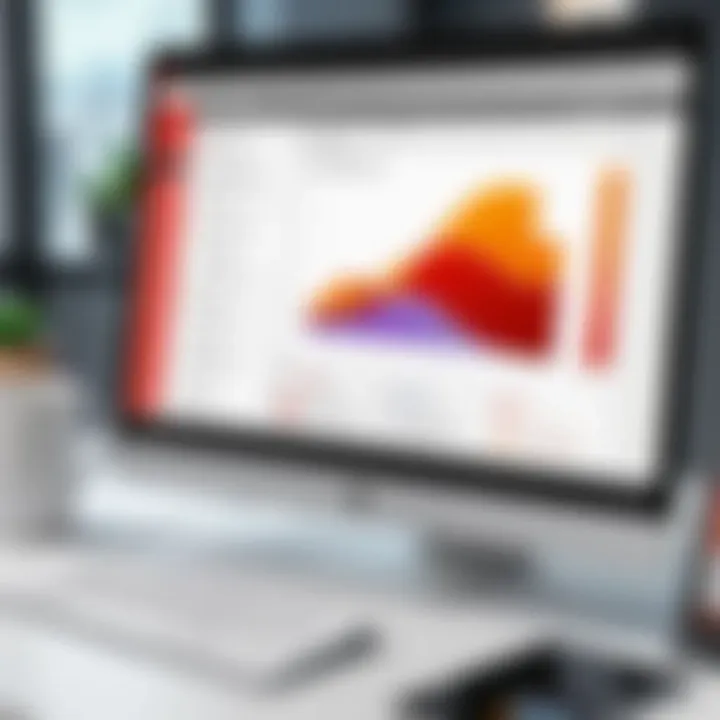
Open-Source PDF Readers
Open-source PDF readers are prominent for those seeking flexible and cost-effective solutions. These tools often allow for greater customization and adaptability, which can be vital for tech-savvy individuals or organizations. Some notable open-source readers include PDF-XChange Editor, Okular, and Foxit Reader. Each of these platforms offers unique features that cater to specific user needs. Here are some benefits of using open-source PDF readers:
- Cost Efficiency: As free tools, open-source readers effectively reduce overall software expenses.
- Support Community: Many open-source projects have dedicated communities for troubleshooting and guidance.
- Transparency: Users can inspect source code, leading to increased trust in software security.
However, one should be mindful of potential drawbacks: these applications may lack certain advanced features present in proprietary software. Users could also find the user interface less polished or require a learning curve for optimal use. Still, if you prioritize flexibility and community-based support, exploring open-source options is a worthwhile pursuit.
Premium Alternatives
In contrast, premium alternatives provide a richer feature set often not found in their free counterparts. Products like Nitro PDF Pro, Foxit PhantomPDF, and PDF Architect are popular among individuals who seek comprehensive document creation and editing capabilities. These premium tools generally come with advanced functionalities such as:
- Enhanced Security Features: Protect sensitive documents with advanced encryption and digital signatures.
- Collaboration Tools: Allow multiple users to work on documents simultaneously, improving team efficiency.
- Professional Support: Access to dedicated support teams can resolve issues swiftly and effectively.
While investing in premium alternatives incurs costs, users need to assess their specific requirements and usage scenarios. It could be a wise decision for businesses or professionals who frequently work with PDFs and require robust tools. For those in decision-making roles, weighing the benefits against the costs is essential for making an informed choice.
"Choosing the right PDF tool means aligning with your workflow. Evaluate your needs and explore accordingly."
Considerations Before Committing
When deciding whether to commit to Adobe Acrobat Reader Free Trial, several important considerations come into play. It is crucial for users to assess their specific needs regarding document management and electronic workflows. This analysis can ensure that the software aligns well with their existing practices and future requirements.
A thoughtful evaluation of long-term needs is foundational in this process. Users must identify which features of Adobe Acrobat Reader apply to their workflows and how these capabilities can significantly enhance their productivity. Those who frequently work with PDF files should consider how often they require advanced functions such as editing, converting, and collaborating on documents. This understanding can greatly influence whether the trial experience leads to a satisfactory decision to purchase the full version.
Another factor to think about is conducting a detailed cost-benefit analysis. This method involves comparing the potential benefits of using Adobe Acrobat Reader against its costs. Features offered in the free trial can sometimes dazzle new users, making it easy to overlook the ongoing expenses involved with a full subscription. Hence, evaluating how many of the features are necessary will help in deciding if investing in the full version is justified.
"Informed decision-making is key. Assess your requirements carefully before proceeding to a commitment that might not fit your needs."
In summary, users should systematically evaluate their long-term needs and conduct a cost-benefit analysis before committing to Adobe Acrobat Reader. This approach financially and operationally positions them for a more sustainable and effective use of the software.
Assessment of Long-term Needs
Evaluating long-term needs involves identifying the specific PDF functionalities that are essential for users. Think about whether features such as advanced annotation tools or form creation are necessary. Consider the frequency of PDF use—if it's often, opting for more comprehensive features might be worthwhile. Users should also determine if integrating the software with online collaboration tools is a priority, which can streamline workflows and communication within teams.
Cost-Benefit Analysis
The cost-benefit analysis should weigh the advantages of the Adobe Acrobat Reader features against the subscription cost. Notice the essential tools needed for daily tasks and how much time and effort they save. If the advantages in efficiency and quality are significant enough to warrant the expense, then moving to a paid version seems rational. At this phase, document not just the immediate benefits but also potential future requirements as your work evolves.
How to Transition from Free Trial to Full Version
Transitioning from the free trial of Adobe Acrobat Reader to the full version is a significant step. This stage is essential for users who have explored the software's capabilities and wish to integrate it into their daily operations fully. Understanding this transition process can help users make informed decisions about whether to invest in the software.
When moving to the full version, users gain access to enhanced features that are absent in the trial. Some benefits include advanced editing capabilities, additional storage options, and better security features. It is crucial to be aware of the available purchasing options and the account setup requirements to ensure a smooth transition.
Moreover, considering long-term usage and needs before committing to a purchase can prevent buyer’s remorse. Companies or individuals might find that the full version provides a more robust solution to their document management needs.
Purchasing Options Available
Adobe offers multiple purchasing options for users looking to transition to the full version. Here are the primary methods:
- Adobe Subscription Plans: The most common option is through a monthly or annual subscription. Users can choose between individual plans or team plans, which offer different features based on their requirements.
- Single Purchase: Some users might prefer a one-time payment for a standalone version. This can be beneficial for those not wanting ongoing costs.
- Educational Discounts: Students and educators might find reduced pricing options available. It is worth checking if you qualify.
- Enterprise Solutions: Larger organizations can negotiate pricing and features tailored to their needs, often resulting in better deals.
These diverse avenues ensure that users can select the best option that fits their budgeting and usage plans.
Account Setup Tips
Setting up an account after purchasing the full version is straightforward but requires attention to detail. Here are essential tips for a smooth setup process:
- Use a Valid Email: Ensure you sign up with a valid email account to receive transaction confirmations and updates.
- Follow the Installation Instructions Carefully: After purchase, you will receive specific instructions. Make sure to follow them step-by-step for a seamless experience.
- Verify Payment Details: Double-check all payment information before finalizing the purchase to avoid issues later.
- Enable Two-Factor Authentication: For added security, consider enabling two-factor authentication on your account. This protects your personal data and subscription information from unauthorized access.
- Familiarize with the Dashboard: Once set up, take time to explore the user dashboard. Understanding the layout and available tools will heighten your usability and ensure you maximize the potential of the software.
"Investing in Adobe Acrobat Reader's full version can enhance your productivity significantly."
Adhering to these tips ensures that the transition from the free trial to the full version is done without complications, allowing users to focus on utilizing the software effectively.
Culmination
In this article, the finale holds significant weight. The conclusion encapsulates the vital insights drawn from exploring Adobe Acrobat Reader's free trial, enabling potential users to assess its value thoroughly. As the digital landscape evolves, understanding software capabilities like those offered by Adobe is increasingly essential for effective document management. Careful consideration before committing to any software helps in aligning users' needs with the right tools.
Summarizing Key Takeaways
- Comprehensive Features: The free trial presents a robust set of functionalities, from reading to annotating PDFs. Users can evaluate whether these features meet their document management needs.
- Limitations: Not everything is included. Knowing what features are restricted in the free trial can prevent frustration later on. It's crucial to understand that some advanced capabilities might require a purchase.
- Ease of Transition: The transition from the free trial to a full version is straightforward. Knowledge of the purchasing options allows for a seamless shift if users decide to continue with Adobe Acrobat Reader.
Final Thoughts on the Free Trial
The free trial serves as a strategic opportunity for users to familiarize themselves with Adobe Acrobat Reader's strengths and weaknesses. For businesses, understanding these aspects becomes essential for making informed decisions about software investments. Whether to adopt it for personal use or recommend it for a team depends on the conclusions drawn during the trial phase.
Overall, engaging with the trial version offers a practical insight into how Adobe Acrobat Reader can enhance productivity, prompting an evaluation that goes beyond mere functionality. It is not just about using software; rather, it is about enabling efficient workflows.



