In-Depth Analysis of Windows 11 Features and Functions


Intro
Understanding Windows 11 requires a close examination of its demo version. This preview offers a glimpse into the functionalities and enhancements compared to its predecessor, Windows 10. The demo serves as a fundamental tool for decision-makers, IT professionals, and tech enthusiasts to evaluate the operating system's impact on business needs and personal productivity.
Windows 11 introduces a sleek user interface and a range of features designed to improve the overall user experience. It prioritizes both aesthetics and performance, ensuring that users can accomplish tasks efficiently. The importance of this exploration lies in not only identifying what is new but also discerning how these changes affect daily operations and long-term planning.
Key Software Features
Essential functionalities
Windows 11 comes with several essential features that appeal to various users. An improved Start Menu, for instance, showcases a simplified layout, making navigation straightforward. The introduction of Snap Layouts enhances multitasking by allowing users to organize their open windows easily. Virtual Desktops expand the workspace, enabling different setups for work and personal use.
Another critical addition is the integration of Microsoft Teams directly into the taskbar. This feature facilitates seamless communication and collaboration, an essential aspect in today's remote working environment. Furthermore, system updates have been streamlined, ensuring that users can benefit from the latest enhancements with minimal disruption.
Advanced capabilities
Beyond the basics, Windows 11 introduces advanced capabilities that cater to a more demanding user base. The support for Android apps via the Amazon Appstore marks a significant shift, blending mobile and desktop experiences. This capability is particularly relevant for developers and businesses looking to expand their application reach.
The enhanced gaming technologies, such as DirectStorage and Auto HDR, promise to elevate the gaming experience. These features allow for faster load times and improved visuals, which are appealing to gamers and content creators alike. Additionally, hardware requirements have been tailored to support these capabilities, emphasizing the need for robust systems.
"Windows 11 focuses on optimizing performance while maintaining user-friendly design, making it suitable for both newcomers and experienced users alike."
Comparison Metrics
Cost analysis
Evaluating Windows 11 also involves consideration of cost implications. While Microsoft has not introduced substantial changes in licensing, understanding the total investment—including system requirements and potential hardware upgrades—is vital. Organizations currently using Windows 10 need to calculate the benefits against the expenses related to transitioning to the new OS.
Performance benchmarks
Performance benchmarks play a crucial role in assessing the upgrade. Users must consider how Windows 11 performs in real-world scenarios compared to Windows 10. Early tests suggest improvements in speed and efficiency, although the actual experience may vary depending on hardware capabilities. Users should also monitor any challenges associated with compatibility, particularly with legacy applications.
The comprehensive overview of Windows 11 reveals its potential to transform user experience. With thoughtful implementation, it promises to enhance productivity and satisfaction for multiple user types.
Prelude to Windows
Windows 11 represents the next significant leap in Microsoft's operating systems. This version marks a departure from its predecessor, Windows 10, with various enhancements and new features designed to improve the overall user experience.
Understanding Windows 11 is crucial for decision-makers, IT professionals, and entrepreneurs who are looking to stay ahead in technology trends. The introduction of Windows 11 is not just about aesthetics; it encapsulates a shift towards better productivity, improved user interfaces, and more integrated services.
Importance of Windows Preamble
The introduction of Windows 11 brings a fresh perspective on how users interact with their computers. For businesses, the transition could lead to improved workflows and efficiency as new features and applications are tailored for modern needs.
Key elements to consider include:
- User Interface Improvements: Windows 11 offers a streamlined interface that enhances user engagement and ease of navigation.
- Integrated Tools: Features like Microsoft Teams integration highlight the emphasis on collaboration tools, which are increasingly important in today's remote working environments.
- System Security: Enhanced security measures are vital for businesses dealing with sensitive information.
This article will thoroughly explore these aspects. It will also examine the implications of moving to Windows 11 for both individuals and organizations. By addressing what users can expect from this operating system, we can better inform tech decisions that affect productivity and security.
Key Features of Windows
The significance of the Key Features of Windows 11 lies in their ability to enhance user experience, productivity, and security. Each feature is designed to provide specific benefits that cater to both casual users and professionals. Understanding these key elements helps in making informed decisions regarding the adoption of Windows 11. Moreover, these features demonstrate Microsoft's direction for future computing, emphasizing efficiency and seamless integration.
User Interface Enhancements
Windows 11 introduces notable user interface enhancements, which improve how users interact with their devices. A centered taskbar, rounded window corners, and improved touch controls are just a few visual changes that create a cleaner look and feel. These enhancements not only contribute to aesthetic appeal but also to functionality. Users can benefit from simplified navigation by using features like Snap Layouts and Snap Groups. This allows for easy organization of open windows, leading to better multitasking capabilities.
Integrated Microsoft Teams
Another significant facet of Windows 11 is the integration of Microsoft Teams directly into the operating system. This makes it easier for users to connect with colleagues, friends, or family. With one-click access from the taskbar, Teams empowers users to engage in chat or video calls without switching applications. This integration reflects the growing importance of collaboration tools in both personal and professional settings, enhancing communication while fostering productivity. Users who rely on Teams will find this feature essential for their daily workflows.
Redesigned Start Menu
The redesigned Start Menu in Windows 11 marks a departure from its predecessor. Gone is the live tile approach, replaced by a simplified and streamlined layout. This new layout emphasizes pinned applications along with recommended content, ensuring users can quickly access their frequently used tools. The design prioritizes ease of navigation and reduces clutter, which can enhance focus. Furthermore, it serves as a launching pad for applications, settings, and even web content, thereby improving overall accessibility and organization in daily tasks.
System Requirements for Windows
Understanding the system requirements for Windows 11 is crucial. It serves as a foundation for evaluating whether a device can support this latest operating system effectively. Windows 11 introduces a new set of features and enhancements that demand more from hardware compared to Windows 10. By exploring the system requirements, users can make informed decisions regarding potential upgrades or purchases.
Minimum Hardware Specifications
The minimum hardware specifications act as a baseline. These requirements ensure that Windows 11 can function, albeit with limited capabilities. Here are the main specifications:
- Processor: 1 GHz or faster with at least two cores on a compatible 64-bit processor.
- RAM: At least 4 GB of memory.
- Storage: 64 GB or larger storage device.
- System Firmware: UEFI, Secure Boot capable.
- TPM: Trusted Platform Module version 2.0.
- Graphics Card: DirectX 12 compatible graphics / WDDM 2.x.
- Display: > 9" with HD Resolution (720p).
These minimum specifications represent the threshold for installation. However, many users may experience sluggish performance if their systems barely meet these requirements.
Recommended Configuration
For a more satisfying user experience, the recommended configuration raises the bar significantly. This ensures that users can enjoy all features of Windows 11 without performance hitches. Here’s what is generally advised:


- Processor: 2 GHz or higher with 4 or more cores.
- RAM: 8 GB or more.
- Storage: 128 GB or larger.
- Graphics: DirectX 12 compatible with WDDM 2.0.
- Display: > 9" with Full HD Resolution (1080p) or higher.
A system meeting these specifications can leverage the newest functionalities and improve overall productivity. Higher specifications enhance multitasking capabilities and allow smoother transitions between applications.
Compatibility with Existing Devices
Device compatibility presents another crucial aspect. Many users have devices running on Windows 10, and understanding their ability to upgrade to Windows 11 is essential. Not all existing devices will meet the new requirements. Users may need to assess:
- TPM 2.0 Availability: Many older machines lack this hardware security component.
- Architecture: Only 64-bit processors are supported; 32-bit systems are not compatible.
- Manufacturer Support: Some manufacturers provide tools for device compatibility verification.
In summary, assessing compatibility not only informs users about the potential for upgrading but also aids in long-term planning for hardware purchases or upgrades. Ensuring hardware readiness aligns with users' expectations for a smooth Windows 11 experience.
Performance Considerations
Performance is a critical aspect when examining any operating system. For Windows 11, it brings important advances that aim to enhance user experience and efficiency. Understanding how performance improvements manifest can significantly influence decision-making for users, including those in IT and business sectors. Good performance ensures smooth operation, reducing frustrations and increasing productivity. Therefore, exploring these performance considerations in detail is vital.
Speed Improvements
Speed is often the most noticeable takeaway when transitioning from an older version of Windows to Windows 11. Microsoft has worked to streamline the operating system for improved speed in several ways. Key components that contribute to this enhanced speed include the optimized background processes and a more efficient task manager. These changes facilitate faster boot times and quicker response from applications.
Users will likely notice that applications load noticeably faster. For instance, Microsoft has made changes to the way the system handles updates. The update process is now more efficient, requesting fewer system resources while updates are installed. All of these contribute collectively to a snappier system overall.
Additionally, Windows 11 supports DirectStorage, a feature previously exclusive to Xbox. This capability allows games and applications to load faster by utilizing the speeds of NVMe SSDs. For gamers and content creators alike, this means less waiting time and more productive sessions.
Battery Life Optimization
One of the crucial elements of performance includes battery life optimization. Windows 11 includes several features that help extend the battery’s lifespan. These optimizations are particularly beneficial for mobile devices, where users require lasting power for travel or fieldwork.
Adaptive Power Management is one key feature. It dynamically adjusts power based on usage patterns. For example, during light usage, such as reading a document or browsing the web, Windows 11 enters a low-power state, conserving battery life without sacrificing performance.
The 'Battery Efficiency' mode is another useful tool integrated into Windows 11. This mode is easily accessible through settings, allowing users to switch to a battery-saving configuration whenever needed. Reducing screen brightness and limiting background processes extends uptime significantly.
In summary, both speed and battery optimization within Windows 11 serve to enhance overall user experience. Employees and decision-makers should consider these factors when evaluating the transition to this operating system, as they can lead to increased productivity and efficiency.
User Experience and Feedback
User experience is a key aspect when exploring any software, including Windows 11. This section aims to provide insights into how users interact with the system and what feedback they've shared regarding their experience. Understanding user feedback allows developers to refine features and enhance satisfaction. Consistent user feedback helps in identifying areas needing improvement and developing new features that resonate with the audience. This becomes especially vital for decision-makers and IT professionals as they assess the software's suitability for business needs and user engagement.
Ease of Navigation
Navigation within Windows 11 is designed to be intuitive. The user interface has undergone several changes compared to Windows 10, aiming to create a more accessible experience. The centrally-located Start Menu simplifies access to applications and settings. Users can easily find what they need without a complicated search process.
Moreover, the Taskbar is streamlined, providing a clean aesthetic that ensures minimal visual clutter. The introduction of Snap Layouts and Snap Groups allows users to manage multiple open applications with ease. This feature enhances productivity by facilitating smoother transitions between tasks.
Many users report that the overall experience of switching between apps is quick and efficient, allowing for a seamless working environment. Studies indicate that efficient navigation contributes significantly to user satisfaction, which is critical for both personal and professional usage.
Adaptation Challenges
While Windows 11 presents several advancements, some users face adaptation challenges. Changes in user interface design can create a learning curve, especially for those accustomed to Windows 10. The placement of features, such as the new Start Menu and settings, may initially confuse users.
For decision-makers, it is important to consider the training aspect of adaptation. Organizations may need to invest in training resources to facilitate the transition. Feedback from users indicates that understanding new functionalities can take time. Thus, proactive support can lessen frustrations.
Security Features of Windows
Security remains a critical component in modern computing. With a rising trend of cyber threats, the Security Features of Windows 11 have been designed to ensure user data and privacy are protected. The emphasis on security in Windows 11 reflects the changing landscape of technology where users demand stronger defenses against vulnerabilities. Several elements contribute to the enhanced security framework in Windows 11.
Built-In Antivirus
A notable aspect of the Windows 11 security structure is the built-in antivirus, known as Windows Defender. It provides real-time protection against various types of malware and threats. This tool continuously scans devices for potential issues, updating its threat database regularly to include the latest vulnerabilities identified in the wild.
- Advantages of Windows Defender:
- Ease of Use: Integrated into the operating system, it requires no separate installation.
- Resource Efficiency: The antivirus is optimized to consume minimal system resources, ensuring that performance is not significantly impacted.
- Free of Charge: Windows Defender is free, making it accessible for all users.
Having a reliable built-in antivirus alleviates concerns about potential threats, allowing users to feel more secure while using their devices.
Encryption and Data Protection
Encryption forms the backbone of data security in Windows 11. The operating system incorporates BitLocker, which encrypts entire drives, safeguarding sensitive information from unauthorized access. In the era of data breaches, this feature becomes essential for both individuals and organizations.
- Encryption Mechanisms:
- Full Drive Encryption: BitLocker ensures all data is encrypted, which is critical for portable devices that may be lost or stolen.
- TPM Integration: Trusted Platform Module (TPM) enhances security by adding hardware-based protection, making it harder for malicious entities to access encrypted data.
- User Control: Users have the option to manage encryption settings to fit their needs, providing flexibility.
Data protection through encryption is vital, ensuring that even if data is intercepted, it remains unreadable without the proper decryption key. This gives an added layer of security that is important for maintaining confidentiality and compliance with various regulations.
"With Windows 11, the security features not only enhance user experience but also play a fundamental role in protecting vital data from emerging threats."
Comparison with Windows
Comparing Windows 11 with Windows 10 is significant for users making decisions about upgrades or new installations. Windows 11 introduces considerable modifications while retaining some familiar elements. Understanding these changes helps reflection on how they align with user needs, preferences, and expectations.


Feature Comparisons
Windows 11 brings a range of enhancements in functionality over Windows 10. Below are notable feature comparisons:
- Snap Layouts and Snap Groups: Windows 11 offers improved multitasking features. Snap Layouts allow users to organize open applications more efficiently, while Snap Groups lets users easily switch between different task configurations. In contrast, Windows 10 has basic snapping but lacks this level of organization.
- Widgets: Windows 11 introduces Widgets for quick information access like news, weather, and calendar updates. While Windows 10 featured Live Tiles in the Start Menu, the approach is less streamlined compared to the new Widgets interface quality.
- DirectStorage and Auto HDR: Targeting gamers, Windows 11 incorporates DirectStorage for faster loading speads and Auto HDR for enhanced visual quality in compatible games. Windows 10 does not support these gaming enhancements, which limits its utility for serious gamers.
- Virtual Desktops: The functionality of Virtual Desktops is upgraded in Windows 11. Users can customize individual desktop backgrounds and manage multiple workspaces more intuitively. Windows 10 offers basic virtual desktop functionality but lacks these advanced options.
User Interface Differences
The user interface changes in Windows 11 exemplify a move towards simplicity and accessibility. Here are some key differences:
- Taskbar Position: Windows 11 centers the Taskbar icons instead of aligning them to the left, which can affect user experience. This shift aims to provide a more modern look, but may take some time to adjust for returning Windows 10 users.
- Start Menu Layout: The Start Menu has a completely new design. Windows 11 abandons Live Tiles for a grid of icons that emphasizes pinned apps and recommended content. This contrasts with Windows 10’s Start Menu layout, which relied heavily on Live Tiles.
- Rounded Corners and New Icons: Windows 11 features rounded corners and a softer aesthetic across the interface, creating a more cohesive and polished look. Windows 10 retains a more angular design that some may find less appealing compared to the fresh visuals of Windows 11.
- Settings Menu Update: The Settings Menu in Windows 11 is reorganized, featuring a more intuitive navigation system. Users can find options more easily than in Windows 10, which had a more cluttered interface.
Overall, comparing Windows 11 to Windows 10 provides crucial insights for users. Understanding these shifts in features and interface helps clarify the transition necessary for maximizing efficiency and usability.
Installation Process
The installation process of Windows 11 is a crucial topic within this article as it directly affects user experience and software functionality. Understanding how to properly install the system ensures that users gain the full benefits of the new features and improvements. It is essential for IT professionals and decision-makers to grasp the steps involved, evaluate the necessary preparations, and be aware of potential pitfalls. A smooth installation minimizes downtime, optimizes performance from the start, and facilitates a seamless transition to this new operating system.
Pre-Installation Checklist
Before initiating the installation of Windows 11, it is advisable to follow a pre-installation checklist. This preparatory step ensures that everything is in order to prevent any unexpected issues. Here are some key elements to consider:
- Verify System Requirements: Confirm that your device meets the minimum hardware specifications for Windows 11, such as processor type, RAM, storage, and TPM requirements.
- Backup Important Data: Safeguarding data is vital. Create backups of all important files, documents, and settings to avoid data loss during the installation process.
- Update Existing Software: Ensure that all existing software, especially critical applications, are updated. This action helps in compatibility with Windows 11.
- Create a Recovery Drive: Consider creating a recovery drive for your current operating system. This provides a safety net in case the installation does not go as planned.
- Secure Necessary Licenses: Ensure you have valid licenses for Windows 11 or any other software needed post-installation.
By addressing these items before installation, users can achieve a more reliable installation outcome.
Step-by-Step Installation Guide
Proceeding to the actual installation requires a structured approach. Here’s a step-by-step guide:
- Download Windows 11: Visit the official Microsoft website to download the Windows 11 installation media. Ensure that you select the correct version that corresponds with your license.
- Create Installation Media: Use tools like the Windows 11 Media Creation Tool. This tool will help in creating a bootable USB drive or ISO file, which is necessary for the installation process.
- Prepare the Computer: Insert the bootable USB drive into the computer. If installing on a new device, confirm that it is first in the boot sequence in the BIOS settings.
- Restart the Computer: Boot the computer from the USB drive. You may need to press a specific key during startup to access the boot menu.
- Follow On-Screen Instructions: Once the installation media loads, follow the prompts detailed on the screen. Choose the installation type - an upgrade or a custom installation.
- Select Installation Location: If doing a custom installation, select the drive where Windows 11 will be installed. Be cautious to choose the correct drive to avoid data loss.
- Complete the Installation: The installation process will take some time. After completion, the computer will restart. Subsequently, follow the configuration steps to set up user accounts, preferences, and privacy settings.
- Install Updates and Drivers: Once configured, check for Windows updates. Installing the latest drivers and updates is important for optimal performance.
A well-executed installation process can set the stage for successful use of Windows 11, leading to higher productivity and improved user satisfaction.
By following this guide, users can navigate the installation process confidently, ensuring a successful transition to Windows 11.
Customization Options
Customization options in Windows 11 are an essential aspect of the operating system. They allow users to tailor their experience, improving productivity and satisfaction. The ability to customize not only enhances aesthetics but also impacts functionality. Options range from simple changes in appearance to more complex adjustments in system settings. Understanding these choices can lead to a more personalized and efficient user experience.
User Preferences
User preferences are crucial in shaping the Windows 11 experience. The operating system acknowledges that users have unique tastes and workflows. This is reflected in the variety of settings available to adjust how the interface behaves. Users can change the layout of taskbar icons, select preferred apps for certain files, and modify system notifications.
For a more personalized feel, users can adjust settings based on their daily tasks. Adjusting how and when notifications appear can minimize interruptions. Moreover, tailoring system preferences, like setting a default browser or email client, streamlines user interaction with the operating system.
In terms of accessibility, Windows 11 offers options like text size adjustments and color filters. These considerations help to cater to the needs of various users, making the environment inclusive and functional.
Themes and Wallpapers
Themes and wallpapers add layers of personalization to the Windows 11 interface. Users can choose from pre-installed themes or create their own. Themes can significantly alter the look and feel of the desktop. They include color schemes, sound settings, and icon designs that resonate with user identity.
Users can also change wallpapers with ease. Selecting a wallpaper can reflect personal interests or moods. Windows 11 supports dynamic wallpapers that can change throughout the day, which adds an interesting visual element to the desktop. Furthermore, the option to use personal photos as wallpapers enhances this experience of personalization.
"Investing time in customization can significantly enhance your productivity and enjoyment of the Windows 11 environment."
The importance of customization options cannot be overstated. They allow users to mold the software to fit their lifestyles, ultimately unlocking the full potential of Windows 11. With thoughtful adjustments, users can leverage their computing environment to better suit their needs while fostering a space that feels uniquely theirs.
Multimedia and Gaming Features
In the realm of modern operating systems, multimedia and gaming capabilities have become essential for users. Windows 11 recognizes this importance and introduces enhancements that cater to both casual users and dedicated gamers. By integrating superior multimedia features, the OS not only improves entertainment options but also enhances overall productivity. This section delves deeper into specific gaming enhancements and media playback capabilities that Windows 11 offers, making it a compelling choice for those who value these functionalities.
Gaming Enhancements
Windows 11 comes equipped with significant gaming enhancements designed to create a more immersive experience. One notable feature is DirectStorage, which allows faster loading times for games, resulting from the ability to load assets directly from the SSD. This minimizes latency and enhances in-game performance. In addition, Windows 11's support for Auto HDR enables a broader range of colors and better contrast in games that support this feature, elevating the visual experience. These improvements are crucial for gamers looking to attain higher levels of realism and performance.
Moreover, the integration of the Xbox app facilitates seamless access to game libraries, cloud gaming, and social features within the Xbox ecosystem. This encourages a community feel and allows gamers to connect easily. With features like Game Mode, users can optimize their gaming setup to focus system resources for a better gaming performance.
Media Playback Capabilities
Windows 11 also enhances its media playback capabilities, catering to a wide range of multimedia needs. The operating system supports High-Efficiency Video Coding (HEVC), allowing for smoother playback of high-resolution videos. This is particularly beneficial for users engaged in content creation or those who simply enjoy watching high-definition media. The built-in Movies & TV app serves as a central hub for managing and viewing video content, making it straightforward to access various media types.
In addition, the improved Windows Media Player provides a streamlined interface for organizing and playing music and videos, ensuring users can enjoy their favorite content with ease. Furthermore, support for Dolby Atmos creates a rich audio landscape, enhancing sound quality during music playback or when watching films. This focus on audio and video quality adds depth to the user experience and underscores Windows 11's commitment to both entertainment and productivity.
Integration with Other Microsoft Services
Integrating various Microsoft services with Windows 11 is pivotal for enhancing user productivity and ensuring seamless workflows. These integrations allow users to access, sync, and share information across platforms, creating a more cohesive experience. In a professional environment, this integration can lead to significant efficiency gains, making it easier to collaborate and manage tasks effectively. Moreover, this interoperability aligns with the increasing demand for remote work solutions, where robust digital ecosystems become crucial. Understanding the benefits and considerations surrounding these integrations is essential for decision-makers and IT professionals.
OneDrive Benefits
OneDrive stands as a cornerstone of Microsoft’s cloud offering, acting as a central repository for file storage and share. With Windows 11, the integration with OneDrive is deeper, providing numerous benefits:
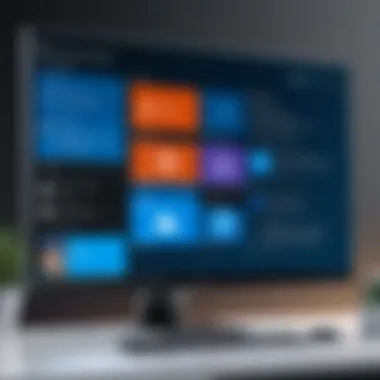
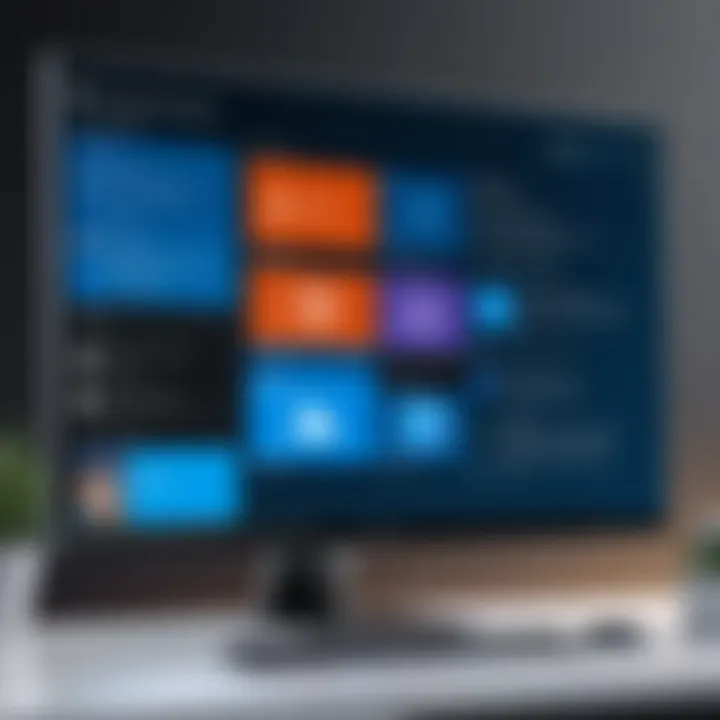
- Seamless File Access: OneDrive ensures that files are accessible from any device with internet connectivity. This feature is critical for professionals who frequently switch between devices.
- Automatic Backup: Users can enable automatic backups of important files, reducing the risk of data loss. This is particularly valuable in a business context where data integrity is non-negotiable.
- Collaboration Features: Working within teams is simplified through shared folders and real-time collaboration on documents. This fosters better communication and teamwork among viewers and editors.
- Version History: OneDrive's version history feature allows users to revert to previous versions of documents, which can be invaluable during editing processes or when recovering lost data.
Overall, the integration of OneDrive not only enhances individual productivity but also bolsters teamwork, enabling a more efficient working environment.
Office Suite Integration
The integration of Windows 11 with Microsoft Office Suite provides a unified experience that boosts productivity for users. Here are several key aspects:
- Single Sign-On: With Windows 11, users can log in to Windows and the Office apps using the same credentials. This simplification saves time and enhances security.
- Enhanced Features: Office apps like Word, Excel, and PowerPoint come with features optimized for the Windows 11 environment. This includes better touch support for hybrid devices and refined interface elements that take advantage of Windows' capabilities.
- Cloud Connectivity: Direct access to files saved in OneDrive or SharePoint within Office applications streamlines workflow. Users can easily open, edit, and save files without having to navigate away from their work.
"The integration of Microsoft Office with Windows 11 signifies a leap toward productivity. The efficiencies gained can lead to better project management and timeline adherence."
- Access to Microsoft Teams: Windows 11's native integration with Microsoft Teams enables quick communication within Office documents. This is essential in today’s hybrid work settings where remote collaboration is prevalent.
The integration of Office Suite into Windows 11 represents a significant advance in professional applications, making it easier for users to stay productive and aligned with their teams.
Future Updates and Support
Future updates and support represent a crucial aspect of Windows 11's ongoing development. This subject is vital not only for users wishing to optimize their systems but also for decision-makers and IT professionals considering the long-term reliability of Microsoft's offerings. Ensuring that users receive regular updates allows them to benefit from enhanced security, new features, and improved performance. Moreover, a robust support structure contributes to customer satisfaction and loyalty, which are essential in today’s competitive software market.
Expected Features in Updates
Microsoft has historically used its update ecosystem to introduce new functionalities and refine existing ones. For Windows 11, expected updates might include:
- Enhanced Compatibility with Hardware: Updates may optimize performance on a broader range of devices.
- User Interface Tweaks: Although the initial design has been well received, continuous iterations based on user feedback can further enhance usability.
- Improved Integration of Microsoft Teams: Enhancements for seamless communication can be anticipated as remote work remains prevalent.
- Updated Security Protocols: Regular patches to fix vulnerabilities will be critical in maintaining system integrity and user trust.
"Regular updates are essential in maintaining the relevance and security of the operating system."
Such updates provide users with peace of mind and the assurance that they are equipped with the latest technology. Keeping software current also helps in avoiding potential issues that arise from obsolete programs.
Long-Term Support Plans
Microsoft’s long-term support plans are a critical component for organizations that rely on Windows 11. Knowing that their operating system has active support can influence purchase decisions significantly. Windows 11 is expected to have a support lifecycle similar to its predecessor, Windows 10, which offers:
- A defined support timetable: Users will know when updates and support will be available, which aids in planning.
- Enterprise-level support: Essential for businesses that require guaranteed assistance and minimal downtime.
- Adaptive updates for major milestones: Significant revisions will likely be released biennially, ensuring that the software evolves with technological advances.
It is worth noting that long-term support also includes a commitment to maintaining stability while introducing innovations. Companies should consider these factors to ensure that their investment leads to sustained productivity and satisfaction.
Resources for Further Learning
In the fast-evolving landscape of technology, continuous learning is crucial for professionals and enthusiasts alike. The section on resources provides valuable insights into where readers can deepen their understanding of Windows 11. Knowing where to find quality information can enhance skills and better equip individuals for the demands of modern computing.
Official Microsoft Documentation
The Official Microsoft Documentation serves as the most authoritative source for Windows 11. This extensive repository covers a plethora of topics, from installation and troubleshooting to detailed descriptions of features and security measures. Users can explore guides tailored to specific user needs, whether they are basic users or IT administrators.
Accessing this documentation is straightforward. Users can visit Microsoft's website, where updates reflect the latest changes and enhancements. This ensures the information remains relevant and actionable. Readers should pay attention to the following:
- Installation Guides: Step-by-step instructions aimed at various user levels can facilitate a smooth transition to Windows 11.
- Feature Overviews: Detailed explainations of what Windows 11 offers, beyond what might be highlighted in marketing materials.
- Troubleshooting Resources: For those encountering challenges, the documentation provides problem-solving assistance to resolve common issues.
The ease of referencing Microsoft's documentation cannot be overstated. Users can quickly find solutions, answers, and best practices in one place, saving time and reducing frustration. For a deeper dive, visit Microsoft Docs.
Community Forums and Support
Community Forums and Support present an informal yet rich avenue for shared knowledge and experiences. Engaging with other users allows for the exchange of practical tips, tricks, and insights that might not be documented elsewhere. Platforms like Reddit and dedicated tech forums are valuable resources to consider.
Key benefits of leveraging forums include:
- Real-Time Discussions: Users can pose questions and receive immediate feedback from a diverse community.
- User Experiences: Insights into how others navigate challenges can provide new perspectives and effective strategies.
- Updates: Information shared in forums can often be faster than official announcements, especially concerning bugs and hotfixes.
It is essential to approach community advice with a critical eye, as the quality may vary. However, the collective knowledge of users often leads to innovative solutions that official channels do not provide. Popular forums include those found on Reddit and Facebook, where users share experiences and solutions to common issues.
"The difference between knowing and not knowing can significantly impact your ability to utilize Windows 11 effectively."
Thus, the resources of official documentation and community support are important complements for any Windows 11 user seeking to navigate and optimize their experience. By leveraging these resources, users can enhance their competencies and stay updated in a rapidly changing environment.
Epilogue
The conclusion serves as a vital component of this article, wrapping up the discussions on Windows 11 and elucidating the critical elements that have been scrutinized throughout. It is imperative to recognize the impact of this operating system on different user segments, particularly for decision-makers, IT professionals, and entrepreneurs. The information presented not only serves as a recap but as a decisive guide for future considerations.
Importance of Understanding Windows
In evaluating Windows 11, several specific elements stand out:
- User-Centric Design: Understanding the advancements in user interface and experience is crucial for professionals who seek efficiency in their daily tasks. The redesigned Start menu and integrated Microsoft Teams offer practical benefits.
- Performance and Security: The focus on performance improvements and robust security features is paramount in today’s digital landscape. Organizations must prioritize systems that provide not just speed but also protection of sensitive information.
- Customization and Compatibility: The ability to customize settings and the diverse options for integration with other Microsoft services enable organizations to tailor their environments for maximum productivity.
Benefits of an Informed The End
The choice to upgrade or adopt Windows 11 should not be made casually. Engaging with the details discussed allows stakeholders to:
- Assess Compatibility: Ensure that existing hardware meets the necessary requirements to run Windows 11 efficiently.
- Plan for Transition: Prepare for the operational shift that might be required when moving from Windows 10 to Windows 11. Understanding adaptation challenges will equip teams to handle changes more adeptly.
- Maximize Features: Leverage the features offered by Windows 11 for enhanced productivity, particularly in multimedia, gaming, and business applications.
Key Considerations
As organizations navigate their choices, several considerations remain:
- The long-term support plans play a significant role in maintaining operational stability.
- The anticipated features in future updates can affect current decision-making and technological strategies.
In essence, the conclusion encapsulates the comprehensive evaluation of Windows 11, emphasizing its relevance in both current operations and future planning. By synthesizing insights from various sections, readers will be equipped to make informed decisions reflective of their unique organizational needs.



