In-Depth Guide to Chrome Remote Desktop Features
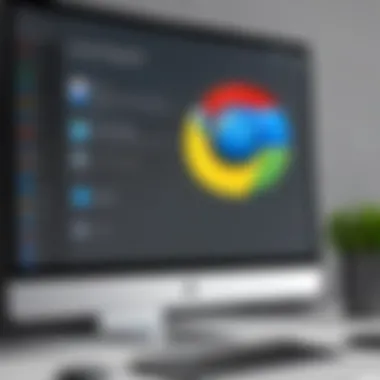
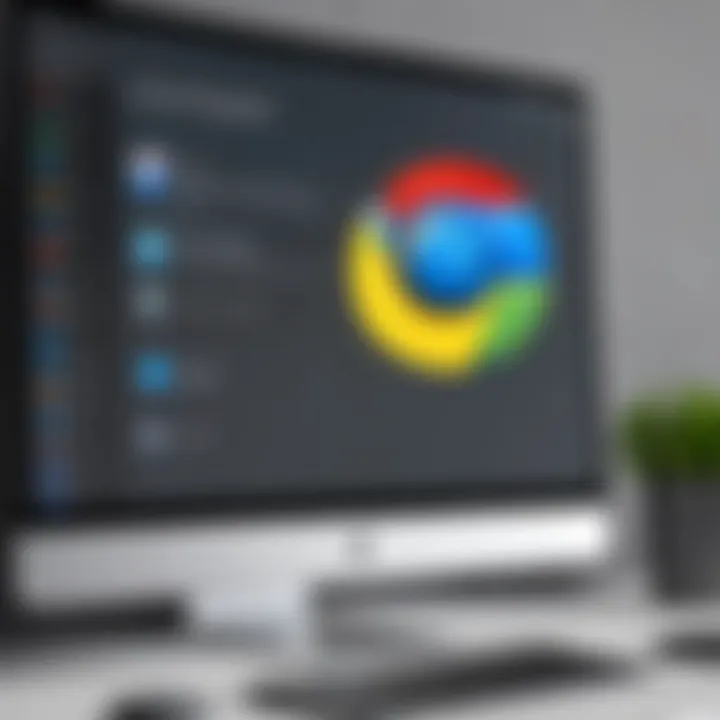
Intro
In today's fast-paced digital world, remote access solutions have become essential tools for individual users and businesses alike. Chrome Remote Desktop stands out as an accessible, user-friendly option for anyone looking to connect to their systems from virtually anywhere. This guide intends to provide an exhaustive examination of Chrome Remote Desktop, detailing its functionalities, setup processes, and various applications.
The significance of remote desktop software is undeniable. As employees increasingly embrace remote work, effective tools are necessary for maintaining productivity. Chrome Remote Desktop offers various features that simplify the process of accessing and managing devices remotely.
By assessing factors like security measures, performance metrics, and user experiences, this article pursues a detailed understanding of Chrome Remote Desktop. Moreover, it juxtaposes this tool against other remote desktop solutions, ensuring readers have the information needed to make informed software choices.
Key Software Features
Essential Functionalities
Chrome Remote Desktop is based on a straightforward architecture that promotes easy access and functionality. Users can connect to machines running the Chrome browser on various operating systems, including Windows, macOS, Linux, and Chrome OS.
- Remote Access: One of the primary functions is enabling users to remotely access their devices. Whether making technical adjustments during troubleshooting or accessing files for work, this connectivity streamlines numerous tasks.
- Cross-Platform Compatibility: The service supports multiple platforms, making it a versatile choice for users with different devices and operating systems.
- No Configuration Required: Unlike many remote desktop solutions, Chrome Remote Desktop requires minimal configuration. Users can initiate remote sessions quickly without dealing with complicated network settings.
Advanced Capabilities
Beyond basic functionalities, Chrome Remote Desktop also offers advanced features that enhance usability and security. These capabilities include:
- File Transfer: Users can transfer files between local and remote devices, eliminating the need for additional file-sharing services.
- Remote Support: Ideal for IT professionals, the remote support capability allows technicians to troubleshoot and resolve issues on clients’ machines without being physically present.
- Secure Connections: The service uses the latest security protocols, ensuring that data remains protected during remote sessions. Users benefit from features like encryption and secure authentication, which help maintain organizational integrity and user privacy.
"Effective remote desktop solutions are not just about connectivity; they are about creating secure pathways to information and resources."
Comparison Metrics
Cost Analysis
When considering remote desktop solutions, the cost plays a crucial role. Chrome Remote Desktop is free and significantly more cost-effective compared to many other remote desktop applications, which may charge users based on the number of licenses or support features.
Performance Benchmarks
Performance is essential when evaluating remote desktop software. Chrome Remote Desktop is known for its reliable performance, with relatively low latency and high responsiveness. However, the actual performance can vary based on factors such as internet connection speed, device specifications, and geographic distance between devices. Users should assess these aspects when selecting a remote access tool.
Understanding Chrome Remote Desktop
Understanding Chrome Remote Desktop is essential for anyone looking to leverage remote access technology effectively. This section provides a foundation for the article, setting the stage for an in-depth exploration of its capabilities and best practices. As more people work remotely, having reliable tools like Chrome Remote Desktop can enhance productivity and streamline workflows. This technology enables users to connect to their devices from anywhere, making it a valuable asset for both individuals and organizations.
Overview of Remote Desktop Technology
Remote desktop technology allows users to access computers and devices over a network. It can facilitate a wide range of activities, from accessing files to running applications. Traditionally, remote desktop solutions were limited to corporate environments, but advancements in technology have expanded their use. Modern solutions focus on user-friendly interfaces and cross-platform compatibility.
There are various methods for setting up remote access. Some solutions require specialized software, while others can operate through web browsers, like Google Chrome. Users now expect flexibility and speed, which remote desktop solutions must deliver. Secure connections also become a priority as sensitive data travels across networks.
Overall, understanding the significance of remote desktop technology helps to appreciate the role of Chrome Remote Desktop in the broader context of digital connectivity.
What is Chrome Remote Desktop?
Chrome Remote Desktop is a free remote access tool developed by Google. It allows users to remotely access their own computers or provide support to others. The service runs within the Google Chrome browser, making it highly accessible and easy to use. Users can connect their devices from any location, as long as they have an internet connection.
Features of Chrome Remote Desktop include:
- Cross-platform functionality: It works seamlessly across Windows, macOS, Linux, and Chrome OS.
- Ease of use: The setup process is straightforward, making it suitable for both tech-savvy and less experienced users.
- Security: Chrome Remote Desktop implements robust security measures, ensuring that connections are encrypted.
By enabling remote access, Chrome Remote Desktop supports various applications, such as remote troubleshooting, access to work computers while traveling, and collaboration between teams.
Understanding these basic concepts provides users with valuable insights that enhance their ability to employ Chrome Remote Desktop effectively in various scenarios.
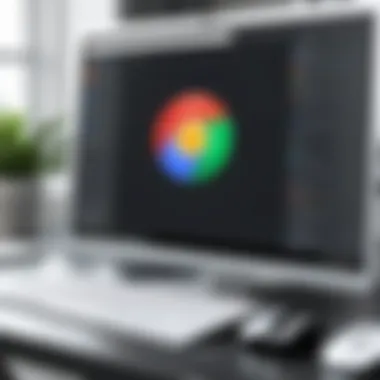

Key Features of Chrome Remote Desktop
Chrome Remote Desktop offers a range of standout features that elevate its utility for both individuals and businesses. Understanding these key features is essential for anyone considering remote desktop solutions. In this section, we will explore the functionalities that make Chrome Remote Desktop a compelling choice in the remote access landscape.
Cross-Platform Accessibility
One of the prominent attributes of Chrome Remote Desktop is its cross-platform accessibility. Users can connect to their computers from various devices such as Windows, macOS, Linux, and even mobile devices running Android or iOS. This adaptability allows professionals to maintain continuity in their work regardless of their location or device type. The capability ensures a seamless experience, whether you need to access your office PC from home or offer remote support to clients on different operating systems. Accessibility is key in today’s work environment.
User-Friendly Interface
Chrome Remote Desktop prides itself on a user-friendly interface. The setup process is straightforward, as it integrates within the Chrome browser. Users do not need extensive technical knowledge to navigate its features. The interface allows individuals to establish remote connections with just a few clicks. The simplicity encourages wider adoption, even among less tech-savvy users. In addition, the clarity of the layout minimizes potential confusion during remote sessions, making it a reliable choice for users at all levels.
File Transfer Functionality
File transfer functionality is another significant feature of Chrome Remote Desktop. Users can easily transfer files between their local and remote computers. This capability is essential for collaborative work environments where documents and resources must be shared quickly. Users can drag and drop files seamlessly during a remote session, enhancing productivity. This feature reduces the need for alternative file sharing methods, streamlining the workflow.
Remote Support Capabilities
The remote support capabilities of Chrome Remote Desktop cater particularly well to IT professionals and support teams. It enables technicians to remotely access clients’ computers to identify and resolve issues directly, rather than relying on users to describe problems in detail. This not only speeds up the troubleshooting process but also increases client satisfaction through immediate assistance. The ability to see the screen in real-time facilitates effective communication and efficient resolution of technical issues.
"Remote support through Chrome Remote Desktop allows for immediate problem-solving and enhances customer trust."
In summary, the features of Chrome Remote Desktop play a vital role in its effectiveness as a remote access tool. Its cross-platform accessibility, user-friendly interface, file transfer capabilities, and remote support functionalities make it suitable for various professional applications. Understanding these features allows organizations to leverage Chrome Remote Desktop more effectively, ensuring optimal use in their daily operations.
Setting Up Chrome Remote Desktop
Setting up Chrome Remote Desktop is a critical process for users seeking efficient access to remote systems. This platform provides a reliable solution to connect with computers located anywhere, enabling seamless work and collaboration. Understanding how to set this system up can enhance productivity significantly for both individuals and businesses alike. It is also essential to consider security and configuration during this process, as these aspects play a vital role in the effectiveness of remote access.
Initializing the Setup Process
The initial step in the setup process is straightforward yet crucial. You need to have the Google Chrome web browser installed. The Chrome Remote Desktop is an extension for this browser. To begin the setup:
- Open Google Chrome.
- Navigate to the Chrome Web Store to find the Chrome Remote Desktop Extension.
- Click on "Add to Chrome" to initiate the installation.
This step is vital because the extension acts as the gateway for accessing your devices remotely. After installation, a new link will appear in Chrome, providing access to the functions necessary to connect to a remote computer.
Installation of Required Software
The installation of the required software is where the functionality begins to take shape. Users must install the Chrome Remote Desktop Host software on the computer they wish to access remotely. This software is necessary for enabling remote connections. The installation process typically includes:
- Downloading the Host Installer: Upon navigating through the web app, you will find a link to download the software for your operating system.
- Running the Installer: Execute the downloaded file and follow the prompts to install it.
The software enables a bridge between your remote device and the system you want to access. Failing to install this software will prevent any connections, rendering the extension ineffective.
Configuring Remote Access Settings
Once the necessary software is installed, it’s important to configure the remote access settings. This step involves designating which computers can be accessed remotely and under what conditions. To do this:
- Access the Chrome Remote Desktop application in the browser.
- Follow the prompts to enable remote connections and set a PIN for authentication.
- Designate any additional users if needed, allowing them access to your devices.
Being meticulous in configuring these settings is paramount. It permits not only better usability but also enhances security protocols against unauthorized access.
Creating a Secure Connection
Security is a major consideration when setting up Chrome Remote Desktop. To ensure you create a secure connection, follow these steps:
- Always use a strong and unique PIN to guard your connection. Avoid common numbers or easily guessable information.
- Enable any additional security features offered by your devices, such as two-factor authentication where available.
- Regularly update your Chrome browser and the remote desktop software to protect against vulnerabilities.
Securing your connection not only protects your information but also cultivates trust in remote collaboration tools. It adds a layer of protection that can prevent potential intrusions or data theft.


Remember: A secure connection enhances the overall experience and trust in remote desktop solutions. With proper setups, users can effectively manage tasks over distance.
Practical Applications of Chrome Remote Desktop
Chrome Remote Desktop is not just a tool for accessing computers remotely; it is a powerful solution for various practical applications in diverse settings. Its features facilitate seamless operation in areas like business environments, IT support, and team collaboration. Knowing how to leverage these functionalities enhances productivity while reducing time constraints for decision-makers and professionals alike.
Usage in Business Environments
In the context of business, Chrome Remote Desktop serves multiple roles. Firstly, it allows employees to access their workstations from different locations. This is relevant in a world increasingly leaning towards remote work arrangements. Employees can easily connect to their office systems from home or while traveling.
Additionally, businesses can manage devices more efficiently. IT departments can remotely install updates, troubleshoot issues, or manage software without needing physical presence. This capability saves both time and travel costs, leading to more efficient allocation of resources.
Moreover, Chrome Remote Desktop supports cross-device compatibility, which means employees can use it across various operating systems, including Windows and macOS. This ensures substantive flexibility in a modern workspace, where device heterogeneity is common.
Remote IT Support and Troubleshooting
Remote IT support is another significant application of Chrome Remote Desktop. IT professionals often face challenges in providing timely support when employees are not in the same physical location. With remote access, technicians can quickly log into the user's machine, identify issues, and implement fixes in real-time.
This level of access minimizes downtime, ensuring that staff can continue their tasks with minimal interruption. Additionally, remote troubleshooting enhances the user experience. Employees feel supported and valued, knowing help is just a connection away.
Another merit of using Chrome Remote Desktop is that it allows technicians to conduct training sessions directly on users' systems. This functionality proves beneficial in imparting knowledge about software applications, thus improving overall efficiency.
Collaboration Among Teams
Teams often need to work together on projects that require shared access to applications and data. Chrome Remote Desktop addresses this requirement. By allowing multiple team members to access the same system remotely, brainstorming and collaboration become more fluid.
For instance, during project reviews or presentations, a team can use screen-sharing features to display work and receive feedback instantly. The ability to interact with the same information in real-time fosters creativity and innovation.
Furthermore, collaboration is not limited to internal teams. Organizations can offer client support or engage with vendors using remote access tools. This feature allows for streamlined communication, as stakeholders can see issues or requirements directly on the representative's computer.
"Using Chrome Remote Desktop has transformed our approach to remote teamwork; it made communication smoother and more efficient."
Security Considerations
In any remote access solution, security considerations are paramount. Chrome Remote Desktop provides tools that ensure safety and privacy for its users. Understanding these measures is crucial for both individual users and organizations, especially in a landscape where data breaches and unauthorized access are common threats. The elegance of Chrome Remote Desktop lies not only in its functionality but also in its underpinning security framework, designed to foster a secure environment for users engaging from various locations.
Authentication Mechanisms
Authentication is the frontline defense against unauthorized access. Chrome Remote Desktop employs robust authentication mechanisms. When setting up remote access, users create a unique PIN. This PIN serves as an extra layer of security, ensuring that only authorized individuals can access the remote system. The dual verification process incorporates a Google account, enhancing the reliability of user identity verification.
Consider implementing two-factor authentication as a best practice. It adds complexity to the authentication process but significantly reduces the risk of unauthorized access. Users can take comfort in knowing that Chrome Remote Desktop prioritizes user verification with these mechanisms.
Encryption Protocols
Another vital aspect of security in Chrome Remote Desktop is its encryption protocols. Data traveling between devices is encrypted using Secure Socket Layer (SSL) technology. This means that every action taken during a remote session is protected. Hackers find it much more challenging to intercept and exploit encrypted data.
Furthermore, the use of Transport Layer Security (TLS) ensures that the data is protected during transmission. Users benefit from knowing that their data integrity is maintained throughout the remote access session, reducing the possibility of data breaches and handling sensitive information more securely.
User Privacy Concerns
User privacy is a critical topic when discussing remote desktop solutions. With a service as extensive as Chrome Remote Desktop, one might worry about data collection and usage. Google provides privacy options that users can configure to tailor their preferences.
Users can limit data shared during remote sessions. It's prudent for users to review these options regularly to stay informed about how their data is managed. Understanding these privacy considerations allows users to use Chrome Remote Desktop with greater peace of mind, knowing they have a say in their data privacy.
"Security is not a product, but a process." This adage illustrates the continuous nature of security practices, reminding users of the importance of staying informed and proactive.
In summary, security considerations within Chrome Remote Desktop cannot be overlooked. The combination of authentication, encryption, and privacy measures creates a secure environment for users engaging in remote access. This clarity allows decision-makers and IT professionals to appreciate the nuanced security features of Chrome Remote Desktop, instilling confidence in its usage.
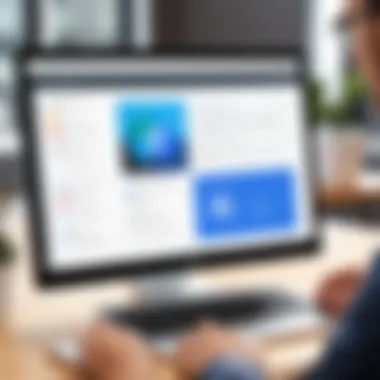
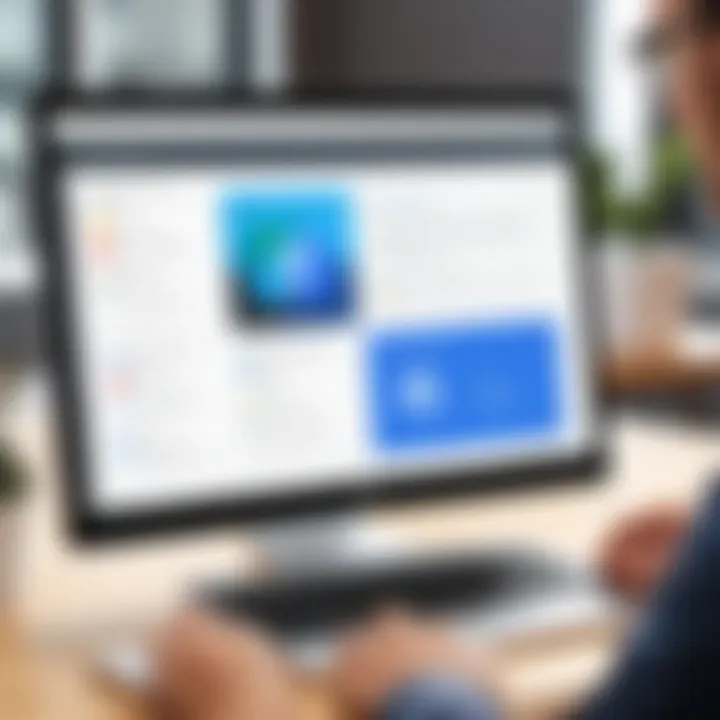
Comparative Analysis with Other Remote Desktop Solutions
The topic of comparative analysis with other remote desktop solutions plays a vital role in understanding the overall effectiveness of Chrome Remote Desktop. Various remote desktop tools exist with differing functionalities, convenience, and security features. By exploring these options, users can make well-informed choices that align with their specific needs. The analysis also highlights the distinctive advantages Chrome Remote Desktop offers, helping decision-makers recognize its value in the market.
VNC vs System Based Solutions
Virtual Network Computing (VNC) is one of the prominent protocols for remote desktop applications. VNC operates by transmitting screen images from one computer to another while capturing input from the latter. It is an effective choice for those seeking an open-source solution. However, VNC might not be as user-friendly as other system-based solutions.
System-based solutions like TeamViewer or AnyDesk come with their unique interfaces and functionalities. These applications often provide more comprehensive support, such as file transfer, chat capabilities, and multi-user sessions.
While VNC remains popular among tech-savvy users due to its flexibility, fewer novice users prefer it compared to system-based options which provide more intuitive experiences.
Proprietary vs Open Source Options
The options for remote desktop solutions can broadly be categorized as proprietary or open source. Proprietary software usually comes with licensing fees. Examples include AnyDesk and TeamViewer. These applications offer consistent updates, extensive customer support, and robust features, such as encryption and security protocols. They are often marketed toward business users.
Open-source solutions, like VNC, allow users to customize their experience extensively. They provide a grassroots approach to software development. However, they might lack some of the polished features of proprietary solutions. This can lead to potential security vulnerabilities, as community-led development may not always maintain the same rigor as corporate entities.
Cost-Efficiency of Chrome Remote Desktop
Cost remains a major consideration for most users. Chrome Remote Desktop stands out due to its free service model that does not compromise its features. This is particularly appealing for small businesses or individual users. By integrating seamlessly with the Google ecosystem, it allows quick access without the need for additional software purchases or subscriptions. Using Chrome Remote Desktop can significantly reduce operational costs, especially for tasks requiring remote access in home or work scenarios.
"Cost-effectiveness paired with simplicity makes Chrome Remote Desktop a strong contender among remote desktop tools."
Ultimately, evaluating the cost efficiency along with features provided can guide users in determining the best solution for their specific needs. When comparing Chrome Remote Desktop to other solutions, it is important to assess not just price, but also the services provided and how well they align with user requirements.
User Experiences and Case Studies
Real-world usage of Chrome Remote Desktop gives valuable insights into its effectiveness and practicality in various scenarios. User experiences and case studies are important because they illustrate how different individuals and organizations implement Chrome Remote Desktop to solve specific challenges. Understanding these experiences informs potential users of the benefits and limitations of the service. Furthermore, case studies reflect the diverse applications of the tool across sectors, providing context that technical specifications alone cannot convey.
From everyday users needing occasional access to their home computers to businesses requiring seamless collaboration across teams, experiences are wide-ranging. These narratives often highlight ease of use, adaptability, and responsiveness, making it easier for decision-makers and IT professionals to evaluate the tool's suitability for their needs.
Real-World Use Cases
Chrome Remote Desktop finds utility in various real-world environments. Here are some notable use cases:
- Remote Work: Many employees work from home, utilizing Chrome Remote Desktop to access office computers to complete necessary tasks. This flexibility supports productivity and maintains continuity in workflows.
- IT Support: IT professionals frequently use Chrome Remote Desktop to troubleshoot user issues without having to be physically present. This ability allows faster response times and greater efficiency in problem resolution.
- Educational Settings: Educators employ the tool to provide students remote access to necessary software or resources that may only be available on campus machines. This expands learning opportunities.
These examples demonstrate not only the versatility of Chrome Remote Desktop but also its critical role in modern professional environments.
Feedback and Testimonials
User feedback is instrumental in understanding the effectiveness of Chrome Remote Desktop. Many users appreciate its straightforward interface and cross-platform capabilities. Common sentiments include satisfaction with the speed of connection and the reliability of remote access. Users often note that they can connect seamlessly from various devices, making it a strong contender in the remote access space.
- Positive Experiences: Many testimonials emphasize ease of setup and the robust performance compared to other remote desktop solutions. Users frequently highlight how hassle-free it is to initiate connections, which positively impacts their daily operations.
- Areas for Improvement: Though feedback is predominantly positive, some users have expressed concerns. Issues such as occasional lag during high-performance tasks or complicated network setups are noted. This feedback is crucial for understanding limitations and guiding future software enhancements.
"Chrome Remote Desktop has transformed the way we collaborate. From any device, we can access our work computers as if we are right there. However, connection stability can sometimes be an issue during peak hours." - Anonymous User
Closure
The conclusion of this article encapsulates the essential insights regarding Chrome Remote Desktop. It underscores the multifaceted benefits offered by this software, particularly for remote connectivity in both personal and professional environments. The convenience of a cloud-based remote desktop solution is becoming increasingly critical in today’s rapidly evolving digital landscape, where effective remote work strategies are essential for organizational success.
Summary of Key Points
Throughout this guide, we have explored critical aspects of Chrome Remote Desktop:
- Understanding the Technology: The fundamentals of remote desktop technology and the specific functionality of Chrome Remote Desktop are laid out, providing readers with a solid foundation.
- Key Features: The software’s cross-platform accessibility, intuitive user interface, and essential features like file transfer and remote support capabilities create a compelling offering for users.
- Setup Process: A step-by-step guide on installing and configuring Chrome Remote Desktop emphasizes ease of use, catering to both beginners and experienced users alike.
- Applications: Practical applications are detailed, showing the relevance of this tool in settings from business environments to individual use cases.
- Security Considerations: Discussions surrounding authentication, encryption, and user privacy ensure that concerns are addressed, given the nature of remote access.
- Comparative Analysis: Comparing Chrome Remote Desktop with other solutions allows for an informed decision-making process for potential users and organizations.
- User Experiences: Case studies and testimonials provide concrete evidence of the software’s capabilities in real-world scenarios.
Future of Remote Desktop Solutions
The landscape of remote desktop solutions continues to evolve. The increasing demand for flexible work arrangements has amplified the need for tools that allow seamless access to remote systems. Chrome Remote Desktop, with its existing integration with the Google ecosystem, is well-positioned to adapt to these changes.
Emerging Trends:
- Enhanced Security Features: As security concerns rise, future versions of remote desktop software like Chrome Remote Desktop are likely to incorporate more robust security measures and user-friendly authentication techniques.
- Improved Usability: Anticipated advancements may include further enhancements in user experience, allowing for streamlined workflows and easy onboarding processes for new users.
- Integration with AI: The application of Artificial Intelligence in remote desktop technologies could lead to smart connections and intelligent support systems, potentially transforming the way remote support is delivered.
Ultimately, the future of remote desktop solutions appears promising, with continuous innovations on the horizon. As organizations increasingly embrace a hybrid work model, software like Chrome Remote Desktop will be critical in facilitating effective, secure, and accessible remote work environments.



