Anydesk for Chromebook: Comprehensive Guide
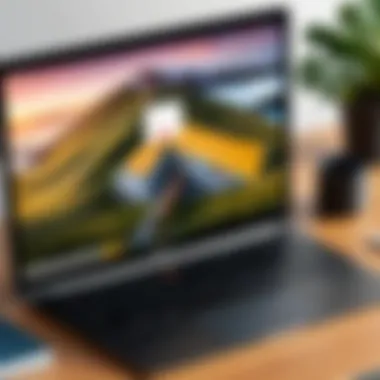
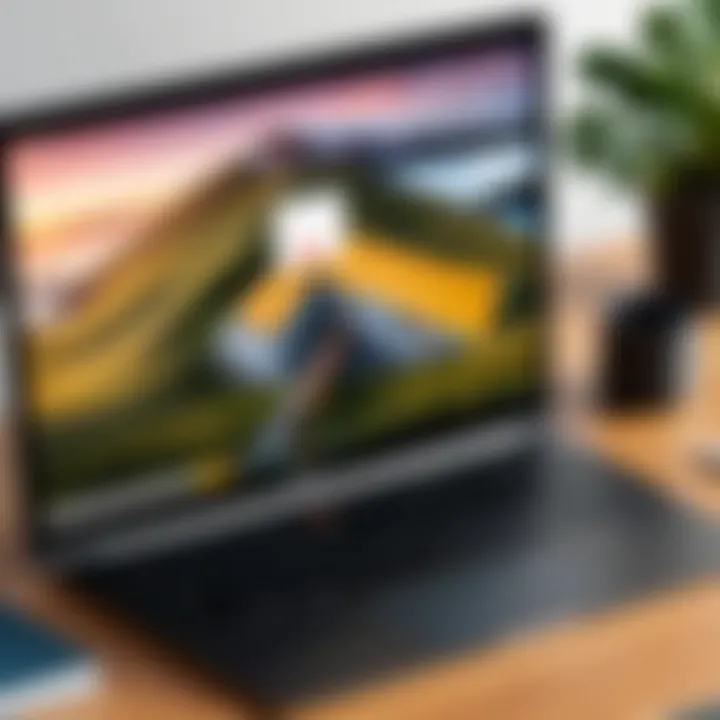
Intro
In today’s fast-paced digital world, remote access solutions are indispensable for professionals and businesses alike. Among these tools, Anydesk stands out, particularly for its robustness and user-friendliness. When it comes to Chromebook users, Anydesk offers a captivating mix of performance and practicality. Chromebooks, known for their lightweight operating systems and cloud-centric functionalities, have gained vast popularity among tech enthusiasts and corporate users. However, the challenges of remote computing often arise for Chromebook owners. This article delves into how Anydesk mitigates these challenges, shedding light on its features, installation process, and alternatives that ensure smooth remote access across devices.
Key Software Features
The success of any remote access software hinges on its features. Anydesk checks many boxes for users looking to access their systems from a Chromebook.
Essential functionalities
One of the standout aspects of Anydesk is its intuitive interface. Users can easily set up connections with minimal hassle. The software delivers stable performance, enabling users to stream high-quality video and audio. Key functionalities include:
- Remote desktop access: Connect to your primary device from your Chromebook without complex configurations.
- File transfer capabilities: Shift documents and files seamlessly between devices, ensuring your work flows smoothly.
- Collaborative tools: Features such as shared access allow multiple users to work on the same document in real-time.
Advanced capabilities
Beyond the basics, Anydesk offers advanced functionalities that lend it an edge. Examples include:
- Mobile access: Users can control their desktop from their smartphones or tablets, making it invaluable for on-the-go professionals.
- Session recording: This feature is particularly beneficial for IT professionals conducting remote support or training, as it helps in reviewing processes later on.
- Customizable settings: Anydesk allows users to tweak settings according to their needs, which enhances the overall experience and security.
"Anydesk elevates the remote desktop experience by blending simplicity with sophisticated features tailored for today's digital nomads."
Comparison Metrics
When making a decision about adopting a remote access solution, it's critical to weigh different aspects. Below, we will analyze two key metrics that define the appeal of Anydesk for Chromebook users.
Cost analysis
Anydesk operates on a subscription-based model, offering various tiers suitable for different needs and budgets. The pricing structure is appealing to individuals and businesses alike. Users can opt for free versions with limited features or upgrade to premium subscriptions for additional functionalities. Here’s how pricing generally stacks up:
- Free Plan: Basic remote access and support options
- Lite Plan: Affordable plan for solo users with enhanced features
- Professional and Enterprise Plans: Tailored plans for teams and organizations with customizable options
Performance benchmarks
Evaluating performance is paramount—especially for user experience. Anydesk excels in ensuring a smooth connection regardless of the network speed. Performance facets to consider include:
- Connection latency: Anydesk maintains low latency, even on slower networks, making it functional for real-time applications.
- Connection stability: Users report fewer disconnect issues compared to other similar applications, aiding in uninterrupted workflows.
- Cross-platform compatibility: This software isn’t limited to Chromebook; users can access Windows, Mac, and even Linux systems with ease.
In summary, Anydesk provides practical solutions for Chromebook users aiming for seamless remote access experiences. With a careful evaluation of features, costs, and performance metrics, informed decisions can be made regarding the best tools for enhancing productivity in today’s interconnected world.
Foreword to Remote Desktop Solutions
In today’s fast-paced and digitized world, remote desktop solutions are becoming the backbone of efficient work practices. The ability to access systems and files from virtually anywhere offers significant advantages for business professionals, entrepreneurs, and IT specialists alike. Instead of being tied to a physical office, employees can work seamlessly across various locations, thus ensuring productivity does not wane.
Overview of Remote Desktop Technology
Remote desktop technology allows users to connect to another computer over the internet or a local network. When one user initiates a remote session, they can see the desktop of the host computer and manipulate it as if they were sitting in front of it. This is achieved through software like Anydesk, TeamViewer, or Microsoft Remote Desktop. In essence, these platforms enable myriad functionalities such as file transfers, remote support, and collaborative work in real-time.
The technology works by sending input commands back to the host machine and relaying the display back to the device of the remote user. As the calculations are performed on the host computer, this process minimizes hardware demands on the remote device, making lightweight devices, like Chromebooks, viable contenders for remote access needs.
"Remote desktop software expands the boundaries of the traditional workspace, making it easier to navigate today’s hybrid work environments."
Importance of Remote Access in Modern Work Environments
The significance of remote access cannot be overstated in contemporary business operations. For one, it allows flexibility—employees can work from home, at coffee shops, or while traveling, leading to improved work-life balance. Moreover, companies can save on overhead costs related to office space and utilities.
In addition, remote access is critical for disaster recovery plans. Should a technical glitch or natural disaster occur, employees can swiftly move operations to alternative workspaces without missing a beat. Consider also the surge of globalization—teams dispersed around the globe can collaborate effectively, bringing together diverse skill sets and perspectives.
Lastly, security concerns are top of mind in today’s digital age. Remote desktop solutions come equipped with various security measures like encryption and two-factor authentication. As companies prioritize sensitive data, these protective features help instill confidence and maintain seamless operations.
In essence, as the world increasingly shifts towards a more digital landscape, understanding the nuances of remote desktop solutions becomes crucial—not just for the benefit of individual users, but also for businesses aiming to thrive.
Understanding Anydesk

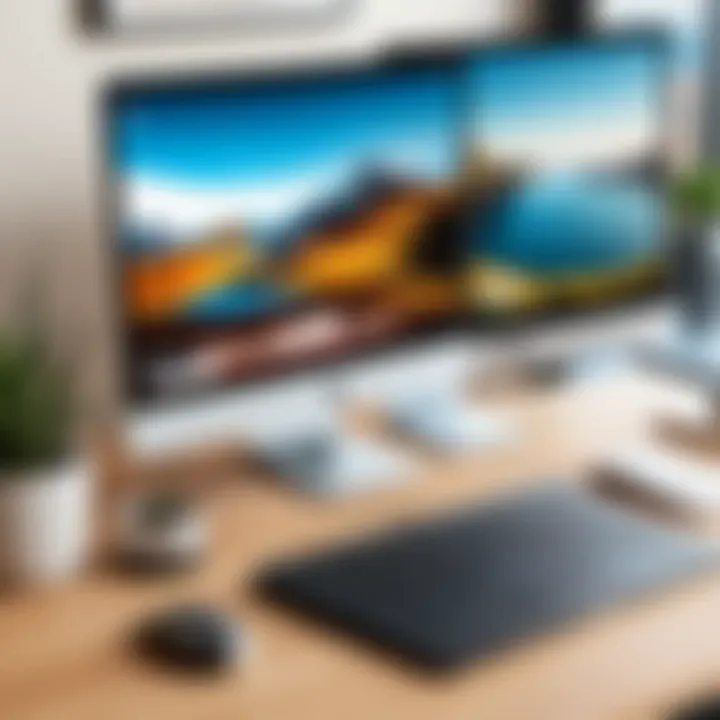
In the realm of remote desktop solutions, Anydesk holds a prominent position, especially for users operating with Chromebook devices. Understanding Anydesk involves grasping its unique features, advantages, and potential drawbacks. This knowledge is crucial for those seeking effective remote access—whether for telecommuting, IT support, or collaborative work among teams.
Anydesk operates on a distinct platform that prioritizes speed and reliability. It is designed to minimize latency and maximize efficiency, making it ideal for business users who often juggle critical tasks remotely. Moreover, the software's ease of use caters to tech-savvy users and novices alike, simplifying the connection process across various operating systems.
Features of Anydesk
Anydesk boasts an array of features that cater to diverse user needs. One of its most notable characteristics is the DeskRT codec, which ensures high-quality performance, even in low-bandwidth settings. This aspect is particularly beneficial for Chromebook users, as connectivity can be inconsistent in various environments.
Some of the key features include:
- Cross-Platform Support: Users can connect from various devices, such as Windows, macOS, Linux, and mobile platforms.
- User-Friendly Interface: Navigating through Anydesk is intuitive, allowing users to connect quickly with minimal setup.
- File Transfer Capabilities: Seamlessly move files between devices without complicated procedures.
- Remote Printing: Users can print documents from the remote computer directly to their local printer, enhancing productivity.
- Session Recording: This feature allows for a comprehensive review of remote sessions which can be invaluable for training or quality control.
Benefits of Using Anydesk
The advantages of leveraging Anydesk for Chromebook users are plentiful. Its efficiency helps streamline workflows, allowing professionals to manage tasks remotely without significant delays. Some of the benefits include:
- Quick Access to Remote Support: IT staff can rapidly assist employees, troubleshooting and resolving issues in real-time without being physically present.
- Enhanced Collaboration: Teams can work together smoothly on projects, regardless of their physical locations.
- Increased Mobility: Users are not tethered to specific devices or locations, providing flexibility that is essential in today’s business environment.
"A productive remote workstation is just a few clicks away."
Challenges and Limitations
Nonetheless, Anydesk is not without its challenges. While it is generally straightforward, some limitations can sometimes hinder user experience. Issues can arise such as:
- Dependence on Internet Connection: A stable internet connection is critical. Poor connectivity can lead to interruptions during sessions, potentially impacting work continuity.
- Compatibility Concerns: Some legacy systems may face difficulties integrating with Anydesk, which can be problematic for organizations using outdated software.
- Security Issues: While Anydesk employs encryption, any third-party remote access tool can pose security risks if not managed properly by users. Awareness about cyber security best practices is essential.
In summary, understanding Anydesk involves recognizing both its strengths and limitations. This software can significantly enhance productivity for Chromebook users but requires careful consideration of its operational aspects.
Anydesk Compatibility with Chromebook
The growing reliance on remote access solutions has become a pillar for many businesses, especially as work environments continue to evolve. Anydesk, known for its versatility and ease of use, stands out as a significant player in this domain, particularly for Chromebook users. Compatibility with Chromebooks is not just a technical aspect; it's about enabling productivity and efficiency in a world where the ability to work from anywhere is becoming the norm.
Chromebooks, with their cloud-based architecture, present unique challenges and opportunities for remote desktop solutions. The emphasis on simplicity and security makes them an attractive choice, but it also raises questions about the effectiveness of certain applications such as Anydesk. Understanding this compatibility sheds light on how effectively users can integrate their existing workflows with Cloud OS platforms, thus optimizing their performance.
Furthermore, exploring Anydesk's adaptability to Chromebook systems opens avenues for an informed decision-making process for tech-savvy professionals and businesses alike. It allows users to recognize both limitations and benefits, assisting them in choosing the right tools to accomplish their tasks efficiently.
Installation Process on Chromebook
System Requirements
Before diving into Anydesk on a Chromebook, it's crucial to grasp the system requirements involved. Anydesk operates on a wide array of operating systems, but its performance on Chromebooks is particularly noteworthy due to their lightweight nature. Generally, these requirements include a supported Chrome OS version, a minimum internet speed, and adequate RAM.
A particular strength of Anydesk is its lightweight client, which contributes to fewer system demands compared to other remote desktop applications, making it a popular choice for Chromebook users. This characteristic not only advocates for fluid operation but also ensures that even older Chromebook models can run Anydesk without significant system burden. However, it’s wise to ensure that the Chromebook has the necessary specifications to run the application smoothly, as this directly affects user experience.
Step-by-Step Installation Guide
Once the system requirements are checked, the installation process can commence. Anydesk provides a straightforward method to set up the application on a Chromebook. Users initiate the installation by downloading the Anydesk APK file, which is compatible with Chrome OS.
Here’s a quick guide to help you follow along:
- Open the Chrome Web Store and locate the Anydesk application.
- Click on the install button to download.
- Once downloaded, navigate to your downloads folder to find the APK file.
- Open the APK file to start the installer, following on-screen prompts.
- After installation, open Anydesk to complete the setup.
This guide is beneficial because it demystifies the installation process, which can often be a hurdle for non-technical users. However, unforeseen installation issues may arise based on the Chromebook’s specifications, a point worth mentioning as it can affect the accessibility of this tool for some users.
Performance and User Experience
Response Times and Latency
One important aspect to consider while evaluating Anydesk on Chromebooks is its response time and latency. In an optimal setup, Anydesk provides fast and reliable connection speeds. Users noted that the response times tend to be quicker than average, primarily due to Anydesk’s proprietary video codec, which offers an efficient way of transmitting data.
However, one potential drawback is that response times can fluctuate depending on the user's internet stability. A poor connection may lead to increased latency, which hampers workflows. It’s imperative for businesses and individuals using Anydesk to ensure a solid internet connection to fully relish the software's benefits.
Usability Considerations
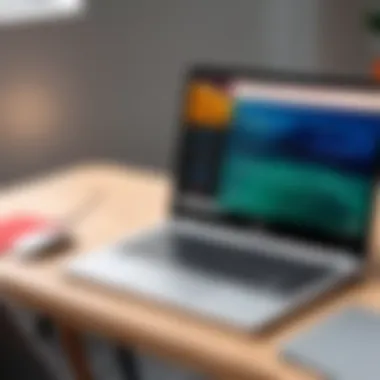

When it comes to usability, Anydesk shines with its intuitive interface. Chromebook users who rely on keyboard shortcuts can navigate tasks swiftly, enhancing overall productivity. The simplistic design is visually appealing and allows users to find essential functions without any fuss.
Moreover, Anydesk offers a clipboard synchronization feature, allowing ease when copying information or dragging files between devices. Yet, some users highlight that while the basic functions are straightforward, advanced capabilities may necessitate a learning curve for new users.
Comparative Analysis: Anydesk vs Other Remote Access Software
In today’s fast-paced work environment, choosing the right remote access tool can significantly influence productivity. The purpose of this comparative analysis is to shed light on how Anydesk stacks up against its peers in the realm of remote desktop software. Understanding the nuances between different platforms is essential for decision-makers and IT professionals who want a solution that not only meets their immediate needs but also integrates well with existing workflows.
Overview of Competitor Software
Several players dominate the remote desktop software market, each offering unique features and capabilities. Some notable contenders include:
- TeamViewer: Known for its extensive compatibility across devices, TeamViewer offers enterprise-level solutions and robust security features.
- Chrome Remote Desktop: A straightforward option for those already using Google services, this tool requires minimal setup but lacks some of the advanced features present in competitors.
- LogMeIn: Aimed primarily at businesses, LogMeIn provides a comprehensive suite of features for remote management, though it comes at a higher price point.
- Splashtop: This software emphasizes performance and ease of use, appealing particularly to users who prioritise high-quality streaming.
By contrasting these options against Anydesk, users can better determine which tool aligns with their needs. Each software has its strengths and weaknesses, making a well-informed choice crucial.
Feature Comparisons
When examining features, Anydesk excels in several areas compared to its rivals:
- Low Latency: Anydesk features advanced technology that ensures lower latency levels, making remote interactions feel more fluid—even over slower internet connections.
- Cross-Platform Support: While many competitors focus on specific operating systems, Anydesk allows access from Windows, Mac, Linux, Android, and even iOS devices, fostering versatility.
- Remote Control & File Transfers: A strong point for Anydesk is the seamless ability to control distant machines along with fast file transfer options, which many users find indispensable.
- User-Friendly Interface: Simplicity is another area where Anydesk shines; the interface is intuitive, allowing even less tech-savvy users to navigate with ease.
Despite these strengths, users must also consider the unique features offered by other platforms. For instance, TeamViewer has more robust collaboration tools, while Chrome Remote Desktop is integrated directly with Google services, simplifying access for existing users.
Cost Considerations
Cost plays a pivotal role in selecting remote desktop software. Anydesk adopts a competitive pricing model that appeals to both individual users and businesses:
- Affordable Plans: Anydesk is often more budget-friendly than alternatives like LogMeIn, making it accessible for smaller organizations or freelancers.
- Free Trial: Users can experiment without commitment through a free trial period, allowing them to evaluate its features and performance before investing.
- Transparent Pricing: Unlike some competitors that bury fees in complex billing structures, Anydesk offers clear, straightforward pricing that helps users budget effectively.
In summary, comparing Anydesk with other remote access software reveals various avenues for potential users to explore. Factors ranging from distinctive features, performance metrics, to cost configurations all shape the decision-making landscape. Understanding these aspects is vital for anyone looking to enhance their remote work capabilities.
Alternative Remote Access Solutions for Chromebook Users
The landscape of remote access technology continues to expand, fueled by the growing need for flexibility and connectivity among businesses today. While Anydesk is a solid contender, it is imperative to explore alternative solutions tailored for Chromebook users. These tools are not merely substitutes but can cater to varying needs, offering distinct features, workflows, and price points. By examining alternative remote access software, businesses and tech enthusiasts can make informed choices aligned with their requirements.
Overview of Other Options
Several other remote access applications can effectively operate on a Chromebook, each with its own set of features. Here are some noteworthy alternatives:
- Google Remote Desktop: This tool is a native part of the Google ecosystem. It’s easy to set up and integrates well with Google accounts, making it suitable for users already nested in Google’s services.
- TeamViewer: Known for its user-friendly interface, TeamViewer allows seamless access across various devices, making it a favored choice for many business professionals. It has robust security features as well, which is always a concern in remote access.
- Chrome Remote Desktop: Much like Google Remote Desktop, this option is tailored specifically for Chromebooks. It's efficient and straightforward and allows users to access their machines from anywhere with a browser.
- Splashtop: Geared towards businesses that prioritize speed and security, Splashtop provides high-definition video and audio streaming with minimum latency. It's particularly appealing for industries that deal with graphics-heavy applications.
Each of these alternatives has its own unique setup and functionality which can greatly impact user experience based on specific requirements.
Pros and Cons of Alternatives
When considering alternative remote access solutions, it is essential to weigh the advantages against the drawbacks. Here’s a quick look:
Google Remote Desktop
Pros:
- Free to use with a Google account.
- No installation of software needed; runs through the browser.
- Quick access and easy setup layout.
Cons:
- Limited advanced features.
- Support can be lacking compared to paid options.
TeamViewer
Pros:
- Offers a robust set of features, including file transfer and session recording.
- Strong security protocols.
- Multi-platform support.

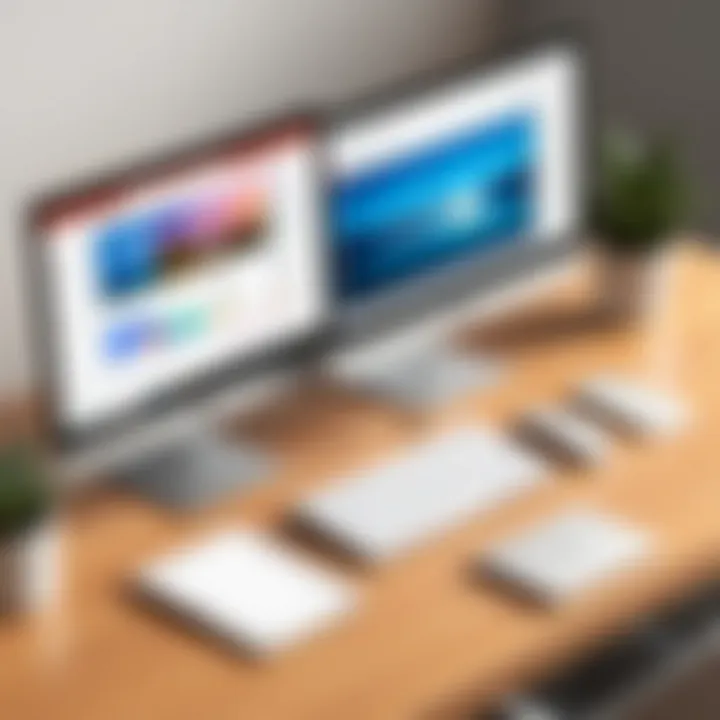
Cons:
- Pricing can be steep for businesses requiring multiple licenses.
- Can be resource-heavy on low-end devices.
Chrome Remote Desktop
Pros:
- Integrated seamlessly with Google accounts.
- Simple for Chromebook users wanting straightforward access.
- Free with no catch.
Cons:
- Not suitable for complicated tasks requiring heavy graphical interfaces.
- Limited customization features.
Splashtop
Pros:
- Great performance for multimedia tasks.
- Provides a business-oriented version with additional tools.
- Support for touch-enabled devices.
Cons:
- Requires a subscription, which can be a burden for small businesses.
- The setup process is longer compared to simpler alternatives.
Overall, while each tool has its own strengths and weaknesses, the choice largely hinges on specific user situations and operational needs. Taking the time to analyze the pros and cons will ensure that Chromebook users select the most suitable application for their remote access requirements.
In essence, exploring these alternatives allows for tailored solutions, ensuring that users maximize productivity while enjoying a seamless remote experience.
User Feedback and Experiences
Understanding user feedback and experiences is paramount when evaluating remote desktop solutions like Anydesk, especially in a world where digital transformation and remote work are the norm. The insights gathered from users not only shed light on the practical applications of the software but also help improve its relevance in real-world scenarios. Users often highlight what works best for them and where they encounter hiccups, providing a treasure trove of information beneficial for decision-makers, IT professionals, and entrepreneurs.
Gathering User Insights
Surveys and Reviews
Surveys and reviews are critical tools in capturing user experiences with Anydesk on Chromebooks. They help paint a picture of how well the software meets the needs of real users. The most compelling characteristic of surveys is their ability to provide quantitative data. This data allows us to grasp user satisfaction levels, feature requests, and common issues users face.
One significant advantage of surveys lies in their structured format, which allows for a broad comparison across different user segments. This can show how varying industries perceive Anydesk’s effectiveness. However, a notable downside is that the responses are often self-reported, leaving the door open for bias. When reading through surveys and reviews, it’s essential to consider the context in which the software was used.
Real-World Applications
Real-world applications take user feedback a step further by illustrating how Anydesk is practically utilized in various settings. These applications can range from IT support to creative collaborations, demonstrating how versatile the software can be when put to the test. A key characteristic of examining real-world applications is the narrative that comes with them—case studies or success stories crystallize the impact of the software in a way numbers cannot.
This narrative element can be incredibly beneficial. It allows prospective users to visualize potential use cases and how Anydesk might fit into their workflows. Nonetheless, it’s important to be cautious of overly optimistic portrayals. The selected case studies could represent some bias, either towards exceptionally successful implementations or in specific niches, possibly leading to unrealistic expectations.
Common Themes in User Feedback
Through examining user feedback, several themes emerge, common threads that resonate among varied user experiences. One predominant theme relates to performance—how well Anydesk operates under different conditions. Many users appreciate its speed and responsiveness, especially compared to competitors. Another notable theme is cost-effectiveness—an option that many small businesses lean towards due to budget constraints. However, the usability aspect also raises flags, as some users point out a learning curve that could deter novice users.
In essence, synthesizing these common observations allows organizations to make more informed choices when considering Anydesk for Chromebook use.\n Establishing a connection with the user community not only aids Anydesk in refining its offering but also gives prospective users the confidence that their concerns and requirements are recognized and prioritized.
The End and Recommendations
In closing, the exploration of Anydesk on Chromebooks has unveiled several vital factors that bear significance for users considering remote desktop solutions. As the workplace evolves, the necessity for robust, reliable, and efficient remote access tools has become paramount. Anydesk stands out particularly for those utilizing Chromebook devices, offering unique advantages while also presenting certain constraints that deserve careful consideration.
Summary of Key Points
- Compatibility and Performance: In terms of functionality, Anydesk provides a seamless experience on Chromebook, thanks to its lightweight design and adaptation to limited hardware resources.
- Installation Simplicity: The installation process is straightforward, which is a boon for users who may not possess advanced technical skills. Understanding system requirements is crucial to avoid hiccups during setup.
- User Feedback: Various user experiences reiterate the software's balanced profile between performance and accessibility. Many commend the quick response times, enhancing productivity.
- Cost Competitiveness: When evaluating other remote access tools, Anydesk often presents itself as a cost-effective choice that doesn’t skimp on functionality.
Final Thoughts on Anydesk for Chromebook Users
For those navigating the complexities of remote work, Anydesk emerges as a compelling option tailored for Chromebook users. It provides a blend of simplicity and effectiveness that resonates well with both decision-makers and IT professionals. However, it is wise to weigh its benefits against the noted limitations, such as potential performance drops under high latency conditions or when there's heavy bandwidth usage.
Given the landscape of remote desktop solutions is always evolving, keeping an ear to the ground on updates and user feedback can only enhance one's decision-making process. Whether you are an entrepreneur aiming to bolster team productivity or an IT professional implementing tools for remote operations, Anydesk deserves serious consideration in your toolkit.
"In the end, successful remote work hinges on efficient tools that adapt to our needs, and Anydesk seems to do just that for Chromebook users."
As we wrap up this in-depth analysis, the recommendation leans toward trialing Anydesk to assess its fit for your specific use case. Dive into the remote desktop frontier with confidence, equipped with the insights gleaned from exploring Anydesk's compatibility and performance with Chromebook devices.



